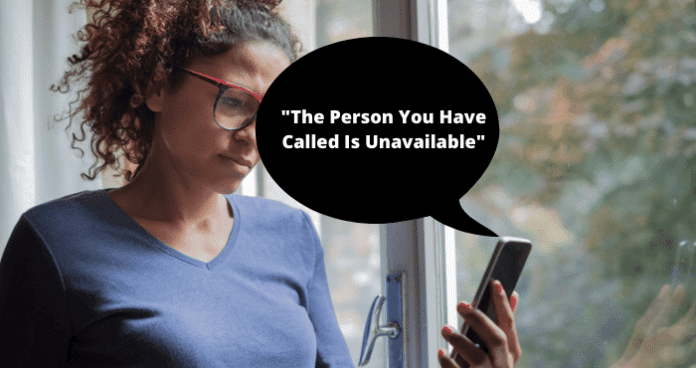
This guide will provide you with all of the information that you need to determine what the “The Person You Are Calling Is Not Available’ notification means.
Other similar messages you can hear is the person you are trying to reach is unavailable and the customer you are calling is unavailable at the moment.
This is a common occurrence when people make phone calls. This guide will help you better understand what it means.
What Does The Person You Call Is Unavailable Mean?
“The Person You Have Called Is Unavailable” notification means that the person you are currently calling does not have their phone turned on or they are in an area where phone service is not currently available.
In these cases, the voicemail may not have been set up properly or the lack of service is causing the voicemail features not to be working properly. This will cause the “The Person You Have Called Is Unavailable notification to appear after the call fails.
As previously stated, this notification is an indication that your phone call has failed due to some issue that has caused the person not to be able to receive phone calls properly.
This means that you will not be able to contact the user till they either turn their phone back on your get back to an area where there is service. There is little that you can do on your end to resolve this issue. You will simply need to attempt to contact the person later.
Once the person has turned their phone back on, set up their voicemail, or enter back into a serviceable area, the “The Person You Have Called Is Unavailable notification will go away, and your phone call will be completed as normal.
Why Does It Say the Person You Have Called Is Unavailable
The next part of this guide will focus on the different reasons that you might be seeing the “The Person You Have Called Is Unavailable notification after making a call to someone. This notification is common and has several different causes.
You should use the list below to identify your issue so that you can be better informed about the root of your “The Person You Have Called Is Unavailable notification and use the troubleshooting methods also included to help resolve your issue.
1. They Have A Poor Network Reception
A poor network reception will cause the “The Person You Have Called Is Unavailable” notification to appear after a failed phone call.
Because this notification is commonly caused by calling a number that does not have good service, a poor network reception can cause the phone call to not be connected properly. This will cause the “The Person You Have Called Is Unavailable” notification to appear.
This notification will show because your phone will not be able to properly connect the call due to poor network reception. You will need to wait until the person enters back into an area where the service is better before you will be able to properly make a phone call.
Poor network reception can be caused by being in an area away from cell towers or weather issues. These issues are usually temporary and will be resolved eventually when the person you are calling gets closer to an area of service.
2. Their Phone is Off
If someone has their phone off and you attempt to call them, you will see the “The Person You Have Called Is Unavailable” notification after the call has failed. Since the person has their phone off, the call will not be able to connect properly.
This will prompt this notification to indicate the reason for the failed call. You cannot always expect to be sent to voicemail when someone has their phone completely turned off.
The “The Person You Have Called Is Unavailable” notification will be shown after a call that fails and does not get sent to voicemail.
You will need to wait until the person turns their phone back on before you will be able to properly connect your phone call.
Once you call the person and their phone has been turned back on, you will no longer see the “The Person You Have Called Is Unavailable” notification.
3. They’ve Blocked Your Number
If someone has blocked your number, you will see the “The Person You Have Called Is Unavailable” notification after the call fails. It can be hard to determine if you have been blocked or are experiencing another issue that is included in this.
To better determine if you have been blocked or not, you should keep up with the amount of time that you are receiving the “The Person You Have Called Is Unavailable” notification and also whether or not the text messages that you send to the person are answered or not.
If you receive the “The Person You Have Called Is Unavailable” notification frequently when calling the user, then it is likely that the person has blocked you.
You can also determine whether or not you have been blocked if you do not receive replies to the text messages that you send.
Once you have been blocked by someone, your phone will not be able to properly connect the calls you make to that person. This will cause the “The Person You Have Called Is Unavailable” notification to be shown after every time that you call someone.
4. Their Phone is Temporarily Disconnected
If someone has temporarily disconnected their phone service, you will receive the “The Person You Have Called Is Unavailable” notification whenever you try and call the user.
Because the person you are trying to call does not have active phone service, the calls you make to them will not be able to be properly processed.
You will need to wait for them to reestablish phone service before you will be able to properly make phone calls with the user.
Until their phone service is restored, you will see the “The Person You Have Called Is Unavailable” notification every time that you attempt to call the person.
5. They’ve Spoofed Their Number, So When You Call Them, It Doesn’t Work
If the person you are trying to call has spoofed their number, you will see the “The Person You Have Called Is Unavailable” notification every time that you try to call them.
Because the spoofed number can not be contacted using normal means, this notification will indicate a failed call.
6. Their SIM Isn’t Functioning Correctly
If the person’s SIM is not functioning properly, this will cause the “The Person You Have Called Is Unavailable” notification to appear when you attempt to call them. The SIM is responsible for validating someone’s phone service, which will allow them to make calls.
If the SIM is not working properly, it could cause the person’s phone to be identified as one that is not currently in service. This will cause the “The Person You Have Called Is Unavailable” notification to appear.
You will need to wait until the person you are trying to call resolves their SIM issues before attempting to contact them.
Once the person has resolved their SIM issues, you will be able to call them without receiving the “The Person You Have Called Is Unavailable” notification.
7. They Didn’t Pay Their Bill
If a person has not paid their bill and has had their phone service disconnected, this will cause the “The Person You Have Called Is Unavailable” notification to appear when you call the person.
Because the person you are trying to call does not have active phone service, the calls you make to them will not be able to be properly processed.
You will need to wait for them to reestablish phone service before you will be able to properly make phone calls with the user.
Until their phone service is restored, you will see the “The Person You Have Called Is Unavailable” notification every time that you attempt to call the person.
8. They’ve Set Their Number Up, So They Don’t Receive Incoming Calls
The person you are trying to call may have set their phone to not currently receive incoming calls. If this is the case, whenever you attempt to call the person, you will receive the “The Person You Have Called Is Unavailable” notification.
You will need to wait until the person sets their phone back to receive incoming calls before you will be able to properly connect a phone call to the person.
Once the person sets their phone back to receive incoming calls, you will no longer see the “The Person You Have Called Is Unavailable” notification.
9. Bug
Bugs and glitches are common causes of all sorts of issues with your phone. These types of errors are typically caused by runtime errors or application hang-ups that cause issues with functionality.
Bugs and glitches typically occur randomly and resolve themselves on their own, without any action needed from the user. That being said, in some cases, bugs and glitches can be persistent and need to be addressed before you will have full functionality of your device.
You should consult the list of troubleshooting methods found later in this guide to help you resolve these types of issues. As previously mentioned, persistent bugs and persistent glitches will need to be addressed before you can properly use your phone and its features.
While your YouTube application is experiencing bug-related issues, it is possible that you will not be able to properly connect phone calls resulting in the “The Person You Have Called Is Unavailable” notification.
This can be frustrating, but the troubleshooting methods contained later in this guide can help your resolve these issues.
Fix – Reconnect Your Mobile Network
To resolve issues with your phone, you should consider reconnecting to your mobile network. Doing a quick reconnect to your mobile network can help encourage the resolution of any service errors that may be causing your issue.
Once you reconnect your mobile network, it is likely that your issue will be resolved. Keep in mind that this will only resolve service issues, not issues that are being caused by errors that your device is experiencing.
Fix 2 – Restart Your Service By Toggling Airplane Mode Off/On
To resolve issues with your phone, you should consider reconnecting to your mobile network. Doing a quick reconnect to your mobile network can help encourage the resolution of any service errors that may be causing your issue.
Once you reconnect your mobile network, it is likely that your issue will be resolved. Keep in mind that this will only resolve service issues, not issues that are being caused by errors that your device is experiencing.
You can quickly and easily disconnect and reconnect to your service by simply enabling airplane mode on your phone. Airplane mode will put your phone in a state of not receiving phone calls and temporarily disconnecting from the service.
Once you reconnect to the service by disabling airplane mode on your device, it is likely that your issue will have been resolved.
Fix 3 – Restart your Phone
You should consider restarting your phone to help you resolve any issues that could be causing your issues. This will encourage the resolution of any hang-ups or run-time errors that could be causing your issue.
Like any device, it is subject to internal errors that can cause parts of it to not function correctly. If you are having problems making your phone calls connecting, you could consider restarting your phone.
Restarting your phone will give it the chance to consolidate any potential run-time errors that could be causing your battery percentage meter to not function correctly. A quick restart will solve most minor issues that users might experience while using their phones.
The process for restarting your phone will vary depending on the device. Typically, all you have to do is hold down the top volume button, located on the left side of your phone, at the same time as the screen lock button, located on the right side of your phone.
Doing this will give you the option to slide and restart your phone.
Fix 4 – Update Phone
You should check and make sure that your device is updated to the most recent version of its operating software before using the call features.
If your phone has fallen behind on updates, it could cause issues when trying to use the applications you have currently installed on your device.
To update your device, you will need to navigate to your phone’s settings menu and find the system update option. Once you have entered the System Update menu, you will need to follow the on-screen instructions for updating your device.
The exact method for updating your phone will depend on what type of device and OS you are using. Generally, the method is very similar for all phones. After updating your device, any issues that were being caused by outdated software will be resolved.
Fix 5 – Force Restart Device
You should consider restarting your phone to help you resolve any issues that could be causing your issues. This will encourage the resolution of any hang-ups or run-time errors that could be causing your issue.
Like any device, it is subject to internal errors that can cause parts of it to not function correctly. If you are having problems making calls, you could need to restart your phone.
Restarting your phone will give it the chance to consolidate any potential run-time errors that could be causing your battery percentage meter to not function correctly. A quick restart will solve most minor issues that users might experience while using their phones.
The process for restarting your phone will vary depending on the device. Typically, all you have to do is hold down the top volume button, located on the left side of your phone, at the same time as the screen lock button, located on the right side of your phone.
Doing this will give you the option to slide and restart your phone.
