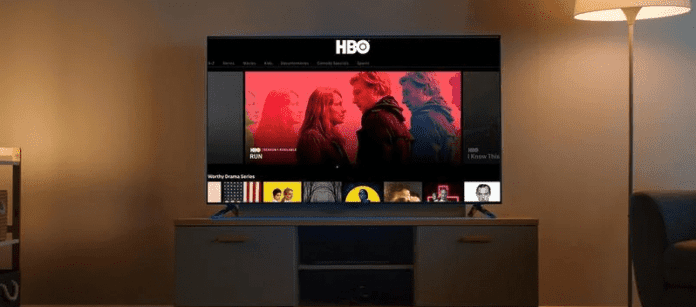
Are you enjoying HBO Max but the sound delays and doesn’t synchronize, spoiling your whole user experience? luckily, the problem is simple to fix using the steps below.
HBO Max users right now are all going through the very same issue. According to sources, HBO Max users are experiencing audio issues that cause the audio to be out of sync.
It’s strange because getting audio issues while viewing your preferred content is quite frustrating. But don’t fret; we’ve got you covered.
If you’re having problems with the audio quality of your HBO Max streaming, there are several factors that could be causing these problems.
Numerous users have earlier revealed that HBO Max audio is not in line with the stream picture, causing them to be unable to watch their favorite programs. This can be extremely irritating because no one likes watching a show without the audio.
Sound issues are mainly caused by old software on your device. This problem on HBO Max could potentially be caused by defective drivers or malfunctioning servers. To help you, down below are fixes for when you’re having sound problems with HBO max.
Why is HBO Max Audio Out of Sync
The causes range from basic TV settings to HBO servers having bugs and glitches. You might even notice other issues like HBO Max’s audio being quiet or HBO Max freezing if it’s bug-related
1. Problem with the Show You’re watching
The issue with HBO Max’s audio being out of sync might be down to the specific show that you’re watching. If the issue lies with the show that is being displayed, there is literally nothing you can do to solve this. The best option in this situation is to change to another show and continue your experience.
2. Bad Internet Connection
If your internet connection is poor, your HBO Max Audio can be out of sync. You can solve this by implementing the following:
1. Examine your data plan and speeds. Since you’re subscribing for lousy internet, your internet speed might be slow. Determine what package you have by visiting your provider’s website (or calling them).
Then go to fast.com (or one of many other sites) and take a speed test. If what you’ve assessed matches what you’re spending for, your network is in good shape. If your internet package isn’t quick enough, upgrading is the ideal route to go.
2. Provide your hardware the universal upgrade it deserves. Instead of blaming your internet provider, try resetting your modem and router (turning them off and on) and seeing if it improves.
Test to see whether the internet is slow on the other devices in your home. If the issue occurs only on one laptop, the issue is with that desktop, not with your router or modem.
3. Rectify your internet connection. When it comes to wifi, you may discover that your router and internet are working great, but your wireless signal is feeble.
This could also result in a slowdown or, at the very least, a lag-filled internet experience. In that situation, you may would have to use a few strategies to relocate, alter, and increase your router.
4. Change your DNS server. Whenever you input an address into your website, your computer looks it up and converts it to a computer-friendly IP address via DNS. However, the servers that your computer utilizes to search up those things can occasionally have problems or go down completely.
You can use Google DNS or Cloudflare, which are both faster and free alternatives ). You may also use a tool like Namebench to test which is the fastest for your area and go with that.
5. Contact your internet service provider. Whether you’ve followed all of the diagnostic methods and your internet still seems to be slow, contact your internet provider to determine if the issue is on their side. Ensure to appreciate your customer service person and don’t think they’ve done something bad. You’ll have a far better chance of getting good outcomes.
3. Glitch That Can Conflict with the Audio Codes of the Device
If it freezes up or glitches, it’s most likely to be an issue with your entire device, not just HBO Max. Bugs sometimes occur within apps like HBO Max and this can cause unexpected errors such as the audio being out of sync with the show that you’re watching.
4. Bug in HBO Max
Due to the fact that it is such an extensively employed app that is accessible on practically every platform imaginable, unexpected bugs and problems arise from time to time.
Over time, HBO max will come out with a fix that’ll allow you to fix the bug that’s causing the audio to be messed up.
5. Problem with Router
If your router is having issues, it might weaken the WIFI connected on the device you’re having HBO Max audio issues on. If there are problems with your router, you’ll need to diagnose them so that it can stop interefrieing with the shows you’re streaming.
6. Problem with the device you’re watching
The audio issue might be caused by the device you are watching the show on. Wehterh that’s your Samsung smart tv, phone or tablet, there could be a bug on it that’s causing issues with your HBO Max audio.
All you have to do is to examine the device to confirm if it is the reason why your HBO Max Audio is out of sync
How to Fix HBO Max Audio Out of Sync
-
Use TV Speaker Instead of A Sound Bar
Dolby Digital Output is used by some TVs and designated boxes for their speakers. A few HBO Max titles, nevertheless, may not encourage this kind of audio output, which would discuss the issue.
Rather than utilizing Dolby Digital Output, consider using stereo sound. Visit Settings, Display & Sound, Audio, and ensure Dolby Digital Output is turned off on your streaming device. To check out of your account in a browser, follow the steps below:
- To begin, visit HBO Max in your preferred browser.
- To open the side drawer, hit on your Profile symbol.
- Finally, log out of your HBO Max account by pressing the Sign Out button.
- After that, log back into your HBO Max account for two or three minutes to see if the situation has been fixed.
2. Use Headset
This is another way you can fix the audio issue. When you make use of a headset, it will be much easier for you to hear the audio of the show you want to enjoy. The audio being out of sync with the picture might just be a problem with your speaker so when you use headphones, this fixes it.
3. Restart your HBO Max Application
As all users are usually advised, it is critical to restart HBO Max before attempting any of the solutions listed beneath. So, at this moment, you should your HBO Max app on your device to see if that fixes the audio being out of sync.
If otherwise, you’ll need to restart the device on which you’re using the HBO Max application. Then, as described elsewhere in this article, apply the other techniques.
4. Change What You Are Watching
If what you’re watching is specifically causing the issue, you can change what you’re watching so that you no longer experience the issue with your audio. You might be experience this problem with shows like Rush hour, Harry potter, whatever it is, you need to choose another show to see if that fixes the problem
5. Check Your Network
Nowadays days, network troubles are prevalent, and this source of problem is usually caused by faulty or poor connections. As a result, you need to make absolutely sure that your internet connection is fast enough, particularly if you’re utilizing a streaming services such as HBO Max.
Furthermore, if you have a prepaid plan WiFi network subscription, remember to check if it is about to expire. In additionally, you must visit the Ookla speed testing website to confirm whether or not your WiFi router provides all necessary internet speed.
6. Restart Router/ Modem
If your WiFi is not providing you with adequate speed, it can cause issues with the show you’re streaming, therefore, causing audio synchronization issues. It is your responsibility therefore to explore all possible ways of resolving the connection problem. As a result, you should consider rebooting your router/modem.
If your router has a fault that causes problems or glitches, it will be resolved immediately after a power cycle. To do just that, though, you must first switch off the power and unplug all of the cords.
Then pause a few seconds before plugging them in. After that, switch on the main button till all the indicators, including the internet light, begin to blink properly. Slide over the speed tester page once more to examine the speed. If the network problem persists, we recommend contacting your ISP and filing a complaint.
7. Update HBO Max App
Have you checked to see if your HBO Max application is fully up to date? There might be a possibility you’re using an earlier version of the program, and there’s a fresh patch upgrade available on the store that you’re unaware of.
So, based on your device, go through the procedures and see if there are any accessible upgrades for the HBO Max app. If it’s accessible, upgrade it as quickly as feasible, and then verify if the Audio out of sync error has been resolved.
As previously stated, the HBO Max version on your device may be obsolete or have an existing problem with audio output. If this is the situation, you should update HBO Max on your device to fix the audio issue.
You may upgrade HBO Max on Android by completing the following:
- Open the Google Play Store from your applications drawer.
- Then access My Apps & Games by tapping on your Profile.
- Finally, find HBO Max in the menu and press the Update button.
8. Check the Audio Output
If you’re watching HBO Max on your smart TV while also watching movies in your home theater, the audio output plug could be destroyed, resulting in this problem.
As a result, you should thoroughly inspect the audio output cord that connects your TV to your audio source. If the cable is damaged, change it right away and examine if the Audio out sync fault has been resolved.
9. Clear the App Cache and Data
- To begin, enter your favourite browser and go to the Settings page.
- Then navigate to Privacy & Security and select Clear Browsing Data.
- Also go to the Time Range tab and pick All Time from the drop-down menu.
- Select ‘Cached Images and Files’ and ‘Cookies and Other Site Data’ from the drop-down menus.
- To begin the procedure, select the Clear Data option.
Following erasing your app cache and data, log back into your HBO Max account to see if the sound is now functioning.
10. Use a Direct Network Connection
You can always try making use o a more direct connection. This makes internet speed faster thereby enhancing the sync of your HBO Max Audio.
11. Try Playing the Same Content on Different Device
Since there might be a problem with the device that you’re using HBO Max on, you should switch the device and see if that fixes the audio problems you’re having. There might be a bug on the device that’s preventing the stream from running smoothly, therefore causing the audio to be out of sync.
12. Reinstall the HBO Max App
If changing the device failed, there may be a significant issue with HBO Max’s installation files that cannot be fixed. The best thing you can get in this situation is reinstall the app from the app store.
You may reinstall HBO Max on Android by completing the instructions below:
- To begin, go to your application launcher and find HBO Max. Then, tap and hold the app icon till the selection menu appears.
- Then select Uninstall to remove HBO Max.
- Finally, go overnight to your device’s Google Play Store and reinstall HBO Max here.
Try looking up the necessary actions underneath to reinstall HBO Max on iOS:
- Long hold the HBO Max app icon on your device until the options menu seems to.
- After that, click Remove App to get rid of HBO Max.
- Lastly, go to your iOS device’s App Store and reinstall the app here.
13. Restart the Device
Firstly, restart your device, then log into your account by e-mail. HBO Max may have momentary glitches and issues that destroy your user information. If this occurs, you may encounter unanticipated system troubles, such as video playback troubles.
You can correct this by exiting your current session and returning after some hours. You can log out of your account on Android and iOS by going through this process:
- Click HBO Max to start it on your smartphone.
- Afterwards, visit your Profile and select Settings from the drop-down menu.
- Lastly, to end your user session, click the Sign Out option.
To log out of your account in a browser, follow the steps here:
- To begin, visit HBO Max in your preferred browser.
- To enter the side drawer, tap on your Profile symbol.
- Finally, check out of your HBO Max account by pressing the Sign Out button.
- Pause 60 to 180 seconds before signing back into your HBO Max account to see if the issue has been resolved.
