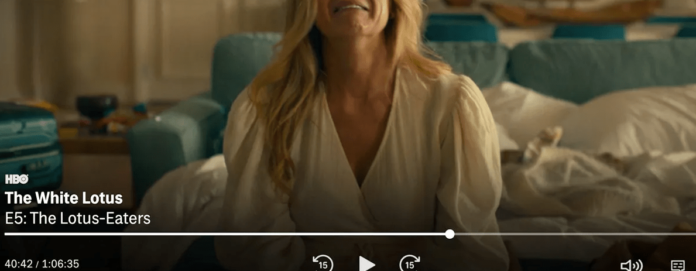
As far as quality home entertainment goes, it probably doesn’t get any better than the combination of HBO Max and Samsung smart TV. With HBO Max you are getting quality TV shows and movies streaming. With Samsung TV you’re getting outstanding graphics and sound. Well, when everything’s working well.
Sometimes, you may settle in to relax with your favourite show on HBO Max only to find that it freezes or keeps buffering.
When HBO Max freezes or buffers on your screen, the fault could be a result of one or a combination of several factors covering your Samsung TV, HBO Max, and your internet connection. We will cover each of these factors in details, and provide solutions for each scenario.
Why Does HBO Max Keep Freezing
When your screen freezes, the picture stays stuck in place for long periods. When it buffers, the pictures stay in place for brief moments, the audio might go out of sync and then move to the next frame and stay stuck for brief moments again, on and on.
The causes range from basic TV settings to HBO having bugs and glitches. You might even notice other issues like HBO Max being quiet if it’s bug-related
Although freezing and buffering are different kinds of display glitches, they are often caused by very similar problems. So, we will treat both problems together.
1. Issue With Specific Show You’re Watching
To understand this point, it’s important to understand how streaming and buffering work. As a streaming service, HBO Max stores content on its servers and then makes them available to your smart TV over the internet.
Each content, whether it’s a TV show or a movie is assigned its own storage space and streaming resources to transmit the data to users.
When your smart TV connects to these HBO servers to stream the content, the content is delivered in data bits which are stored very briefly before playing out to you. This brief storage of data before playing is called buffering.
If your internet connection is strong, and if the resources allocated to the content you’re watching are adequate, the buffering time is insignificant. That is, enough data is stored within a short time and played to you so that you don’t even notice.
There are cases where the particular show you’re watching does not have the right resources allocated to it, or the demand for the show at that particular time may be too much for the streaming resources allocated to the show. In such cases, the servers are only able to transmit little data at a time, increasing buffering or even leading to total freezing.
This means that only the show you’re watching is affected by the buffering or freezing, and you can confirm by switching to another show to see if the buffering continues.
2. Bug in HBO Max
On your Samsung TV, HBO Max is an application that either comes preinstalled or you have downloaded it yourself. Applications could develop bugs or glitches. In simple terms, there might be an error in them that causes them to malfunction.
This may be the case with your HBO Max when you experience freezing or buffering.
If your internet connection is strong and the freezing happens on all HBO Max shows, then there is a good chance that the HBO Max app has a bug which you can only resolve by trying different fixes.
3. Out-Of-Date Samsung TV
Almost all smart devices receive regular updates from their manufacturers. These updates are meant to fix bugs, improve performance, add new features, update compatibility, and so on.
In the case of your Samsung smart TV, its software has to interact with your WIFI, the internet, and the apps that you use on it.
For your smart TV to be constantly able to interact seamlessly with all the above it needs to be constantly updated. If not, it would not be able to support the other technologies which are constantly evolving.
By default, your Samsung smart TV is set to update automatically once you agree to Smart Hub terms and conditions. However, issues with internet connectivity, interrupted updates, software bugs and hardware glitches may cause your Samsung TV to not have the latest updates.
And when such is the case, you will experience issues on your TV such as freezing, buffering, horizontal and vertical lines among others.
4. HBO Server is Down
We mentioned earlier that HBO uses its servers to store and stream content to your device over the internet. Servers are essentially computers with very large capacities and which can stay on for very long periods without needing a shutdown or restart.
However, there may be issues on HBO servers such as unplanned shutdowns and restarts, bugs on the servers, security breaches, excess user demand at a given time, or some misconfiguration.
Any one of these can cause a service outage and lead to the freezing or buffering of HBO Max on your smart TV.
5. Bad Internet Connection
For you to successfully stream content on HBO Max or any streaming app in fact, you need 2 key connections:
- You Samsung smart TV has to be connected to a WIFI router or mobile hotspot or cabled connection as the case may be
- The WIFI or hotspot or cable must be connected to the internet.
If there is an issue with any one of these connections, you may experience the freezing or buffering on your Samsung TV.
WIFI and Internet: As we explained earlier, streaming services use internet instead of radio frequency to transmit data. Also, the amount of data transmitted per second (called network bandwidth) has to be very high and steady for seamless streaming.
If the bandwidth of your internet connection is low, less data will be transmitted per second, therefore there will be more freezing and buffering.
This bandwidth is the responsibility of your internet provider.
WIFI and TV: Secondly, the connection between your Samsung TV and the internet source (WIFI, hotspot, cable) must be strong. There must be sufficiently close proximity between them with no interference to the signals. Generally:
Your smart TV should be no more than 25 feet from the internet source
There should be no thick walls or metal structure separating your Samsung TV from the internet source
There should be no Bluetooth devices connecting to the TV. Also, microwave ovens, smart fridges, wireless speakers in close proximity to the Samsung TV may interfere with its connection to your internet source.
This is your responsibility.
WIFI Device: Sometimes, your WIFI router may have glitches or bugs which make it send out weak signals to your Samsung TV, or have poor connection to the internet. This means that the issue is neither from your internet service provider nor from your TV’s connection to the internet source. Such issues are usually corrected by a restart of the WIFI router.
6. You’re Using A VPN
If you are using a VPN to connect to the internet, you are probably doing so either to secure your internet connection or to hide your IP address or to change the location of your connected device.
While these are great features, there are downsides to using VPN for your internet connections.
VPN has to connect you to a server far away from your location. When you stream content from HBO Max, the data is first sent to servers in that far location before being routed to your location. This causes significant delay called latency, and results in the freezing and buffering.
We have also found that HBO Max app updates are starting to block VPN connections. This can also cause the freezing problem when you try to stream using a VPN connection.
If you still have to use a VPN, please use a high-quality provider with access to several servers around the world so you can choose locations close to you.
7. Cache Error
Applications downloaded to your Samsung TV use a temporary memory called Cache to store your usage data such as login information, settings and preferences, and recently visited sites or shows.
The Cache stores these data so you can access them quickly every time you use the app, and also so that it can present suggestions to you based on your use.
Sometimes, the Cache memory of your HBO Max app may become corrupt or overloaded, causing it to malfunction. This could in turn cause the HBO Max to stop working and result in the freezing or buffering on your screen.
8. Out-of-date HBO Max App
HBO Max app on your Samsung TV is just like any app on your smartphone. It receives updates periodically and should be updated to continue to work properly.
- The HBO Max app needs to be updated to remain compatible with your Smasung TV which itself, ideally updates automatically
- It also needs to be updated to fix bugs and glitches that have been detected by the manufacturer
- HBO constantly upgrades the infrastructure they use to deliver streamed content to you. Your Max app has to be equally updated to support these upgrades
If your HBO Max app is not up to date, any one of the three conditions above may cause it to malfunction and result in freezing or excessive buffering.
9. HBO Max Login Session Issue
Every time you open your HBO Max app and are logged in, the time you spend on that particular login until you exit the app is called a Login Session.
When you log in for each session, your account information is checked against the HBO Max database to confirm your subscription details. Then, that particular session is given a token or key to access TV shows and movies on the app.
Sometimes, there might be issues with your login session as a result of a glitch on the HBO Max servers. This may cause your account to lose that token or key, resulting in freezing. In such a case, logging out and logging back in will resolve the issue.
10. Multiple Connections to HBO Max Subscription
Another account related issue that may cause your HBO Max to freeze or buffer too much, is having several accounts sharing your subscription.
If all or most of these accounts are streaming HBO Max at the same time that you are, it may cause the freezing on your Samsung TV. How you resolve this is entirely at your discretion.
11. Unsupported Device
If you are trying to use HBO Max for the first time on your Samsung TV, it’s a good idea to confirm that your Samsung TV model is supported for HBO Max.
Please note that even if your device is listed as supported, HBO Max is not yet fully adapted to all the devices.
How to Fix HBO Max Freezing
1. Check HBO Max Servers
One of the very first things you should do when your Samsung TV freezes when streaming on HBO Max, is to check the status of the HBO Max servers.
HBO Max and HBO currently have more than 76 million subscribers, total. This means that demand on the HBO servers is very high. On occasions where the demand gets too high for the servers to handle efficiently, there will be streaming issues such as freezing and buffering.
Also, if there is a technical problem such as power outage or emergency maintenance at their datacentres, it could also cause the servers to be down.
If the servers are down, then you’re sure it’s a general issue and not particular to your Samsung TV. It will save you a lot of time trying different fixes and even risk spoiling other things in the process.
Please use one or more of the websites below to check the status of HBO Max servers (we recommend checking all of them:
servicesdown.com (Also provides real-time status from social media feeds)
downinspector.com (Provides recent history of problems on HBO Max so you understand why you may have experienced a streaming issue in the recent past).
If you check these websites and there are no reported issues with HBO Max servers, you may then proceed to try the fixes below.
2. Update HBO Max App
As a matter of fact, this is HBO Max’s first recommendation to users. HBO Max launched in 2020 and so is still in its infancy. The HBO Max app has not yet fully been adapted to all Samsung TV devices.
HBO are aware of the freezing issue users have when using the Samsung TV and have been rolling out updates to fix the issue.
Therefore, you need to ensure that your HBO Max is always updated; new updates may contain a permanent fix to the freezing and buffering problem.
To update HBO Max on your Samsung TV:
1. Press the Smart Hub Button on your remote control
2. Select Apps
3. Select Settings at the top right corner
4. Select Updates
5. Select HBO Max
6. Select Update
To ensure that your apps update automatically, please follow the steps below:
1. Press the home button on the remote control
2. Select Apps
3. Select Settings (gear icon at the top right)
4. Select Auto Update and click Enable
3. Log Out Then Log In
As we explained earlier, HBO Max servers may have a glitch that corrupts your login session. All you need to do is log out and log back in. To do this:
1. Open the HBO Max app on your Samsung TV
2. Navigate to your profile
3. Select Settings
4. At the bottom of the page, select Sign Out
5. Wait 5 minutes, then sign back in
4. Restart HBO Max App
If logging out and logging back in does not fix the issue, you may try exiting the app and opening it again. This will clear minor glitches caused by things like temporary memory overload, application error, or an interrupted connection with Smart Hub.
To close the HBO Max app, please use the termination method below:
With the HBO Max app open, long-press the Return/Exit button on your remote controller. This will terminate the HBO Max app completely.
5. Clear HBO Max App Data
If you restart the HBO Max app and the freezing continues on your Samsung TV, you may try clearing the HBO Max app Cache.
Remember earlier we explained how a cache works, and how issues with the cache memory could cause freezing, buffering and other display problems on your Samsung TV. Clearing the cache would resolve such problems. To clear the cache on Samsung TV:
1. Press the Home button on your remote control.
2. Go to Settings.
3. Select Apps.
4. Go to the System apps.
5. Select HBO Max
6. Select Clear cache
7. Select OK to confirm.
If the freezing or buffering error is caused by cache corruption, this process is sure to clear it. You may now reopen HBO Max and try streaming again.
6. Reinstall HBO Max App
If the freezing or buffering issue persists after clearing the cache, it may be that the HBO Max software installed on your Samsung TV…and not just the app memory…has become corrupt.
In such a case, the best solution is to uninstall the app and then reinstall it. Uninstalling the app removes all the data associated with it, including any corruptions and persistent bugs.
To uninstall HBO Max on Samsung TV:
1. Press the Home button on your remote control
2. Select Apps (the circle with red dots)
3. Select Settings
4. Select HBO Max
5. Select Delete
6. Select Delete again
After uninstalling, please:
1. Press the Home button on your remote control
2. Select Apps
3. Select the Search icon (looking glass)
4. Type HBO Max and select Install
7. Update Your Samsung TV
Your HBO Max app may be updated while your Samsung TV is not. This could cause compatibility issues and result in the freezing or long buffering. Also, your Samsung TV software may develop a bug, which in turn causes your HBO Max to freeze.
Manufacturers release updates to fix these bugs. In case your Smasung TV has not updated automatically, you need to check for and install these updates manually:
1. Press the Home button your remote control
2. Select Settings
3. Select Support
4. Select Software Update
5. Select Update Now
6. Wait for the updates to download and install. This process usually takes a few minutes.
Please do not power off your TV or press any buttons while the update installation is in progress. When the update completes, your Samsung TV will restart automatically.
In the same settings, you can ensure that your TV is set to update automatically:
1. Press the Home button your remote control
2. Select Settings
3. Select Support
4. Select Software Update
5. Select Auto Update
If you are having issues connecting to the internet, you may use a USB to download and install the updates.
1. On your PC, visit the Samsung Download Center
2. Enter your TV Model number and search for it
3. This will open the support page and display the firmware update file for your Samsung TV
4. If there are several files, please choose the newest one
5. Select Download to download the file
6. Go to the downloaded zip file and extract it
7. Copy the extracted folder to a USB stick
8. Connect the USB stick to the USB port on your Samsung TV then;
9. Press the Home button on your remote
10. Select Settings
11. Select Support
12. Select Software Update
13. Select Update Now
14. Select Yes.
The update files on the USB stick will be detected, then you will follow the prompts to install the firmware.
Note:
- Please use only an empty USB stick
- To find your TV model number:
- Press the Home button on your remote
- Select Settings
- Select Support
- Select About This TV
- Your TV model number will be displayed. You can then use it to search for the updates as shown above.
When the update installation is complete, please try to stream on HBO Max again to see if the error has been cleared.
8. Perform a Power Cycle of Samsung TV
Your Samsung TV may also run into a software or hardware glitch, whether from overheating, power circuit problems, software malfunction, network circuit issues and many more. When any of these happens, your smart TV would be unable to process the HBO Max content and result in freezing.
To resolve this, you need to perform a power cycle of the TV.
1. Long press the power button on your remote control (please hold for 5 seconds as the short press will not resolve the problem)
2. Then unplug your TV from the power source
3. Wait 5 minutes, plug it back in
4. Switch the TV back on and see if the issue is resolved
9. Check Your Network Connections
Under network, there are 2 connections to check;
Your Samsung TV’s connection to your WIFI: You need to confirm that your TV is connected to the WIFI, and that the connection is strong enough. To do this, you need to check the network status on your Samsung TV:
1. Press the Home button on your remote control
2. Select Settings
3. Select Network under the General menu
4. Select Network Status
It will show whether your Smasung TV is connected to the internet. However, this status may not always be accurate. What is certain from this is that your TV has a strong connection to the WIFI.
Note: If you check the network status and it shows that your Samsung TV is not connected to the internet, please do this:
1. Connect another device to the WIFI and check. If you are also unable to access the internet then the issue is with the WIFI
2. If you are able to connect to the internet with the test device, then you may need to reset your Samsung TV network. To do that:
3. Press the Home button on your remote control
4. Select Settings
5. Select Network
6. Select Reset Network
Your WIFI connection to the internet: You need to check that your router has strong internet connection to support streaming. Normally, you could just use a speed test website to check your internet speed. However, this will only provide the speed at the time you checked.
- To be more certain of your internet connection, please connect your phone or PC to the WIFI and stream a video. If there is no buffering at all, then you’re sure that your internet can support HBO Max.
- If there is buffering on the test device, please unplug your router at the switch. Wait 2 minutes, then plug it back in
- If the connection issue persists, please contact your internet service provider.
10. Check TV Compatibility
HBO and Samsung are working together to resolve user-reported issues like freezing, buffering, and app crashing. Please note that HBO Max was released in 2020. Although Samsung states that its smart TVs from 2016 models and later support HBO Max, it is possible that HBO Max is not adapted for older models.
Users with 2020 and later models have reported that they are able to stream HBO Max without freezing. So, until HBO Max fully optimizes its app, users with some older models may continue to have this issue.
11. Cast From HBO Max App on Phone to Samsung TV
One great way to bypass the compatibility issues and other challenges with the HBO Max app on your Samsung TV is to use the HBO Max app on your phone and then cast it on your TV. Please follow the steps below to cast your mobile HBO Max app on your Samsung TV:
1. Ensure that your Samsung TV and your phone are up to date
2. Download the SmartThings app to your phone (Android and iOS)
3. Make sure that your phone and TV are connected to the same WIFI
4. Open the SmartThings app on your smartphone
5. Click the Devices tab
6. Select Add Device
7. Sign in to your Samsung account if prompted
8. After signing in, you should be redirected to the app
9. It should list the devices available
10. Select your Samsung TV
11. Tap the 3 dots at the top right of your screen
12. Mirror Screen
13. Select Start Now
14. Then, Open the HBO Max app on your phone and start streaming on your TV
12. Use A Third-Party Streaming Device Like FireStick
An alternative to casting your phone on your Samsung TV is to use a third-party streaming device like Amazon FireStick. This will help you bypass issues with your TV like compatibility or some unknown bugs.
The most popular and reliable third-party streaming devices for HBO Max include:
- Roku
- Amazon Fire Stick
- Chromecast
To Use FireStick for HBO Max on Samsung TV, you need to first install FireStick on your TV. Please follow the steps below to do so:
We recommend getting a FireStick Standard or 4k for better performance
Ensure that your Samsung TV has an HDMI port
1. Turn off your Samsung TV
2. Connect the supplied USB cord to the Fire TV Stick’s micro-USB port.
3. Plug the other end of the cable into the power adapter.
4. Connect the power adapter to a power supply.
5. Plug the Fire Stick into an HDMI port on your Samsung TV
6. Turn on the TV
7. Select the input as HDMI (or whatever port you plugged FireStick into)
8. Put 2 AA alkaline batteries into the Fire Stick remote control
9. You will receive a prompt to pair the remote with FireStick. If you don’t, just press and hold the home button on the FireStick remote control for a few seconds until pairing completes
10. After pairing, press the Play/Button
11. Finish by selecting your preferred language
12. On the WIFI connection page, select your WIFI and enter the credentials
If you purchased Fire Stick with your Amazon account, your device is registered. If not, you will be prompted to register your Fire Stick with Amazon. It’s possible to use your Fire Stick without registering an account.
13. Select whether you already have an Amazon account or you are new to Amazon and follow the prompts to register Fire Stick
14. Setup will then finish with prompts like saving your account information, turning on parental control, etc.
You can then search for HBO Max on the Fire TV homepage using the Find option.
13. Contact HBO Max
If none of these fixes work for you, you may contact HBO Max and report the problem. They are already aware of the challenges that Samsung TV users are facing so they may have some advice on the best course of action.
Or email [email protected]
14. Contact Samsung
At the same time, you may also contact Samsung so that you get feedback and help from both sides.
Select your location and then scroll down to the end of the page that opens and select your preferred support channel
