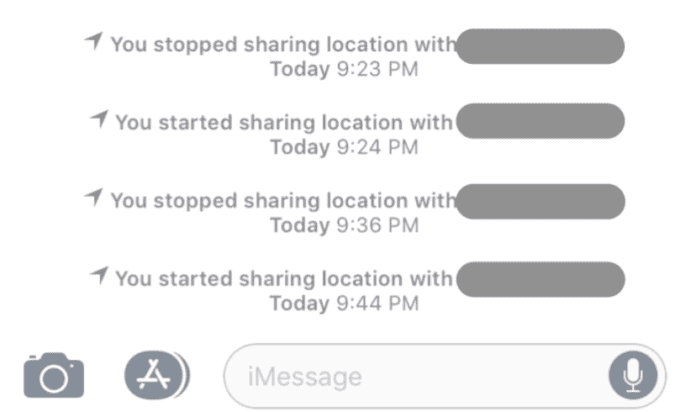
When you use iMessage to share your location, you can let someone know your location with Find My Friends integrated into iMessage, which allows them to see where you are so you can find each other easily.
Sometimes this feature fails to work and you might find that your location has stopped sharing to a contact when you didn’t do it. Luckily, there are ways to fix this.
What Does “You Stopped Sharing Location With” Mean on iMessage?
When you choose to share your location with someone, you decide how long you want to share the location. Unfortunately, sometimes you can see the pop-up message within your conversation that says, “you stopped sharing location with.”
It means that whoever you were sharing your location with will no longer be able to see your location anymore.
There could be several other reasons why your location stopped sharing with someone. If someone has stopped sharing their location with you but they’re saying that they haven’t, there are ways to know if they stopped.
Why Did My Location Stop Sharing With Someone (When I Didn’t)
You may notice “you stopped sharing location with” in iMessage after looking at a conversation you’ve had with someone and you’re wondering how it got there when you know for sure that it wasn’t you.
There are a few reasons why this could’ve happened without you doing it and they’ll be covered down below.
1. You Selected Until the End of The Day Or For One Hour
You are presented with three options when you decide to share your location with someone through iMessage. You can share your location until the end of the day, for one hour or forever. If iMessage says you stopped sharing your location when you didn’t, it could be because of the option you chose when you initially decided to share your location.
If you choose to share your location for an hour or until the end of the day, iMessage will say you stopped sharing your location when that time period is up.
2. There’s A Bug
As reliable as our iPhones can be, there comes a time when they do not work as reliably as they should. If you notice that you abruptly stop sharing your location with someone, maybe a friend or a loved one, without switching off your location, your iPhone may have a bug.
To prevent the bug from affecting any other functions on your phone, you need to update your phone to the latest software. To ensure that your updates are always up to date, you should choose to have your phone automatically update the software whenever it is available.
3. You’ve Stopped Sharing Your Location in iMessage and Forgot
In a rare case, you may have stopped sharing your location with someone on iMessage and you’ve forgotten. Maybe you were out on a night out and you did it without realizing, or you were sober
Sharing your location usually drains your iPhone’s battery because the GPS chip will be in use and multiple apps will be running in the background downloading data continuously.
If you’re aware of this, you may have noticed that battery drain, turned off location services, and then forgotten you’ve switched it off.
4. Someone Has Been on Your iPhone
Although our phones are mobile, there are times when we put them down or leave them behind. If you see that you have stopped sharing location on iMessage, it could be because someone has been on your phone and switched off the location without your knowledge.
5. You’ve Turned Off Location Services in Settings
To share your location with someone, you need to have location services turned on in settings. If your location services are off, you will not be able to share your location on iMessage. To switch on your location services:
1. Click on “Settings” and then “Privacy.” Swipe down until you locate “Privacy” and click on it.
2. To proceed, select “Location Services” from the menu bar.
3. To finish, select “Location Services” from the drop-down menu and toggle it on.
6. You’ve Turned Off Share My Location in Find My Friends
The Find My app was introduced by Apple with iOS 13. It allows Apple devices to be located even when there is no Wi-Fi or cellular connection available by utilizing the location of other nearby iPhone devices. Among the new capabilities is tracking when an iPhone is not connected to the internet, turned off, or has been reset.
To share your location, whether you are connected to the internet, you need to have your location turned on in the app. If you notice that you have stopped sharing your location, it could be because you turned off your location in Find my friends.
7. Does “You Stopped Sharing Location With” Mean They Blocked You?
If you see that you stopped sharing your location with someone, it does not mean that they have blocked you. The problem could be on your end. There are several ways to tell if someone blocked you, but your location not sharing is not one of them.
While there is no way to know for sure without asking the contact, there are specific warning indicators that will help you. If they’ve blocked you, they will never get your messages or phone calls.
The messages sent from your number will not deliver, but if you use another number, you will be able to get through. Unbeknown to some people, you can actually message people that have blocked you.
If you call them numerous times and it goes to voicemail after one ring, you know they’ve blocked your number. When you notice that you have stopped sharing your location with someone, it’s not because you are blocked.
8. Does Location Automatically Turn Off In iMessage?
Once you turn on your location, it will not automatically turn off unless you stop sharing your location by turning off location services or choosing not to share your location in iMessage or Find My Friends. If you choose to share your location for an hour or until the end of the day, your location will no longer be shared with the recipient. If your phone is not affected by a bug, iMessage will not automatically turn off your location.
How to Stop Your Location Sharing From Automatically Stopping
If you don’t want your location ever turning off again automatically in iMessage, there are a few measures that you can put in place to ensure that this never happens. If you’re somewhere and you one day go missing, the last thing you want is your iPhone to randomly stop sharing your location because that will spell you doomed completely.
1. Make Sure That You Set Your Location to Share Forever
iMessage allows you to choose how long you want to share your location. When selecting how long you want to share your location, choose to share it forever.
To do this:
- Open iMessage.
- Open the message with the person you want to share your location information.
- Tap on their name at the top
- Select “Share my location” from the drop-down menu.
- Select the option to share Forever.
2. Force Restart Your iPhone
Whenever you have issues with your phone, the first thing you need to do is restart it. If you want to share your location indefinitely and fail to do so, force restart your phone. Restarting your phone depends on the iPhone model that you have, but these are the primary ways to restart your phone:
If you have an iPhone 7, you should :
- Press the Power button and the Volume Down button and hold them down for a few seconds.
- Continue to press and hold the buttons until the Apple logo is displayed.
If you have an iPhone SE or an earlier model:
- Hold down the Power button and the Home button simultaneously.
- Continue to hold down both buttons until the Apple logo shows on the screen.
If you have an iPhone 8 or above:
- Press and release the Volume Up and Volume Down buttons on your device.
- Press and hold the Power button for a few seconds.
- Press the Power button until the Apple logo is shown.
After you restart your phone, you should be able to share your location forever.
3. Update Your iPhone
There are frequent updates for all iOS devices. To ensure you can share your location forever without interruptions, update the software. You can set up your iPhone to automatically update itself, or you can manually update it.
To manually update your phone:
- Open Settings and select General from the drop-down menu.
- On the General tab, select Software Update from the list. Your phone will check to see if an update is available and notify you if one is.
- If an update is available, click Download and Install from the drop-down menu. As soon as you agree to the terms and conditions, the update will begin downloading to your phone.
4. Update Find My iPhone
Not only do you need to update your phone, but you need to make sure that your apps are up to date. Find my iPhone and Find my friends have been upgraded to an app called “Find my.” To ensure that Find my works properly on your iPhone, you need to update it. Visit the App Store to check for any updates and ensure that you choose to have the app automatically updated.
5. Don’t Turn Off Share My Location In Find My Friends
If you want your family or friends to know where you are at all times, you need to make sure you don’t turn off your location in Find my. Once you turn off your location, your loved ones will not see where you are, and you will have to turn your location on again for them to know where you are. Once you turn on your location, choose to share your location forever so it can be shared continuously to your selected contacts.
6. Don’t Turn Off Location Services
Once you turn off location services, you will not be able to share your location on your iPhone. iMessage and sharing your location using any other app on your iPhone require that you have your location services on. If you are not interested in other apps tracking you using your location, go to app permissions and switch off location tracking.
The Conclusion
If you’re wondering why iMessage says you stopped sharing location with so and so, and you know it wasn’t you that did it, Chances are you’ve only allowed your location to be shared until the end of the day.
Another situation is that you’ve turned it off in Find My, or you’ve turned off your location service. In the rarest of cases, you’ve actually stopped sharing your location with them yourself on iMessage and you’ve forgotten.
If you haven’t done any of these and you’re 100% sure, then you know that there’s a bug within your iPhone or iMessage that’s causing the problem.

I did ALLLLL of these and none of them worked. I ended up having to Delete the App and reinstall it, I didn’t even know I could to that