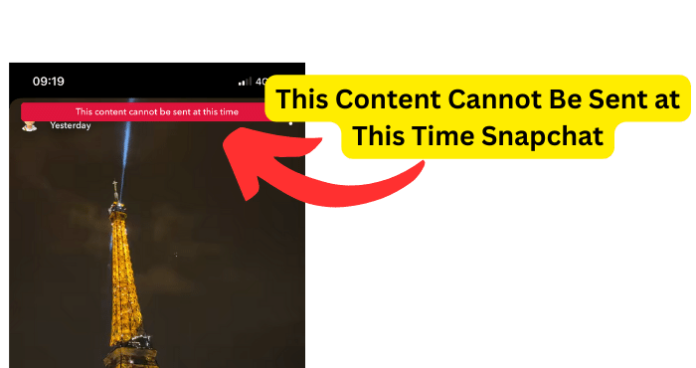
Recently, you may have come across an error when you attempt to send a message while watching somebody’s story.
Unfortunately, errors such as this one are relatively common but it can be difficult to figure out what is causing the issue.
With this in mind, I’ll break down what is likely causing the error and what you can do to fix the situation.
What Does ‘This Content Cannot Be Sent at This Time’ Mean Snapchat?
When you are on Snapchat, watching someone’s story and you attempt to send the story to someone else only to see the error saying “This content Cannot be sent at this time,” it essentially means that you cannot send that specific story to anybody else.
You might want to send someone’s Snapchat story to someone for a number of reasons, it could be that you simply want to share their story with another friend or perhaps it contains information that you would like to share.
However, you may encounter this error claiming “This content cannot be sent at this time,” and it will typically be shown in red at the top of your screen.
This error will prevent you from sending the story to anyone else and that is essentially all the error message is saying, is that you cannot send that particular story to anybody else on Snapchat or otherwise.
Why Does It Say This Content Cannot Be Sent at This Time Snapchat?
I have established what the red error message reading “This content cannot be sent at this time” means but why does it say this?
There could be other reasons such as technical issues but the most common and likely reason is that they have set that specific story to be private. This means that when you want to send someone’s Snapchat story as normal, you should have no difficulties or error messages such as this one.
However, if they have that particular Snapchat story set to be private, then that means that only the people they have chosen to be in their private will be able to view the private Snapchat story.
1. It’s Content From Their Private Story
As previously mentioned, the most common and likely reason why you cannot send someone’s Snapchat story to anyone else and keep getting a red error message saying “This content cannot be sent at this time” is because they have set that particular story to be private.
This means that not only can a few selected people chosen by the posting Snapchat user watch the story but it also means that you cannot send the story to anyone else.
This private setting still applies to everyone that has been chosen to see their private Snapchat story since they cannot send the story either.
This unfortunately means that even if you are selected to be one of their friends on Snapchat that gets to watch their private story since it is set to be private, you will not be able to send their story to anyone.
Sure, you will be able to watch their private Snapchat story but unfortunately, since it is set to be private, you will not be able to send their content.
How to Send Content From Their Private Story
I have established that when someone on Snapchat has their story set to be private, you will not be able to send their content to anyone else, even if you are one of their chosen friends that can watch their private story.
With this in mind, you are likely now wondering if there is any way that you can send their content. Fortunately, there are other ways to send their private story to someone else; however, it may not be by the means that you may assume and it will not be directly through Snapchat.
So, while it may not be as simple as pressing the send button on the bottom right-hand corner of the screen but you can still send their private Snapchat story.
1. Screen Record It
One valid method to avoid getting the “this content cannot be sent at this time” error message and be able to send someone’s private Snapchat story, is to simply screen record their story. Luckily, screen recording is relatively simple whether you are an iOS or Android user.
How to Screen Record Snapchat Story on iPhone
Step 1. The first thing you will want to do is go to and open the Settings on your iPhone, then go to Control Center and press beside the Screen Recording option.
Step 2. Now you will want to go to and open Snapchat, then go to the private story you would like to screen record.
Step 3. Once you are in the private Snapchat story, you can open the Control Center on your iPhone and tap on the “Screen Record” option to begin screen recording the story after a three-second countdown.
How to Screen Record Snapchat Story on Android
Step 1. The first thing you will want to do is open Snapchat, then find the private Snapchat story and prepare to watch it.
Step 2. Now you can swipe down from the top of the screen on your Android device to open the quick settings menu and locate the Screen Record option (you will likely have to swipe right to find it).
Step 3. Once you have found the Screen Record option, you can open the private Snapchat story and bring down the quick settings menu, then select the Screen Record to start recording after a short countdown timer.
2. Film It From Another Phone
Another way to capture a private Snapchat story and be able to send it to someone else is to record from another phone. If you have another smartphone or your friend has one you can borrow, you can bring up the private Snapchat story on your phone and video record it on the other phone.
After that, you can find the video in the phone’s Photos app and you should be able to send their private Snapchat story this way.
3. Show Someone in Person
Finally, if you want to send a private Snapchat story to someone else, it might concern them in some way.
Since you can still watch the private Snapchat story on your phone, you could simply show the person to whom you wanted to send the private story by letting them watch it on your device.
If you know the person that you wanted to send the private Snapchat story to and see them on a regular basis, then you can show them in person.
