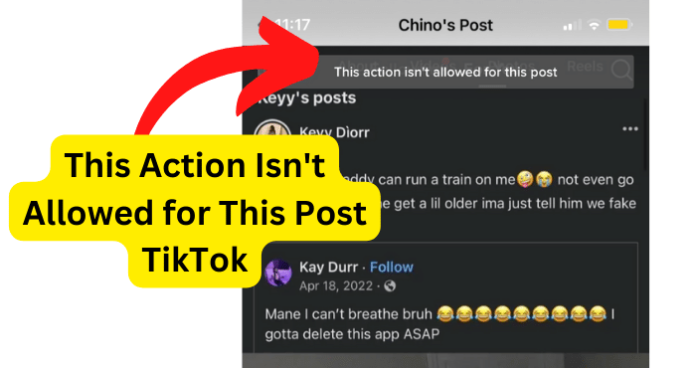
Usually, you would simply select the share option and then select where you would like to share it to such as Snapchat, messages, Instagram ect. However, you may see one of these sharing options greyed out.
In most cases, one of the sharing options such as Snapchat will not be greyed out yet when you try to share the video to the other platform, you see an error message that says “This action is not allowed for this post.”
This is especially frustrating when you really want to share a TikTok video with someone on another app or platform, as it will not allow you to do so, which is typically because the person who posted the video to TikTok restricted the shareability of the video.
What Does ‘This Action Isn’t Allowed for This Post TikTok’?
This means that since the account that posted the video to TikTok has disabled or limited the share options for that video, you will not be allowed to share to another platform such as Snapchat.
It can be quite irksome to keep on trying to share a TikTok video on another app or social media platform only to get the error “This action is not allowed for this post.” However, just because it is not technically allowed does not mean it is impossible. You simply need to know what to do to bypass such a situation.
Why Does It Say ‘This Action Isn’t Allowed for This Post TikTok’?
1. They Have Disabled It From Being Shared
It seems pretty simple and harmless that you only want to be able to share a TikTok video on another app or social media platform such as Snapchat; however, due to privacy settings on TikTok, users can disable or limit the platforms that their video can be shared on.
As previously mentioned, this can be due to privacy settings set by the posting account since they may have their TikTok account set to private. This can, of course, be done by anyone with a TikTok account.
All that you need to do is open the TikTok app and go to your profile, then select the three dots at the top right-hand side of the screen. After selecting the three dots icon, you can go to “Privacy and Safety” and turn on the Private Account option.
If you or any other TikTok user makes their account set to private, any videos posted by the account will not be sharable and only friends of the account will be able to view the account’s videos.
Now, this is certainly not a very suitable way for many users to navigate the world of TikTok; however, many newcomers and people who are weary of the video-sharing platform will actually opt to have their account set to private.
You will likely be pleased to know that even if someone has their TikTok account set to private, there are still some valid methods to get around the disabled function.
How to Get Around ‘This Action Isn’t Allowed for This Post TikTok’?
Now, it is pretty annoying when you want to share a TikTok video on another platform like Snapchat but you only get the error message “This action isn’t allowed for this post.”
As previously discussed, this is most likely due to the account that posted the TikTok video having made their account private; therefore, you will not be allowed to share the video on another app or social media platform.
Take heart, because luckily, there are alternative means that can allow you to still share that fire TikTok video. Sure, it is not technically allowed but when has that ever stopped you?
1. Ask Them to Allow It to Be Shared
One valid option is to simply ask the person that posted the TikTok video to make it shareable. All they will need to do is turn off the “Private Account” setting in their Privacy and Safety settings on their TikTok profile.
They do not even have to keep it that way, they can simply allow you enough time to share it on another platform (so long as it is okay with them), then after that, they can set their account as private once again.
If they are your friend, which they probably are if you can see their TikTok videos and their account is set to private, then they should have no problem with you sharing one of their videos.
Remember, it is always good to ask for permission to share someone’s TikTok video, especially if you are not sure in the first place.
Now, it may be a bit nerve-wracking for some to ask someone if you can share their TikTok video but the worst scenario is that they simply say “no;” however, they could also be flattered or excited that you would like to share their TikTok video on another platform. So, just go for it and ask them straight up.
2. Download It and Send it to the Person Anyway
Another viable option is to simply download the TikTok video and then share it on another app or social media platform.
This way the video will be on your phone rather than having to be approved to share somewhere else, which will bypass the error message that you have been getting when you try to share the TikTok video.
Keep in mind that if the account that posted the TikTok video has made their account private, which they likely have since the video will not allow you to share it on another platform.
This means that the video will most likely not be downloadable since when a TikTok account is private it will also disable the ability for other users to download their video.
So, this method is certainly worth a try but do not be surprised if their account does not allow you to download their TikTok video.
3. Screen Record It and Send It
Another way to get around the error that tells you that the sharing action is not allowed for a TikTok video is to simply screen record the video and then send it on whichever app or social media platform you would like to share it on. You can do this on any device such as iPhone, Android, and PC.
How to Screen Record TikTok on iPhone
Step 1. Firstly, open the TikTok app and go to the video you would like to screen record.
Step 2. Next, on the control center on your iPhone, swipe up and tap on the “Record” option.
Step 3. Your iPhone will give you a three-second countdown, then you will want to play the TikTok video and it will begin recording.
Step 4. Simply stop the recording when the video has ended, then you can find the recording in your Photos app.
How to Screen Record TikTok on Android
Step 1. Swipe down and swipe down again from the top of the screen on your Android, then simply tap the Screen Record button.
Step 2. Next, open the TikTok app and tap on the camera to screen-record the video. Now, you can record whatever you like.
4. Send it to the Person As A Direct Message on TikTok Rather Than Via Another Platform
If the person you are attempting to share the TikTok video to also has a TikTok account, then you can try sharing it with them through a direct message rather than trying to share it with them on another platform. This is a much simpler way to share the video and since you are not trying to share it on another platform, there should be no issue.
