
If you get the error saying sorry something went wrong went you try and log into Messenger, it can be annoying. Luckily, there are ways to get around this.
Why Does Messenger Say Sorry Something Went Wrong Messenger?
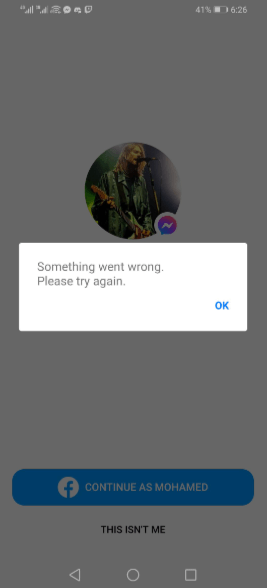
Messenger will say sorry something went wrong for several reasons. This is an issue that can be caused by a series of factors that can easily affect the app.
To help you understand more and be able to fix this problem effectively, this article will look at all the factors that can cause the “something went wrong” error in Messenger. It will also look at some of the actions you can take to enable you to fix the problem for each case.
Below, are the possible reasons why you are getting the error something went wrong in Messenger.
1. Poor Internet Connection
The internet connection is one of the main causes of something went wrong error on Messenger.
For Messenger to function properly it needs a strong internet connection. This will generally enable the app to load up all the required data, whether in text or image form.
As a result, data will not load whenever there is an issue with the internet connection and you try opening the app. You will get the “sorry, something went wrong” message. It is a case that can happen to many people.
Poor internet connection may be caused by several factors as well. One of them is if the internet connection is unstable. Fluctuating network connections can easily cause this problem whether you are using Wi-Fi or even your own mobile data.
Another case is if the internet connection is not available at all. This can happen if your wi-fi has lost connection. It can also occur if you have no mobile data on your phone.
The next reason is if your device is in airplane mode. Airplane mode will always cut internet connection and this will cause the something went wrong error in Messenger.
2. Messenger Is Down
The second reason you may be getting the something went wrong error when using your Facebook messenger is actually if Messenger is down. Yes. Did you think that Messenger cannot go down? Yes, it happens.
As much as Facebook is one of the biggest social media platforms in the world, they have servers that can experience problems from time to time. It is not a common occurrence but it happens.
So, if Messenger is down, it means no data can be fetched from their server, and this message you will get.
It is a difficult situation since there is nothing you can do about it. If Messenger is down, you will have to wait until Facebook can fix the servers and other systems.
To confirm for sure that the app service is down, try opening it with another phone, ask a friend to check their app, and you can also google. If you google you will find the latest update about the situation.
3. There’s A Bug
A bug is also another common factor that will cause the sorry something went wrong error in Messenger. A bug is technically a glitch in the system. A bug is an error that can happen in one or many components of an electronic device or system.
Once a bug is in Messenger, it will affect several operations and result in you being unable to log in. But, luckily there are things you can do about it.
There are a series of troubleshooting steps you can carry out to solve it or wait until it is over.
Some bugs are temporary, and they can go away on their own, while others are long term and they can stay for a long time.
3. Caching Issues
Caches are stored in Messenger every time you use it. Consider them as data stored for easier and fast retrieval when you need it. However, too many caches can be a problem for a system. Or in some cases, Messenger can accumulate the wrong type of caches that will affect the performance.
In this case, it is not your fault that the error has appeared but the system’s functionality. However, the good part is that cache issues are not complex and can easily be resolved if you only know they are the source of the problem.
Sorry, Something Went Wrong on Messenger? Try These Fixes
As discussed above, there are several factors that will contribute to the error “sorry, something went wrong on messenger”. To be able to fix this issue, you have to follow a series of actions that will help clear the problem. Read below.
1. Restart Messenger
The first action you should take to handle Sorry, something went wrong in Messenger is to restart the app.
The main reason you should restart Messenger is to clear all the bugs that may be in your app. By restarting the app, you ensure that all the processes are clear and they start all over again.
Here is how to restart Messenger.
1. Open the settings option on your smartphone.
2. Now, go to the list of apps on your phone. If you are using an android, select “Apps & Notifications”.
3. The next step is to select the “Messenger” app.
4. Now, go through the list of options within messenger menu and select “Force Stop.
5. Once this is done, launch the app and see whether the error is gone.
2. Turn Your WI-FI off Then Connect Messenger to the Internet
It is possible that Messenger is bringing the something went wrong error because of an unstable internet connection. Remember that poor or unstable internet connections will make Messenger misbehave.
As a result of this step, you should start by switching off the Wi-Fi network on your device. Do this by accessing the drop-down menu on your phone screen. Locate the Wi-Fi icon and tap it to turn off the Wi-Fi.
You should then wait for a few minutes. At least 1 min is enough for the process. Once the time is over, turn on the Wi-Fi and connect Messenger to the internet again.
Check and see whether the error is gone.
3. Restart Your Device
Bugs could also be the reason why Messenger is not working and instead, bring the “something went wrong” error, which stops you from being able to log in. The bugs could be in the device you are using. All types of devices can suffer the problem of bugs and bring about this problem.
By restarting your device, you will be clearing all the running programs and processes that could be causing a build-up of bugs hence the issue.
Here is how to restart your android phone.
1. Press the power button on your android phone and hold it until a power slider shows on the screen.
2. Now, tap on “Restart”.
3. Let and wait for the phone to restart. The process will take a short while.
Here is how to restart your iPhone.
iPhone 13, 12, 11, or X:
1. Press both the side and volume button simultaneously and hold until it displays the power-off pop-up.
2. Now, use the slide to drag it to turn it off.
3. Give the device 30 seconds to turn off.
4. After 30 seconds, press the “side button” and hold it until the phone displays the Apple logo.
iPhone 6, 7, or 8:
1. Press the phone’s side button until it displays the power-off pop-up.
2. Now, use the slider on the screen to switch it off.
3. Wait for 30 seconds for your phone to turn off.
4. After 30 seconds, you should turn the phone back on by pressing and holding on its side button.
iPhone 5 and earlier generations:
1. Locate and press the button on top of the phone.
2. Hold the button until a power-off slider is displayed.
3. Use the slider to drag it off.
4. Now, wait 30 seconds for the phone to turn off.
5. After 30 seconds, you should turn the phone back on by pressing the top button and holding it until a logo is displayed.
4. Switch from WI-FI to Data
Did you know that the Wi-Fi network you are using can easily cause errors in your phone or your apps? Yes, this happens from time to time, depending on several factors.
The main factor is if the Wi-Fi network is experiencing unstable internet strengths. Another case is if there are bugs within the Wi-Fi connection that can make Messenger misbehave.
So, switch from using Wi-Fi to your mobile data. Open Messenger once again and try to see whether the same error will appear or if it has been resolved. If the error is gone, then you will be sure the problem was your Wi-Fi network.
5. Wait for Messenger to Go Back Up
An unfortunate case is if you are getting the error because messenger services are down. In such circumstances, you can do nothing as a user to fix the problem. As a result, you can wait until messenger servers are fixed, and the app will work well.
However, you have to understand that there is no specific time when the app will be back up for this case. As a result, you may wait for a few minutes or even hours. Hence, sitting around looking at your Messenger and waiting for it to come back is not advisable.
6. Log Out Then Back In
Chances are there are also bugs within Messenger you are using. In some other cases, the bugs could be affecting just your account. In that case, you should try this next method. Log out of Messenger for some time, and then log back in.
Here are the steps to follow.
1. Start by tapping on the profile icon at the top of Messenger.
2. Scroll down and then tap on “Account settings”.
3. Wait for the system to load the browser.
4. Scroll through the displayed menu and tap on “Security and Login”.
5. Look at the section titled “Where You’re Logged In”.
6. In that section, you will see all the devices logged in.
7. Look for the one with the tag “Messenger” below it.
8. On the side, tap the “three dots” and select “log out”.
9. You will be logged out of Messenger.
10. Now, wait for a few minutes and log back in.
The fastest way to log back into your Facebook account is to;
1. Open your Facebook app.
2. Tap on messenger icon at the top.
3. It will redirect you to messenger login page.
4. Press continue as (your profile name).
7. Update Messenger to Get Rid of Bugs
If there are bugs in Messenger, some of them can result from your app being outdated. Note that outdated apps cannot keep up with the new technology and are easily affected by bugs. If that is the case, you will have to update the app to eliminate such bugs and install systems that will allow the app to function as required.
The process of updating Messenger is relatively straightforward. If you are using an android, you have to open the play store, look for installed apps, click and open on Messenger, and select update. The app will be automatically updated.
Suppose you are using an iPhone. The process is almost similar. You will have to visit the AppStore, look for the list of installed apps, identify and click on Messenger, then click on update.
Once the app is updated, you should launch it and check whether the error sorry, something went wrong has been fixed.
8. Clear Your Cache to Get Rid of Messenger Bugs
Caches are one of the leading causes of bugs in any system or app. As a result, whenever the cache is too large in Messenger, it can easily affect the performance. In this case, Messenger is not any different. It is an app that also stores cache filed and it is possible you are getting the Sorry, something went wrong message because of cache files.
You can clear cache files from Messenger by following the instructions below.
1. Start by going to the settings option on your phone.
2. Look for the area with apps.
3. Now, scroll through the apps and look for Messenger.
4. Click on Messenger for more options.
5. The next step is to tap on the “Storage” option.
6. You will see several options.
7. Now, tap on the “Clear Cache” option to clear all the caches in the app’s system.
Open the app again to check whether the error has been eliminated.
9. Uninstall and Reinstall the App
If Messenger is experiencing complex issues, it means that there’s no way you can use it. You can try several ways to fix the Sorry, something went wrong error, but if the app is failing, the problem won’t go away. If you have reached this point, then it means all the above-discussed methods have been unable to work in fixing the issues with Messenger.
Uninstalling and reinstalling Messenger is one method that could deal with the problem you’re having. This process will remove the app from your phone and clear all other data related to the app. It will also clear any bugs that could be in the app.
As you download Messenger again, it will not have any data, and starting fresh gives it the advantage.
All you have to do is open the app section on your phone. Look for Messenger, tap, and hold on to it. You will get more options, and you should tap on “uninstall.”
Now, to install the app, go to AppStore or Play Store and download and install a new app.
10. Reset Your Password
Facebook messenger is designed with good security measures to protect the users. As a result, Messenger will detect whenever someone tries to get into your account. It will also detect whenever you are using a weak password.
This could easily be one of the reasons why you are getting the Sorry, something went wrong error. If your password has been compromised in any way, it is possible to get this message on your app.
Here are the steps to follow to change your messenger password.
1. Tap on the profile picture icon at the top of Messenger.
2. Now, scroll and click on “Account Settings”.
3. Next, go one and click on “Security and Login”.
4. Select “Change Password” under the login section.
5. Enter the “Current Password”, then, “New Password” and finally “Re-type New Password.
11. Reset Network Settings
Without a proper internet connection, you should expect to get the error “Sorry, something went wrong”. You may be experiencing problems with your network because the network settings on your device is not working as required or they have some bugs. As a result, you should reset the network settings on your device.
Here is how to reset network settings on your iPhone.
1. Go to the settings.
2. Then select the “General” option.
3. Select the “Reset” option.
4. Then select “Reset Network Settings”.
5. Confirm by selecting “Reset”.
Here is how to reset network settings on android.
1. Start by opening the settings option.
2. Then select “Systems”.
3. Tap on “Advanced”.
4. Tap on “Reset Options”.
5. Then, “Reset Network Settings”.
6. And confirm by selecting “Reset Settings”.
Once you have finished the network reset process, you should reconnect the app to the network and check again whether there are changes.
12. Contact Messenger Support
At this point, you have tried all the methods discussed here and nothing seems to get rid of the error, “Sorry, something went wrong.” It sometimes happens when there is nothing you can do to get Messenger’s functionality back to normal. However, you should note that this is a very rare case.
Nevertheless, when this happens, you have no option but to contact messenger support for help. Of course, they know what they’re talking about, so they will have all the answers you are looking for.
