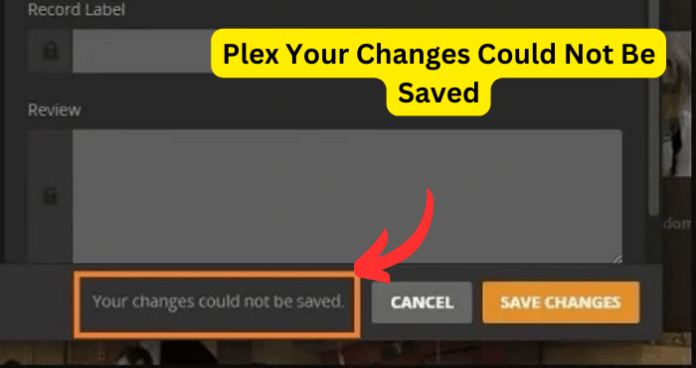
Plex is occasionally receives uncalled-for errors such as “your changes could not be saved.”
In this article, I will explain what causes this error, as well as discuss the possible fixes so that you can enjoy a seamless and glitch-free experience.
The Plex Error Explained
“Your changes could not be saved error” will appear when you are modifying configurations in the library or settings in the server.
The error designates that your software has suffered some glitches while trying to save changes. At this point, users are left irritated and stunned. But, not to worry, because all the unfortunate events occasioned by this error have been demystified within this excerpt.
Why Does Plex Say Your Changes Could Not Be Saved?
Many Plex users have taken to social media to vent about this error every time they click on the ‘save changes’ icon in the Plex library.
Users normally click a pencil icon appearing in the library to edit information, and later save the changes. However, on some occasions, they are met with the “your changes could not be saved” message.
This error has rendered users unable to apprise their library on Plex.
Are you facing this problem? If yes, take a sigh of relief, for we have discovered various fixes to this Plex error. With no further ado, let’s begin!
1. Internet connectivity issues
Plex requires not only a high-speed internet connection but also a stable one, to enable uninterrupted online streaming. Plex servers employ the consistency, speed, and unswerving stability of your internet connectivity to function suitably.
Any disruptions in your internet connectivity, which include but are not limited to slow or erratic internet, will lead to failure in saving changes in your Plex library.
Internet connectivity problems result in Plex being unable to access your folders, specifically, the media files. Apart from accessing the files, you may still encounter some hitches while trying to save your changes.
Fix – Check your Connectivity
The first thing you will want to do is to verify your internet connection. You may begin the verification by contacting your internet service provider (ISP).
Verification ensures that your current connectivity settings are in order. Wrong network settings will hinder your access to the Plex servers.
If your provider has no scheduled maintenance notices or other issues proceed to the next step.
If the first step fails, you may consider restarting your WIFI router. As with any other equipment, restarting your router gives it a fresh kick which occasionally does magic.
If restarting the router doesn’t work, you may also try switching the network settings of your WIFI with those of the ethernet and then effect the changes. See the next fix if the error is persistent.
2. Check your Permissions
The functionality of Plex is anchored in several environments. These could be macOS, Linux, android, windows, and others. Users of these operating systems (OS) have reported issues caused by permissions, thwarting Plex’s capacity to configure file changes.
Additionally, firewalls in operating systems such as Windows may mark files you are attempting to modify as potentially harmful.
The cause for all the aforementioned discrepancies is the use of incorrect permissions which prevent authentication of any changes in the library.
Fix – Set permissions correctly
At times users unknowingly set inappropriate permissions. This situation makes it impossible for any changes made in the files and folders contained in the library to be accepted.
The remedy for this is to set the permissions in order, more so if your Plex operating system is Linux.
As mentioned earlier, windows firewalls are programmed to flag and block potentially harmful files. To fix such unwanted occurrences, you will want to ensure that your firewall doesn’t authenticate file changes.
Also, ensure that your Windows (OS) is set with the correct permissions.
3. Outdated/Corrupted software
Any outdated software versions for any platform running on the internet will not give the best user experience. Plex is no different.
An outdated Plex version attracts compatibility problems, hindering successful saves for changes made in the library.
The Plex software may also get corrupted. Continued use of the Plex media platform may render it obsolete due to the accumulation of cookies and cache data.
Fix – Software Update and Browser Cache Clearance
You may want to update your Plex software if you have not done it in ages. Also, make sure that you choose the latest version. You may be receiving this error message because the outdated version is not compatible with your device.
You can visit the official Plex website to check for the latest version and then download it, or see within the software interface if you can find a notification of a new version.
Cookies and cache data could be one of the most overlooked causes of issues related to saving changes within the Plex library.
When modifying your Plex web interface, you will first want to clear the cache on your browser and the cookies as well. This move might fix issues related to your interface and also optimize your interface.
4. Library Locations and Review of Logs
On some occasions, users will manually enter the metadata of a file they would like to save and end up making blunders. It is imperative to select the correct library while saving data on Plex.
A good example where you will encounter the “your changes could not be saved” error is for instance trying to save a podcast in a music library.
Fix – Check logs and save your files in appropriate library locations
You will want to review logs generated by Plex. Plex normally generates logs that provide insight into underlying problems within the software.
Choose the best place to save your files. If it’s music you are saving, ensure you save it in the music section in the library, and do the same for all other files you are attempting to save.
5. Uninstall and Reinstall Plex
Uninstalling followed by reinstalling the Plex software has proved to be an effective method to fix the Plex “your changes could not be saved” error.
Fix – Reinstall your software.
Once you have reinstalled your Plex app, you can go ahead and launch it, then sign back in and try making changes in your library.
Some software issues are easily solved by getting a newer and updated application. Glitches such as this might be fixed using this method. If this doesn’t work, then you will want to try the next step.
6. Conflicting Plugins
In other cases, third-party extensions and some Plex plugins can result in conflicts that can cause this error.
Examples of such plugins with the potential of bringing some conflict to the Plex server include Adblock Plus and UBlock.
Fix – Disable Conflicting plugins/third-party extensions
Where you suspect that a particular plugin or extension is causing problems, we highly recommend that you disable it and see if the error disappears.
You may also want to check for updates for these plugins. Newer versions may fix the “your changes could not be saved” error.
7. Customer Support
If all of the above methods have failed to solve the “your changes could not be saved” error on Plex, your last resort will be to contact the customer support team.
The customer support team provides professional assistance for not just this error but also for other glitches facing your Plex App.
Fix – Contact customer service.
- The customer support team from Plex is quite useful because they assist users with guides and suggestions for similar errors and more. They will respond to queries via emails, public message boards.
- Additionally, the customer service team will provide any other ancillary information about Plex that may be paramount to better your user experience.
My final thoughts
The Plex platform will offer you excellent ways in which you can manage, categorize and enjoy your favorite media collection. All the functionality within the Plex app is tailored to ensure that you have the best user experience.
The “ your changes could not be saved “ error, however, can be utterly frustrating. Many users may result to subscribe to other multimedia platforms, but with the troubleshooting knowledge and guides explained above, you can comfortably resolve and beat these challenges.
Always keep in mind that the hack to fixing this error and others lies in a blend of the factors we have discussed above. They include internet issues, permissions, library mishaps, reinstalling Plex, cache data, conflicting plugins, outdated software and finally contacting customer support when all the others have failed.
Finally, you will also want to exercise some caution while making changes to your Plex database, and remember to keep your software or version up to date. This is the most effective trick to ensure your media streaming experience is top-notch and uninterrupted.
