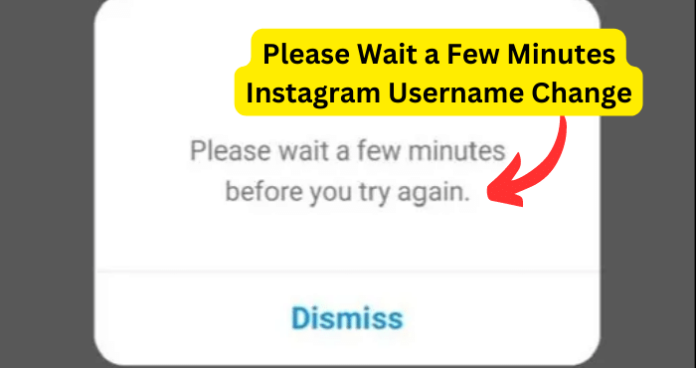
At different times, you may want to make a change to your username because you want to represent a different aspect of something about yourself. Making this change is usually simple and seamless. The change you make takes effect immediately if the new username you choose is available in the first place.
But, many users report that when trying to change their username, they get the ‘Please Wait A Few Minutes Before You Try Again’ message from Instagram. And in many cases, waiting even hours does not clear the error message.
I will be showing you proven solutions to this generic message from Instagram so you can get your changes made immediately.
- Note that most of the fixes in this article also apply to if you are getting the ‘Please Wait A Few Minutes Before You Try Again’ error message, when you are trying to log into your Instagram account on the app.
Why Does Instagram Say Please Wait a Few Minutes?
1. It’s Part Of Instagram Policy
The first possible reason for this error message is that Instagram are simply following their username change policy as it applies to your situation. And what is this policy?
Here’s what Instagram have to say on the subject;
“Bear in mind that If your account reaches a lot of people, your username change may need to be reviewed. If so, you’ll be notified when we’ve completed a review. If not, your username will change immediately if available.”
So, if you have many followers and interactions even with non-followers, then it is possible that your username change will not take effect immediately. In such a case, you could get either of two messages:
Your username change request is under review
Or
Wait A Few Minutes Before You Try Again
Fix – Wait A While
When this is the case, you simply need to wait for a while. Even though it says a few minutes, the review can last hours. So, just wait till the next day and see if the change takes effect.
2. Too Many Username Changes In A Short Period, You Are Logging In and Out Too Many Times, Or You Are Interacting With Too Many Posts In A Short Time
I have placed all these possible causes together because although they are different and are governed by different rules, they all have the same solutions.
3. Too Many Username Changes
It can sometimes be hard to decide and settle for a particular username that you want to use on a social media platform. For example, you may want to find a username that portrays your ideology, personality, experience, intent, all at the same time. All the while making sure that the username is not already taken.
So, you may keep changing the username over and over in a short period, in a bid to find the perfect one. However, these changes to your username may be seen by Instagram as the action of a Bot or a hacker on your account.
So, what Instagram does is disable your ability to make these changes for a while to safeguard your account from hacking activities or block the action of bots on the platform.
4. Too Many Logins and Logouts
Another scenario is that you have logged in and out of your Instagram account too many times in a short period. It does not matter if this happens on the same device or on different devices, the result is the same: Instagram will suspect that your account has been compromised and prevent you from logging in, or from making changes to your username if you are already logged in.
And this makes sense. You never need to log in every time you open your Instagram app because your login details are already saved on the app. So, constant logouts and logins will seem suspicious to Instagram security policies.
5. Too Many Interactions With Instagram Posts
Here are common scenarios:
- You have commented the same thing under too many posts:
When you post the exact same comment under several pictures or videos, the Instagram algorithm can interpret it as the action of a bot or as spamming. That is, they seem to be comments that are not made by real users, and you are stopped from further performing such actions.
- You’ve been liking too many posts in a short space of time:
When on Instagram, it is easy to get carried away liking all the pictures and videos that interest you. You may even be doing this as a favour to a friend.
However, Instagram refers to this as spam liking and categorises it as a suspicious action. While there is no limit to the number of pictures or videos you can like on Instagram overall, giving too many likes within a short space of time can result in the error message in question.
- You’ve been messaging too many accounts recently:
When you message too many accounts that you do not have mutual following with, especially in a short time frame, your account can be viewed as suspicious. Instagram does this to protect users from robots, scammers, and stalkers. The error can also occur when you are sending the exact same messages to different users.
- You have followed too many accounts in a short time:
Again, it is unnatural to follow too many accounts within minutes. Not impossible, just unnatural. This is usually only done by bots to boost account interactions.
So, when you are following too many accounts within a very short period of time, Instagram will suspect that you are a bot and again either prevent you from logging in, or prevent you from making changes to your account information if you are already logged in.
Here are limits on Instagram you should be aware of:
Below are some limits you should be aware of:
- Direct Message – 70 users per day
- Comments – 200 per day. Must be original. Not more than 1 comment every 30 seconds.
- Likes – 120/hour, 300-500 per 24 hours. Not more than 1 like every 30 seconds.
- Follows – 10 per hour, 150 per 24 hours
- Unfollows – 60 per hour, 150 per 24 hours
- Direct Message – 70 per day
- Total actions – not more than 500 of a combination of all actions per day.
- Stories – 100 per 24 hours
- Tags – 20 per post
- Hashtags – 30 per post
Fix 1 – Wait 24 Hours
The best thing to do is to first, close your Instagram app and wait 24 hours. Do not try to log in anywhere whether on another phone, your phone browser, or your desktop browser. Do not make any interaction whatsoever with your account for another 24 hours.
After 24 hours, try logging in again or making the username change to see if the error clears for you.
Fix 2 – Switch Network or Use VPN
If waiting does not do the trick, then try switching internet network. You could switch to another mobile network or to a WIFI network. Why? Because your phone is assigned an IP address by your internet provider. And Instagram may have temporarily banned that IP address because of suspicious activity.
When you change mobile network, you get a new IP address that has not been banned or flagged by Instagram.
If you are unable to switch to a new network, then go to your phone’s application store and install a VPN. The VPN will assign your phone a new IP address which is just the same as switching networks.
Fix 2 – Switch to A Web Browser
If switching network does not work, then it is likely that the issue is with the Instagram app itself, and not your device IP address.
So, leave the Instagram app for now and use a web browser instead. You could use a mobile browser or a desktop browser; it makes no difference.
If you are able to log in and make changes to your account using the browser, then you have identified the app as the issue.
I know that you would prefer to use the Instagram app so, we will fix it below.
Fix 3 – Clear The App Cache
Since you are able to log in on a browser, the issue is likely with the app. The best way to fix such issue is to clear the app cache following the steps below:
To clear the cache on Android OS:
1. Navigate to your mobile device Settings
2. Select Apps
3. Select Manage Apps
4. Navigate to Instagram and select it
5. Select Clear Data
6. Select Clear Cache
7. Restart the device
Or,
- Just long-press the Instagram app and select App Info
- Then select Clear Data
- Then tap on Clear Cache and confirm the action when prompted
To clear the cache on iOS:
1. Navigate to Settings on your device
2. Select General
3. Select iPhone Storage
4. Select Instagram
5. Select Offload app
6. Confirm the action
7. Tap on the Instagram app on the home screen again and select Reinstall app
6. You Are Using Intrusive 3rd-party Apps to Access Instagram
You may be using a third-party app to manage and operate your social accounts. This is especially useful when you want to reduce the number of applications on your phone. Or, you may have granted third-party apps access to your Instagram account when signing up on those apps.
While Instagram does not explicitly ban the use of third-party apps, the system could see some of them as suspicious or risk factors.
Fix – Revoke 3rd-party App Access
To do this:
1. Log into your Instagram account on a Desktop browser.
2. At the bottom of the page, click on More with the hamburger menu (3 horizontal lines)
3. Select Settings
4. Select Select Apps and Websites
6. Select the App whose access you want to revoke and select Remove
If you are using a mobile browser on your phone, then:
- Log into your account and click on your profile icon at the bottom right of the screen
- Then click on the Settings (gear) icon at the top left
- Next, scroll down to Apps and Websites and remove the required accesses
If you have access to your account on your mobile app, tap on Settings and tap on Website Permissions first, then follow the rest of the steps above
After making this change, log out of your Instagram account on all devices and then log back in on the app and see if the issue is resolved.
