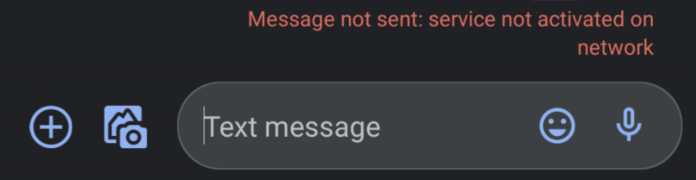
If you have ever tried sending a text message and received the “Message Not Sent Service Not Activated On Network” notification, then you know how frustrating it can be. This guide will help you determine the cause of this notification and how you can avoid it in the future.
What Does “Message Not Sent Service Not Activated On Network” Mean?
This means that the message you have attempted to send has not been sent properly because service on either your end or the recipient’s end has not been activated on the network.
What this generally means is that either you or the person you are sending a message to does not currently have access to send text messages or MMS messages.
Why Does It Say Message Not Sent Service Not Activated On Network
1. Sent Text To Incorrect Number
If you send a text to an incorrect number, one that is not in service, for example, you will see this notification to indicate that the person does not have access to text messaging. If the incorrect number you have sent a text message to does not have a text messaging plan, you will receive this notification.
2. They Have Changed Carriers
If the person you are texting has changed phone carriers, this will render the old number out of service. When this happens you will receive this notification because the old number is not currently active and therefore does not have access to text messaging services.
3. They Did Not Pay Their Bill
If a person has not paid their bill and has had their phone service disconnected, this will cause the “Message Not Sent Service Not Activated on Network” notification to appear when you text the person.
Because the person you are trying to text does not have active phone service, the texts you make to them will not be able to be properly processed. You will need to wait for them to reestablish phone service before you will be able to properly make phone texts with the user.
Until their phone service is restored, you will see the “Message Not Sent Service Not Activated on Network” notification every time that you attempt to text the person.
4. They Have Changed Numbers
If the person has changed their number and the old one is currently not active, you will receive this notification as an indicator that the number you have texted currently does not have access to text messaging services.
5. Phone Temporarily Disconnected
If someone has temporarily disconnected their phone service, you will receive the “Message Not Sent Service Not Activated on Network” notification whenever you try and text the user.
Because the person you are trying to text does not have active phone service, the texts you make to them will not be able to be properly processed. You will need to wait for them to reestablish phone service before you will be able to properly make phone texts with the user.
Until their phone service is restored, you will see this notification every time that you attempt to text the person.
6. Their Sim Card Is Malfunctioning
If the person’s SIM is not functioning properly, this will cause the “Message Not Sent Service Not Activated on Network” notification to appear when you attempt to text them. The SIM is responsible for validating someone’s phone service that will allow them to make texts.
If the SIM is not working properly, it could cause the person’s phone to be identified as one that is not currently in service. This will cause the “Message Not Sent Service Not Activated on Network” notification to appear.
You will need to wait until the person you are trying to text resolves their SIM issues before attempting to contact them. Once the person has resolved their SIM issues, you will be able to text them without receiving the Message Not Sent Service Not Activated on Network notification.
7. A Bug On Your End
Bugs and glitches are common causes of all sorts of issues with your phone. These types of errors are typically caused by runtime errors or application hang-ups that cause issues with functionality.
Bugs and glitches typically occur randomly and resolve themselves on their own, without any action needed from the user. That being said, in some cases bugs and glitches can be persistent and need to be addressed before you will have full functionality of your device.
You should consult the list of troubleshooting methods found later in this guide to help you resolve these types of issues. As previously mentioned, persistent bugs and persistent glitches will need to be addressed before you can properly use your phone and its features.
While your phone is experiencing bug-related issues, it is possible that you will not be able to properly connect phone texts resulting in this error message. This can be frustrating, but the troubleshooting methods contained later in this guide can help your resolve these issues.
Fix – Reconnect Your Mobile Network
To resolve issues with your phone, you should consider reconnecting to your mobile network. Doing a quick reconnect to your mobile network can help encourage the resolution of any service errors that may be causing your issue.
Once you reconnect your mobile network, it is likely that your issue will be resolved. Keep in mind that this will only resolve service issues, not issues that are being caused by errors that your device is experiencing.
Fix 2 – Restart Your Service By Toggling Airplane Mode Off/On
To resolve issues with your phone, you should consider reconnecting to your mobile network. Doing a quick reconnect to your mobile network can help encourage the resolution of any service errors that may be causing your issue.
Once you reconnect your mobile network, it is likely that your issue will be resolved. Keep in mind that this will only resolve service issues, not issues that are being caused by errors that your device is experiencing.
You can quickly and easily disconnect and reconnect to your service by simply enabling airplane mode on your phone. Airplane mode will put your phone in a state of not receiving phone texts and temporarily disconnecting from the service.
Once you reconnect to the service by disabling airplane mode on your device, it is likely that your issue will have been resolved.
Fix 3 – Restart your Phone
You should consider restarting your phone to help you resolve any issues that could be causing your issues. This will encourage the resolution of any hang-ups or run-time errors that could be causing your issue.
Like any device, it is subject to internal errors that can cause parts of it to not function correctly. If you are having problems making your phone texts connect, you could consider restarting your phone.
Restarting your phone will give it the chance to consolidate any potential run-time errors that could be causing your battery percentage meter to not function correctly. A quick restart will solve most minor issues that users might experience while using their phones.
The process for restarting your phone will vary depending on the device. Typically, all you have to do is hold down the top volume button, located on the left side of your phone, at the same time as the screen lock button, located on the right side of your phone. Doing this will give you the option to slide and restart your phone.
Fix 4 – Update Phone
You should check and make sure that your device is updated to the most recent version of its operating software before using the text features. If your phone has fallen behind on updates, it could cause issues when trying to use the applications you have currently installed on your device.
To update your device, you will need to navigate to your phone’s settings menu and find the system update option. Once you have entered the System Update menu, you will need to follow the on-screen instructions for updating your device.
The exact method for updating your phone will depend on what type of device and OS you are using. Generally, the method is very similar for all phones. After updating your device, any issues that were being caused by outdated software will be resolved.
Fix 5 – Force Restart Device
You should consider restarting your phone to help you resolve any issues that could be causing your issues. This will encourage the resolution of any hang-ups or run-time errors that could be causing your issue.
Like any device, it is subject to internal errors that can cause parts of it to not function correctly. If you are having problems making texts, you could need to restart your phone.
Restarting your phone will give it the chance to consolidate any potential run-time errors that could be causing your battery percentage meter to not function correctly. A quick restart will solve most minor issues that users might experience while using their phones.
The process for restarting your phone will vary depending on the device. Typically, all you have to do is hold down the top volume button, located on the left side of your phone, at the same time as the screen lock button, located on the right side of your phone. Doing this will give you the option to slide and restart your phone.
