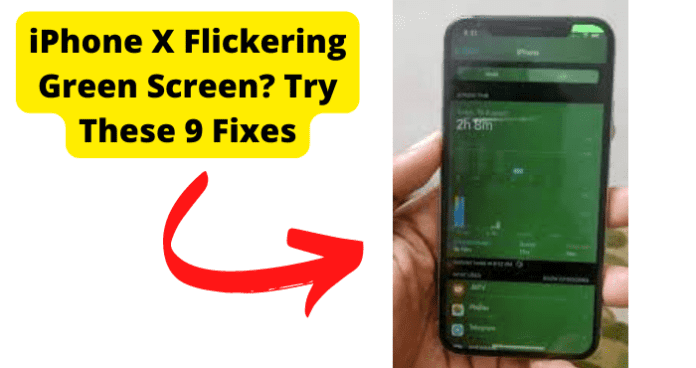
Apple iPhones have become some of the most popular phones worldwide today, and for a good reason. Apple focuses on having a sleek device that runs smoothly and is easy to use for anybody who wants to use an iPhone.
But even with one of the most reliable operating systems for a phone, the iPhone can also have issues come up, and one of the most common yet frustrating issues that can come with an iPhone is having your screen’s display turn into a flickering green screen of death, as many might know it as.
And as frustrating as this can become if you do not have access to your phone’s display, there are several reasons why this flickering green screen has taken over your phone.
Why is My iPhone Screen Flickering Green?
1. Software Problem
One of the main reasons why you suddenly have the flickering green screen of death on your iPhone is most likely a software issue that is taking place internally in your phone. Software problems, especially within your iPhone, may seem like they are a big deal.
But these software problems can also be easily fixed with methods that can be performed from the comfort of your own home. The following potential solutions can be quickly and easily done in minutes.
If this is the case, then you will want to try the upcoming solutions to help fix the problem with the flickering green screen display on your iPhone.
Fix – Force Restart Your iPhone
The first method you will want to try to see if a potential software problem is causing the flickering green screen display issue is forcing a restart on your iPhone.
It is a common solution across the tech world that turning on and off or fully restarting a device can be the fix to many problems without having to take a trip to your nearest Apple store.
In this case, a forced restart on an iPhone will refresh the software and likely fix anything that may be wrong with your phone. If your phone does not restart, a force restart is also an option that should be considered.
When performing a forced restart, your iPhone will be forced to turn off despite any issues that are causing it to freeze.
Keep in mind that the steps will vary depending on the model and year of your phone. In order to restart or force restart any iPhone, follow through with the next steps.
For users that have an iPhone X, iPhone 11, iPhone 12, or iPhone 13:
1. Start off by pressing and holding down both the power button and whichever one of the volume buttons.
2. After holding down the buttons simultaneously for a few seconds, a slider will appear labeled “Slide To Power Off” at the top of the screen. Once it appears, drag it to the right to turn off the phone.
3. After doing this, you will want to wait a few moments for the iPhone to completely turn off, and this should not take more than a few seconds to perform. The screen will go black when your phone turns off.
4. In order to turn your phone back on, you will want to press and hold the power button until the Apple logo appears.
For users that have an iPhone SE, iPhone 8, or earlier
1. Start off by pressing and holding down both the power button and whichever one of the volume buttons.
2. After holding down the buttons simultaneously for a few seconds, a slider will appear labeled “Slide To Power Off” at the top of the screen. Once it appears, drag it to the right to turn off the phone.
3. After this, you will want to wait for your iPhone to completely turn off. This should only take a few seconds. The screen will go black when your phone turns off.
4. In order to turn your phone back on, you will want to press and hold the power button until the Apple logo appears.
Once you perform a forced reset, your software will renew and update. However, forcing a restart on your phone is well known for taking care of many software issues that iPhones can have, including any sort of green screen display problems.
However, if forcing a restart on your iPhone did not fix your issue with a flickering green screen display, there are other options that you can still try in order to get this issue fixed.
Fix 2 – Cycle Your Battery
Like many other tech devices, iPhone batteries lose power over time and lose their ability to produce this power.
What is a complete charge on an iPhone? A complete charge cycle is known as the process when the battery is fully charged after draining and being entirely at zero.
This means that a complete charge goes from zero to 100 percent. How does this relate to a flickering green screen display issue that you may be having with your iPhone?
Cycling your battery will allow for it, in a sense, to reset the battery and allow for it to work properly once again, potentially fixing the issue.
Cycling your iPhone’s battery is a simple process that can be done easily through your settings app on your phone. Follow the next steps in order to cycle your battery on your iPhone.
1. Go to the Settings app menu on your iPhone. Once there, choose the Privacy option.
2. After choosing this option, go ahead and choose Analytics & Improvements.
3. Open the Analytics Data. This will bring up a list of log files. In order to check the latest one, open the last log file with the filename prefix “log-aggregated”.
4. After opening the log file, copy its text content.
5. Go back and paste the copied text into your notes app.
6. Open the Find option. The Find option can be opened by tapping the top-right three-dots icon and selecting the Find in Note option.
7. Type Battery Cycle Count. The tool should display the text. A number will appear beside the text, indicating the number of the complete charge cycles for your iPhone battery.
8. Once you know your battery cycle count will give the user an accurate idea about their phone’s battery cycles.
Now that you have cycled your iPhone’s battery turn it off and on your iPhone. If the cycling of your battery has fixed the flickering green screen issue, then you will notice that the flickering green screen will have been fixed, and your display on your iPhone will have gone back to normal.
If not, let’s continue with the following methods to find a solution for fixing the flickering green screen display issue on your iPhone.
Fix 3 – DFU Restore Your Device
In order to start fixing the flickering green screen issues with your device, you need to perform a DFU restore on your iPhone. DFU stands for Device Firmware Update. Performing this kind of update on your phone reloads your device’s software and firmware.
This is a deeper restore mode than the recovery mode. It is important to consider that if you have not upgraded to your OS to the latest compatible version, then when you perform a DFU Restore, this process will upgrade your device.
Performing this update is not reversible once completed. So, back up your device to iCloud or iTunes to ensure you do not lose any of your information.
Once that is done, go ahead and proceed with the DFU restoration to your device.
For users that have iPhone 7 and iPhone 7 Plus
1. Start off by connecting your device to a computer using an Apple lightning cable.
2. After this, you will want to hold down both the home and lock buttons on your device.
3. After a few seconds, go ahead and release the lock button while continuing to hold down the home button on your device.
4. There should not be anything on your screen during the DFU process. If there is an error in which the DFU process was not performed correctly, your computer will open up iTunes and prompt you to retry the process again.
For users that have an iPhone 8, iPhone 8 Plus, and iPhone X
1. You will want to start off the process by connecting your device to a computer and doing this using a USB cable.
2. After this, you will want to press the volume up button
3. Follow the previous step by pressing the volume down button
4. After the last step, you should hold down the side button until the screen goes black. Follow this by holding down both the side button and the volume down button simultaneously.
5. It will take about 5 seconds for this process to take place. Once this time is up, you should release the side button while holding the volume down button.
6. Nothing should be displayed on your device’s screen when it is in DFU mode.
7. To exit DFU Mode, you must simply force your device to restart and this will successfully exit the DFU mode process.
You will notice that now your device is good as it was originally and that all your apps are downloading. After this, you will want to give your device a few days to recalibrate.
You will want to consider that the recalibration process can take some time, so make sure to account for this if you do need your device.
We recommend fully charging your device and then letting it fully discharge a couple of times before declaring the problem officially fixed.
If you notice that the issue has come back and you are positive that you have eliminated the chances of this being a software or firmware problem, this is the time in which you should start considering finding a replacement part for your iPhone in order to get your screen fixed.
Fix 4 – Contact Apple Support
If you notice that the previous troubleshooting methods did not fix the issue, you can try contacting Apple customer support.
If you still have issues with a green screen display on your iPhone, you should quickly try contacting the Apple support team to see if they can offer a solution to your issue.
There are various ways to contact Apple Support and get help with troubleshooting your iPhone’s green screen display.
Apple offers support in many different ways, whether through a chat support screen, a phone call, or going in person to an Apple expert at an Apple store.
Apple retail stores are staffed by experts that can help solve common issues. They will help you either repair or fully replace your device if they can not solve the issue that you are having.
2. iPhone X Display is Worn Down
Perhaps the real issue that is causing your green screen display is that your iPhone’s display is worn down, and it might be time either replace or repair your display screen.
There are a few ways to move forward with the issue that your iPhone display has been worn down. Follow the steps that are listed below to resolve this issue and potentially solve your green screen display on your iPhone.
Fix – Repair Your LCD Display
If you’ve broken your iPhone and you have a green screen display after that has happened, there is a high chance that you need to get your screen repaired and replaced as soon as possible.
If you don’t have the resources to take it in to the store for repairs, you can do it easily and perform this process at home for a low cost compared to having an expert take care of the repair for you.
Before making any repairs, check your warranty information before attempting to fix your phone yourself. In order to do this, purchase an inexpensive repair kit.
You might already have the tools you need to perform the repair. In addition to this, you will also need to purchase a new screen. Follow the next steps to go ahead and repair your LCD display.
1. Start off by removing the screws from the base of the iPhone.
2. Using a screwdriver, go ahead and unscrew the two screws at the base of the phone. You will be able to find the base below the home button.
3. After this is done, cover the screen with packaging tape. If your screen is badly damaged, the packaging tape will not stick to the screen because of the damage to the glass.
4. Once you finish the previous step, heat to the bottom of the bottom edge of the phone. Apply heat to loosen the adhesive many new models use to stay in place.
5. In order to start removing the screen from the phone, start by inserting a pry tool on the bottom of your phone.
6. Once part of the screen starts to lift at the corner, you will want to slowly use the pry tool to slide it along the bottom to loosen the screen.
When you are doing this, make sure you avoid pulling up a lot on one side as this could damage or even split the screen. You will want to make sure to loosen and then remove the screen in one piece
7. Following the last step, you will want to lift your device’s screen up. After this, hold the bottom of the phone down by placing your fingertips on one side of the phone.
After this, using your other hand, you will want to hold it over the phone. Gently lift the screen up about 90 degrees to the right.
8. This has completely removed the screen from the LCD display of your phone.
Fix 2 – Get A New Model
If you do not want to go ahead and repair the LCD display on your iPhone, it might be time for you to consider getting a new model or a new version of your current model. This will ensure your display is working without needing to fix your phone and also avoid voiding the warranty.
3. You Dropped Your iPhone
If you happened to drop your phone and your display started showing a green screen after this, this could very likely be the reason behind the green screen display. There are a few fixes to this issue that you can try and see if they’ll resolve the issue.
Fix – Bad Connection Between Flex Cable and Logic Board
To start off by checking if there is a bad connection between the flex cable and the logic board, you will want to check the actual connection between the flex cables and the logic board.
If any sort of debris or trash obstructs the connectors, you should make an attempt to clear this debris away with a brush and rubbing alcohol.
If the connectors are damaged, a replacement is needed. After checking those, reconnect the flex cables to the motherboard, making sure the connectors are properly connected.
Fix 2 – Push Down on Your Screen Firmly
A very simple and potential fix to dropping your phone that is now having a faulty display is to simply push down on your screen firmly. This might potentially make sure that everything is back in place and connects correctly.
4. iPhone Out of Date
The final solution to a faulty display is that your phone’s software might be outdated and need to be updated. This is an easy fix and can be done in a few minutes. Follow the next steps to update your iPhone.
Fix – Update iPhone
1. You will want to start off the process by first backing up your device using iCloud or your computer.
2. After this, plug your device into power and connect to the internet using the local Wi-Fi network you can access.
3. Follow the last step by going to the Settings menu and then choosing the option General. After this, you will want to choose the option that says Software Update.
4. Once you choose the option for the software updates, you will be able to see the software update options that are currently available for the device. Look at the option that is available at the time for your device, and choose the one that you want to install.
5. Once you have chosen the option for the software updates that you want to have installed on your device, click the option to Install Now. Click the option to download in order to start the download of the update.
Once you click on this option, the device will ask for you to enter your passcode. After entering your passcode, you will want to confirm the installation of the software update.
Your iPhone will now update on its own; once the process is done, the phone will turn back on itself.
As you can see, there are several steps that you can take in order to try and find a solution to your green screen display on your Apple iPhone.
Whether there is an issue with your device’s software and there is a glitch that is causing your screen to display the way it is, or you have recently dropped your phone, causing a broken screen, you want to make sure that you analyze what was going on before your phone’s screen started glitching.
This is important in trying to identify the real issue behind your glitch could be. As mentioned before, consider that if you perform any repairs on your own, this will void any sort of warranty that your iPhone had prior to the issue.
All in all, try the troubleshooting methods, eliminate any that do not fix the problem and follow what best fits your situation at the time.
