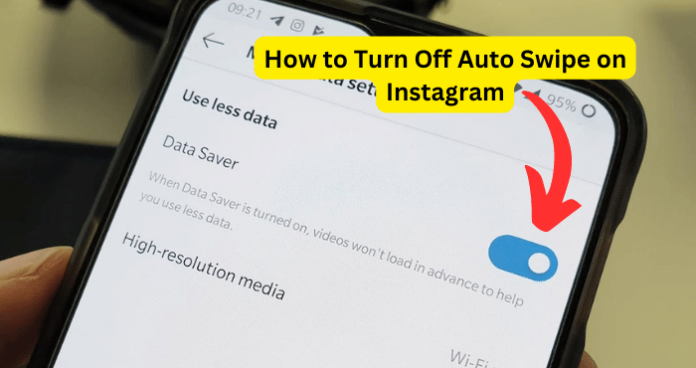
Auto swipe or auto scroll is one of Meta’s latest additions to the Instagram features. It is interesting to note that Instagram or Meta never announced the introduction of this new feature, which makes you wonder, is it a beta feature that is being tested?
It appears so. The auto scroll or auto swipe feature is not yet available to all Instagram users, so the gradual release suggests that Instagram and Meta are just testing the waters to see the response of its users to the new feature.
And quite frankly, the response hasn’t been great. Many Instagram users are complaining about the auto scroll feature and are looking for ways to disable it.
Understanding Auto Scroll On Instagram
Auto scroll or auto swipe was introduced by Instagram to build on their sophisticated AI learning algorithms to provide you with a seamless, personalized experience on the app.
It is made up of two phases:
- Learning of preferences – the Instagram AI leaning algorithm learns your content preferences by the way you interact with the content such as how long you watch the content for, and whether you pause, share, like, or comment. This is the used to provide you with similar content on auto scroll
- Auto scrolling – automatically scrolling up as soon as the current content comes to its end
Auto scroll now also happens when watching reels from someone you follow. If they have posted multiple photos, auto scroll automatically scrolls through them without your input.
The Reception For Auto Swipe Or Auto Scroll
Well, if you’re reading this article, you’re likely one of numerous Instagram users that find this new feature annoying, useless, and even presumptuous.
On the other hand, some users think that the feature has its uses but believe that one should have the option to turn it off when they want to.
Whatever the case, auto scroll bombards you with an uncontrollable, endless stream of content, some of which you have absolutely no interest in.
This can be off-putting for many reasons:
- Auto scroll quickly moves from one content to another which makes it hard to stay a desired period on a particular content before moving to another
- Auto scroll can quickly become overwhelming as you get shown content after content in quick succession
- It could also make it harder for you to locate and watch content that are relevant to you
But can you turn off auto scroll or auto swipe on Instagram? If so, what are the ways to do so? Read on to find out all you need to do about controlling and using this new Meta feature.
Can You Turn Off Auto Swipe on Instagram?
No, unfortunately not. There is no way to turn off auto scroll as at the time of writing this article.
That’s to say that there is currently no setting to turn auto scroll or auto swipe on or off, on the Instagram app. For now, auto scroll or auto swipe is enabled by default and cannot be modified.
False Claims:
You may come across two claims about how to stop auto scroll on Instagram namely:
1. Instagram app update
Some articles claim that auto scroll can be turned off when you install the latest Instagram application updates. This is not true. There is currently no Instagram app update that enables the feature to disable or enable auto scroll.
2. Third-party application integration
Some articles also claim that there are third-party applications that you can connect to your Instagram app and stop auto scroll for Instagram content. Again, this is just not true and there are currently no third-party app integrations to stop auto scroll for Instagram content.
However, there are workarounds that you may try in order to prevent auto scroll from working on your Instagram app. They may not be convenient but for now they are the only ooptions that you have if you really want to stop auto scroll or auto swipe on your Instagram app.
Let’s have a look at them below.
How to Turn Off Auto Swipe on Instagram
Just to reiterate, there is no direct way to turn off auto scroll or auto swipe on the Instagram app. But like I said earlier, there are some smart workarounds that you can try as detailed below:
1. Use Instagram web
The first option to try is to use Instagram on the web. I find this to be the most convenient because it does not change your Instagram experience in any significant way. Another good thing about this is that you can use Instagram web either on a desktop or on your phone.
So, even if you don’t want to leave your phone, you can simply login to www.instagram.com on a web browser on your phone, log into your account, and regain control of the scrolling of content on your account.
Now I must confess that the features of Instagram app and Instagram web are a bit different but it’s not so much that you can’t try it as an alternative if you really want to do away with the new auto scroll feature on Instagram.
2. Turn On Data Saver Mode
This option may not be great, but it is a sacrifice that you may be willing to make if you really dislike auto scroll that much.
When you turn on data saver mode on your Instagram app, auto scroll will definitely stop because data saver disables loading videos in the background. And when videos don’t load in the background, they simply cannot scroll automatically.
To turn on data saver, follow the steps below:
- Tap on your profile picture or silhouette at the bottom right corner of your Instagram app
- Next, tap on the 3 horizontal lines at the top right of the screen
- Then, tap on Settings and Privacy. If your app is not up to date, you will only see Settings
The next steps to take depend on your phone OS.
For iOS:
- Tapp on Account, then tap on Data Usage
- Next to Use Less Mobile Data, toggle to turn it on
For Android,
- Scroll down to the Your App and Media section in Settings and Privacy, and tap on Data Usage and Media Quality
- Then toggle to turn on Data Saver
If the Instagram app on your Android device is not up to date, then you may see the following options:
- When you tap on Settings and Privacy or Settings, tap on Account and then tap on Mobile Data Use
- Finally, toggle to turn on Data Saver
Once you have made this setting on an Android phone, a new option will appear below it, tagged High-resolution media. This setting allows you to choose when Instagram shows you high resolution media; whether on WIFI only or on both WIFI and Mobile Data. Make the setting that suits your needs best.
Other implications of Using Data Saver Mode:
- When you turn on data saver mode, videos may take longer to load over a mobile data connection.
- Choosing data saver mode will not affect the way that Instagram works when you’re using Wi-Fi. This means that if you’re using Wi-Fi, then auto scroll or auto swipe will still work. Therefore, data saver mode as a means to block auto scroll only works if you’re using mobile data internet connection, and not WIFI.
Alternatively, you may try placing your finger lightly on the current content that you are watching and see if that prevents it from scrolling up. Other than these, there are no ways to stop or turn off auto scroll or auto swipe on the Instagram app.
Your last resort may be to simply wait it out and see if Instagram or Meta pay attention to user feedback and disable the feature in their next updates.
As I explained earlier, auto scroll feature is not yet available to all users and seems to be in a testing phase. So, it’s possible that Instagram will remove the feature following the backlash from users worldwide.
