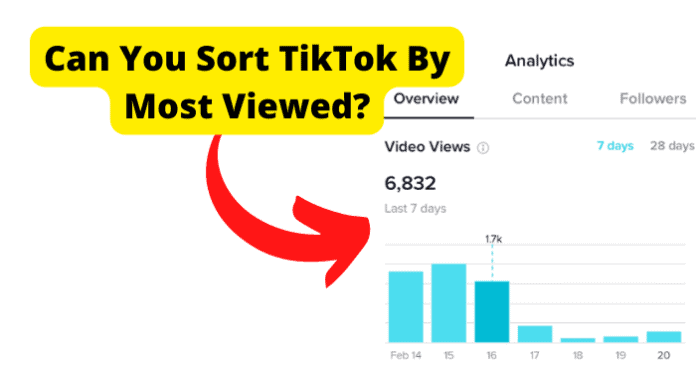
Can You Sort TikTok By Most Viewed?
No, TikTok’s platform does not provide a specific tool that will allow you to sort its videos using a “Most Viewed” filter. There are ways that you can sort your beloved videos by views, but you will have to use a third-party tool.
Sorting in itself is difficult for programmers and even more difficult for a social media platform like TikTok that relies on algorithms for viewers to see different content.
If a platform like TikTok wants to include the ability to allow its users to sort videos by “Most Viewed”, the option can always be added, though it will be expensive for TikTok.
To save money, TikTok and other platforms tend not to provide extensive sorting filters to their users.
Until TikTok itself wants to add the feature, you will have to search elsewhere to sort TikTok videos by any filter, including the videos with the most views.
Do not worry- a few different options will help you achieve your goal, such as installing a browser extension on Google Chrome, using certain apps, or even viewing the account holder’s pinned videos to look for clues.
How to Sort TikTok By Most Viewed
Because TikTok does not offer a “Most Viewed” sorting filter, it can be difficult for you to determine those types of videos easily.
When you start doing research on a TikTok account’s videos, it does not just freely give you the information. TikTok does not even provide that information for your own videos, so it certainly is not going to do that for someone else’s content.
Like most things in life, there is still a way to accomplish a goal, even if the answer is not as easy as just pressing a button.
That is the case with this specific problem, as well. If you want to sort TikTok videos by their amount of views, you can certainly do it, though it will take a creative approach.
Luckily for you, you live in a time where everything is possible if you just know where to look. The internet has a ton of available tools and tips that will allow you to sort TikTok based on your desired criteria, like how many views a certain video has.
Below, you will find some ways to sort your TikTok videos by “Most Viewed”:
1. Look At Their Pinned Videos
Yes, it is the most obvious answer, but it is also the easiest option that requires the least effort.
If you go to a Tiktok account holder’s profile page, you will see their video content. Videos are able to be “pinned” by the creator to the top of their page, meaning that no matter how many videos they upload, their pinned videos will always appear first.
Normally, Tiktok creators choose to pin their most liked and viewed videos so that it could be an indicator, and you could have found your answer without having to do much digging.
However, remember that this is not a guarantee that you have found their most viewed video. You can check by clicking on the other videos, but that will take some time.
2. Use the Sort For TikTok Chrome Extension
Google Chrome is one of the most popular web browsers available, and its use spans from PCs to tablets to Android and iOS devices. It can be installed anywhere and will allow you to search for anything.
To add to its already impressive capabilities, Google Chrome also has thousands upon thousands of browser extensions that can be downloaded to make your Google Chrome use more personalized to your needs.
If you need a tool, there is probably a Chrome extension that will get the job done.
Sort For TikTok is a Chrome browser extension that you can install to help you filter your TikTok videos for specific criteria, including a “Most Viewed” filter. To get this extension, follow the steps below:
Downloading Sort for TikTok extension on a Chrome browser- PC:
Step 1 – Turn on your PC and open your Google Chrome web browser. Typically, there’s a shortcut on your desktop, but if not, you can go to their website by clicking here.
Step 2 – From Google Chrome’s homepage, click on the search bar, type in “Chrome Extension Store,” and press “Enter”. The first option will be the correct option.
If you’d rather, you can access the Chrome Extension store by clicking here. Note: Make sure you are logged into Google, or else anything you try to install is not going to work.
Step 3 – Once on the Chrome Web Store, you will see a white search bar on the left side of your screen. Click on it, type in Sort for TikTok and then press the “Enter” button.
Step 4 – The available options will appear. The first should say Sort for TikTok and have a black box with an S and “Sort for Tiktok” inside of it. Click on this option.
Step 5- On Sort for Tiktok’s page, you will see a blue button on the right side of your screen that says “Add to Chrome”. Click this button to install and the extension will be downloaded.
Step 6 – After the installation, the Sort for TikTok extension should appear in the top right corner of your screen.
If it does not, select your “Extensions” button, which looks like a puzzle piece. Locate Search for TikTok and make sure you have it turned on. If it is not on, just click on the little line, and it will turn blue once activated.
Step 7 – Congratulations! You have installed the extension (for free, might I add) and you now have the ability to sort your TikTok videos using filters. Exit out of the Chrome Web Store and your extensions pop-up menu.
Downloading Sort for TikTok extension on a Chrome Browser- Tablet, Android Device, & iOS Device:
Step 1 – On your selected mobile device, open your Google Chrome web browser.
Step 2 – From Google Chrome’s homepage, tap on the search bar, type in “Chrome Extension Store,” and press “Enter”. The first option will be the correct option. If you’d rather, you can access the Chrome Extension store by tapping here. Note: Make sure you are logged into Google, or else anything you try to install is not going to work.
Step 3 – Once on the Chrome Web Store, you will see a white search bar on the left side of your screen. Tap on it, type in Sort for TikTok, and then press the “Enter” button.
Step 4 – The available options will appear. The first should say Sort for TikTok and have a black box with an S and “Sort for Tiktok” inside of it. Select this option.
Step 5- On Sort for Tiktok’s page, you will see a blue button towards the top of your screen that says “Add to Chrome”. Tap this button to install.
Step 6 – After the installation, the Sort for TikTok extension should appear in the top right corner of your screen.
If it does not, select your “Extensions” button, which looks like a puzzle piece. Locate Search for TikTok and make sure you have it turned on. If it is not on, just tap on the little line and it will turn blue once activated.
Step 7 – Congratulations! You have installed the extension (for free, might I add) and you now have the ability to sort your TikTok videos using filters. Exit out of the Chrome Web Store and your extensions pop-up menu.
So, you now have the tool. Time to use it! Keep in mind that this particular Chrome extension is designed for TikTok, meaning it is not going to work if you try to use it on a different social media platform.
Also, it currently automatically sorts videos by “Most Viewed”, so you will not need to make any adjustments when using the extension.
Note that this browser extension only works if you access TikTok through your Chrome browser; it does not do anything if you are viewing TikTok using its app.
To use Sort for TikTok on your PC, tablet, or mobile device, follow these instructions:
Step 1 – Open TikTok inside of Google Chrome. You can open a new tab and go to TikTok, or you can just search for TikTok in the search bar, enter your search, and then select the first option that appears in your search engine results.
Step 2 – Log in to TikTok using the same account information you use whenever you are using TikTok’s app. No matter the device, all your account information stays the same so that you will have access to your FYP (For You Page) and your Followers page.
Step 3 – Locate the account in question. There are a few different ways to do this. If you remember the account holder’s TikTok handle, you can search for it.
If you saved the video, go to your “Favorites” or “Bookmarks” tab, locate the video, select it, and then select the account holder’s TikTok handle, which will appear on the lower left side of the video above the caption.
You will know you are on the right page if you can see the account’s handle as well as icons for all of the TikTok videos that they have uploaded.
Step 4 – Time for the extension to do its magic! While on the account holder’s TikTok page, select the Sort for TikTok extension that you have already installed.
It should appear as an icon in the right corner of the screen at the top, but if it does not, select the puzzle piece, which will show you all of your available extensions. Locate Sort for TikTok and select it.
Step 5 – Once you have selected Sort for TikTok, select the “Start” button. The extension will bring sorting and filtering of the videos in order of the most viewed content to the least viewed content.
Keep in mind that it only works on videos that are set to public mode. Any private videos that the account holder uploaded to TikTok will not be included.
3. Use the Retro Play App and Plug-In Their Username
If you would rather try an app over another method, the Retro Play app will give you the information you are looking for, though there are some limitations.
It can show you the most viewed videos for any TikTok creator; however, it will only display the top 10 videos for that particular account and only includes public videos.
Though limited, it still gets the job done if you are looking for something that will show you someone’s most viewed TikTok video.
It was not originally designed for the purpose of sorting videos by the number of viewers, but rather to allow someone to create a sort of collage out of someone’s most popular TikTok videos.
To install the Retro Play app on an Android, follow these instructions:
Step 1 – Go to the Google Play Store for an Android device. Make sure you are logged in with your account information so that you will be able to download the app.
Step 2 – In the search bar, type in Retro Play App and search. The correct app should be the first option that appears. If you are not sure if you are about to download the right app, you can check out the features on the app’s information screen.
Step 3 – Download the app by selecting the “Install” option. Give it a minute to download because the speed of download varies on your internet and device. Once installed, you should see it with your other apps.
Step 4 – Leave the App Store or the Google Play Store and open your TikTok app. Please do so if you are not logged in to your TikTok account.
Step 5 – Find the account in question. If you know it, you can search for the account with their handle by tapping on the magnifying glass icon and entering the information into the search bar.
You can also locate the account holder if you saved or bookmarked a video. Click on your profile picture, which will take you to your account.
Choose the heart icon to access your favorites or the bookmark icon for your bookmarked videos. Once you have found the video, tap on the account holder’s handle, which appears towards the bottom left above the video’s caption.
This will take you to the account holder’s TikTok page, and you will see all the content they have uploaded.
Step 6 – Highlight or select the TikTok handle (or username) and copy it or write it down.
Step 7 – Leave your TikTok app and go back to the Retro Play app. The center button will allow you to “Create a New Collage”. Though this is not what you are using the app for, it is the selection you will need to make to filter their videos. Tap on the center button.
Step 8 – Enter the TikTok account holder’s handle or username in the search bar and press the “Done” button. The app will then begin sorting the account’s videos and will provide you with the list of their top 10 most viewed videos, from greatest to least.
4. Go to Excel, Put Their Videos in A Column With How Many Views They’ve Got, Then Sort The Views Column By Highest to Lowest
This method is probably the most time-consuming of the methods on this list, and will show just how badly you want to know which of an account holder’s videos, or your own videos, has the most views.
You will have to go back and forth between TikTok and a spreadsheet, which you can create on Google Sheets or Microsoft Excel. To save time, it is recommended that you do the spreadsheet on a PC and use your mobile device to access TikTok.
I am not going to lie: this method is pretty tedious, and your data could be incorrect in just a few hours, depending on how many additional views their videos get.
If you still want to try, here are the instructions for how to manually sort TikTok videos by their views using a spreadsheet:
Step 1 – Open TikTok on either your mobile device through the app or on your web browser, depending on which method you want to use to get your data. Log in to your account.
Step 2 – Find the account holder’s page. You can either search for them, or access one of their videos if you saved it in your favorites or bookmarks. From their video, select their TikTok handle and it will take you to their page, which will show you all of their TikTok videos.
Step 3 – Create a new spreadsheet. You can use Google Sheets on your mobile device if you download it through your device’s store (iOS and Android) or open a new tab and go to Google Sheet’s URL to create a new spreadsheet will remain in your Google Drive.
If you prefer that method, you can also open Microsoft Excel on your PC. It does not matter which tool you use because they both have the filters you need after you input the data to see the list of videos in order of their views.
Step 4 – Start entering the information into the spreadsheet. This is the part that will take the longest.
You will need to use two columns; if you put everything in only one column, you will be unable to use the filter features. In the first column, put the name of the video.
If it does not have one, you can make one up. In the second column, put the number of views the video has.
Step 5 – Once you have entered all of the information, you will need to select all of the cells you used for your data. The cell is the little box.
There should be two per video since you entered the title in one column and the views in another column. Every video name and viewer count should be highlighted and will appear as light blue in color for Google Sheets or grey in color for Microsoft Excel.
Step 6 – With all of the information highlighted, locate the “Data Tab” and select the “Sort” option.
The “Data Tab” should be at the top of your spreadsheet. Once you have selected it, you will choose the “Sort” option, which allows you to sort the ranges, or cells, based on different criteria. Now, choose the “Advanced Sorting” option.
Step 7 – The “Advanced Sorting” menu will appear, and you will need to choose the “Ascending” sort option.
Once you have selected this option, your information will appear on your sheet in order of the most viewed videos all the way down to the videos with the least number of viewers.
5. If It’s Your Own Account, Convert to a Pro Account and Use the Creator Tool
TikTok keeps track of everything, even if you do not realize it. If you are trying to figure out which of your own videos has the most views, you can do this by using TikTok’s “Creator Tool”, though you can only access it if you convert your account to a “Pro-Account”.
Using the creator tool will not automatically show you which video of yours is the most viewed; however, it will show you the view counts, and you can use that information to figure out which of your videos is the most viewed of your TikTok content.
As said earlier, this feature is not available to every TikTok user. First, you will have to convert your account to a Pro-Account, which will then give you access to the tool.
To convert your TikTok account to a Pro-Account, follow these instructions:
Step 1 – Go to your TikTok app on your mobile device. Log in to your account if you are not automatically logged in.
Step 2 – Access your Tiktok profile by selecting the profile button located in the bottom right of your screen. Typically, it has your profile picture for the icon.
This will take you to your profile page, which shows your TikTok videos as well as your profile information.
Step 3 – On your TikTok profile’s page, three vertical lines will be stacked on top of each other (also known as a “Hamburger” icon) in the top right corner. Select this icon and you will be taken to your account’s “Settings & Privacy” page.
Step 4 – Locate the “Manage My Account” option and select it. You’ll be taken to yet another screen, where you can make adjustments to different specifications of your TikTok account.
Step 5 – One of the options available to you from the “Manage My Account” page will say “Change to Pro Account”.
Select this option, and you will find yourself on a new screen. You will have two options: “Business Account” or “Creator Account”. Choose the “Creator Account” option, and your account will be changed to a Pro TikTok account.
Step 6 – TikTok will then show you some of the features that are now available to you with a Pro Account, and you will have to agree to the Terms and Conditions. After that is done, your account is now a Pro Account.
So, you have completed phase 1, which was changing your profile over to a Pro Account. Now, you have access to the tools. Below is how to use the tools to determine your most viewed videos:
Step 1 – If you are still in the management portion of your account, return back to your TikTok’s home page. If you closed out of TikTok, open it back up, and log in if prompted.
Step 2 – Select your profile picture again to return to your Tiktok profile page.
Step 3 – Choose the three-lined icon (or hamburger icon) again in the top right corner of the screen from your Tiktok profile page.
Once selected, the options will be a little different than before because you now have a Pro Account. You will see the “Settings & Privacy” option as well as a “Creator Tools” option.
Step 4 – Choose the “Creator Tools” option, and you will be brought to Tiktok’s analytics tool. This will show you various information about your TikTok content, including how to improve your viewership.
Since that is not the focus of your investigation, instead, look at the numbers of views for your different videos. You can write them down, put them in a spreadsheet, or just trust your brain to remember which video has the highest number.
