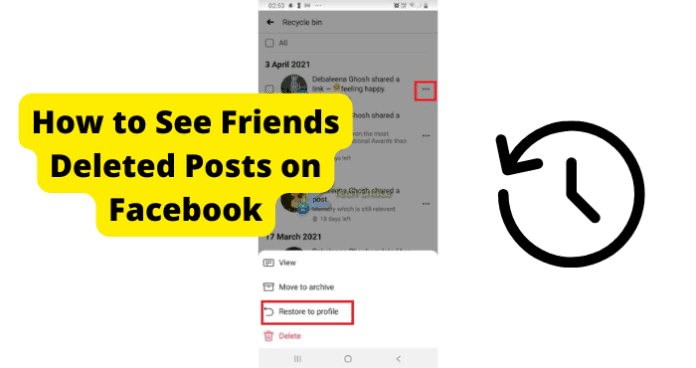
Did your mom accidentally delete one of your favorite pictures with an old friend, and you want to be able to restore the post so you can see the photo again?
Did a random user on Facebook delete a video that you thought was hilarious, but now you think you will never be Abel to see the video again?
If anything similar is happening, you might be wanting to access deleted posts on a Facebook account that is not yours.
Can You See Friend’s Deleted Posts on Facebook
In order to access this content, you need two things: the log-in information of the person who deleted the post, and you need to gain access to it before thirty days have passed since they deleted the post or story.
You need to have their log-in information because only the user who deleted the post has access to see their own deleted content.
You need to gain access to it before thirty days have passed since they deleted the post or story because Facebook will automatically remove the content from their archive or their trash thirty days after they deleted it.
If you have both of these things, you will be able to see a friend’s deleted posts on Facebook.
How to See Friends Deleted Posts on Facebook
The only way you are able to see someone’s deleted posts on Facebook is if you have their login information and they have deleted the content in the past 30 days.
So, if you do not have your friend’s log-in information or they have deleted the content you wanted to see more than 30 days ago, you will be unable to see their deleted posts.
On the flip side, if you do have their log-in information and they have deleted the content you want to see in the past 30 days, you can see their deleted posts on Facebook.
There will be different ways to do this, depending on if you use the app or if you use facebook.com. If you use the Facebook app, follow these steps to see your friend’s deleted posts.
1. To do so on the app, click on the three lines in the bottom right corner and then scroll all the way down.
2. At the very bottom, there will be an option saying Log Out.
3. Just click that, and you are officially logged out.
4. Now, click on Sign In. Sign in using your friend’s email and password so you can access their deleted content.
5. From the home page, click on Menu, which is located in the bottom right corner of your screen. Then, click on [their name] See Profile. Doing this will bring you to your friend’s timeline.
6. Next, once you are on their timeline, underneath their profile picture, cover picture, and bio, you will see three dots arranged in a line on the right-hand side. Click on these three dots that are in a line.
7. A menu will appear when you click on the three dots. From this menu, click on the Activity Log. This will be the 5th option down the list.
8. From your Activity Log, you can see their posts, connections, interactions, search history, comments, group posts, stories, likes, pages, interests, friends, relationships, and various other content.
You will see even more options such as polls, the content they are tagged in, profile information, groups, communities, reels, and more. From these options, click on Trash which is located towards to top of your screen.
9. You will now be brought to a page that shows all of their deleted content in the past thirty days. You can see archived posts and stories from the past thirty days. Scroll through their deleted content until you see all of their posts.
When you are in their archived data, you can restore any deleted stories or posts they have so that it reappears on their timeline.
Or, you can permanently delete any stories or posts they have, which will ensure they can never post the content back on their timeline even if it has not been thirty days since they published it.
Restore The Deleted Content
If you want to restore or delete any content, all you have to do is select the posts, then tap on Restore or Delete in the top right corner. You can as many posts as you want at once.
1. Now, you will want to log out of their account and back into yours. To do this, click on Menu, and then click on Menu again until you are brought to a page that lists your friend’s name at the top.
2. From there, scroll all the way down to the bottom of this page.
3. There will be an option saying Log Out. Just click that, and you are officially logged out.
4. Now, click on Sign In to log back into your Facebook account.
After you have finished these steps on the Facebook app, you will have successfully been able to see their deleted posts and stories on Facebook. If you use the website, instead follow these steps to log out.
1. For the website, tap the arrow in the top right corner.
2. The last option from the dropdown menu will say Log Out.
3. Once you click that, you are logged out from the website.
4. Now, click on Sign In. Sign in using your friend’s email and password so you can access their deleted content.
5. From the home page, click on your friend’s name and profile picture, which is located in the top right corner of your screen. Then, click on their name. Doing this will bring you to your friend’s timeline.
6. Next, once you are on their timeline, underneath their profile picture, cover picture, and bio, you will see three dots arranged in a line on the right-hand side. Click on these three dots that are in a line.
7. A drop-down menu will appear when you click on the three dots. From this menu, click on the Activity Log. This will be the 6th option down the list.
8. From your Activity Log, you can see their posts, connections, interactions, search history, comments, group posts, stories, likes, pages, interests, friends, relationships, and various other content.
On the left-hand side of the screen, you will see even more options such as polls, the content they are tagged in, profile information, groups, communities, reels, and more. From this list, click on Trash.
9. You will now be brought to a page that shows all of their deleted content in the past thirty days. You can see archived posts and stories from the past thirty days. Scroll through their deleted content until you see all of their posts.
When you are in their archived data, you can restore any deleted stories or posts they have so that it reappears on their timeline.
Or, you can permanently delete any stories or posts they have, which will ensure they can never post the content back on their timeline even if it has not been thirty days since they published it.
If you want to restore or delete any content, all you have to do is select the posts, then tap on Restore or Delete in the top right corner. You can as many posts as you want at once.
1. Now, you will want to log out of their account and back into yours. To do this, tap the arrow in the top right corner.
2. The last option from the dropdown menu will say Log Out.
3. Once you click that, you are logged out from the website.
4. You can then tap on Sign In and get logged back into your Facebook account.
After you have finished these steps on the Facebook website, you will have successfully been able to see their deleted posts and stories on Facebook. There are plenty of reasons you want to see a friend’s deleted posts or stories on Facebook.
Maybe they posted a fun picture of the two of you together on their Facebook story, but you did not see it in the twenty-four hours their story stayed up.
You can then access their deleted content to either restore their story so you can see it, or you can view it in their trash and save the photo of you two.
Or, there is a possibility your friend posts a very embarrassing old post about you two growing up. You managed to make them delete it, but now you are worried that they will restore the post at any moment thirty days after they deleted the said post.
With these steps, you can then log into their account and delete the post from their trash. This will ensure they can never restore the post again.
Whatever your reason is, there are plenty of explanations as to why you would want to be able to see their deleted content on Facebook. Just remember they are two requirements to being able to see their deleted content.
You must have their login information. Otherwise, you cannot access their deleted content on Facebook. They must have also deleted the post or story within the last thirty days.
Otherwise, Facebook has already deleted their content from their trash and archive, so you will have no way of seeing the deleted posts or stories.
If you meet these two requirements, you will be able to follow the steps above and find your friend’s deleted posts and stories on Facebook.
How to View Someone’s Deleted Facebook Photos
The only way you are able to see someone’s deleted posts on Facebook is if you have their login information and they have deleted the content in the past 30 days.
So, if you do not have the person’s log-in information or they have deleted the content you wanted to see more than 30 days ago, you will be unable to see their deleted posts.
On the flip side, if you do have their log-in information and they have deleted the content you want to see in the past 30 days, you can see their deleted posts on Facebook.
There will be different ways to do this, depending on if you use the app or if you use facebook.com. If you use the Facebook app, follow these steps to see the person’s deleted posts.
1. To do so on the app, click on the three lines in the bottom right corner and then scroll all the way down.
2. At the very bottom, there will be an option saying Log Out.
3. Just click that, and you are officially logged out.
4. Now, click on Sign In. Sign in using the person’s email and password so you can access their deleted content.
5. From the home page, click on Menu, which is located in the bottom right corner of your screen. Then, click on [their name] See Profile. Doing this will bring you to the person’s timeline.
6. Next, once you are on their timeline, underneath their profile picture, cover picture, and bio, you will see three dots arranged in a line on the right-hand side. Click on these three dots that are in a line.
7. A menu will appear when you click on the three dots. From this menu, click on the Activity Log. This will be the 5th option down the list.
8. From your Activity Log, you can see their posts, connections, interactions, search history, comments, group posts, stories, likes, pages, interests, friends, relationships, and various other content.
You will see even more options such as polls, the content they are tagged in, profile information, groups, communities, reels, and more. From these options, click on Trash which is located towards to top of your screen.
9. You will now be brought to a page that shows all of their deleted content in the past thirty days. You can see archived posts and stories from the past thirty days. Scroll through their deleted content until you see all of their posts.
When you are in their archived data, you can restore any deleted stories or posts they have so that it reappears on their timeline.
Or, you can permanently delete any stories or posts they have, which will ensure they can never post the content back on their timeline even if it has not been thirty days since they published it.
If you want to restore or delete any content, all you have to do is select the posts, then tap on Restore or Delete in the top right corner. You can as many posts as you want at once.
1. Now, you will want to log out of their account and back into yours. To do this, click on Menu, and then click on Menu again until you are brought to a page that lists the person’s name at the top.
2. From there, scroll all the way down to the bottom of this page.
3. There will be an option saying Log Out. Just click that, and you are officially logged out.
4. Now, click on Sign In to log back into your Facebook account.
After you have finished these steps on the Facebook app, you will have successfully been able to see their deleted posts and stories on Facebook. If you use the website, instead follow these steps to log out.
1. For the website, tap the arrow in the top right corner.
2. The last option from the dropdown menu will say Log Out.
3. Once you click that, you are logged out from the website.
4. Now, click on Sign In. Sign in using the person’s email and password so you can access their deleted content.
5. From the home page, click on the person’s name and profile picture, which is located in the top right corner of your screen. Then, click on their name. Doing this will bring you to the person’s timeline.
6. Next, once you are on their timeline, underneath their profile picture, cover picture, and bio, you will see three dots arranged in a line on the right-hand side. Click on these three dots that are in a line.
7. A drop-down menu will appear when you click on the three dots. From this menu, click on the Activity Log. This will be the 6th option down the list.
8. From your Activity Log, you can see their posts, connections, interactions, search history, comments, group posts, stories, likes, pages, interests, friends, relationships, and various other content.
On the left-hand side of the screen, you will see even more options such as polls, the content they are tagged in, profile information, groups, communities, reels, and more. From this list, click on Trash.
9. You will now be brought to a page that shows all of their deleted content in the past thirty days. You can see archived posts and stories from the past thirty days. Scroll through their deleted content until you see all of their posts.
When you are in their archived data, you can restore any deleted stories or posts they have so that it reappears on their timeline.
Or, you can permanently delete any stories or posts they have, which will ensure they can never post the content back on their timeline even if it has not been thirty days since they published it.
If you want to restore or delete any content, all you have to do is select the posts, then tap on Restore or Delete in the top right corner. You can as many posts as you want at once.
1. Now, you will want to log out of their account and back into yours. To do this, tap the arrow in the top right corner.
2. The last option from the dropdown menu will say Log Out.
3. Once you click that, you are logged out from the website.
4. You can then tap on Sign In and get logged back into your Facebook account.
After you have finished these steps on the Facebook website, you will have successfully been able to see their deleted posts and stories on Facebook. There are plenty of reasons you want to see a person’s deleted posts or stories on Facebook.
Maybe they posted a link to a cause you wanted to donate to on their Facebook story, but you did not see it in the twenty-four hours their story stayed up.
You can then access their deleted content to either restore their story so you can see it or you can view it in their trash and save the link to the cause so you can donate to them.
Or, there is a possibility the person posts a very threatening message that you want gone forever. You managed to make them delete it, but now you are worried that they will restore the post at any moment thirty days after they deleted the said post.
With these steps, you can then log into their account and delete the post from their trash. This will ensure they can never restore the post again.
Whatever your reason is, there are plenty of explanations as to why you would want to be able to see their deleted content on Facebook. Just remember they are two requirements to being able to see their deleted content.
You must have their login information. Otherwise, you cannot access their deleted content on Facebook. They must have also deleted the post or story within the last thirty days.
Otherwise, Facebook has already deleted their content from their trash and archive, so you will have no way of seeing the deleted posts or stories.
If you meet these two requirements, you will be able to follow the steps above and find the person’s deleted posts and stories on Facebook.
