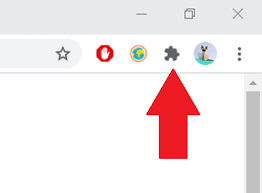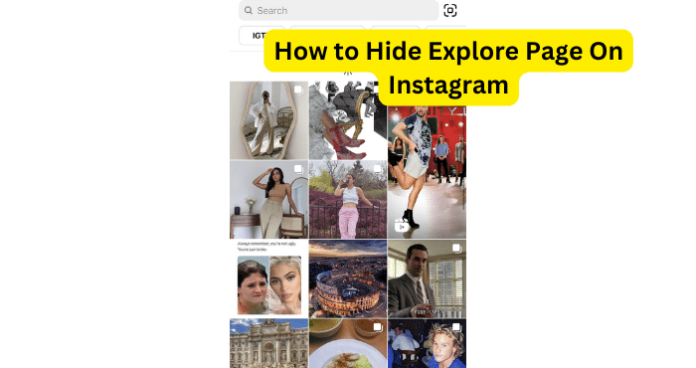
The content on the Explore page is curated by Instagram’s algorithm, which tracks what you like, comment, share, and save on the app. The algorithm also considers other factors, such as the popularity and quality of the content, the hashtags and keywords used in the captions, and the accounts you follow or are connected to.
The Explore page is unique for each user, as it reflects their personal tastes and interests. You can also use the Explore page to search for specific topics, such as hashtags, accounts, audio, tags, and places. You can see your recent searches by clicking on the search bar.
You can also hide or report any content that you don’t like or that doesn’t follow Instagram’s Community Guidelines.
- But, what if you have no interest in using the explore page and you want to hide it for one reason or the other. Can you? Read on to find out!
Can You Hide Explore Page On Instagram?
There is no official way to hide the Explore page on the Instagram app as of December 2023. The Explore page is a core feature of the app, and Instagram has not provided any options to disable it. However, there are a few workarounds that you can use to minimize the visibility of the Explore page and control the content you see on it.
1. Limit Explore Page Usage: Consciously avoid spending too much time on the Explore page. When you open the app, make a conscious effort to go directly to your feed or to a specific profile you want to see.
2. Clear Search History: Regularly clear your Instagram search history to reduce the likelihood of seeing irrelevant content on the Explore page. This will help prevent the algorithm from suggesting content based on your past searches.
3. Hide Suggested Posts: If you come across individual posts on the Explore page that you don’t want to see, use the “Hide Suggested Posts” option. This will help train the algorithm to avoid showing similar content in the future.
4. Follow Fewer Accounts: Unfollow accounts that you no longer find relevant or engaging. This will reduce the amount of content that appears on your Explore page and make it easier to manage the content you see.
5. Utilize Third-Party Tools: There are unofficial third-party tools that hide the Explore page on Instagram. However, these tools are not affiliated with Instagram and may not be reliable or secure. Use them with caution and at your own risk.
6. Create Multiple Accounts: If you want to have a more curated Instagram experience, consider creating multiple accounts for different interests. This way, you can control the content you see on each account without having to hide the Explore page entirely.
Remember, the Explore page is designed to show you content that Instagram believes you might be interested in. By limiting your usage, clearing your search history, hiding suggested posts, following fewer accounts, and using third-party tools (with caution), you can gain more control over the content you see on the Explore page and make your Instagram experience more personalized.
Are There Any Chrome Extensions To Do This?
Err, yes. There are indeed. And the best of the lot is Click To Remove Element which you can find here.
- When you open the page, just click on Add To Chrome or Brave or Opera or Firefox or Edge and accept the prompt to add it
- When this is done, open Instagram.com on your browser and click on the Extensions icon at the top right of the browser.

- Select Click To Remove Element from the options
- Then click on the Instagram Explore icon and text link to remove them
- You will see a pop up at the bottom right of the browser. Select to Remember to always hide the Explore icon and text link.
- Then close the pop-up.
- And boom, Explore is hidden.
Note that when you refresh the page or open Instagram again, you may temporarily see Explore. But it will disappear shortly afterwards, when the page has loaded fully!
- Caution!!!
The extension is a third-party extension, and nobody knows what else it does on your computer apart from help you hide parts of a web page.
My point is, use these extensions and third-party apps with caution.
What Alternatives Do You Have For Hiding Explore Page?
1. If you are worried about how much time you spend on Instagram’s Explore page, you can take advantage of apps like:
- Threads: Text-based Instagram
- Stay Focused: Limit Instagram screen time
2. If you are annoyed by the content on your Explore page, refer to the alternatives I provided earlier to control what content you get shown on Instagram Explore.