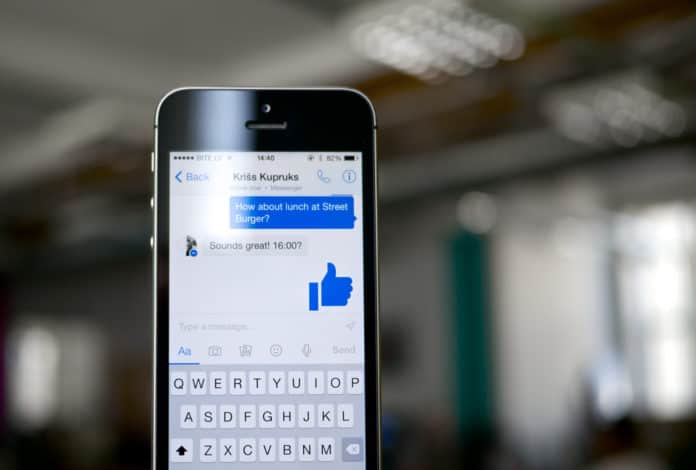
While the pulsing circle around the camera can be bothersome, fortunately, it can be turned off so that you can enjoy the beautiful sounds of solitude instead of being interrupted.
However, keep in mind that if you want to disable the function, you must do it on both Facebook and Facebook Messenger at the same time. It will not be effectively disabled if you merely turn it off at one end; it must get turned off on both ends.
You’re on Facebook Messenger and you notice a small green dot next to the video/camera icon in a conversation. What is that? What’s the green dot mean? Quite simply, the green dot next to the video icon signifies that the person you’re talking to has the ability to video chat.
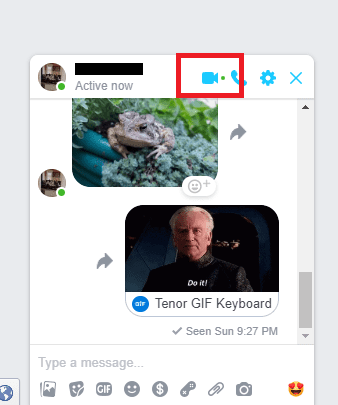
And video chat isn’t the only place it appears. Whenever you open Facebook Messenger or open a conversation on Facebook’s website, you’ll notice a green dot on a friend’s profile picture.
Pulsing Circle Around the Camera on Messenger Meaning
The pulsing circle around the camera is a new feature Facebook has added to its Facebook Messenger service. You’ll see if the individual is active on Messenger but isn’t currently engaged in a video call.
When you tap on it, it will launch an Instant Video sharing session, and your buddy will be able to see you. They have the option of joining the video conference or terminating it. It serves to signal to the other person that if they are interested in what they are witnessing, they may join you for a video call.
When you notice the pulsing circles surrounding the video call icon, you may wish to make a video call but cannot do so because of your location. It can be avoided by tapping on the logo directly next to it, I as Info, and scrolling down until you see the option to Tap for Video call.
The pulsating ring can also indicate that the other party is currently viewing your chat and is available for video conferencing with you. The respondent will immediately see your video feed if you press the video call icon while it pulsates.
You will see “Viewing…” which means the Messenger user can see you, but you will not see them until they press the green to accept the call button, and if they choose to decline your call, your video feed will stop the ring will get terminated immediately.
What Does the Green Dot Mean on Messenger?
The green dot next to the camera icon on Messenger means that they’re currently active on Facebook. However, this has been known to not always be accurate. It could simply mean Facebook is active on their device, but they aren’t currently using it. In other words, it’s minimized.
If you want to know when someone is on their device or on Facebook, then the green dot next to the camera in Messenger is your best bet. If you want a quick reply from someone, it’s best to message them when the green dot is next to their name.
This green dot doesn’t only have to appear in Messenger, it can appear on your Facebook feed, and at the top on mobile or the side on desktop, it’ll show you those who are currently active on Facebook. It can also appear in your conversations list on Messenger next to their profile icon and it simply means that they’re currently on Facebook.
No Green Dot Next to Video Icon on Messenger Meaning?
This green dot is only visible if you tap on a user’s name in the Messenger app; otherwise, it is hidden. It is indicated by the presence of a green dot next to the video option that the individual is available for a video call.
Because nearly all modern gadgets are equipped with cameras, this green dot is virtually always indicative of a user connected to the internet. If Facebook is not granted access to your device camera, the green dot will not appear next to your profile. It will only appear on the person’s profile who gave Facebook access to their camera.
In most cases, when you download and install an app, it will ask for permission to use particular functions and features on your device. By granting it access to the functionality of your device, you give it the ability to read specific parameters from your device.
In this instance, you’ve allowed the option to video chat with individuals who can do so. You will not be able to video chat if you do not see the green dot. During the conversation, you may still inquire about the other party, who will be able to activate it right then on the spot.
The Green Dot on the Video Call Icon in Instagram
When a person is active on Instagram, a green status dot shows that the user is online. When you’re scrolling through Instagram, you may expect to see a green dot next to the profile pictures of pals who are also Dming right then and there.
The green dot appears in the direct messaging section of the app, but it also occurs in your friend’s list when you attempt to share a message with someone.
As Instagram explains, “You will only see status updates for friends who follow you or individuals you have chatted to in Direct,” intended to encourage you to communicate with the people you’re currently conversing with.
The “Activity Status” section of the app’s Settings menu, set to “on” by default, allows you to turn off the status information display. In addition to displaying how long someone had been inactive, Instagram highlighted how recently someone had been active by putting information in grey writing next to their account details.
The activity status green dot is not the only green dot on Instagram. There is a green dot that appears on the video call icon. Most people do not use Instagram to make calls, so they wouldn’t know what the green dot on the app means. Seeing a green dot next to the video call icon symbolizes that the person is available for video chats on the app. It does not guarantee that your call will get answered, just that the person can accept your video call if they choose to.
How Does Facebook Know?
When you download and install an app, most of the time it needs permission to use specific functions and features on your device. For example, in order to use a photo editing app, the app would need access to your gallery. After all, how is going to function correctly if it can’t even access your gallery? Facebook works in the same fashion.
By giving it permission to access the functions of your device, you enable it to read certain parameters. In this case, you’ve enabled the choice to video chat with others that can. If you don’t see the green dot, you can’t video chat. You can still ask the other person in the conversation and they can activate it right there on the stop.
Cloaking Yourself On Facebook
Not everyone wants to be social on Facebook. It may be a social media platform and encourage it, but you don’t have to engage in copious amounts of socialization. Sometimes you just want to browse your News Feed for something interesting to read before you nod off to sleep. It’s not that you want to avoid conversation, but you aren’t always in the mood for it, right? Is it possible? Yes. Yes it is. It has everything to do with your online status.
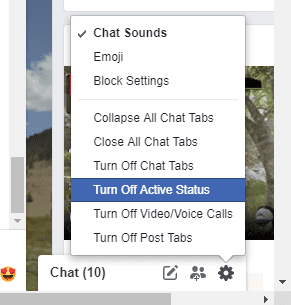
By changing the way your online status works, you can effectively hide that annoying green dot that shows up every single time you log into Facebook. This way, you can win back some of that privacy that is becoming increasingly harder to come by.
And, really, Facebook doesn’t need to announce your presence to the entirety of your Facebook friends list. Not to mention you can avoid hurting someone’s feelings if they notice you’re online, for only a brief moment, send you a message and you–not wanting to be bothered at the moment–don’t message back.
Appearing Offline on Facebook Messenger
1. Open the ‘Facebook Messenger’ app.
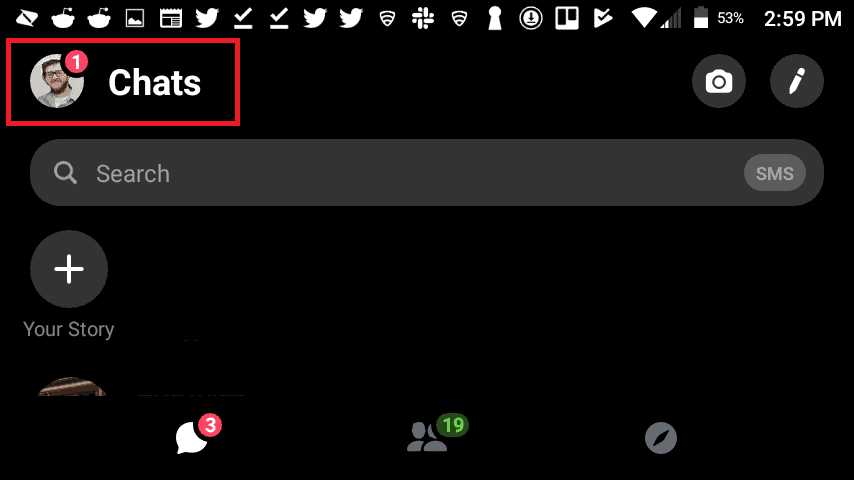
2. In the Facebook Messenger app, located and tap your profile picture. You can find it in the top left corner of the screen, to the left of ‘Chats.’ It’s small and can be easy to miss. Tapping your profile picture will open a menu.
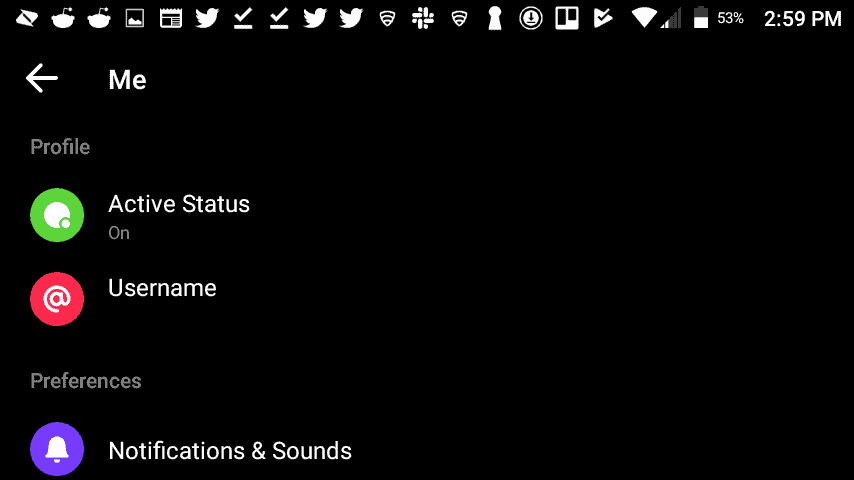
3. In the menu, scroll down and keep scrolling until you find ‘Profile.’ Underneath Profile, you’ll see ‘Active Status’ and ‘Username.’ Tap ‘Active Status.“ It will direct you to a new menu.
4. Next to ‘Show when you’re active,’ there’s a slider you can select. Tap it or swipe to turn move it back and forth. If you don’t want your friends to see your active status, move the slider to the left to turn it OFF. It will turn grey. This means that no one will be able to see the pulsing circle around the camera when you’re active on messenger. If you want your friends to see the green dot next to the camera when you’re active, move the slider to the right to turn it ON. It will turn blue.
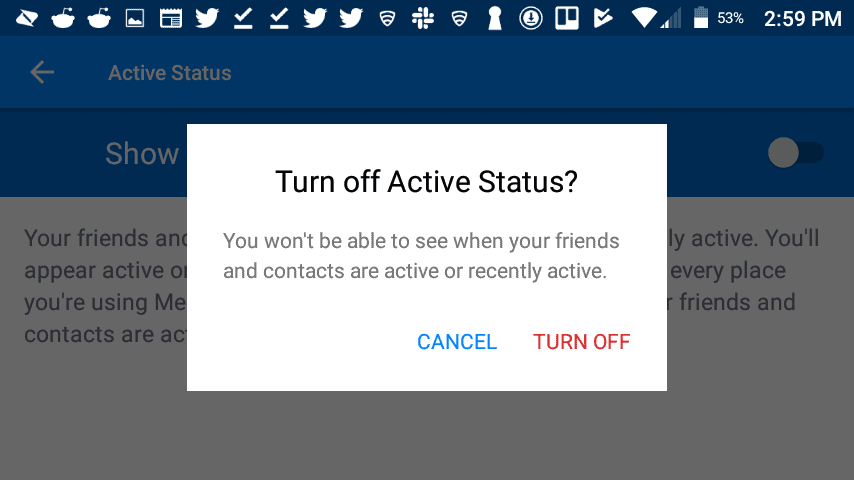
5. When prompted with ‘Turn off Active Status?’ tap ‘Turn off.’ You are now hidden from Facebook Messenger. Almost. If you’re active status is turned on over on Facebook’s website, then you’ll still appear active, even if you’ve turned your active status off on the Facebook Messenger app.
6. Head over to your computer to make the final change to your active status.
Bottom Line
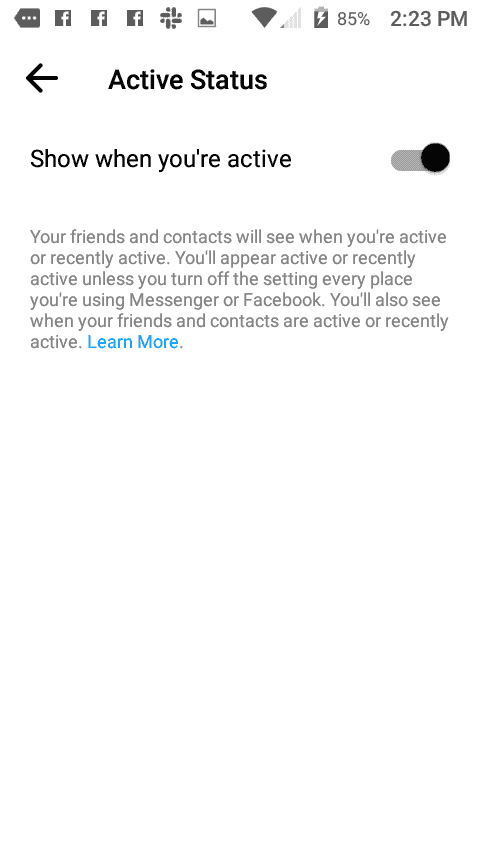
The green dot on social media often indicates that the other person is accessible to receive video calls. If they are available, it might imply anything from being online, using an app, seeing your conversation, or even that their app has the authorization to access the camera and microphone.
Whenever an app requires your permission to process data, it must first ask for your approval. It is usually done for entirely reasonable reasons, such as when a photo-editing tool requires access to your photographs or when a voice recorder requires access to the microphone.
To call using social media sites like Messenger and Instagram, you have to allow permission to use your camera and microphone. If you enable permissions, you will begin to notice a green dot that indicates when you are online.
While the green dot can be annoying (especially if someone keeps trying to video chat with you), thankfully, it can be turned off and you can enjoy the sweet sounds of silence. But remember, if you choose to turn the feature off, you have to turn it off on both Facebook and Facebook Messenger. It won’t properly disable it if you only turn it off at one end; it has to be both.

How can you tell if someone is hiding a conversation and don’t want no one to see it?
what do you mean by hiding a conversation?
LOL, stop spying on your boyfriend.
What does it mean when the friend is not active but the video icon still is pulsating? Thank you and hope you can help with my question, Carolyn Garcia
No green dot but pulsing circles around video icon. Does that mean that the person is talking in cognito? Does it mean they have blocked you from seeing if they are on line and when the pulsating starts around the video icon they are chatting with other people or or using messenger