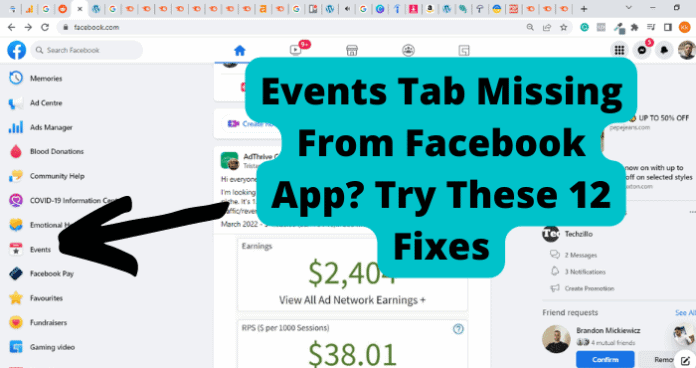
Many people find that the Facebook events tab is not there. Luckily, there are solutions that allow you to get the Facebook events tab back without having to do anything too drastic. For some, you may find that the tab was there but just disappeared at once.
For others, you may find that it has never been there since you started using Facebook. You need to have in mind that there are vast reasons why your app may not have the events. In addition, you need to keep in mind that it’s a straightforward process to have your events tab back.
To get the events tab back, you can use the setting tab to relocate and manually add the events shortcut to your first page. You can also consider refreshing or restarting Facebook to see if the tab will return. You can also adjust the icon shortcut to get the tab.
Down below are some of the reasons why the tab has gone missing on your Facebook app.
Different Situations
The events tab may be missing due to various actions done on the Facebook app. There are two situations you could be in: the tab was there and it disappeared. The tab was never there. If your Facebook events tab was not there, then it is vital to look for a way to have it back.
Facebook Events Disappeared
In the first scenario, you might be using the events tab on your Facebook app, but boom, it goes missing. This may leave you disheartened because it’ll stop you from accessing events like you used to do. You might be wondering, what did I do wrong? What did I press to remove the shortcut? Will it ever come back?
All you need to know is that it can happen, and it is happening for many people. There are few many reasons why the events icon disappeared, some of which are reasons that have nothing to do with how you are using Facebook.
You Didn’t Have the Facebook Events Tab to Begin With
Another situation you might find yourself in is that the Facebook events tab is missing and it was never there.
At some point, you will want to access events on Facebook and if you’re in a lot of groups, you’ll be missing out.
How to Add Facebook Events Shortcut
Adding the Facebook events shortcut is the first thing you need to start with. First, what is in your Facebook app shortcut bar? This question can help trigger the next step. Remember that Facebook places the shortcut based on how you frequently use it. For instance, if you love events and news, that is what you will find.
The common tab available in every Facebook app is the menu, notification, home tab, and the news tab, which are frequently accessed tabs on Facebook. One of the things you need to know is that you cannot move the tabs from top to bottom on your Android.
To add the Facebook events shortcut:
1. Open your app. Open it and then tap on the three-line on the top left of your android phone.
2. Go to setting and privacy. After clicking on the menu, other tabs will appear and have a long list. You have to scroll down until you see the setting and privacy. Now click that and choose the setting.
This will then direct you to a page where you will find another list with notifications and language regions, and after that, there are shortcuts.
3. Go to shortcuts. Now, you should be able to see groups, pages, and events. Also, you will see the toggle switch, which will help you turn on or off the bar you are not interested in.
4. Now turn on the events tab toggle. After finding the events tab, you can now click that to get started. It’s essential to note that you can come here anytime you wish and get an opportunity to access the shortcut.
Switch between the tabs that you believe should always be the first ones to welcome you once you open your Facebook page.
5. Go back and check if the tab is there. After going back through the back button, you should be able to find the new tab. Or didn’t you? If you did, then great; if you didn’t find it, then that means there are other reasons affecting your tab’s being available; scroll through this article to find more solutions we have here for you.
Why Is Facebook Events Missing?
There are several reasons why facebook events is missing. Nevertheless, down below are the most common reasons that the Facebook events tab or Facebook events itself is missing.
1. Your Account Is New
Are you a new Facebook user? If so, then you need not look for another solution. This is one of the most common reasons your Facebook events tab is missing. Multiple new users have found it difficult to access the events tab.
This is the most common problem since you have not used the app for it to be able to determine what you are frequently using. After a few months of using Facebook frequently, you should be able to find the events tab in your shortcuts.
2. It Isn’t Enabled In Settings
Another problem people face is not knowing how to work with the setting. Mostly, a lot of things you do on the Facebook app always rely on the setting you have set. If you are not seeing the events tab, you need to reconsider your setting. You might be using the app’s default setting, which requires you to change it before you can start seeing the Facebook events tab.
3. There’s A Bug
If you have not updated Facebook, there is always a likely hood of having a bug in your Facebook app. Your phone plays a vital role in how the software work in it. This necessitates the need to always check if your software is in order. This bug can prevent some of the app’s features from being displayed such as the Facebook events tab.
4. App Out Of Date
For how long have you been using your Facebook app? Have you stayed for a while without checking on the updates? Remember that Facebook keeps on updating its app and website. This is not only for security reasons but also for the best experience.
Most outdated apps, at times, do not have the latest features of the app. This may be the main cause of all your problems. Check on the app you are using and if you notice that it’s out of date, you’ll need to update it.
5. Your Data is Cached
Have you ever cleaned your app data? Cached data is one of the problems that face most of these applications. Or you never knew that this application contains data that is probably not in use. If you check on your app, you may find you have like 1GB of cached data. This prevents you from getting great features on your device and makes it hard for you to access the latest data and even makes your app quite slow.
6. Your Phone Screen Display is Too Small
Is there an events tab on your Facebook app? If not, then your phone screen might be very small to display this tab. This is a problem that is always hard to solve since your phone might be the only one you have. The Facebook app is responsive, which means if the tabs are too many, they will always be hidden, and not unless you use the long way to access them, you can’t find an easy solution.
How to Fix Facebook Events Icon Missing
If using the shortcut key did not bring back your Facebook events icon, here are the most common solution available for you to give a try. Either of them will work for you.
1. Add Events to Facebook Shortcut Bar Manually In Settings
After finding out your app is not there, this is the first thing you need to do;
1. Open your Facebook app. You will find that the events icon is not there. Your goal is to have it back.
2. On the right, there is an icon that contains three lines. Now click on that one and then proceed.
3. You will find a vast of tabs there, starting with gaming, nearby friends, see more, support and finally, setting and privacy. Now click on that one.
4. Once you get to the next screen, you need to keep on scrolling until you find the shortcut bar.
5. Tap on that and get to another screen. This one will display all the tabs that you have and would wish to add. Starting from the groups, market place and also the pages. Now is the events tab there?
6. if it’s there, lucky you, you found your events tab. Now click on it and then go back to find it on the top menu.
2. Disable Another Icon to Make Space For Facebook Events
Now, if you managed to follow all the steps in adding the events bar and you come back to find that it is still not there, you need to repeat the same process and now remove some of the icons that already exist there and do not use.
Given that as long as the icon is available in the shortcut, there is a high probability that the icons on your top menu are too many and need to be reduced. Once you do that, the Facebook events tab should come back.
3. Refresh Facebook
If you haven’t refreshed Facebook, you need to do this. All you have to do is to go to the Facebook app or website on any browser and then click on log out. Take like 5 minutes to relax, and then log in again to come and see if the events tab is there. If it’s not, you need to find another solution.
4. Update Facebook
Using an old version of Facebook may hinder you from getting the best feature of the site such as the events tab. All you have to do is check the app store to see if there has been released a new version of the app.
Once you’ve updated, go back and open the app to see if your events tab is back.
5. Clear Facebook App Data
Too much app data is a problem that stops the app from getting new features or any additional data. It’s something you need to consider checking now.
1. Go to your phone’s setting.
2. Click on the apps and then get the list on the next screen.
3. On the next screen, you need to scroll until you find Facebook. Did you notice how much data Facebook is consuming on your phone? It must be huge.
4. You now need to click on the Facebook option and get to see that clearly.
5. Clear data. Here you will find two buttons, one for clear data and the other for the clear cache. You need to click on clear data so that you can delete all the Facebook data that is available on your device.
6. Now go back to check if you were able to succeed in getting your events tab back.
7. Reinstall Facebook
After trying several ways and not succeeding, reinstalling your app is the next thing you need to give a try. This is like force stopping the app and restarting it to work. To reinstall, you need to long-press the Facebook app on your phone. Then uninstall it. After that, go to the google play store or app store and search for the Facebook app. Download and install the app, and after that, you can log in to see if there was any change.
8. Use Facebook.com
Another reason why your events icon might not be available is not using the facebook.com. If there’s something wrong with the app that you’re using that’s causing the events tab not to display, switching over to Facebook on a browser might help fix the problem.
9. Use Facebook On Your Desktop
If your phone has a small display, then using a wider screen is the only option you have to access this feature. Go to your desktop and access a browser to log into Facebook with. If you’re lucky, you should now see the events tab. For ease of access, you can opt to download Facebook for PC, and this will always give you another way to see if you’re able to see the events tab.
10. Adjust the Shortcuts Bar Icons
Did you have multiple icons on the shortcuts bar? If so, it might be causing the events shortcut not to show. To fix this, you need to go into settings and change up the shortcut icons so that the events shortcut shows. Turning off all of the other shortcuts will give the events icon a chance of showing.
11. Report to Get the Events tab on Facebook
You can report to Facebook that you really need the events tab on Facebook because you love the events made by your groups. Or you can say that the events tab used to be there now it’s disappeared.
12. Get to the Facebook Help Center
Finally, if all fails to work, here is what might work best. Help center. With most apps, the help center is always a solution. For Facebook, just write to them, “no facebook events tab shortcut”. A lot of people get their problems solved by manually contacting Facebook. Follow the below step to do this within minutes:
1. go to the menu on the app.
2. Scroll down until you find the help and support option and then tap on report problem
3. Click on the events icon and next pick the events as the problem you are facing.
4. Type what you are going through and then submit.
Bottom Line
The Facebook events tab is a very important tab that should never lack in any Facebook users’ apps. If your tab is missing, looking for a solution is now easier; you only need to know why your tab is missing; the main ones are having a new account, cached data, and too little screen size
On the other end, updating and refreshing your Facebook page is one of the easiest ways you can solve the issue. You can also consider using Facebook on your computer, which will give you a wide view so that the tab can show up. If it still doesn’t come up, consider calling the help center, and all your problems will be solved.
