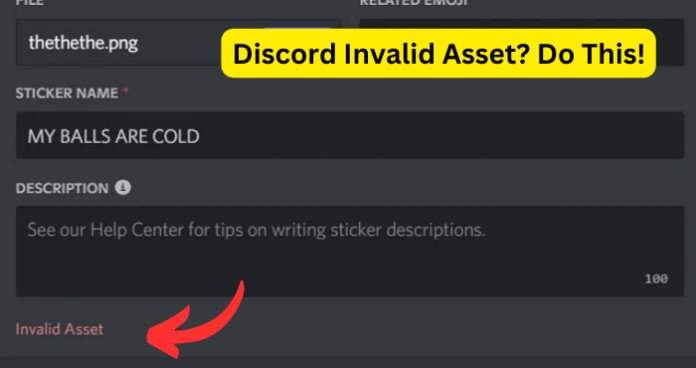
Getting an Invalid Asset notice is a weird glitch that happens occasionally. Even though it’s pretty standard, it can be unpleasant when you don’t know why it happens. Let’s break it down and figure out what causes this so you can avoid it and keep Discord running smoothly.
Why Does Discord Say Invalid Asset?
1. Corrupted Image or File
When you’re excited to share that funny meme or a file you want to send on Discord, do you get that annoying Invalid Asset notice? It could be that the image or file got corrupted somehow. The data is jumbled or incomplete, so Discord can’t make heads or tails of it. The file looks fine on your end, but something scrambled things up when sending it through Discord.
How the Corruption Can Occur:
There are a few usual suspects that can lead to getting those messed up files:
- Interrupted Transfers: One could be Pulling out a USB drive or losing power when transferring files; this can cause issues.
- Faulty Storage Devices: Your storage device crapping out – like a hard drive or flash drive getting damaged – is another way files get all distorted.
- Software Glitches: Sometimes, the software you use to edit or save files randomly glitches and corrupts things.
- Incomplete Downloads: Or downloading something in a rush that doesn’t fully finish can also screw up the file.
File corruption is super annoying and can happen for different reasons.
Solutions to Fix It:
- Re-Download or Re-Save: Sometimes, the easiest fix for a corrupted file is redownloading or re-saving. Starting fresh can work wonders!
- Use Reliable Storage: If the issue persists, it’s time to upgrade to more reliable storage devices; your hard drive could be on its last legs.
- File Repair Tools: There are also software tools that try to repair damaged files – they don’t always work but might be worth a shot before giving up.
- Avoid Multitasking: You can avoid unnecessarily overwhelming your computer by multitasking when transferring or downloading something important. Overburdening your system can lead to hiccups that mess with your files.
So next time that annoying invalid asset message pops up remember – it might just be a corrupted file that needs some look into to get back on track.
2. Unsupported File Type
Discord has a vast user base and many features, but there are some file types it supports and some it doesn’t. It embraces all the big image formats like JPG, PNG, GIF, and the standard audio ones like MP3 and WAV. But there’s also a bunch it doesn’t deal with.
Impact of Trying to Upload an Unsupported File:
Trying to upload a file type that Discord doesn’t support is like talking in a foreign language at a hometown restaurant – you’ll probably get a blank, confused look. In Discord’s case, you will get an Invalid Asset message. This is a limitation to ensure everything works smoothly across its channels.
How to Identify and Rectify This:
- File Extension Check: Before you upload something to Discord, take a second and check the file type. Is it a supported one? JPG, and PNG, MP3, etc., that Discord allows?
- File Conversion: If not, don’t sweat it – you can use pretty much any software or website to switch formats. Convert that TIFF to a PNG or WAV to an MP3, whatever works.
- Consult Discord’s Documentation: If you want a countercheck of what Discord supports, they list it on Discord’s official documentation. It’s wise to give that a peek so you don’t keep trying to upload files that won’t work.
- Limit Trial and Error: Trial and error can be annoying. There are a million file types out there in the digital world.
Discord supports some but also not others. Knowing which one to use will save you time and the frustration.
3. Exceeded File Size Limit
Discord limits the file size you can upload, similar to a letterbox that can only take envelopes up to a specific size. Standard users only get 8MB before Discord starts rejecting your files as too chunky. Folks with an upgraded account get a way bigger 100MB.
When you try to send a file that has exceeded the size limit, an Invalid Asset error will pop up as Discord’s way of telling you that the file is too chunky for it to handle!
Recommendations to Reduce File Size:
There are some handy tools out there that can help shrink down file sizes without making your images or videos look inferior.
- Image Compression Tools: If you’re uploading pics, try running them through platforms like TinyPNG. It squeezes images by reducing resolution but maintaining the quality.
- Video Trimmers: For videos, I’d recommend HandBrake. It lets you shrink the file size and trim out any useless bits at the beginning or end.
- Zipping Files: If you have files like Word docs or PDFs, you can compress them into a ZIP file. That will reduce them down into one excellent little package.
- Lower the Resolution: The main thing is to focus on keeping the essence of your content while cutting down on size. A slightly smaller image or lower-resolution video will still get the message across once it’s uploaded. Plus, it’ll save you the frustration of Discord rejecting your files for being too chunky.
You don’t have to sacrifice the essence of what you’re sharing to meet Discord’s size rules. With some tweaks to make those files smaller, you’ll smoothly upload assets and avoid the dreaded Invalid Asset in no time.
4. Server-Side Issues
Discussion on Discord Server Downtimes or Errors:
Do you know how Discord seems so easy and fun to use? A vast, complex network of computers is behind the pretty interface, working hard to keep it going smoothly.
But even digital workhorse computers need breaks or have hiccups sometimes. It doesn’t matter if it’s from routine maintenance, a great deal of users more than expected, or weird unplanned bugs. Problems on Discord’s side that interrupt service are just part of the deal with any online platform as it grows.
How It May Lead to the Error:
Discord’s servers sometimes get overwhelmed and need backing to run correctly. Even if your file is the perfect size and format, you might see the Invalid Asset error just because the server’s temporarily unable to take it.
What You Can Do When Facing This:
- Patience is a Virtue: Patience is vital when it comes to Discord. It can be frustrating when things aren’t working right, but giving it time to sort itself out is usually best.
- Check Discord’s Status Page: Checking Discord’s status page can also be helpful to see if there are any known issues others are dealing with. That way, you know it’s not just you.
- Try a Different Server or Channel: If it is one glitchy server or channel, try popping over somewhere else as a test. That will tell you if it’s a localized problem or something more significant.
- Restart Discord: And sometimes, restarting the Discord app does the trick. It’s like hitting the reset button and can get you reconnected.
Hiccups happen with technology. But with Discord, nine times out of ten, smooth sailing is pretty close.
5. URL Errors or Expired Links
The internet is constantly changing. Web pages get updated and moved around, or sometimes they disappear entirely. URLs – the online addresses we use to access websites and information – aren’t permanent. They can change if a site gets reorganized, the domain name changed or the content is removed.
Consequences of Using Expired or Wrong URLs:
Putting a URL into Discord is like typing in someone’s phone number. If the number changed or isn’t working anymore, you won’t get through to who you wanted. In the same way, sending a link on Discord that is expired or wrong will give you that Invalid Asset message.
Steps to Validate and Correct URLs:
- Double-Check Your Input: Double-checking your links is super important! It’s easy to mess up copying a URL or have extra spaces to throw it off.
- Use URL Validation Tools: Plugging it into a link checker is brilliant – it’ll scan for issues quickly. Plug the URL into a checker tool online, and some sites will test the link for you and tell you if it’s broken.
- Ask for a New Link: Ask whoever sent you the original URL to resend a fresh one – old links often expire or deactivate.
- Avoid Link Shorteners: Avoid those shortened URLs when you can; they can be unreliable compared to the full original address.
Navigating the web takes sharp eyes when it comes to links! Ensuring you are good to go is crucial for avoiding the Invalid Asset on Discord. You have to stay on top of it.
My Final Thoughts
The Invalid Asset message can pop up sometimes in Discord. It might happen because of a corrupted file, files not supported by Discord, a big file size, server glitches on their end, or a link that doesn’t work. Even though the reasons are different, they block you from doing what you want.
Whether you use Discord every day or just sometimes, staying on top of this hurdles helps avoid getting that message. Please double-check your files before posting them, and ask if you need help figuring something out – many people on Discord can offer tips if you get stuck.
As you chat, share, and connect with others, remember that Discord has quirks like any website. Learn from it, and you’ll get better at avoiding Invalid Assets and hanging out on Discord in general.
