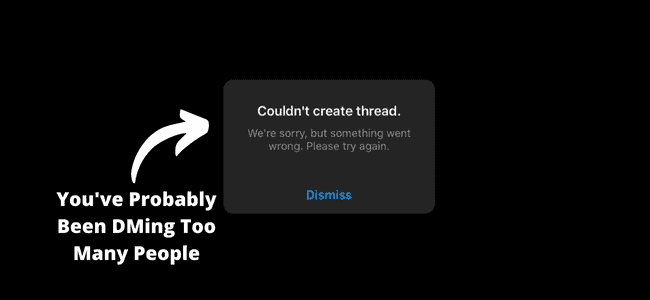
Got the “couldn’t create thread” message? Annoyed? Frustrated? You’re not the only one. So many IG users get this annoying notification and wonder why they can’t seem to be able to create a thread when they indeed have a connection to the internet.
There are a lot of reasons this could happen to you. So stick with us in this guide as we detail why you could be facing this error on your Instagram account, and how you can fix it.
Why Does it Say Couldn’t Create Thread Instagram?
One of the most common issues that can cause your account to get this error is when you send too many DMs simultaneously.
It can also be because the Instagram server is down. Other things can cause the error, as outlined below.
- You’ve sent too many DMs simultaneously
- You’ve been using a bit to automate messages
- Instagram is down
- There’s a glitch with Instagram
Essentially, you are more concerned about how to fix this issue than what causes it, so below is a comprehensive explanation of solutions to each issue.
1. You’ve Sent Too Many DMs At Once
Everyone sends DMs; that’s why we all have the liberty to message many people and get replies. Maybe you’re running a business on Instagram, or your friend’s list is mounting, and it’s full of people you know. You might also be doing it to introduce yourself to new followers or potential ones.
And even though there’s no harm in doing this, Instagram can flag your account and result in you not being able to create a thread on the platform. Why would IG flag you? You haven’t done anything wrong!
Yes, but the platform frowns at bot activity and spams. Sending many directed messages simultaneously indicates that bots might be involved in automated spam-sending to users.
So to protect their users, IG limits the account activities. It can manifest in different ways, but one of the most common experiences is for users to see the prompt notification that they can’t create a thread again.
Luckily this is not a permanent situation if it results from too many DMs. You can easily escape and prevent this from happening in the future by following the two handy fixes below.
Fix – Stop Messaging So Many People At Once
We understand you have your reasons, but you should try and limit the number of DMs you send. As explained above, it is the root cause of the error, so you will get a solution when you stop sending many DMs to people.
Unfortunately, there is no manual on how you DM people on Instagram, but you should spread it at intervals instead of sending it all at once or repetitively.
We recommend sending your DM messages at intervals of 10 minutes. This way, you can be sure your thread is safe, and you won’t be getting any error messages from IG. If you follow these, you will also be able to protect your account from an unprecedented ban or block in the future.
If the error persists, you’re giving IG a clear message that the process is in automation, and you can’t stop it despite all the warnings and error messages. Sounds like a bot activity to you? If so, act less like a bot and send messages like humans to stop arousing suspicion from Instagram.
Fix 2 – Wait for 24 Hours
Another option aside from restricting your DMs is to be patient. If you still can’t create a thread after you stop sending messages or still get error messages from IG, your next viable option is to wait patiently.
You often have to wait a couple of minutes or hours before the error messages disappear. But if it persists, you can stop trying and wait up to 24 hours for the issue to get fixed.
While waiting, you should refrain from sending more messages, especially to people you don’t know or those not in your audience (followers or following). It would be best if you also stopped trying to create a thread when IG isn’t allowing you to.
You are simply promoting more error messages and notifying the Instagram algorithm that you are a serial offender who doesn’t acknowledge warnings.
2. You’ve Been Using a Bot to Automate Messages
The first issue suggests you’ve probably been sending DMs without knowing its effects. However, this issue is more serious, and if Instagram catches unto this, your account might be blocked.
As earlier mentioned, the platform hates bots and spam, and it does everything possible to eliminate them, including removing users who use bots.
Whether you intentionally added the bots or someone did it for you, you’re better off deleting them from your phone.
One of the activities bots are known for is spamming users with repetitive messages, sending bulk DMs to random people, or automated replies to your customers.
While a platform like WhatsApp supports that, IG doesn’t because it’s a social app, not primarily for businesses and chatting.
Therefore, if you’re using a bot for sending automated messages, your time on the app might be limited. Because soon enough, the bots will trigger enough red flags to indicate your account is spammy.
Instead of using bots, many IG influencers recommend hiring an account manager to help you send and reply to messages.
Fix – Delete Third-Party Apps
If you discovered there is a bot connected to your Instagram, or you added it yourself, get rid of it.
You might have difficulty figuring out how to do this if you didn’t add the automated bot yourself, so you can check below for steps on how to do that. But if you can remember adding the bot, follow the same steps to remove them from your phone.
Some apps are also shady and can steal your personal and sensitive information while using them. The shady side also contributes more to the reason you should remove the apps and adopt a more humane way to handle your IG account.
Note that, It is not enough to close the app, disable it, or force stop it. What you should be doing is erasing the app and all associated files which contribute to its functionality.
How to Delete Third-party Apps Causing Instagram Error
1. Open your device
2. Talk Settings
3. Go to App Settings
4. Find the third-party app you want to delete
5. Uninstall it from your device
Fix 2 – Remove Third-Party App Access
For those using third-party apps that work for more than one platform or are too helpful for you to delete, you don’t have to force yourself to make that decision.
For example, you can restrict access to your Instagram account since that’s where bots can not operate freely.
Likewise, if your not is helping with your Twitter and other platforms, you don’t have to delete them as suggested in the first fix.
Your best option is to ensure none of these apps has access to your IG account. Because even though you disable the app, they can always find their way back to it because they are bots anyway, and their designs make them adept at manipulating systems.
So, restrict the apps and do yourself the favor of having to wait many hours every day due to IG errors caused by your third-party apps.
How to Restrict Third-party Apps from your Instagram Account
1. Open your Instagram app
2. Tap on Settings
3. Tap on the Security Settings
4. Select Apps and Websites on the list
5. Remove third-party apps you don’t want connecting to your account
3. Instagram Server is Down
Many platforms experience this, so you shouldn’t fret when you hear an IG server going down. Most times, it’s because the server is processing too many requests at a time, so users might not be able to do anything for a while.
But every second without a user doing anything on the app is a terrible business for IG, so they always do everything in their power to ensure you never experience this.
Even if the server is going down for a while, it will probably affect an area to minimize the consequences. So if you can’t seem to create a thread with your account and you’re sure your DMs are clean, you aren’t sending repetitive messages or using an automated bot, then the server could be the reason.
If you’re accessing the web version, you might get the 504 error indicating server error, but if it’s the app, the error might manifest as a response to the current activity.
For instance, if you want to send a message and the server is down, you will get a notification you can’t send that message; check your internet connection. In the same way, if your current activity is creating a thread, your prompt message will be “couldn’t create thread.”
Fix – Wait For Server Issues to Resolve
Unless you have a server or software engineering degree and work at Instagram, you have nothing to do when the server is down but to wait patiently.
As explained earlier, IG loses a lot of money anytime the server is down, and users aren’t doing anything on the platform. So every second lost is so valuable to them.
If you think waiting a minute is too long, consider how much IG would lose if they waited an hour without getting the server back up!
So rest assured, you aren’t in for an extended period of IG drought. The server will probably take a few seconds or minutes before it gets fixed and returned to normalcy.
If you want to confirm if truly the server is down, you can check an online website (downdetector.com) that keeps track of digital companies and when they have issues with their servers.
For example, you can check for Instagram and, if found, figure out if the server is down, how big the area affected is, and when you should probably expect the server to be back online.
4. There’s A Glitch with Instagram
Just as the IG server could go down, the app can also face some glitches. Glitches are not harmful, so there’s no cause for alarm.
They are standard features to expect from any social app, even with less traffic and users like IG. Glitches arise from programs diverting away from what they are programmed to do.
So when you have an app facing errors for almost anything you want to do, you could be facing a glitch or bug issue.
This glitch doesn’t usually last more than a couple of minutes, and in most cases, you can remove the glitch by closing the app and rerunning it, which clears all the temporary issues on the app.
However, sometimes the bugs can stay for more extended periods, forcing you to take extra measures to remove them.
Generally, a glitch can manifest as an error message when you want to create a thread, send a message, make a comment, like a video, etc.
For example, if you notice IG removing your likes when you like a post, and every time you try to like it, it disappears, you’re probably facing a glitch.
It can also show you an error message as often as you try your IG thread. So, consider the various options below to fix this glitch and get your IG running smoothly again.
Fix – Close and Reopen the App
This method is the first and perhaps the only step you need to take if it’s a common glitch. The logic is that when you opened the app, there was no error, which only developed after a series of activities. So closing the app means you have cleared all the temporary activities you did while using the app.
Hence, the app’s code will also reset, and your app reopens with a fresh start (no bugs) until you trigger another bug. If you’re not dealing with a serious glitch, closing the app and reopening it will fix the glitches causing the error with your thread creation.
Fix 2 – Clear Instagram Cache
Before developers fix bugs, they must find them, remove them, and restore the code to normalcy. So, clearing the series of activities that caused the bug will ultimately help you remove the bug too. It’s that simple.
To clear the series of actions you’ve done when you opened the app since installation(which is temporary), you can remove the app’s cache in the file storage.
If done correctly, this should help you clear your app’s temporary memory log and erase all bugs, allowing you to carry out your thread creation without delay. But remember to close the app before clearing the cache to avoid another crash.
Fix 3 – Uninstall Instagram and Reinstall
This procedure is an advanced level of closing and opening the app for an advanced level of bug issue. If you are dealing with a case of permanent bugs that won’t leave the app no matter how often you clean the cache and relaunch the all.
It would be best if you considered this option to restart the whole relationship and allow your phone to establish a new relationship with the IG app.
The glitch can be an issue if you have a low storage space. Ensure you clear your phone storage and make enough space for the Instagram app to run perfectly. Once you have enough space, uninstall the app from your phone and reinstall it from the app store.
Log back into your account and retry the steps of creating a thread; you will no longer receive any error if its initial cause is the bug you just removed from your phone. But if this persists, please try out other alternatives compiled in this technical guide.
Fix 4 – Turn Off VPN
Asides from bots, hiding your location is another thing that can cause Instagram to suspect you. Everyone feels more comfortable when they know where you are interacting from.
But as soon as the algorithm hints that you are trying to hide your location or change it using a VPN, trouble looms ahead.
It’s, therefore, natural that you run into some errors when accessing IG or any other social platform using a VPN. The error might persist for a few minutes, and you can proceed with your activities. Or it might continue for as long as you have an active VPN connection to your network and mislead the IG network.
Try disconnecting the VPN and see if that resolves the issue. If it does, then continue creating your thread and add the reconnect the VPN once you are done on the app (turn off VPN when you’re on IG).
But if the error doesn’t get resolved, wait a couple of minutes, and reopen the app while waiting. Once you reopen the app (without turning on VPN), try creating a thread again, you should face no error this time.
Fix 5 – Use Instagram.com
Most of the issues caused by bugs are from the IG app, which means you might face fewer errors if you aren’t using the app.
You still face the notification if you send too many DMs or use bots, of course, but asides from that, you are safe from IG glitches.
The only thing you’ll miss out on is the app’s UI, which is much better and user-friendly than the web version.
So switch to the web version, and save yourself the stress of battling bug issues and glitches from the app. You can use the web version and open Instagram.com on your PC or mobile phone (preferably PC because of responsiveness).
Input your login details, and you’re in! Don’t worry, it feels like home too. You can continue anything you’re doing here.
Fix 6 – Report The Problem to Instagram
If you still can’t get any results after trying all the methods above, contact the Instagram support team. In addition, there is a FAQs section on the official website, so ensure you check to see if IG has already provided a detailed answer to your question based on its popularity.
So, if there is anything wrong with your account or you get flagged as an offender, the support team will be able to advise on your next course of action to lift the ban and gain complete control of your account.
You have various options to keep in touch with customer support. Your first option is to message the support account on IG, chat with the live support on the website or send a mail explaining your ordeal on the app.
You can also leave a review on the app store; the support team will reply to your review and address the issue.
How to Avoid Couldn’t Create Thread Instagram
Isn’t prevention better than cure? Instead of running into this error all the time, why not try and permanently prevent it from popping on your screen? If you’ve decided to embark on this noble journey and end this frustrating error, below are preventive measures you can take:
1. Keep The Messaging to A Minimum
The first issue on the list was repetitive DM messages. So if you can take measures to limit the number of DMs you send through your account, you might be able to escape the hands of justice; IG extends to DM spammers.
So remember, send as few DMs as possible, and if you must, only send messages at intervals (10 minutes intervals).
2. Don’t Use Bots or Third-Party Apps
As much as you want to automate your IG messages, you also want to do it safely, so you don’t lose your precious account or constantly face errors when creating a thread.
Keeping your account away from third-party apps or bots will help you achieve a secure and complying account that IG can trust and allow you to create threads anytime you want.
3. Have a Recap of Instagram’s Guidelines
If you doubt what rules you are breaking, you should try and go through the guidelines. These are readily available on your app when you go to your profile. You can also check it on the website. By following the guidelines, your account has less chance of triggering the red light from the Instagram authorities.
