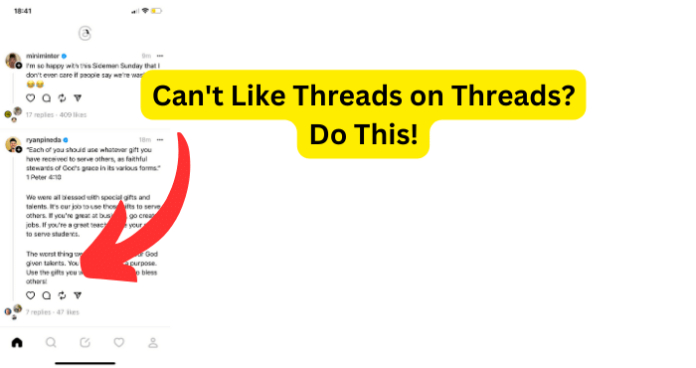
With Threads being new, you might experience issues such as not being able to like content on threads. This limits your interactions with other creators making the app less enjoyable.
There are a few reasons why you’ll be unable to like content on threads which I’ve listed down below. There are also ways you can fix this issue.
Why Can’t I Like Threads on Threads?
1. Poor Internet Connection
When experiencing issues with your internet connection, be it a poor connection or no connection at all; it is a wise method to turn off your WiFi and then turn it back on.
This can help the internet connection essentially restart with its processes, also remember your WiFi internet connection has to be sent to your modem (or receiver) from your ISP (Internet Service Provider) and then it is distributed to all the devices in your home that are connected to the WiFi through the router.
Therefore there can be an issue somewhere along the way, that is why it is good to turn off your WiFi and turn it back on, giving it the chance to locate the issue and resolve it.
Fix – Turn Your WI-FI Off Then On
Now, if you are on an iPhone or Android, this is a quite easy fix as all you have to do is: Swipe down your notifications bar and then find your WiFi icon, select the WiFi icon to turn it off and after select it again to turn it back on.
This should solve the internet connection issue.
If you are on your PC, you can easily do this also simply by: Go down to your tool bar where it shows your WiFi internet connection (usually the bottom right hand corner of the screen), then select the WiFi connection and turn it to “Off” then simply turn it back to “On’.
That is it, this should resolve the internet connection problem.
Fix 2 – Switch from WI-FI to Data
When having this internet connection issue, with the connection being poor or not connecting at all; it can sometimes be best to switch from the WiFi connection to your cellular service data.
You may assume there is no difference between these two internet connections however, WiFi allows your phone or tablet to connect to the Internet via a router. You need to be in the range of a router and connect to the network in order to access the Internet. Cellular data allows your phone or tablet to connect to the Internet via a cell phone signal.
With this new found information, you can see how this could make a difference.
Luckily, this fix can be done easily; all you need to do is: Swipe down your notifications bar and then select the WiFi icon to turn it off (if it is not already off), then simply select your mobile data icon to turn it on.
You have now switched to your cellular mobile data and this very well could make the difference, especially if the WiFi connection was too weak for what you were attempting to do.
Fix 3 – Turn Off VPN
Simply put, a VPN will slow your internet connection down, because your internet traffic is going through the VPN server: it’s an extra step in the process. However, a premium VPN like “NordVPN” is so fast that you won’t normally notice any increased latency; the slowdown is usually imperceptible for the user.
With that said, sometimes the latency can be very noticeable and can bring your internet connection speed to a snail’s pace; which can be very inconvenient for anyone, especially if you are trying to enjoy some content on Threads.
2. Threads Is Down
Servers crash for various reasons, from faulty RAMs and power supply glitches to physically damaged hard drive platters and buggy firmware upgrades. And while predictive analytics can proactively identify issues and estimate when a piece of equipment is due to fail, unexpected hardware failure often leads to downtime. Now that we know why a server can go down or crash, what can we do about it and the answer may not be what you want to hear.
Fix – Wait For Threads To Go Back Up
Unfortunately when a server goes down or crashes, there is nothing you can do from your end aside from waiting it out. This can be quite frustrating though it is very necessary, especially when the server is put into downtime in order to perform maintenance and unless you are a skilled IT there is nothing you can do.
Well depending on the issue, this could be a couple minutes to a couple of hours (in some extreme cases). Do not let this discourage you though, the app or site will be back up eventually, you just have to find a way to fill your time until it is back up.
3. There’s A Bug
A bug produces unexpected results or causes a system to behave unexpectedly. In short, it is any behavior or result that a program or system gets but it was not designed to do. Knowing this, you can see how this could cause you not to be able to like content on threads.
Fix – Log Out Then Back In
When having problems with a bug in the system or program, it can sometimes be best to log out of Threads and then sign back in. There is cases where this can be an effective way to clear out the bug, as you are temporarily closing your account and then opening it again. This can provide the program a chance to essentially “sniff” out the problem (the bug) and resolve it.
Fix 2 – Update Threads to Get Rid Of Bugs
When speaking of applications (apps) it is very important to note that they do indeed require updates.
Updating your apps to the latest version gives you access to the latest features and improves app security and stability. Example: If Google determines that an app update fixes a critical security vulnerability, they may make certain app updates. Not to mention that these updates can sometimes boast awesome new features to improve your experience with said app.
If you do not know how to update your Threads app and you are on iPhone, this is how you can:
Step 1. Open the App Store.
Step 2. Tap your profile icon at the top of the screen.
Step 3. Scroll to see pending updates and release notes. Tap “Update” next to an app to update only that app (Threads), or tap “Update All”.
This will update the app(s) and could definitely resolve the liking issue. If you are on Android, follow these easy steps to update your Threads app:
Step 1. Open the Google Play Store app .
Step 2. At the top right, tap the profile icon.
Step 3. Tap “Manage apps & device”. Apps with an update available are labeled “Update available.”
Step 4. Tap “Update”.
This will update the app(s) for your Android device and should fix any problems to be found.
Fix 3 – Clear Your Cache to Get Rid of Threads Bugs
When having problems with an app due to a bug, it is a great idea to clear the app cache for said app (Threads). Now, in order to clear Thread’s app cache; if you are on iPhone, follow these simple steps:
Step 1. Launch The Settings App On The Device.
Step 2. Select iPhone Storage.
Step 3. Tap On The App Icon.
Step 4. Search For The App You Want To Clear The App Cache Of (Threads).
Step 5. Tap On Clear Data.
Step 6. Tap on ”Ok”.
This will clear the app cache for Threads on your iPhone and could help with the liking problem.
If you are on Android, follow these five steps:
Step 1. Open the Settings on your Android device.
Step 2. Tap “Storage”.
Step 3. Tap a category to clear the android cache for that category.
Step 4. Choose Threads
Step 5. Tap on “Clear cache” to clear the app cache for that app.
This will the app cache for Threads and should be able to allow you to start liking threads; as this is great method for clearing out any bugs that may be causing problem in the system or program.
Fix 5 – Uninstall and Reinstall the App
There is times when you are having issues with an app that it can come to uninstalling it then reinstalling it again. Before you start to worry too much, your information and data will not be deleted; everything should be as you left it. Luckily this fix is very easy to complete, if you are on iPhone follow these super easy three steps:
Step 1. Touch and hold the app.
Step 2. Tap “Remove App”.
Step 3. Tap “Delete App”, then tap “Delete” to confirm.
This will uninstall the Threads on your iPhone, now in order to reinstall the app follow these steps:
Step 1. Open the App Store app.
Step 2. Tap the sign-in button or your photo at the top of the screen.
Step 3. Tap “Purchased”.
(If you use Family Sharing, tap “My Purchases” or choose a family member’s name to see content that they purchased.)
Step 4. Tap “Not on this [device].”
Step 5. Find the app that you want to download (Threads), then tap the “download” button.
If you are on Android, you can very easily uninstall the Threads app by:
Step 1. Press and hold on the app icon.
Step 2. While holding, pull the app up and you will a “Uninstall” option at the top right corner of the screen.
Step 3. Drag the app to the “Uninstall” option and let it go, this will prompt a confirmation question; which you will select “OK” on.
This will uninstall Threads and now to reinstall the app, follow these steps:
Step 1. On your Android phone or tablet, open Google Play Store .
Step 2. On the right, tap the profile icon.
Step 3. Tap “Manage apps & device”.
Select the apps you want to install (Threads) If you can’t find the app, at the top, tap “Installed” or “Not installed”.
Step 4. Tap Install to install the app.
This will reinstall the app (along with all your information and data on the app) and should help with the problem at hand.
Fix 6 – Contact Instagram Support
Sometimes it can be best to go to the professionals with these problems, in this case meaning Instagram help center / support.
Fix 7 – Wait For Them To Come Out With A Fix
When having these applicaton (app) problems, it is important to remember that these apps are coming out with updates all of the time; as there are problems and issues with the apps all of the time as well.
So sometimes it can be best to just kick back and wait for them to come out with a fix for said problem. This is certainly some good encouragement to keep up on updating your apps, as they will usually implement the fix into these updates; hence why it is called an “update” this action helps the app simply keep – up – to – date.
So, while it can be inconvenient and frustrating to wait it out; there is times where this is the best option to ensure that the problem is indeed fixed.
