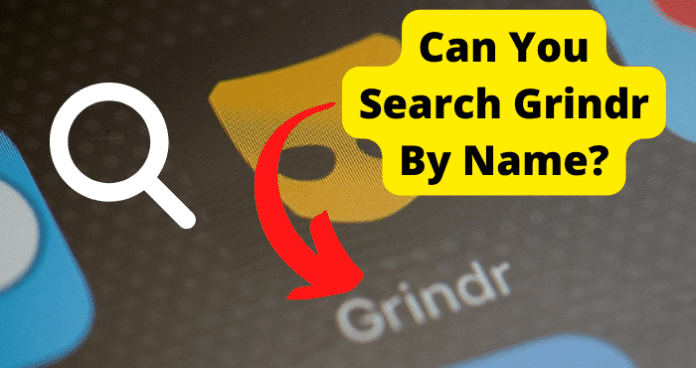
As a Grindr user, you may want to find a particular person’s profile on the Grindr app. Or you may worry that your profile may be searchable by other Grindr users and non-users, whether on Grindr, Google, or any other search method.
In this article, we are going to provide all the answers to the questions you may have around searching profiles on Grindr, whether by name, email, phone number, or any other means.
Can You Search Grindr Without an Account?
No, you cannot search Grindr without a Grindr account. This means that if you do not have an active Grindr account, you will not be able to find a user, whether through the search or browse function.
As a matter of fact, even if you do have a Grindr account but are not logged into your account, you will not be able to find or search for a user on the Grindr app’s Browse section.
As we explained earlier, privacy is a paramount consideration on the Grindr application. Therefore Grindr profiles are only available and accessible to users who have a Grindr account and are logged into their Grindr account at the time.
Initially, there were security loopholes and flaws in the Grindr system, which allowed people to search for Grindr profiles, but this has since been fixed by Grindr.
Therefore at the time of writing this article, there is no way to search for a Grindr account without having a Grindr account and being logged in at the time.
Can You Search Grindr By Name?
No, you cannot search Grindr by name. This means that you cannot find a Grindr user’s profile by searching for their name or username.
To start with, the Grindr app does not have a search function. So there is no way to find a user or the user’s profile using the search function on Grindr.
Also, Grindr’s profiles are not externally public. This means that you cannot search for a profile outside of the Grindr application. So Google, Bing, Yahoo, or even dark web search engines cannot find a Grindr user’s profile.
When you open the Grindr app, the only way you can find a user is through the Browse section. Under these Browse sections, you have three methods of finding users on Grindr. They include:
1. Nearby
Nearby simply means profiles that are near your location on the map. This works best if you have enabled location services access for Grindr on your phone.
2. Fresh
Fresh is the section where people who have been online in the past hour and have created their profile within the last 72 hours are displayed. Or, where users who have been online in the past hour and have uploaded one or more new pictures in the last 24 hours are shown.
3. Explore
Explore is essentially for finding profiles from around the world instead of profiles of people near you.
These are the only ways that you can find a profile on Grindr. There are ways to streamline the people that get displayed to you in these sections, which we will explore later in this article.
Can You Find Grindr Profile By Email
No, you cannot search or find a Grindr profile by email, phone number or any other personally identifiable information. All the personally identifiable information that users provide to Grindr is private and is used exclusively by Grindr for internal purposes only.
Therefore, even if a user has registered the Grindr account with the email or phone number, such information is not accessible to any user or third party, and so you will not be able to find the user using their registered email or phone number.
How to Find Someone’s Grindr Account
First of all, we need to categorically state that there is no way currently to search for and find a particular user’s Grindr profile, whether in the app or using an external search method.
However, there are ways to narrow the profiles that you get shown on Grindr to increase your chances of finding the person whose profile you are looking for on Grindr. We have outlined the best ways to find profiles on Grindr.
1. Allow Grindr To Access Your Location
If the person whose profile you want to find is within the same geographical location as you, then it is important that you allow Grindr to access your location. When you are first setting up Grindr, Grindr will ask for permission to access your location.
If you did not grant the permission at the time, you could still grant Grindr permission to use your phone’s location services using the steps below:
On Android
1. Open settings on your Android phone
2. Select Applications
3. Select Permissions from the applications menu
4. Scroll down and select Location
5. This will display a list of applications that are granted access to your phone’s location services. Select Grindr from the list and grant it permission to access your phone’s location services.
To save battery and protect your privacy, we recommend that you select the option to allow only while in use.
On iPhone
1. Open settings on your iPhone
2. Go to privacy and then select location services. Make sure that location services is turned on
3. Next, scroll down and find Grindr, and then select the option to allow access while using the app.
4. Once you have set this up on your phone, you are able to find users who are located in your general geographic location.
5. You can do this by clicking on Browse and tapping on the nearby section to find the people who are within your geographical location. You can then scroll through the profiles to find the person you are looking for on Grindr.
2. Use the Explorer feature
If the person that you want to find on Grindr is not in your geographical location, you can use the Explore feature to search for profiles in the person’s geographical location.
Explore on Grindr allows you to search for profiles from anywhere in the world where Grindr is available to users.
All you need to do is allow location services on Grindr and use Explore to find users around the geographical location of the person you’re looking for. To do this, follow the steps below:
1. Launch the Grindr application on your phone
2. Click on the Browse button at the bottom left of the home screen
3. Then click on the Explore tab at the top right of the Browse screen
4. Click on the Tap to Explore button
5. Next, Grindr will request permission to access location services on your phone. Click to allow Grindr to access location services on your phone.
6. Once you have done this, you can enter the location of the person in the search bar on the Explore window, or you can drag the map to the location on the displayed map to find users in the person’s location.
7. One thing you need to know about finding a user using the Explore feature is that if you are a free user, that is, if you do not have a premium subscription, you can only contact three profiles that you found using Explore per 24 hrs.
8. But if you are a premium subscriber, you are able to send messages and taps to any profile that you have found using Explorer without limitation.
3. Use The Filter Feature
The filter feature presents a series of options that you can edit to narrow down your search into what you are looking for and who you’re looking to meet. Using this feature, you can narrow down your search to fit the profile of the person that you are looking for.
One major drawback with using these filters is that if you do not know what the person’s profile or personal preferences are, the filters are essential and of little help to you.
However, if you know some of the personal tendencies of the person, then filters are a great way to narrow down your search and increase your chances of finding the person’s profile on Grindr.
If you want to go ahead and use the filter feature, then follow these simple steps below:
1. Launch the Grindr app and make sure that you are logged in
2. Select the filter icon at the top right corner of the browse section
3. Then tick the box next to the future that you want to set for your searches on Grindr
4. Use My Tags
Recently, Grindr introduced a new feature called My Tags which is designed to make it easier to find people who share your interests on Grindr.
The difference between this new feature and the older tags already available on Grindr is that the new My Tags are searchable. This means that you can search for people using the My Tags feature that has been recently introduced.
So while the old tags were merely a way for you to identify and express yourself on your profile, the newly-introduced My Tags help you not only to express yourself but also to find others who share your interests on the app.
So, if you know that the person is into things like cuddling or cruising, you can now quickly enter the particular tag phrase and search for and find all those who have the same tags. Please note that the My Tags feature is still being rolled out gradually and may not be available to all users worldwide.
To check and add tags in the My Tags section, follow the steps below:
1. Launch Grindr and make sure that you are logged in
2. Click on your profile silhouette at the top left of the home screen
3. Next, click on edit profile
4. When the profile editing page opens, scroll down to the My Tags section and select up to eight tags
5. Once you have selected the tags, you can simply click on any tag on your profile to bring up a set of all the users near you who have also added that tag to their profile
Alternatively, you can search for tags by clicking on the search icon at the top of the home screen in the Browse section. When you do this, a new page will open where you can search for tags either by typing them into the search bar or by tapping on a word that appears in your search suggestions.
Just like with some filters on Grindr, My Tags is mostly useful when you have an idea of the things that interest the person or what they are involved in, such as their hobbies, personality, interests, and kinks.
Challenges With Finding Someone On Grindr
As we have explained in this article, there is no way to search for a particular Grindr user, whether on the Grindr app or on an external search engine. This is because Grindr profiles are not public, and there is no search feature on the Grindr app itself.
We have presented alternatives to finding people on Grindr by narrowing your search radius and options. However, apart from the obvious limitations and difficulties associated with this, there are other things that you also have to consider, including:
1. Anonymous profiles
Many users on Grindr are concerned about their privacy. Because of this, many of them do not use accurate information such as their real names and photos.
As a result, even if you use the options provided above to narrow down your search and find the person, you may not know when you actually find them because they may be using a different name and profile photo.
Also, we have found that some users actually make use of other people’s photos and use them as their own profile photos.
As a result, you may find a profile with the person’s photo, but it is not the actual person that you are looking for. In such cases, we advise that you proceed with caution when you first text the person and find out if they are indeed who you are looking for on Grindr.
2. Issues With Tags And Filters
Even Grindr have clearly stated that although they will show you the closest people to your location when you search a tag, it’s possible that the people that you find could still be pretty far away from your location depending on how densely populated your area is with Grindr users, and also how popular the tag is.
This means that the tag may not always be a reliable way to narrow down your search to find the person, especially if they are within your geographical location.
With filters, we have found that people who are outside of your filters also get shown to you sometimes. This makes it difficult to narrow down the search using the parameters that you want in order to help you find the person that you are looking for.
