TikTok’s allows for users to record videos of themselves lip-syncing, dancing, or acting out comedy. Videos can last up to 15 seconds long, but they can also link numerous segments for a total recording time of up to 60 seconds. Users may add music, effects, filters, hashtags, and sound bites to their videos from a library. They may even “duet” with someone by commenting on a video, resulting in a split-screen and an infinite number of replies.
Before you upload a TikTok, you have a lot of options that allow you to edit the video. For example, you can add a caption, add filters, a sound, and add hashtags. Hashtags allow you to let users know what the video is about, helps the algorithm know what your video is about, and helps people searching for those hashtags find your video.
Can You Add A Hashtag on TikTok After Posting?
If you’ve already posted a video on TikTok, and you forgot to add a hashtag, this can be frustrating. Unfortunately, it’s not possible to add a hashtag to a video after you’ve posted it. The only option you have in a situation like this is to delete the video you’ve already uploaded and add a hashtag in the new one. Besides this, there’s no way you can go back to a video and add new hashtags – once a video is uploaded, it can never be edited again.
If you want to add a hashtag to your TikTok caption after posting it, then you’ll need to delete the video and reupload it again to add hashtags then. TikTok hasn’t yet made it possible for people to edit captions to change your hashtags once they post a video which is something a lot of the users want.
Since hashtags have a part to play in how well your video does, it’s best to get those hashtags in before the video gets launched to the new audience. Usually, it takes a few hours for a video to be launched to a specific audience so if you can delete and re-upload your video to add the hashtags within a few hours of uploading it, then you should be good.
How To Edit TikTok Caption After Posting
When you’ve spent a lot of time editing one video and realized the relevant hashtags weren’t ideal or were not even included, then you can try a little workaround that can save you the trouble of creating a new video. The last thing you want to be doing is trying to recreate every minor editing detail you made in hopes of capturing the same magic as before.
Instead, you can re-upload the same video, with edits and special effects intact, and bypass all the trouble of recreating your wonderful lip-syncing video.
1. Find and open the TikTok app.
2. Open your profile page by tapping Me located in the bottom right corner of your screen.
3. Near the bottom half of your screen you’ll see all of your videos, but more importantly, you’ll see the most recent video posted in the top left corner of your history. Select it.
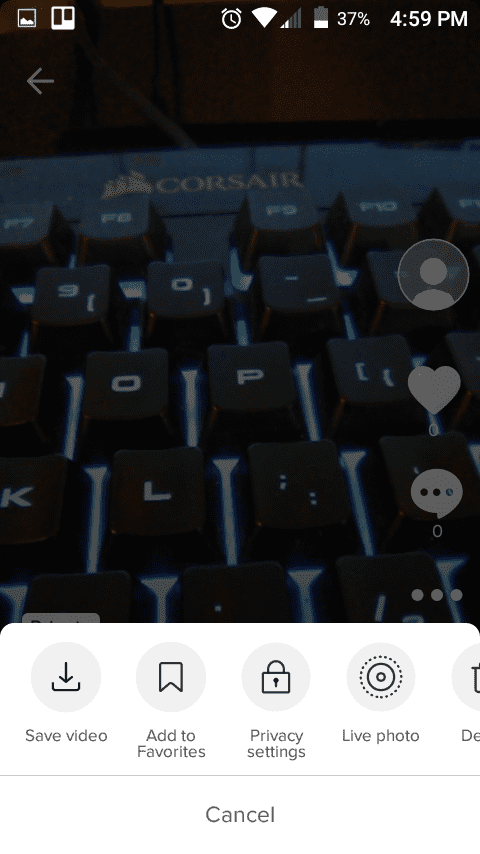
4. Tap the menu. From the menu that follows, choose Save Video, then head back to your profile page by selecting the arrow in the top left corner of the screen.
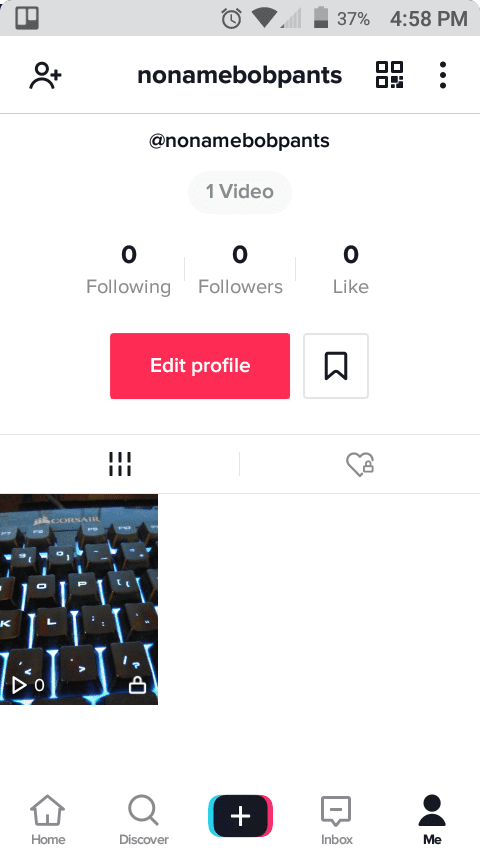
5. Choose Add New Video, the black and white addition sign at the bottom of your screen.
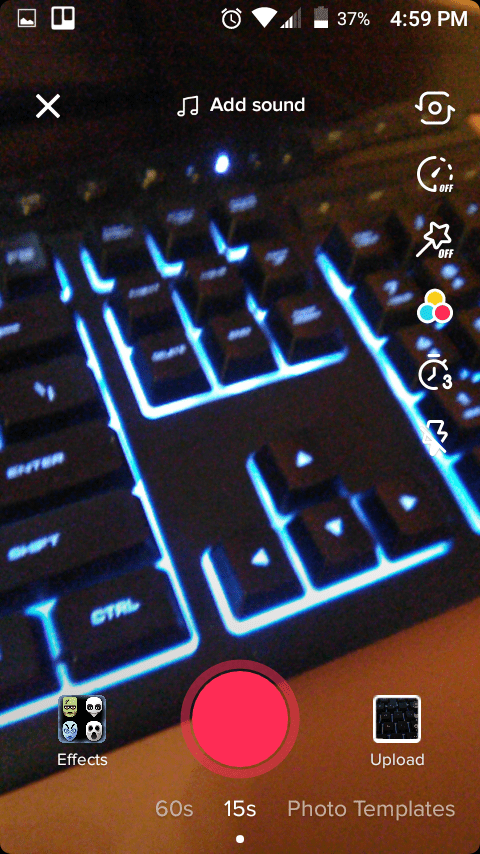
6. In the bottom right corner of the screen, tap Upload and select the video you just downloaded.
7. Add a new hashtag and upload your TikTok video.
