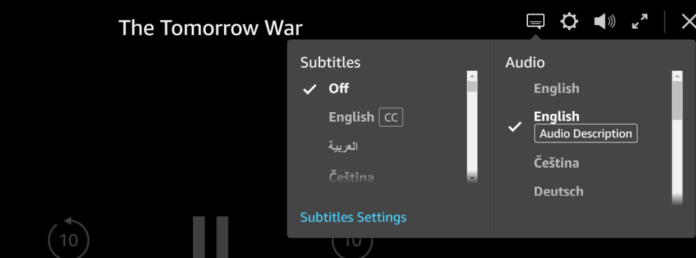
While using Amazon Prime you have access to accessibility features that can improve your experience. One of these is the audio description feature, which provides a voice-over description of what is currently on the screen.
For some users of Amazon Prime, this feature is extremely important for their overall enjoyment of the application. The audio description feature can be toggled on and off at the user’s discretion. In some cases, the audio description might be playing when it is not intended to.
This guide will help you determine the causes of your audio description playback issues and offer some detailed troubleshooting methods that could potentially solve your issue.
Amazon Prime Audio Description Won’t Turn Off
There are a few common reasons for the audio description feature to not be working as intended. If you are having trouble getting the audio description feature to turn off, the list below can help you identify the cause of your issue and offer detailed troubleshooting methods that could resolve it.
1. English Audio Description is Turned On In The Shows Settings
You may have accidentally enabled the audio description feature in the show’s settings, which can sometimes act independently from your global audio description settings.
You can enable audio descriptions for a particular show in the menu, which will override your global setting and play the audio.
Fix 1: Edit Show’s Audio Description Settings
First, you should pause the show or movie that you are currently watching. Once you have done this, press up on your remote twice to highlight the icon toolbar containing the audio and languages menu. In this menu, you can find the option for English audio or English with Audio Description.
Toggle the English with Audio Description set to English only and the audio description feature will be turned off for that particular show.
Fix 2: Switch Language From English US to English Canada
If you are experiencing audio description problems while using Amazon Prime, consider switching your audio settings from English US to English Canada. Sometimes this switch can encourage the Amazon Prime application to resolve any errors that could be causing your audio description feature to play incorrectly.
To do this, simply:
1. Pause the show or movie that you are currently experiencing the issue with.
2. Once you have done this, press up on your remote twice to highlight the menu that contains the audio and languages tab.
3. Click into this tab and there you will find the option to change your audio from English US to English Canada.
You will generally not be able to tell a difference with the audio but it can cause the audio description to stop playing.
Fix 3: Cast The Show From Your Phone To Your TV
Screen casting from your phone or tablet can help solve your audio description playback issues.
The Amazon Prime application is compatible with most smart TVs for screencasting and can be a good workaround option if you cannot get the issue to resolve while using the application on your TV or console.
2. You Have Encountered A Bug
Like any software application, Amazon Prime is subject to bugs and glitches that can cause the app to not function correctly. These types of errors are generally no fault of the user and resolve themselves rather quickly.
While it is rare to encounter a bug or a glitch, it is still a possibility. Use the troubleshooting methods below to help encourage any bugs and glitches to be resolved.
Fix 1: Clear Your Cache
Your Amazon Prime cache stores data on your app usage and uses it to help speed up the startup process. These files can sometimes become corrupted and fragmented, which can cause errors like the audio description feature working incorrectly.
Clearing your cache will remove these potentially erroneous files and start the cache over fresh. You will not lose any of your saved data by clearing your cache.
Fix 2: Reinstall the App
Just like the files in your Amazon Prime cache, the application files can become corrupted or damaged, causing the app to not function properly. When this happens, it is best to consider doing a full reinstall of the Amazon Prime application on your device.
A reinstall will remove any damaged files that could have been causing your audio description issues and replace them with fresh copies. A reinstall is a good troubleshooting method to consider when trying to solve a variety of problems with the Amazon Prime application.
Fix 3: Turn Off the TV
Restarting your TV can sometimes help encourage your audio description issues to resolve themselves. This is especially relevant if you are using the Amazon Prime application through your smart TV. A quick restart of your TV can help push any recent audio changes to be applied.
Fix 4: Wait For the Problem to Fix Itself
Most audio description issues are caused by bugs or glitches. Since that is the case, the easiest thing you can do to solve these types of problems is to simply wait for the problem to resolve itself.
Try pausing your show for a few minutes and then resuming to see if that solves your issue. Sometimes the application needs some time to reconcile any changes or recognize the user settings. Waiting for a little while will give it the time it needs to fix these problems on its own.
Fix 5: Sign Out and Sign Back In
Consider signing out and back into the Amazon Prime application to help encourage the app to recognize any new or previous user settings regarding the audio description feature. Signing in and out of your account is another troubleshooting method that could cover and resolve several different issues with the Amazon Prime app.
Fix 6: Reset All Setting On the Device
In the Amazon Prime settings menu, you will find the option to reset all of the current user settings in the app to default. This can be a good fix if you are using several custom settings and are not sure which one is causing the problem.
After resetting all of the settings on in the Amazon Prime app on your device, you will be able to customize them one by one and try and identify the setting that was causing your audio description issue.
Fix 7: Consult The Internet For Help
Guides like the one you are currently reading can be a valuable resource when trying to solve any problem regarding Amazon Prime. This guide in particular has provided you with key causes and troubleshooting methods related to the audio description playback feature on Amazon Prime.
Fix 8: Check Internet Connection
If your internet connection is out, it could cause playback problems including the audio description feature working incorrectly. Always be sure that you have access to a stable internet connection before trying to use the Amazon Prime app.
Consider restarting your router if you are experiencing internet issues. If that does not solve your problem, you should contact your internet service provider to find out more information about your outage.
Fix 9: Contact Amazon Prime
If you are experiencing persistent issues with your Amazon Prime application, you should consider contacting Amazon Prime so they can investigate your issue further.
You should only consider this once you have attempted all of the troubleshooting methods listed above, as Amazon support will likely suggest many of the methods on this list.
You can contact Amazon Support on their website. There you will find detailed instructions on how to report your issue. First, you will need to provide a detailed account of your problem which will then be investigated by someone at Amazon Support.
Amazon Support will walk you through any troubleshooting methods that you might have missed and offer detailed suggestions on how to successfully solve your issue.
This method requires some patience, as dealing with customer service on the phone can be frustrating. Rest assured that Amazon Support will do all they can to get your application functioning properly.
3. Your Settings Are Wrong
If you are using audio settings that are not compatible with your application, you could experience errors with the audio description feature. Examples of settings that could cause this problem are incorrect languages or playback speeds.
Fix 1: Change The Language
If you are having audio description issues, you should consider changing the language that you are using to one that is native to your TV and area. Using the wrong language can sometimes trigger the audio description application to play without being told to.
4. Your Amazon Prime App Is Out Of Date
Your Amazon Prime application depends on regular updates to stay fully functional. If you find that you have fallen behind on your application updates, you will typically start to experience functionality errors much more frequently.
The free Amazon Prime updates add bug fixes and quality of life optimization for the user. Without these, you risk your app becoming increasingly buggy till eventually, you are unable to use it.
Fix 1: Update Amazon Prime
Amazon Prime will automatically notify you of any updates that are available for your application. You should promptly download and install these updates so that they can be applied and reflected in the app.
Updates apply important patches and fixes to your application that could potentially fix the problem that you are currently experiencing.
It can be easy to fall behind on application updates but if you wish to keep your Amazon Prime app functioning as intended, then you should keep your application as up-to-date as possible.
How To Prevent Audio Description Problems on Amazon Prime
Now that you understand some of the causes of audio description problems on Amazon Prime, as well as ways to troubleshoot them, you can examine a few ways that you can help prevent any future errors regarding audio descriptions in the Amazon Prime app.
It is wise to get into the habit of preventative measures, as they can keep your application functioning as intended.
1. Keep Amazon Prime App Updated
As previously stated, you must keep your Amazon Prime app updated to the most current software version. Doing so can help you avoid bugs and glitches that have been known to commonly cause issues with the audio description feature.
2. Use The Right Audio Settings
Using the right audio settings, such as the correct language and playback speed, can help ensure that you do not commonly encounter errors regarding the audio description playback feature.
3. Use A Stable Internet Connection When Using Amazon Prime
Amazon Prime depends on a stable internet connection to communicate any user settings and reflect them while watching a movie or show on the application. Always check beforehand that you have a stable internet connection before attempting to use the Amazon Prime application.
4. Update Your Streaming Device
Many users access the Amazon Prime application through means other than their smart TVs. If you have a streaming device such as a console or Amazon Firestick, these devices depend on updates to function properly just like the Amazon Prime app itself.
Making sure that you keep all of your devices that you access the Amazon Prime application on the update is vital to keep your Amazon Prime app working properly.
Final Thoughts
The Amazon Prime app’s audio description features are one of the most important accessibility aspects that the app has to offer. This feature can help users who are visually impaired enjoy the Amazon Prime app by providing detailed descriptions of what is currently showing on the screen.
The technology involved in implementing a feature like this is impressive and Amazon should be commended for going above and beyond to make the Amazon Prime app accessible for all types of users.
This guide has provided you with a detailed breakdown of all the different causes of the audio description feature not working properly. With the knowledge in this guide, you can now properly identify and address any issue that you might encounter regarding the audio description feature while using the Amazon Prime application.
Having the audio description feature play suddenly can ruin the immersion of a show or movie and be generally frustrating to deal with. Use this guide to help you avoid these issues in the future and troubleshoot any issues that you are currently experiencing.
