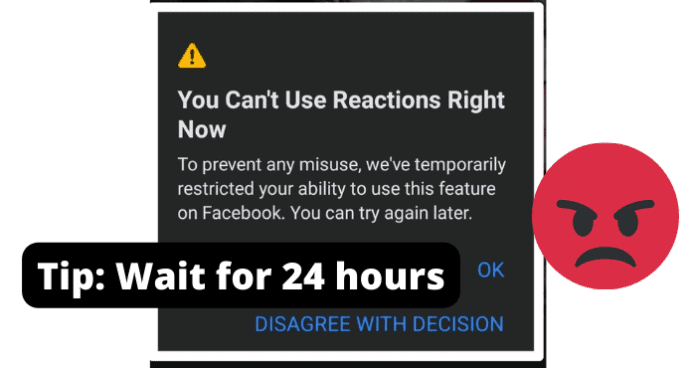
When a user becomes restricted from using reactions on the Facebook application, they will not be able to use the reaction feature at all and will be displayed the following error message, “To prevent any misuse, we’ve temporarily restricted your ability to use this feature on Facebook. You can try again later.”
This can be frustrating as reactions are integral to the Facebook application. Many will be left wondering what has caused their reaction to privileges to become restricted. This guide will help break down the most common reasons for this restriction on your account and offer detailed troubleshooting methods to resolve the issue.
Why Does It Say You Cant Use Reactions Right Now On Facebook
1. You Have Been Reacting To Too Many Posts And Are Now Restricted
Without question, the most common reason for someone’s reaction privileges to be restricted is the use of reacting to too many posts in a short period of time. If Facebook detects that you are spamming the reaction features, it will automatically restrict your ability to use reactions in response.
Facebook discourages any behavior on the application that is too rapid, including using reactions too much in a short period of time. Avoiding this type of behavior will keep Facebook from mistaking your account for a bot or recognizing behavior from your account that Facebook could find suspicious.
You should use the troubleshooting method below to help you resolve this issue.
Fix: Take A Break For 24 Hours
You should refrain from using the reaction features of the Facebook application for at least 24 hours after receiving the “To prevent any misuse, we’ve temporarily restricted your ability to use this feature on Facebook. You can try again later” notification.
Doing so will allow your restriction to run its course and you should regain access to your ability to use reactions after this time. This is the simplest way to resolve reaction-restriction issues. You should avoid using the reaction too frequently in a short amount of time in the future to help you avoid this problem in the future.
2. Facebook Thinks You Are A Bot
If Facebook determines that your account is exhibiting behavior that is suspicious, it could lead to your account being mistaken for a bot.
When Facebook determines that your account is exhibiting bot-like behavior, which includes rapid actions in short succession, your reaction privileges will likely be restricted.
A bot is a computer program that is designed for automated tasks that target a specific function. Facebook bots in particular are known for flooding inboxes and posts with unwelcome and irrelevant messages, reactions, and comments.
Most of the time these bots are just a mild inconvenience, as they only serve to advertise or push some sort of website to generate views. In some cases, bots could be used for more malicious intents like scams are malware infection.
Because of this, Facebook is serious about keeping bots off of the application. If your account has been exhibiting behavior that could be confused with an automated Facebook bot, you could risk having your reaction privileges restricted, or worse your whole account banned.
You should use the troubleshooting method listed below to help resolve this issue.
Fix: Stop Using Any Bots That Automatically React To Post
It is important that you immediately stop using any bots that you are utilizing automatically reply or react to posts on Facebook. The use of bots on Facebook is discouraged and will ultimately cause your account reaction privileges to become restricted.
You should also refrain from using bots for any reason on the Facebook application in the future to help you avoid this issue.
3. Is It Possible You’ve Got A Bug?
Bugs and glitches are common causes of all sorts of issues on the Facebook application. These types of errors are typically caused by runtime errors or application hang-ups that cause issues with functionality.
Bugs and glitches typically occur randomly and resolve themselves on their own, without any action needed from the user. That being said, in some cases bugs and glitches can be persistent and need to be addressed before you will have full functionality of your Facebook application.
You should consult the list of troubleshooting methods found later in this guide to help you resolve these types of issues. As previously mentioned, persistent bugs and persistent glitches will need to be addressed before you can properly use Facebook and its features.
While your Facebook application is experiencing bug-related issues, it is possible that your reaction privileges could become restricted in error. This can be frustrating, but the troubleshooting methods below can help your resolve these issues.
Fix One: Use Facebook.com
Suppose you are having issues properly using the reaction features available on Facebook on your mobile device or Facebook app. In that case, you should consider using the Facebook browser application to use the reaction features.
This could help bypass any errors that your Facebook application is experiencing. Using the Facebook browser application operates on separate software that is not dependent on user updates.
Facebook.com has the same features as the application but in web browser format. This is often the preferred way to use the Facebook application for some users as it is often easier to navigate using the Facebook.com web page.
Fix Two: Use Facebook On Your Browser
Suppose you are having problems properly utilizing the reaction features available on the Facebook application on your mobile device. In that case, you should consider accessing Facebook from your web browser application to try and resolve your restriction issues.
This could help resolve any problems that your Facebook application is experiencing. Using a web browser application to access Facebook will allow you to use the Facebook web software that operates on separate software that is not dependent on user updates.
Facebook.com has the same features as the application but in web browser format. This is often the preferred way to use the Facebook application for some users as it is often easier to navigate using the Facebook.com web page.
Fix Three: Log Out And Log In
Logging in and out of the Facebook application can help encourage the application to resolve any account issues you are facing that could be keeping your attempts to use reactions from functioning correctly. Like any application, the Facebook app can get hung up due to bugs and glitches. These could cause your Facebook application to not work correctly.
Logging in and out of your account will refresh your application and encourage the resolution of any errors that your application could be experiencing. This can force your reaction privileges to be reinstated if they were being restricted due to some internal error the application is experiencing.
Fix Four: Clear Facebook Cache
How you clear your Facebook cache will depend on the type of device that you are currently using to watch Facebook. The list below will walk you through the process for popular mobile devices and web browsers that are most commonly used to watch Facebook.
If you are using Google Chrome to access Facebook, you will first need to click the three dots at the top right corner of your screen. This will bring up a menu where you can find the More Tools tab.
In the More Tools tab, you will find the option to Clear Browsing Data. Click this option and choose the All-Time option. Finally check the Cached Images & Files box and click Clear Data. This will successfully clear your Facebook cache in Google Chrome.
If you are using Firefox, you will first need to open the Firefox menu at the top of the screen. Navigate to the History tab and you will find the option to Clear Recent History.
Click on Clear Recent History, approve the clearing of Everything, and check the Cache box. Once this has been done, click Clear Now and successfully delete your Facebook cache on Firefox.
If you are using an Android device to access Facebook, you need to open your device’s Settings menu and then the Apps menu. In the Apps menu, you will see the Facebook app. Tap into the Facebook app menu and select Storage.
In the Storage menu, you will find the option to clear all of your cache data related to the Facebook application.
If you are on an iPhone, you simply need to delete the Facebook application from your device and reinstall it to successfully clear the cache.
After successfully clearing your Facebook cache, you should be able to use reactions like normal if a damaged cache file was causing your application to not function properly.
Fix Four: Update Facebook Application
If you are having issues, it could be because the version of Facebook you are using is out of date. Facebook releases periodic updates that improve functionality and user experience on the app. The updates also serve to fix bugs and glitches that they have been made aware of.
Keeping your Facebook application up to date is vital for an optimal experience. If you let your application fall behind on updates, you run the risk of encountering errors and bugs with your Facebook functions more frequently.
Fix Five: Reinstall Facebook
Most common issues can be solved by simply restarting the Facebook application. While the application is running it can sometimes encounter run-time errors or bugs and glitches that can temporarily cause errors in functionality.
Common errors caused by these types of issues are message notifications not displaying correctly and general messaging issues. These can be frustrating and can hinder your ability to use the Facebook application.
When this happens, a reinstall can help encourage the resolution of these errors and restart the application running fresh. This is a good solution for many problems people encounter on the Facebook app.
To reinstall the Facebook application, you will need to delete the application from your device completely. Once you have done this, you will have to redownload the Facebook application from the app store and reinstall it on your device.
This will replace all of the files associated with the Facebook app with new ones. This process will remove any damaged or corrupted files that were potentially causing your reaction-restriction issues.
Fix Six: Contact Facebook
If you are experiencing persistent issues with your Facebook application, you should consider contacting Facebook support so they can investigate your issue further.
You should only consider this once you have attempted all of the troubleshooting methods listed here, as Facebook support will likely suggest many of the methods on this list.
You can contact Facebook Support on their website or through the app. There you will find detailed instructions on how to report your issue. First, you will need to provide a detailed account of your problem, which will then be investigated by someone at Facebook Technical Support.
Facebook Support will walk you through any troubleshooting methods that you might have missed and offer detailed suggestions on how to successfully solve your issue. This method requires some patience, as dealing with customer service on the phone can be frustrating. Rest assured that Facebook Support will do all they can to get your application functioning properly.
4. The Bummer Of Them All…Facebook Is Down
One main reason you could be experiencing issues with your Facebook application is server issues at Facebook. If the servers are down, you will likely experience many issues with connectivity and functionality while using Facebook.
Servers are what enable users to connect and communicate effectively through any type of social media application. Server outages are rare, however, and typically only happen during times of scheduled maintenance.
That being said, server overloads are possible and will cause you to not be able to access certain network features, including using the reaction features on Facebook. You can check the status of the Facebook servers on the website of their social media accounts.
Server outages are a widespread issue affecting many users of the Facebook application. You will have to wait for the server issues to be resolved before you will be able to use the Facebook application. You will likely be unable to properly use the features of the reaction until the issue at Facebook is resolved.
Fix One: Wait For Facebook Severs To Correct Itself
If the Facebook servers are currently down, the only thing you will be able to do is wait for the issue to be resolved. Facebook server outages are rare and typically only happen during short periods of required maintenance.
That being said, server overloads and crashes are still possible. Keep an eye out on Facebook’s website or social pages for more information regarding any ongoing server outages or scheduled maintenance.
You can expect server outages to be resolved within two hours. More severe server issues could cause the downtime to greatly exceed this estimation. For server overloads, you can expect downtime around five to six hours.
During Facebook server outages, you will likely not be able to use reactions properly and you will not be able to access many of the network features of the application.
5. How Is Your Internet Connection
A bad internet connection is one of the main causes of reaction issues while using the Facebook application. Facebook depends on a stable internet connection to properly process all reactions that you attempt to send and receive using the application.
A bad internet connection can be caused by a faulty router, internet outage, or damage after a recent storm. You should use the troubleshooting methods below to help resolve your internet issues.
If you cannot restore your internet access after using the troubleshooting methods listed below, you should consider contacting your internet service provider for more information.
Your internet service provider can provide you with the most up-to-date information regarding your internet outage, as well as an estimated timeframe for restoring your internet.
Fix One: Fix Your Internet Connection
If your internet connection is not stable, you will likely experience issues accessing the network features on Facebook. To fix internet issues, consider restarting your router or contacting your internet service provider for more information regarding your outage.
To reset your router, simply unplug it for at least sixty seconds. This will give your router time to completely power off and stop any latent functions occurring inside the device. Once you have powered your router back on, it will automatically begin the process of reestablishing a connection to your devices.
Final Thoughts
This guide has provided you with all of the information that you need to accurately address and resolve issues that could be causing your reaction privileges to become restricted. Using the information in this guide, you will now be able to fix and avoid these issues in the future.
