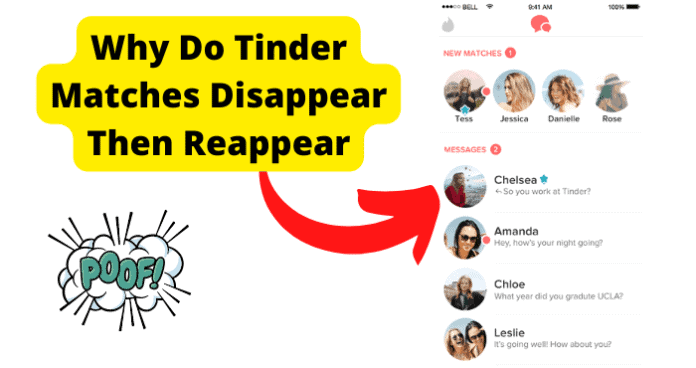
Some people have been wondering why their Tinder matches have been disappearing and then randomly reappearing.
There are a few instances that can contribute to the situation. There are a couple of things to consider as to why this issue is happening and what you can do to resolve it.
So, before you take the plunge into conclusions and think the negative before investigating, take a moment to review this helpful information first.
Why Do Tinder Matches Disappear Then Reappear
1. They Paused Their Profile, Then Unpaused It
Typically, when someone wants to pause their account, they are simply leaving the account temporarily and then coming back to it at a later time.
This can take place in one of three ways; they happen to unmatch you, and then you match again later, their account was suspended, and they managed to retrieve their account, or they have deleted their account and made a new one.
However, the situation plays itself out; these instances may contribute to your matches on Tinder disappearing and reappearing again.
2. They Unmatched You, Then You Guy’s Matched Again
When someone encounters an era where their messages or matches disappear and then reappear again, the first conclusion many people jump to is the fact that they were unmatched and then rematched.
Well, if you were thinking of this possible contribution, then you may be on to something. If you were randomly unmatched and then matched again by the same person, there is a possibility that it was accidental.
If you have been communicating with your match for quite some time and this incident has happened, it would be beneficial to reach out to them via message to see how things are.
When you reach out to them via message to get to the bottom of why the match had disappeared and reappeared again, you may want to bring that up so the air can be cleared.
Once there is a discussion about this odd phenomenon, then you will be able to proceed forward.
3. They Were Suspended, Now They Got Their Account Back
Another factor to consider is that their account has possibly been banned or suspended. There are many factors that can contribute to this. But, the number one factor could possibly be because of the “P” word. Meaning it could be due to policy violations.
For someone’s social media account to be suspended due to policy violations is something that takes place across many platforms. Sometimes, it could be due to the content the person was posting.
The content the user posted may have gone against regulations of Tinder. Or, they may have performed actions against other users that go against the rules and regulations.
Some of those actions could be posting derogatory comments, discrimination, and other petty occurrences that can result in the suspension of an account.
Whatever the case, when a person is suspended from the app, there is a waiting period until they can have access to their account again.
Typically, when the account has been suspended, you will not be able to see the messages from the other match. However, after they have regained access back to their account, the messages will reappear again.
4. They Deleted Their Account and Made A New One
The main point of it all could simply be the user has deleted their account permanently and created a new account. When someone deletes their account permanently, there is no technical way possible for them to receive or send messages, interact with matches, etc.
After the user has deleted their account, the user may have the opportunity to set up a new account using the same information as before or new email and username information.
After they have created the new account, the interaction with the match will reappear on your threads.
5. There’s A Glitch on Tinder
If you have encountered a strange occurrence where your matches have disappeared and reappeared, you may want to consider whether there may be an issue or a glitch with the app.
Many people may go into a frenzy if they find out that there is a glitch with the application they are using. Although glitches can be agonizing, there are methods of resolution to get rid of glitches.
The first way to resolve a glitch with your Tinder it’s to log out and then log back into the application.
Performing the actions of logging out and logging back in should resolve the glitch that is happening.
If you aren’t able to see any progress after performing a reset, you may want to consider checking if the latest version of the app is currently running. If the application is outdated, it’s strongly possible this is what’s contributing to the glitch.
Fix 1 – Clear Your Cache to Get Rid of Tinder Bugs
Having severe cache backup can cause the functionality of your app to slow down. So, you may want to consider clearing your cache storage. Cache storage can build faster than you think.
Most people tend to forget about cache storage, especially when the app they are using isn’t working correctly.
To clear your Tinder app cache on your Android device, you must:
1. Go to your app settings on your Android device.
2. Tap on Apps and Notification in the menu.
3. From here, locate the Tinder app.
4. Tap on the Tinder app to open its’ properties.
5. You will then see some options appear. Scroll down until you see the section for storage.
6. Tap on storage.
7. On the next page, you will see the option to clear the cache.
8. Tap on the clear cache to clear the cache storage of the Tinder app.
For users that are using an iPhone or iOS device, to clear your Tinder app cache, you must:
1. Navigate to the settings on your device.
2. Select the option for storage.
3. Select Internal Storage located just under Device storage
4. Tap on the section for Cached Data
5. From here, tap on OK when you are prompted to clear cache storage.
After your cache is cleared on your Android or iOS device, relaunch the application.
After you are signed back into Tinder with your credentials, attempt to navigate to your matches to see if they will appear and remain on the screen without disappearing.
If the issue persists without any progress, you may want to resort to the next method of resolution.
Fix 2 – Use Tinder.com on Pc or Browser on Your Phone
Using Tinder on a browser or PC would be a reliable source use. If your matches are not loading or coming up, to log in via a web browser, you must:
1. Open a fast and reliable web browser.
2. And the search bar, you will type in the direct URL for the tinder.com web page.
3. Once you type in the URL and press enter or search, you will be redirected to the Tinder login screen on the web browser.
4. From there, you can enter your account credentials to access your account.
5. Once you are successfully logged in, attempt going back to your matches to see if they have appeared and will remain on your screen
There are many browsers you can choose from on your PC or mobile device to access your account. There’s Google Chrome, Microsoft Edge, Safari, and Mozilla Firefox…I think you get the picture.
So, if you find yourself in a messy situation with your matches diapering and magically reappearing on your personal device, try logging in on a PC.
Fix 3 – Contact Tinder Support
After all troubleshooting methods have been tested through trial and error, and there is still no progress with your Tinder matches disappearing and reappearing, your next option would be to contact Tinder support directly for further resolution.
If you are using Tinder, in your Tinder settings, navigate to the Contact Us section. From there, you will see a section for Help/Support. The contact number for support would be 214-853-4309.
Fix 4 – Update Tinder to Get Rid Of Bugs
Updates are always a critical part of an app’s functionality. Sometimes, it is essential to consider that your application needs to be updated in order to perform properly.
If your app is out of date on your personal device, it may not work properly. So, you may want to consider checking for an update to ensure 100% productivity of the app’s functionality. If you are using an Android, to update your Tinder app, you must:
1. Google Play Store on your device.
2. Once the Play Store is open, tap the profile icon in the top right corner.
3. Tap on Manage Apps and Device.
4. Tap updates available.
5. If there is an update available for Tinder, the update button will appear next to it.
6. Tap on the update button to update the app.
For consumers that are using an iOS device, to update your Tinder, you must:
1. Open the app store.
2. Tap on your account icon in the top right corner.
3. If you have any available updates, the updates will show up underneath the Personalized Recommendations button and above the list of apps that have updated recently.
4. Find Tinder, then tap the update button next to the app name if there is an update available to install.
Once the update is finalized for your Tinder app on your Android or iOS device, relaunch the application again. Once Tinder is launched, attempt to navigate to your matches to see if they will reappear and remain on the screen without disappearing.
Remember, updates are highly critical for an application on your device. Updates are your best friend, not your enemy.
5. Tinder Is Down
Typically, when there is an ongoing issue with the app’s functionality, the developers would send out a notification via email stating that the issue is being resolved and they are working to resolve the problem as quickly and as soon as they can.
Following this statement, the developers will most likely send a list of troubleshooting methods to adhere to if applicable. The steps that are sent from the developer to resolve the issue are steps that should be followed accordingly.
So, if you get an email notification from the developers stating that the issue is being resolved and to try troubleshooting methods to fix the issue on your own, it would be best to follow through with that email.
However, if you don’t get an email or notification with any troubleshooting steps, you may have to wait it out.
Fix 1 – Wait For Tinder To Go Back Up
There are many tech-savvy individuals that want to scream into the clouds if they find out that the Tinder server is down.
Just like Bumble, Hinge, and other online dating applications, Tinder runs off of a consistently running server. There is never a set time frame for which a server would be down. So, the best thing to do is to wait for the system to come back up.
Sometimes, if the issue occurs consistently for multiple users since there are millions to billions of users of this application, Tinder developers would send an email or notification stating that they are working hard to resolve the issue.
So, this is all a matter of time and patience. And if you want to pass the time while waiting for the app to come back up, if you have exchanged social media information with your matches before this monstrosity, you can reach out to your matches on their social media pages to communicate.
Final Thoughts
Tinder, just like other apps for online dating, allows you to keep track of your matches. However, just like other dating apps, the Tinder app is prone to a bad day.
One of those technical moments is that people have been curious as to why their matches have disappeared and reappeared.
Well, no need to worry anymore! When you encounter this issue, there are a few things that you would want to consider before moving forward.
Based on the possibilities mentioned in this article that contribute to your matches disappearing and reappearing is information that is based on both technical difficulty and personal human error and actions.
Speaking of technical difficulty, there are some awesome technical resolutions to proceed with in attempting to resolve the issue. If there’s a possible bug, you can clear your cache, use a PC or browser on your device, and update the app on your device.
And sometimes, the issue isn’t technical at all. The user may have deleted their account and created a new one or unmatched you and rematched it again. So, as you can see, everything cannot be blamed on technology alone.
So, before you think the worst, utilize these alternatives to avoid overthinking.
