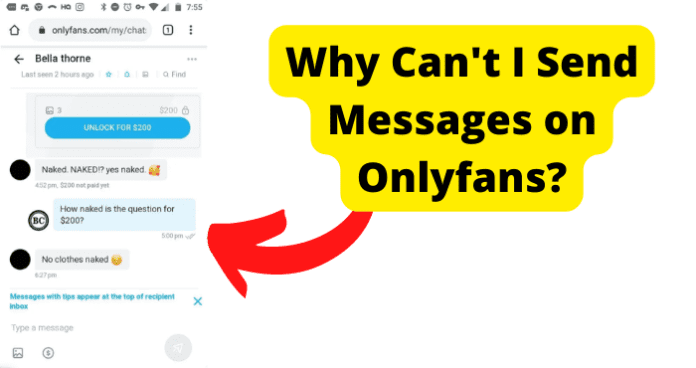
There are many reasons you might not be able to send messages on Onlyfans, but most are reasons you can do something about.
Why Can’t I Send Messages on Onlyfans?
1. You’ve Been Restricted
When you see chat unavailable, it means you aren’t able to talk to the creator anymore. This can happen if they have an account where they don’t want messages from people or they simply decide that they didn’t want them from you.
This can happen if you are a new user or if you have made a comment that has made the creator uncomfortable. There is no way you can change this if the creator has put it into place.
If this is a restriction that Onlyfans is doing because you are newer, you can wait a while and see if the restriction lifts eventually. If you are not seeing any change after a few days and want to message, you can contact Onlyfans to see what is going on.
It’s possible there has been a mistake, and you are not being allowed to message for a reason you aren’t responsible for. This does happen from time to time, and you will have to contact them in order to get it figured out.
This isn’t something that will just work itself out because they don’t normally look at an account that has been restricted unless someone tells them they made a mistake.
2. Poor Internet Connection
A few things might be causing your issue with sending Onlyfans messages. Check the internet connection speed at your location first. This could be the reason messages are not working if it is slow or intermittent.
Also, make sure to have the latest version of the Onlyfans service installed. If you’re still having trouble, try restarting your device. You may need to contact your internet service provider for further assistance if none of these suggestions solve the problem.
Having a backup internet connection through either your phone or a service provider can also help with this issue. Unless both are not working properly, you won’t have to worry.
This is probably never going to happen unless they are both through the same provider or are both done in the same way. For example, two phone lines or two internet setups from the same cable provider.
Fix: Turn Your WI-FI Off Then On
Sometimes you need to reset your router by turning it off and back on again. This is a simple process, but it will clear the router from anything that might be causing it issues and resend the signal.
If this doesn’t fix your connection issues, then you can call the provider and see if there are any outages in your area or anything that you should be looking out for. Sometimes there are things that you don’t know about that can cause these kinds of problems.
There may be an outage or something that has happened in your area that you don’t know about. You also might be able to find out information from their website if you don’t want to call them, but the best way to know is to talk to them directly.
Fix 2: Switch from WI-FI to Data
If you’re on data, try switching to WI-FI. If you’re having trouble sending a message, try switching to data. If the router isn’t working correctly, you may need to check your data usage.
A faster speed might be all it needs. If the WIFI isn’t working in your area or is slow, you might just have to use it for a short time. You should talk to your provider to see if there is a reason the Wi-Fi is slow or not working at that moment.
There may be an issue with your router. You can also try restarting your router to see if that will help with your connection issues. The router might be stuck and unable to transfer the file or even connect to the internet.
If this turns out to be your issue, you can do this before contacting your provider and save yourself some time.
If you are having issues with your connection, you can check to see if your position in relation to the router is the cause. You’re usually too far away to get a good connection.
Fix 3: Turn Off VPN
If that doesn’t work, try turning off your VPN. Certain features, like video calling, can sometimes be blocked by VPNs. Some services may have issues if you are using a VPN.
The service may not work properly or allow you to use your Onlyfans with messages if it is blocked.
It may fix your issue and allow you to send the video if you turn it off for a short time. Once you’re done sending the video, you can turn it back on–that’s the nice thing.
If you want to use Onlyfans with your messages, you might not have a choice but to use the VPN for privacy. If you are still concerned about privacy, you can use a different method to send the file that will allow you to use your VPN and maintain your privacy.
If you cannot send your video through Onlyfans, then you can try using a different VPN. Different VPNs have different capabilities. If one place won’t let you send it, another place might not have that same issue.
3. There’s A Bug
There may be an issue with the service itself. You could be the unlucky person who ran into the bug right now. The bug that everyone gets when they are using the service is sometimes a problem.
If you are having trouble with your Onlyfans, you can check social media to see if there is a known issue.
If you run into any bugs, you can report them. If you are the first one to run into these bugs, you can save a lot of others from having the same problems.
You are able to tell Onlyfans there is an issue for them to look into that they might not have found when they were testing the service, which is why you should do it.
Fix: Log Out, Then Back In
An old-fashioned restart is sometimes all the service needs. You can uninstall the service from your device, then redownload it and sign back in. This will often solve the issue, and you’ll be able to use the service.
What can be done to the device itself if it doesn’t work? You sometimes need to update your devices with new ones when they get old. If your device isn’t updating, this might be your only solution.
You can also give the service a chance to catch up and come back to it later. Sometimes after logging out and back in, you might just need to give it time to load any messages that might be sent but are not coming up yet on the service.
Fix 2: Update OnlyFans to Get Rid of Bugs
You might just need to update your software. You should check not just the service but also the phone to see if there are any updates that might be able to help your phone. The software sometimes needs an update to the phone in order to run properly.
You should check the service to see if it needs an update or if your device has the newest update. It might simply need an update to get rid of the bugs in the service. There may be a problem with the file itself if you have uploaded a video to Onlyfans, but it is not playing.
Onlyfans will not display messages that are corrupt or otherwise unplayable for users. If your video is not playing, try uploading it again. If that doesn’t work, check to see if the video is corrupt.
Please contact Onlyfans customer support for further assistance if the problem persists. Also, take a look at the file itself. You probably don’t have a file that is corrupted if it’s playing for you before you try to upload it.
The issue might be with the way you upload it or the file type. I would look at that, too. You can be sure that the file is the right type and that there are no issues with it on your end by doing this.
Fix 3: Use Onlyfans.com Instead
If the service on your phone or tablet isn’t working properly, but the one on your computer is, this can sometimes fix the issue. You also have access to more tools within the Onlyfans service.
You will simply need to send your video to the computer and then upload it from there. There are two ways to do that: you can either use a cord that connects the computer to the phone or device, or you can use an airdrop to send it, depending on what device you have.
You can send the video to your phone or tablet from the computer if it’s not working and try sending it from there. If you are trying to use that, you can also try a different browser on your PC.
The service you’re using might not work well with certain browsers. The best way to fix this is to move to a safari browser or google chrome. Most services and websites work well with these browsers.
Fix 4: Clear Your Cache to Get Rid of Onlyfans Bugs
You will be able to get rid of a lot of the bugs you are dealing with if you clear your cache from time to time. Clearing your cache will help a lot if your phone is doing something.
There are also a few things you can do to help speed up your phone if it’s running slow. This can improve your phone’s overall performance and how you upload and send messages. You might need to look at getting a new device if this doesn’t work for you.
Your device might be too old. A device that is outdated can’t update properly. Because they may require your device to be a certain operating system, this can cause issues with the services on it.
If your device is unable to update that far, you will be forced to use a PC or get a newer device.
Fix 5: Contact Onlyfans Support
If none of these things work, you will probably have to contact support. There might be an issue with your account that is causing you to be restricted from sending messages or other items through your service.
You might have gotten an email from Onlyfans or contacted them to know this. The best bet, if you just don’t know, is to either send them an email or give them a call.
They will be able to answer any questions you might have and tell you for sure what is going on with your account.
Fix 6: Wait for Them to Come Out With A Fix
You could just wait for them to fix it if you have tried everything and you don’t want to mess with it any longer.
You can go onto their social media to see what is going on. The most accurate information is likely to come from their social media platforms. If you want, you can contact them, or you can wait and see when they say the problem has been fixed.
The biggest problem with waiting is that you might get distracted and forget about the video you wanted to send.
You might want to consider looking at a different way to send it if it’s something you need to send right away. You can access the service either through email or another service.
You can still get the video to the person that needs it by using this method, and you won’t have to wait for them to fix the bug in their system.
4. Onlyfans Is Down
They might be having an issue with their servers, or they might just be doing maintenance, and you’re just hitting the time they are working on it. Although it might be inconvenient, it’s a fact of life. Services sometimes just go down.
If you find that this is happening to you and still want to send the video, you might need to look at another way to send your video. You can work with several other options, including email and other video transfer companies. Even some are free to use.
Fix: Wait for Onlyfans to Go Back Up
There won’t be a lot you can do if the system is down again. The best solution is sometimes to just wait for it to come back up. Although this can be annoying, they will be able to fix the issue and give you a better experience going further.
This could fix any bugs you may have run into on the service before this and make the service run better. You can use email to send the messages that you need to get to others or another service that is available to you in the meantime.
There are a lot of reasons you might not be able to message on Onlyfans. Finding the right problem and solution is a big deal. That’s why problem-solving the issues and going through what may be causing them is so important.
These are only a few of the issues that could be causing you problems. If you find you are still unable to message and don’t know why you will want to contact Onlyfans and see what is going on.
They may be the only ones that can help you to get your account working properly. Especially if you know the problem is not with your device or with your internet. You can get your account working properly. It just might take a little time and effort.
