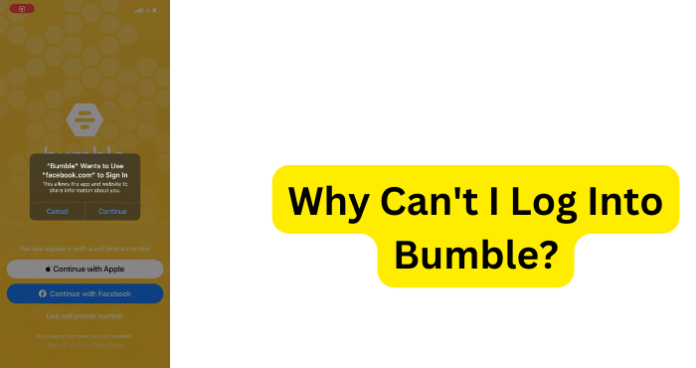
Why Can’t I Log Into Bumble?
1. Bumble Is Down
Sure, the Bumble dating service app and other similar account-bearing platforms may be quick to point the finger at you (the user) as being the one at fault for why you cannot log in successfully.
Whether it is suggesting that you may have forgotten your password or otherwise, it is too commonly assumed that you must have made a mistake. However, you are certainly not always the one to blame for log-in issues.
Instead, it is more likely that the app or website is having problems. Since both the app and the website have technical aspects that go into them, it is much more feasible that there would be an issue somewhere along the line.
So, if you are having trouble logging into your Bumble account, it could be that Bumble’s server is down due to a technical issue on their end.
If that is the case, you will not be able to access Bumble on your phone or on your computer until they have resolved their issue.
There are free websites online that will allow you to check if the issue is Bumble’s server rather than an issue with your account. A few possible websites include Downdetector or isitdownrightnow.
Even if you are able to access Bumble, the app will continue to crash until the servers have come back up.
Fix – Wait For Bumble to Go Back Up
If the issue is in fact Bumble’s server, there is not much you can do on your end except to wait for the technical issue to be resolved. Fortunately, issues with Bumble’s servers are typically fixed in a short amount of time.
If you have been receiving error messages, and you know that your login account information is indeed correct and you have not deleted your account, Bumble recommends that you wait a little bit and then attempt to log in again.
If you were in the middle of chatting with someone when the error occurred, check your conversation log to see if the messages you were sending went through before trying again.
Be sure to let the person you are talking with know that there was an issue and your app crashed so that they do not think that you were ghosting them.
2. Poor Internet Connection
A poor internet connection will prevent you from being able to use Bumble, regardless of if you are on your phone or using your computer or tablet.
To determine the strength of your internet on your computer, simply left-click on the internet icon on your desktop’s taskbar.
This will show you what network you are currently connected to as well as other available networks. Ensure that you are connected to your network.
Usually, the network that you are connected to will be the first network that shows up on the list. If you are connected but there seems to be a problem, open the ‘Networks and Internet Settings’ and view the status page.
The status page should indicate that you are connected to the internet directly under the network’s name.
Select ‘Properties’ and scroll down to your network’s information. Look at the link speed (receive/transmit) and ensure that the numbers are the same, if not very close together.
This information is telling you how well your internet is working. If there is a connectivity issue, right-click on the internet icon on your desktop’s taskbar and select “Open Network and Internet Settings.” Scroll down and select “Network Troubleshooter.”
A diagnostic will begin to run and prompt you to select what network adapter you would like to diagnose.
To troubleshoot all forms, select “All Network Adapters” and click “Next.” The diagnostic will scan for issues and then continue to guide you through prompts to identify and fix the specific issue.
Fix – Turn Your WiFi Off, Then On
If you are attempting to access Bumble while using a WiFi internet connection, you would likely do well to disconnect and then reconnect to the network you have been using, as this could possibly resolve the issue.
If you are using a computer, left-click on the internet icon on your desktop’s taskbar and select “Disconnect” from the network you have been using.
Now, wait a few minutes and then repeat the same process, except select “Connect” to your network and then see if that helps.
If you are on your phone, go to your internet and WiFi information under your phone’s settings and disconnect from the network you have been using.
This will automatically revert your phone to using your cellular provider’s data, so be prepared for potential charges if you proceed to use Bumble without being connected to your WiFi.
Wait a few minutes and reconnect to your network through your phone’s settings to see if a connectivity issue was the problem. Disconnecting and reconnecting to your phone’s data may also provide a solution.
To turn it off and then back on, access your phone’s settings and select “Connections.” Select “Data Usage” and then select “Mobile Networks.” Uncheck the “Mobile Data” section and wait a few minutes before reconnecting.
Fix 2 – If You’re Using Data, Get Into an Area With Better Signal
Sometimes, cell phone users will find WiFi connection issues if they are out in public and have found themselves outside of a data coverage area.
Users who have their WiFi turned on may automatically connect to an available WiFi network that is not providing any network access.
You should always make sure that you are connected to a secure and safe WiFi network if you are using any form of an app that stores your personal information, which includes Bumble.
Fix 3 – Switch From WiFi to Data or Vice Versa
Disconnecting and reconnecting to your phone’s data may also provide a solution. To turn it off and then back on, access your phone’s settings and select connections.
Select “Data Usage” and then select “Mobile Networks”. Uncheck the “Mobile Data” section and wait a few minutes before reconnecting.
If you were already using your phone’s data, go ahead and try to connect to an available Wi-Fi network. If you have gone over on your phone provider’s data allowance, you will not be able to access anything that requires data until the new billing cycle begins or until you upgrade your phone plan.
If you are connected to Wi-Fi, your phone will not be using your provider’s data and may allow you access to Bumble.
Fix 4 – Turn Off VPN
If you are using a Virtual Private Network (also known as a VPN), you may want to try disconnecting from this particular network and turning off the VPN on your phone to see if this resolves the problem.
Instead, connect to an available Wi-Fi or rely upon your phone’s data. VPNs are typically used when you are conducting business on your phone, especially when you are doing something related to finances, like online banking or transferring money.
If you were logged onto a VPN and forgot to log off, it could be keeping you from accessing your Bumble account.
3. There’s A Bug
Is there a possibility that you have a bug? You should probably not rule it out as a possibility, as apps and websites get them frequently.
Keep in mind that Bumble has millions of users, so that can definitely slow down traffic and cause additional problems.
Bumble is a genuinely convenient way to meet new people online and potentially find a relationship; however, sometimes there are issues with your account.
Before you immediately assume there is a bug, you might want to verify a couple of things first. If you getting error messages, it could be because you are entering in the wrong login information.
Make sure that the email or username you are using to log in is the same one that you used when you created your account.
Also, consider going back and re-entering your password, just in case you made a mistake or forgot to capitalize something.
Typos occur all of the time, but if they are happening when you are trying to enter in login information, it could be the problem.
When you are attending to log in, make sure that you are choosing to “Sign In” instead of “Sign Up,” as you could be attempting to create a new account with information Bumble already has assigned to another user.
If you have done everything above and are finding that you are still unable to log into your Bumble account or are receiving error messages, try the fixes below to see if they hold an answer to your problem.
Fix – Clear Your Cache to Get Rid of Bumble Bugs
A cache is a form of temporary storage on your computer or phone that stores information from websites and apps.
Some users do not really pay attention to this storage, but if it becomes too full, it can slow down or time out social media platforms like Bumble.
To clear your cache through Bumble on your phone, open your settings and locate your apps. Search for Bumble or scroll through your apps and select “Bumble.” Choose “Storage” and select “Clear Cache”.
This will clear the cache for Bumble on your phone. Reopen your Bumble app and try to log in again.
If the issue was that your cache was too full, this will have fixed the problem and you can resume your Bumble account and conversations.
Fix 2 – Update Bumble to Get Rid Of Bugs
Apps are constantly being updated, and an outdated version of Bumble could be preventing you from being able to log in to your account.
To remedy this problem, you need to see if your app version is up-to-date. If you use Google Play, open it on your phone. Select your image on the top right-hand corner and select “My Apps & Games”.
Your screen will then show you all of the apps that you have installed on your phone. Check to see if Bumble appears under the “Update Pending” list.
If it is there, click on the white “Update” box next to the app so that you have the latest version. If you use an iPhone or iPad, you can manually check for updates by accessing the App store.
Once the App store is open, select your profile icon at the top of your screen and check your pending updates. If Bumble requires an update, select “Update” next to the app.
Fix 4 – Uninstall and Reinstall The App
If you choose to, you can also delete the app from your phone and then reinstall it using either the Google Play store or the App Store for Apple products.
Deleting and reinstalling the app will not affect your account with Bumble, provided that you use the same login information and do not create a new account.
Fix 5 – Contact Bumble Support
If you have verified that Bumble’s servers are not down and you have tried all of the fixes above and you’re still unable to gain access to your account, it may be time to contact Bumble.
Fix 6 – Wait for Them to Come Out With A Fix
If you have done everything you possibly know to do and know that your account information is correct, the issue could potentially be due to Bumble having a technical error on their end. If that is what is wrong, there is nothing that you can do to solve it.
Unfortunately, you will have to wait for Bumble to make the problem right. Normally, when this happens, the app will correct the problem and then force out an update. Once installed, the new update will fix the problem.
If the issue is through no fault of your own, you could consider using other dating apps until Bumble fixes the problem. Many of the users on Bumble also have profiles available on other dating platforms.
4. There’s an Issue With Your Device
Depending on what device you are using to access Bumble and how old it is, it could be the device that is causing the problem and not the platform. If you think the problem is your device, you can try the suggestions below:
Fix – Force Restart Device
Force restarting a device is essentially turning it off and then having it restart, which forces the device to alleviate any potential glitches.
To force restart an iPhone, assuming it is an iPhone 8 model or newer, tap the volume up button, and the volume down button, and then press and hold the side button on the right side of the device until the Apple logo appears.
Sometimes you do everything right and it takes a few seconds for the logo to appear, so wait and see if the Apple logo appears before you try to do it again.
To force restart an Android phone, press and hold the volume down button and the power button. You’ll need to hold them for about 10 seconds for the phone to start the rebooting process.
Fix 2 – Update Device
No one likes it when their phone starts telling them they have to do an update, but those updates are necessary to keep the device running.
If you have been skipping the updates, it could cause features on your phone to not work, including Bumble. To update an iPhone, go to your settings, select “General”, and then “Software Update”.
If there is an update available, go ahead and select it and allow your phone to update. This will hopefully fix the problem.
To update an Android, open your settings app and choose “System”. Then, select “System Update”. If any updates are available, tap on them and let your phone install the update.

I use the Web version. it is now in a never ending loop of signing in using my mobile number. it never sends a code to my phone. forever asks me if i’m a robot. i really can’t be bothered now. there are better easier websites.