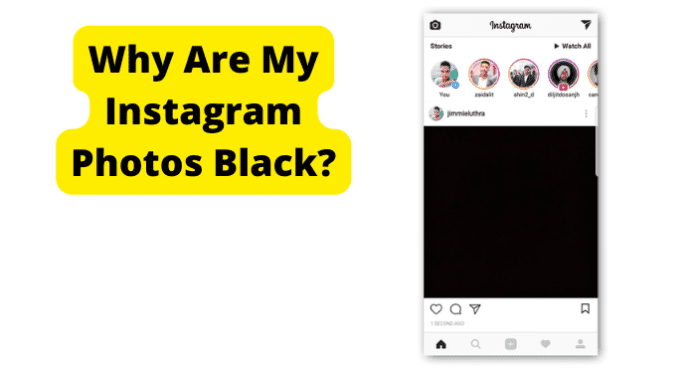
What happens when you start noticing that some of your Instagram photos and videos are being uploaded all you see is a black image? There are various steps and solutions you can use in order to solve this and find out why you are seeing your posts being uploaded as black images.
Why Are My Instagram Photos Black
The most common and obvious solution that can go ahead and resolve the issue is to go ahead and try to restart the device that you are using to upload these posts to your page. In order to restart your device, take the following steps.
For most devices, the way to restart the device is by holding the power button and the home button together at the same time and then holding them down for about three seconds in order to successfully have the device restart.
This will have your device turn off and then turn back on for it to be restarted once everything is back and running again. If the problem still persists, you will want to go ahead and move another step ahead and restart the app that you are using as well.
This will work in different ways depending on the make and model of the device you are using to access the app. If you still do not see your photos or videos, then try refreshing the app and trying to upload a photo or a video once again.
Most of the time, this method will work for most users that are having this issue where they see black images or video posts on the app. If this did not solve your issue, go ahead and follow the next steps in order to resolve your issue.
1. You’re Uploading From A DLSR
There are certain limitations that may come about when you are trying to upload a photo or a video to the social media app and these must be followed in order to prevent any issues from arising when you are trying to upload the post.
First of all, you need to make sure that the file you are trying to upload to Instagram is not too big or surpasses the dimensions that Instagram allows for photos and videos.
This limit on the size of the files is very important to consider in order to make sure every upload is smooth and successful. If you are trying to upload any sort of 4K or UHD photos, then this might be an issue and will for the images to show as black.
In order to avoid this issue from causing the black images, you will want to reduce the size of the file you are trying to upload.
Go ahead and try to reduce the file size to 36 by 36 pixels for image files and use the file size of H.264 with MP4 codec for any sort of video file. If this does not fix the issue, you will also want to try to upload your photos in basic mode.
Sometimes the device from which you are uploading or from which the image came could be an issue. If you used a DLSR to take the picture you are trying to upload then there might be issues when you are uploading the image and cause the image to show in just black.
This happens because the sizing of images taken using DLSR cameras is different from the proportions that Instagram allows for its images that are uploaded onto the platform. When this happens, Instagram takes matters into its own hands and will try to automatically resize the file and distort the image that you are trying to upload.
This happens because many users do not bother with editing their photos prior to uploading them to the social media app. If this is the case, then your picture will be posted with black borders or as mentioned could just show completely as a black image once it is posted.
Editing in the case of using a DLSR camera when taking a picture that is meant to be uploaded to the app is crucial and important in avoiding any issues such as seeing black images.
Users that do this have found that cropping and arranging the sizing and borders of the image during the editing process stops this from happening.
Next time you want to make an Instagram upload with an image that you took using a DLSR camera, make sure it is edited using the correct sizing and borders that will allow for it to show clearly once it is uploaded to the social media app. Once you try this editing process, go ahead and try uploading the image once again.
If you can see the picture perfectly fine and there are no issues with it once it is uploaded, then you have found the root of your issue and will make sure to move forward using those steps. If not and the image continues to show as a black image there might be another reason as to why this error is occurring.
2. Poor Internet Connection During Upload
Issues with your connectivity can cause lots of issues with uploads and downloads so it would not be uncommon that this may be causing the issue that is happening with seeing black images when you are posting on the app.
Luckily, this is an issue that can be solved quite easily and quickly. The first thing you want to try is to see if the main reason you are having issues with your internet connection is because of the Wifi network you are connected to.
In order to check if the wifi network you are connected to is the issue, you will want to go ahead and disconnect from the network and connect once again to verify its connection. To do this, go ahead and find the settings app on your smartphone.
Once you are at the Settings app of your phone, find the Wifi option to see what Wifi network you are connected to as well as turn off the access to this network as well.
At the Wifi connection menu, go ahead and turn off the wifi connection that you are using at the moment. Wait a few seconds before you go ahead and connect to the network again.
In fact, try closing the Instagram app and the Settings app as well in order to make sure they are closed entirely and will be able to detect any changes that are made to the wifi network the phone is connected to. Once you have finished closing both of those apps, go ahead and open up the Settings app once again.
In the Settings app, find the Wifi menu and choose the Wifi network you want to be connected to. This may be your home Wifi network, school or work, or any nearby open network that you may have access to.
Whatever wifi network you do decide to use, make sure that the wifi network is one you have used before or in this case, a wifi network that you highly trust and are aware that your information is in good hands.
If this is verified, then go ahead and connect to your desired wifi network. Once the connection is confirmed, you can go ahead and close the settings app. After this is closed, try opening your Instagram app once again.
Try uploading the images you were trying to upload. If there are no issues and the black images have been fixed, your connection was faulty and was the cause behind the issue.
2. There’s A Bug
At times, the issue might be deeper than the internet connection or the social media app’s server being down and could have to do with an internal issue within the app that is called a bug.
Bugs are issues in the software of the app that need to be investigated and resolved more deeply by the social media app’s technical team. There are a few steps to take if you sense that there might be a bug within the app.
Fix – Log Out Then Back In
First of all, you will want to try logging in and out of the app to make sure that this is not just a simple issue that can be solved by logging in all over again. Log out of the app and you will then be prompted to the log-in page for Instagram.
Try logging in again using the appropriate credentials and that both the username and passwords are correct. If once you have verified the information that you are using to log in, try making another upload to your Instagram account.
Using the right sizing and right file size, upload the images and videos. If the issue persists and you are still seeing black images when you are making these uploads, you will want to keep trying with different solutions and steps in order to get rid of this issue within the app.
Fix 2 – Use Another Account
Perhaps the issue is the Instagram account that you are trying to use. Go ahead and log out of that account and try logging into another account.
If you do not have another account, it is a very simple process that you need to use in order to create a new account to see if your old account was the reason behind the issue of the black images on your feed.
You can make another account using a different email or phone number to log in. This is very important to keep consideration of because your old account could have been the issue. If this isn’t something you want to do, ask a friend or close user to test out an upload on their page and see if that fixes the issue.
Fix 3 – Update Instagram to Get Rid Of Bugs
When previous bugs are resolved, social media apps will release updates on their apps that have solved these bugs and it is recommended to users that they update their Instagram app in order to make sure they are rid of these old bugs.
Getting rid of these bugs will likely get rid of any issues such as the black images that were showing with your posts once the update goes through and is issued to the app. Go ahead and go to your App Store and search Instagram.
If an update is available, then you will see the option to update next to the app info page. Proceed with updating the app and logging back in to see if the issue has been fixed.
In order to check if the issue has been fixed, you will want to once again try to make an upload to the app and see if the images that are being uploaded are showing as black images.
If the images show as they normally would, then the update to the app has gotten rid of any bugs including the bug that was most likely causing your images to upload as black images on your feed.
Fix 4 – Clear Your Cache to Get Rid of Instagram Bugs
Getting rid of cache could also be a solution to getting rid of Instagram bugs. Head over to your Settings page and head to Apps. In Apps, find Instagram and click on it to see the info page to make changes. Find Cache and choose to clear this cache within the app. This could easily solve any bugs within the app.
Fix 5 – Uninstall and Reinstall the App
Another step you can take is to uninstall and install the app again. Delete the app completely from your phone and head over to your app store to download it again. This will download the newest and most updated version of the app and therefore will potentially fix any issues that were there before.
Fix 6 – Contact Instagram Support
If none of the previous solutions were actually solutions to your problem, then it might be time to contact Instagram support. Simply search for Instagram support in your browser that will bring you results of Instagram support chats and numbers to express your concerns.
Fix 7 – Wait For Them To Come Out With A Fix
Lastly, if there were absolutely no solutions, it might end up as a waiting game to see if this obscure issue will be solved by the Instagram team and have them come out with a fix to the problem.
3. Instagram Is Down
Fix – Wait For Instagram To Go Back Up
Many times social media apps find themselves having issues with their servers and may have to be down for a few minutes or hours and Instagram is not immune to this and could easily be dealing with having their system down as you are trying to log in and upload any sort of posts to the page.
If this is the case and Instagram is down when you are trying to log in, then you will most likely receive some sort of error such as the unknown error that many users get when this is happening.
Once again, if the app is down and you can’t even log in, then there would be no way you can upload any images. Unfortunately, when Instagram or any social media app or website is down, there is very little that a user can do other than simply wait until the social media apps network and servers are back up and running again.
If you are not sure that Instagram is actually down and this is the issue at all, go ahead and simply make a Google search on your browser and search “Instagram down”. This will bring up lots of results that will easily confirm whether the site is down or not.
Once you confirm if the social media app is down, then you will want to grab a good book and get ready for the wait. Usually, most times that this is the issue, the issue is resolved quickly as there are many users of Instagram that want to get back on the app as soon as possible.
So not to worry, simply wait a few minutes or an hour and you will be logged in before you know it. Once the system is back up and running, you will be able to have access to the social media app once again.
If you have access to Instagram again, it will not hurt to try making another upload in order to verify if your uploaded images are still uploading as black images. Try making a post and verify if the issue was really that the app was down and your images are uploading perfectly fine now that it is up and running!
