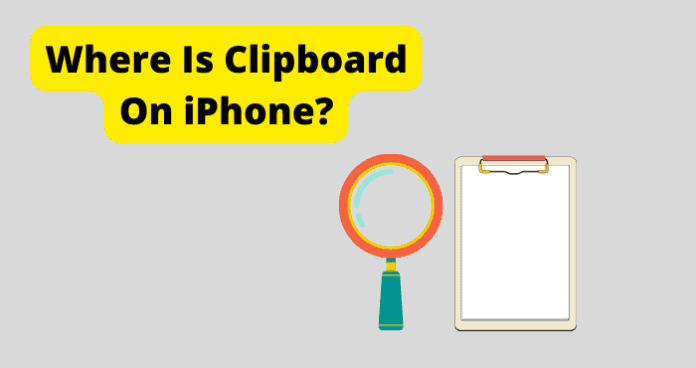
Some iPhone users wonder where they can locate the clipboard on their phones. This guide will help walk you through the ways that you can access the clipboard features of your phone. You should use the methods in this guide to help ensure that you always have access to things that you have currently copied to your clipboard on your iPhone.
This will include many of the different dedicated clipboard applications that iPhone users have been drawn to. You can use the details in this guide to pick the right clipboard application that meets your specific needs.
What Is Clipboard On iPhone?
The clipboard on your iPhone is where all of the text and photos that you copy to be pasted elsewhere with your device are stored. The clipboard is an internal function of your iPhone and is used to help store copied items until they are replaced with the next thing that you copy.
The clipboard does not need to be enabled to be used and comes natively active on all iPhones. The clipboard should not be confused with clipboard applications that are available on the iPhone. While this is confusing, it is important to understand that clipboard applications on iPhones give users much more control over the things that they copy to it.
While using the standard clipboard on your iPhone, only the most recent thing that you have copied will be available on the clipboard. Once you copy something new to the clipboard, it will automatically erase the previously saved item.
This is not ideal, so many users have opted to use clipboard applications that will allow them to create and store new items on a clipboard that they can visibly reference in the future. Some of these types of applications will be discussed later in this guide.
Where Is The Clipboard On iPhone?
The next part of this guide will detail the different ways that you can access the clipboard on your iPhone. This includes using the natively installed clipboard function as well as utilizing other applications and features of your phone to use as a clipboard. You should use this list to help you find the type of clipboard applications that meet your specific needs.
Keep in mind that some of the clipboard applications on the App Store are third-party and not developed by Apple. These should be avoided as they could potentially install malicious software on your phone without you knowing. All of the applications detailed in this list are official Apple applications that have been optimized for use with iPhones.
1. Create A Show Clipboard Shortcut
The Shortcut application, can be used to create custom shortcuts to your clipboard application. After you download and install the Shortcut application, you should open the application and enter it into the Gallery menu.
In the Gallery menu, you will find the option to Adjust Clipboard. Select the Adjust Clipboard option and then select Add Shortcut option. Once you have done this, you will find your new shortcut in the My Shortcuts tab.
Once you have done this, you can access your clipboard settings and contents from the Shortcut application. This is one of the easiest ways to access your iPhone’s clipboard. You can find the Shortcut application on the app store.
2. Paste Whatever You Copied Into Your Phones Notes
One way to keep up with the things that you copy to your iPhone’s native keyboard is to simply paste whatever you have copied into your phone’s Notepad application. The notepad application comes preinstalled on all iPhones and can be used to keep up with the things that you have copied to your phone’s native clipboard.
Since iPhone does not store more than one recently copied item to your clipboard, this is one of the only ways that you can efficiently and securely store the information that you have copied to your clipboard.
3. Use A Notepad Application Program
If you wish to have a more fleshed-out notepad application to store your clipboard contents, you should consider downloading a more dedicated notepad application from the iPhone App Store. While all iPhones come preinstalled with a notepad application, it is relatively simple and lacks some of the more advanced features of more dedicated notepad applications.
Inkpad Notepad is a popular advanced notepad application for use with iPhones and iPads. It has all of the same features as the standard notepad application with some extra functions and quality-of-life improvements that can help make storing and accessing your clipboard contents.
You can find the Inkpad Notepad application in the App Store.
4. Use Clipboard++ App
The Clipboard++ application is an application that is available for iPhone that will automatically save all of your copied items to the application. This will automatically route all of your copied content that you have copied to your native clipboard to the Clipboard++ app.
Once it has been saved in the Clipboard++ app, you will be able to open the application and view all of your copied items in one place. This will allow you to bypass the restriction that the native clipboard has of only copying and saving one item at a time.
You can find the Clipboard++ application in the app store.
5. Use iPhone Built-In Clipboard
You can just use the built-in clipboard that your phone has if you only wish to keep a record of one recently copied item at a time. To use the built-in clipboard on your iPhone, all you need to do is copy and paste some text or a photo and it will automatically be saved and pinned to your phone’s built-in keyboard.
Keep in mind that you will not be able to view what you have recently saved in any kind of list, nor will you be able to keep it saved once you copy another item using your phone. This can be inconvenient for users who are looking for a more fleshed-out and versatile clipboard experience.
That being said, if you are just looking to copy and paste one piece of text or one photo, the built-in clipboard will help you keep a record of that saved internally, as long as you do not replace the copied text or photo.
If you need a more functional clipboard application then you should consider downloading and using one of the clipboard applications that have been discussed in this guide. This can help give you more control over the things you have copied and the ways that you can access them.
6. Use Paste – Clipboard Manager
Paste is a clipboard managing program that automatically saves everything that you copy on your iPhone to the application for later viewing. This is likely the most popular clipboard application that is available on the iPhone.
Any text, links, or photos that you have ever copied on your iPhone will be archived in a folder in the Paste app. Paste also offers detailed organization and search features that will allow you to efficiently organize and locate any of your archived copied items.
You can find the Paste application in the App Store.
7. Use Clipboard Pro
Clipboard Pro is another popular clipboard application that is available for iPhones. Using the Clipboard Pro application, you can easily store and access all of your copied items that you have saved to your clipboard on your iPhone.
Any text, links, or photos that you have ever copied on your iPhone will be archived in a folder in the Clipboard Pro app. Paste also offers detailed organization and search features that will allow you to efficiently organize and locate any of your archived copied items.
If you need a more functional clipboard application then you should consider downloading and using Clipboard Pro. This can help give you more control over the things you have copied and the ways that you can access them.
You can download the Clipboard Pro application in the app store.
Final Thoughts
This guide has walked you through the many ways that you can access and use the clipboard function on your iPhone. The clipboard is an important function that allows users to save the last thing they copied on their phones so they can paste it somewhere else.
While you cannot access any sort of clipboard lists natively, there are several clipboard applications that you can download and use that will help do this. Using a clipboard application, you can store and access the things that you have recently saved to your clipboard more efficiently.
The information provided in this guide can help you pick the right clipboard application that will meet your specific requirements. Links have been provided for all of the different clipboard applications discussed in this guide.
All of these applications will be very useful for keeping up with your saved clipboard items and will give you an efficient and secure way to store them. These are likely better options for you than the native clipboard on your iPhone.
You should also keep in mind that the native clipboard that comes with your iPhone is an internal function that does not give the user access to the data stored there. The only way to access the items that you have previously copied to your clipboard and overwritten is to have already saved them somewhere previously before overwriting them.
This can be frustrating and is the main reason why most people suggest using dedicated clipboard applications to store their saved clipboard items. You should consider using one of the clipboard applications detailed in this guide to help you keep up with your saved clipboard items.
