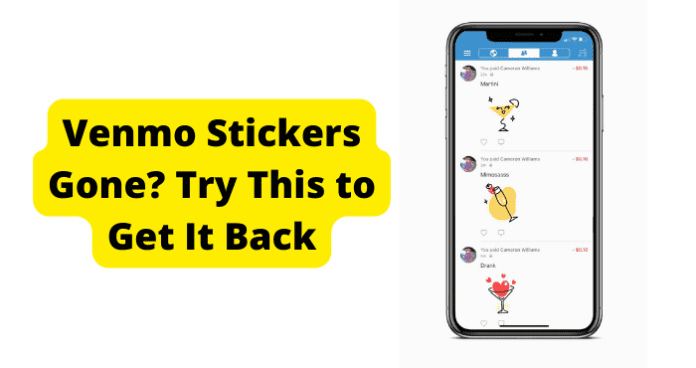
If you’ve noticed that holler stickers have gone from venmo, then this might be frustrating. But luckily, there are a few ways to get it back.
Did Venmo Remove Stickers?
Yes. Venmo has removed the holler stickers that allowed you to send stickers to other users.
Why Has Venmo Removed Stickers?
1. Venmo Has Removed Them for Whatever Reason
One of the most distinguished features of Venmo was the ability to include a holler sticker with your transaction. If you aren’t sure what a holler sticker is, think of a cute little animated GIF that’s one step above an emoji.
The stickers were typically animated in some way and added a visual appeal to the transaction. Users would type in the reason for their transaction and Venmo’s predictive text would automatically suggest a few options from which you could choose, depending upon the descriptive text provided for the request or sending of funds.
For example, if you were sending money to a friend to split your pizza dinner, you’d type in “Pizza” under the description portion and little dancing pizza-like GIFs would appear for you to choose in lieu of the word “Pizza”. Using the stickers allowed for people to send and receive money without having to have a written description of the transaction.
This feature first became available back in 2020 when Venmo partnered with Holler, who designed and provided the cute little options that could be included when receiving and sending money.
The goal of the partnership was to allow users to add personality with their transactions and users enjoyed the little library of animated stickers. They were considered to be a unique feature to the financial app; however, it looks like users are going to have to settle for emojis for the near future.
Today’s Venmo users may notice that the holler sticker option is suddenly unavailable and may think it has something to do with their account.
It turns out, Venmo and Holler have ended their partnership, meaning the cute little GIFs are now a thing of the past. It is still unclear as to whether this partnership ending is permanent or just a temporary situation.
Fix – Wait For Them to Add the Feature Back
If the reason for the missing Holler stickers were due to a technical error, the fix would be for the users to simply wait for Venmo to add the feature back.
Unfortunately for the users, there is nothing that can be done on your end for the feature to resume availability.
Some users have noticed that their friends still have the option to include the Holler stickers on their transactions, but this is only because their friends do not have the most updated version of the app.
Once your app has been updated, the feature of Holler stickers will no longer be available for the foreseeable future.
Because our beloved missing stickers are a result of Venmo and Holler no longer partnering, the only thing that users can do is patiently wait to see if Venmo and Holler work out their differences and begin working together again.
The Venmo Stickers help page on the Venmo website no longer exists, so there is no specific timeline provided to the users for an indication of when, or if, this feature will be brought back.
Nothing is impossible, but waiting isn’t always the easiest thing to do. If Venmo and Holler are able to overcome their differences, the feature will be added back and users will be able to resume using the stickers once their app has updated with the new features.
In the meantime, Venmo users still have other available options to include within their transaction descriptions to try to give their descriptions a little life. Standard emojis still work, as do text descriptions.
Some users are trying to bypass the new changes by accessing their GIF library and choose from an available GIF; however, trying to include your own GIF will result in a popup that says “Can’t Enter this Content Here”. Until the problems with Holler are resolved, your Venmo feed just got way more bland.
2. Is it Possible You’ve Got a Bug?
Venmo is a really convenient way to pay and receive money, but sometimes there are issues with your account.
Though the missing stickers are not a result of a problem with your own account, there are some things that you can do to troubleshoot if your app version isn’t up to date and your missing dancing donuts are not the only part of Venmo that isn’t working.
If you’re getting 400 or 403 messages, it could be because you’re trying to do something on the app or online that Venmo either doesn’t allow or cannot do.
If the issues are related to a payment or bank transfer, make sure that you haven’t gone over your limits. Venmo limits transactions in the amount of $4,999.99 on a weekly basis for all transactions.
According to their website, the weekly sending basis is $2,999.99. If you’re attempting to pay for items or services with a vendor that prefers Venmo, you have a limit of $2,000 per purchase, and can only complete 30 transactions per day.
Further, Venmo will only allow you to log in from the U.S., so if you’re traveling abroad, that could be the reason for your problem.
When you are trying to log in, be sure that you’re choosing to “Sign In” instead of “Sign Up”, as you could be attempting to create a new account with information that Venmo already has assigned to another user.
Finally, check and make sure your financial information is correct and verified. If your information is wrong, you won’t be able to complete any transactions, with or without your stickers.
If you’ve done everything above and are finding that you are still unable to complete your transactions, are receiving error messages, or cannot access your stickers that you know are still available to you, try the fixes below to see if they resolve your problem:
Fix – Use Venmo.com Instead and Check If It’s There
If you’re on your phone and the app is not cooperating, go to your phone’s internet provider and access Venmo like you would for a mini-computer.
Open your browser, type in Venmo’s URL (www.venmo.com) in the search bar, log in using the same email and password you use for the app, and then see if the stickers are available to you through that particular medium. Depending on updates, the stickers may still be available to you.
It is important to keep in mind that just because you can see and use the stickers doesn’t mean the other person involved in the transaction will necessarily be able to see them, especially if they are using their app and they are using the most updated version.
Fix 2 – Use Venmo on Your PC
One potential reason that you are experiencing issues with Venmo could be due to your phone. If you’re still having problems with Venmo when using your app, try accessing Venmo through your preferred internet browser on your PC.
On your PC, go to your preferred internet browser and access Venmo through their URL (www.venmo.com) using the search bar. Log in using the same email and password that you use on the app.
Though the interface is a little different than the app, you will still be able to see your transactions, pay or request money, and make adjustments to your account.
If the web version of Venmo still has your stickers, you can use them there; however, know that if the other person may not see the sticker if they are using their phone with an updated version of the app.
Fix 3 – Log Out and Log In and Check
It could be possible that you need to log out and log back in to your account to see if the issue fixes itself. To do this through the Venmo app, open the app and select “Me” in the bottom right corner.
From here, you will see a gear icon for your Venmo settings on the top right corner. Tap the gear icon and scroll all the way down to the bottom. The final option is the “Sign Out” button.
Tap this and Venmo will prompt you to verify your decision. Tap “Ok” and you will be logged out of the app. Wait a few minutes and then log back in using your email and password and see if your stickers have made a reappearance.
If you are using an internet browser, log in to Venmo and you will see your home screen. Scroll down and look on the left side menu.
The final option is to sign out. Click on “Log Out” and you will be taken back to the login screen. Wait a few minutes, log back in, and see if your stickers are back.
Fix 4 – Clear the Cache Apps Cache (Android)
A cache is a form of temporary storage on your computer or phone that stores information from websites and apps.
Some users don’t really pay attention to this storage, but if it becomes too full, it can slow down or time out programs like Venmo, as well as remove features that were once available.
To clear your cache through Venmo on your Android phone, you need to open your settings and locate your apps. Use the search feature to search for Venmo, or scroll through your apps and select Venmo.
Know that your apps are typically in ABC order, so if you’re scrolling, you’re going to have to make your way towards the bottom of your apps. Choose “Storage” and select “Clear Cache”. This will clear the cache for Venmo on your phone. Exit your settings, open your Venmo app, and then see if your stickers have rematerialized.
Fix 5 – Update the App
Apps are constantly being updated, and an outdated version of Venmo could be preventing you from accessing features that were once available or allow you to see features that have been removed since the most recent update. To remedy this problem, you need to check and see if your app version is up-to-date.
If you are using Google Play, open it on your phone. Select your image on the top right hand corner and select “My Apps & Games”. Your screen will then show you all of the apps that you have installed on your phone.
Check to see if Venmo appears under the “Update Pending” list. If it is there, click on the white “Update” box next to the app so that you have the latest version. If you still have the stickers available to you, then you may not want to update.
Check to see if the app is enrolled in the “Automatically Update” category. If it is, you’ll need to remove it. Understand that choosing to not update the app may allow you to keep your stickers, but you’re also not getting fixes for bugs and other important updates.
Choosing not to update the app could eventually cause the app to no longer work for you if your version becomes too outdated.
If you use an iPhone or iPad, you can manually check for updates by accessing the App store.
Once the App store is open, select your profile icon at the top of your screen and check your pending updates. If Venmo requires an update, select “Update” next to the app to have the latest version.
Similarly to the Android, you can choose to not update the app to keep the stickers, but you do risk the app not cooperating if your version becomes too out-of-date.
Fix 6- Reinstall Venmo
If you’ve tried everything and you believe the problem isn’t related to Venmo itself, you can always delete and reinstall Venmo on your phone. Doing so will not delete your account, just the availability of the app itself on your physical phone.
To delete an app, locate it on your phone and hold down the image of the app. If you’re using an Android phone, you’ll see three available options in a grey toolbar, including “Select”, “Remove”, and “Uninstall”.
You need to be sure that you choose the “Uninstall” option, as the “Remove” option will only remove the app from your home screen and not actually uninstall the app from your phone. Tap on “Uninstall” and then wait a few minutes.
Go back to the Google Play store and search for Venmo, and then click “Install”. Know that, once the app has been installed, you will need to log in to access its features and you will have the most updated version of the app.
Similarly to an Android, you will repeat the same steps for an iPhone or iPad. Locate the app on your phone, hold down the icon, and once it is shaking select “Delete App”. Then, go visit Apple’s App Store, search for Venmo, and click install.
Like the Android instructions, uninstalling and reinstalling will automatically log you out, and you will be provided with the most recent version of the app. You will need to log back in to access your account.
Fix 7 – Contact Venmo
If you’ve verified that Venmo’s servers are not down and you’ve tried all of the fixes above and you’re still unable to complete or receive transactions and believe that your missing stickers are an error on Venom’s part, it may be time to contact Venmo.
Venmo has a form that you can fill out with your information so that someone on their team can take a look into your issue and provide further assistance.
The form asks for information including your name, phone number, email address that you use for your account, and allows you to write an email-style description of your problem.
You can also include attachments, so consider including screenshots of your problem so that the tech can better assist you with your specific issue.
Always be sure to protect your privacy by covering any identifiable personal information before including screenshots, including your credit card information or your banking information.
There is also the option to “speak” with a Venmo chatbot to help you trouble shoot your problems. When you click on the help link above in an internet browser, the option to speak with the chatbot automatically appears in the bottom left-hand corner.
Choose to “try it now” and the chatbot window will open. The chatbot provides you with different subject areas to try to help you troubleshoot, including “Login Issues”, “My Transactions”, “Missing Payment”, “Getting Started”, “Bank Transfers”, “Disputes”, “Declines”, and “Venmo Issued Cards”.
Select your specific problem and the chatbot will continue to provide you with prompts to select to narrow down the setback.
Once you have progressed through all of the sections, the chatbot will provide you with instructions and then ask if your problem has been resolved.
If the problem is fixed, you’ll just select “Yes, I’m all set”; however, if the problem still exists, you can choose “No, I need more help”. The chatbot will then tell you to fill out the form so that a member of customer support can help.
While that may be a little disheartening, the overall goal of the chatbot is to help you troubleshoot to potentially fix the dilemma before you’re forced to wait on customer service.
Understand that, as of right now, the chatbot does not appear to have the feature to address the specific problem of the missing Holler stickers.
If you’re more comfortable using social media for your problems, Venmo does have a verified Venmo Support Twitter that can provide you access to a customer service agent who can potentially walk you through your problem.
Their Twitter handle is @VenmoSupport. You can tweet Venmo directly, but be sure not to put any of your private information in the tweet. The typical response is for them to request a DM with your name, phone number, and the email address you have on file with Venmo.
Remember that the current missing stickers are a result of a failed partnership, so Venmo Support’s Twitter may not be able to offer a solution if the missing stickers are the only problem that you are having with your Venmo account.
According to Venmo’s help page, their fastest service is available by speaking with a representative through the app on your phone. There are hours of operation, however, so be sure that you’re doing so during their business hours.
They are available Monday through Friday from 6:00am to 11:59pm Central Time, and Saturday and Sunday from 8:00am to 10:00pm Central Time.
If you’d rather speak with someone directly, you can physically call customer service at (855) 812-4430 from 8:00am to 8:00pm Central Time, any day of the week.
If you think your missing stickers are an error on Venmo’s part and they should still be available to you, give them a call and see if there’s an issue with your account. You can also ask and see when, or if, they think the stickers will make their return to the app.
3. The Bummer of Them All…Venmo is Down
If you’re having problems with Venmo, from the missing stickers to being able to complete your transactions, it could be that Venmo’s server is down due to a technical issue on their end.
If that is the case, you will not be able to access Venmo or its features on your phone or on your computer until they have resolved their issue.
There are free websites online that will allow you to check if the issue is Venmo’s server rather than an issue with your account. A few possibilities include DownDetector or IsItDownRightNow.
Fix – Wait For Venmo Servers to Correct Itself
If the issue is in fact Venmo’s server, there isn’t much that you can do on your end except to wait for the technical issue to be resolved.
Fortunately, issues with Venmo’s servers are normally fixed in a short amount of time, but that may not be the case for the missing stickers.
If your problem is more than just the stickers and you’ve been receiving error messages, specifically “Bad State” error messages, Venmo recommends that you wait a little while and then attempt your transaction again due to a technical problem.
Remember that you cannot complete a transaction on Venmo without a description, so if your descriptions were solely Holler stickers, you’re going to need to alter the description with either an emoji or a written description.
If your transaction was a payment or a bank transfer, be sure to check your transaction history first to see if it went through before trying again.
To check your transaction history on your computer, open Venmo and log in. Once logged in, click on “Statements” on the left-hand side of your screen. Your transaction history will then be visible.
If you would rather see your transaction history through the app, open the Venmo app on your phone and click on “Me” in the bottom left corner. This will show you your Venmo balance as well as all of the transactions you’ve completed.
