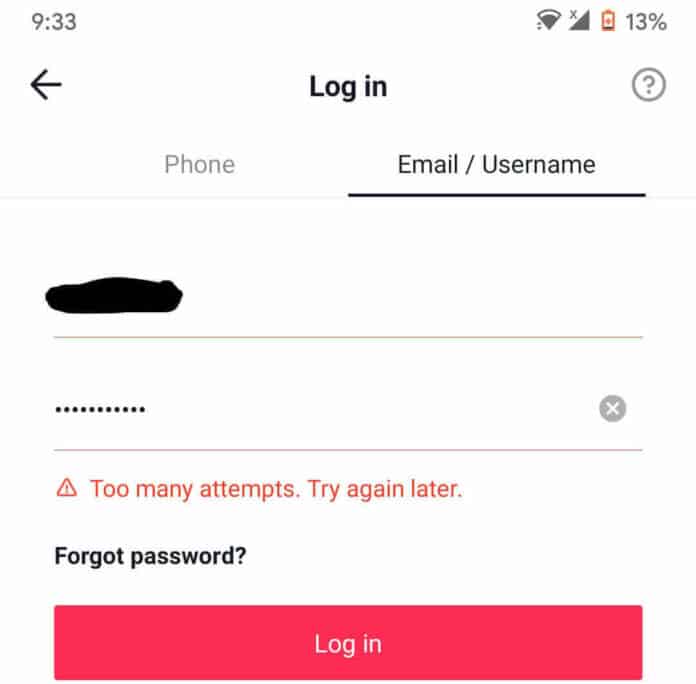
There are several possible reasons why “Too Many Attempts. Try Again Later” error can occur on TikTok, whether you are using the mobile app or the browser.
And it may not be that you are entering the wrong credentials as many users think. We will explore the possible reasons for the error in this article.
1. AdGuard
We all hate the adds that interrupt our use of applications on our phones. However, if you have an ad guard installed on your phone, it may sometimes interfere with your connection to the TikTok servers.
This is usually the case with aggressive ad blocker apps. Here’s why:
a. Some add blockers are designed to block tracking codes used by applications to create ads
b. TikTok does use tracking codes to record data like your video preferences and location
So, the ad guard may interpret this activity as that of a tracker for ads and block your access to TikTok.
TikTok may also block your access to their servers because you are using an application that is blocking TikTok’s normal tracking activities.
Whatever the case, using an ad guard can result in the “Too Many Attempts. Try Again Later” error.
2. You’re Using DNS Server
By default, your phone or PC is automatically assigned a DNS name when it connects to the internet.
However, you may have had to change this assigned DNS over time for one reason or the other.
Even though the new DNS works for other sites and apps you connect to, it may not be able to reach TikTok servers, resulting in your inability to access your account.
TikTok servers may also see traffic coming from your device as suspicious as a result of your DNS configuration.
3. You’re Trying to Send too Many Codes to Your Number
When trying to log in to your account or perform a specific action on TikTok such as password reset, you may be asked to have a code sent to your mobile phone for proper authentication/verification.
If you make this request repeatedly, TikTok may interpret the action as coming from a robot or from someone who is trying to access your account illegally. You are then blocked from accessing the account, howbeit temporarily.
4. You’re Temporarily Restricted From Logging In
Sometimes, TikTok may also block your access temporarily for reasons unknown to you. We have researched and found these to be some of the reasons:
a. TikTok noticed unusual sign in behaviour such as using another device or being in a new geographical location
b. TikTok is performing a maintenance activity and does not want to grant access to users during that window, in order to avoid security breaches.
This restriction usually goes away in a short time and does not require any action from you
5. There’s A Bug
Whether it’s from a new update or from use over time, your TikTok app may acquire a bug (malfunction in the software programme) and this may cause it to stop functioning properly, resulting in the “Too many attempts. Try again later” error.
6. You’ve Put In The Wrong Details Too Many Times
The reason for the error may also be as simple as inputting the wrong login details many times.
You may have forgotten your login credentials or it may just be a mistake you are making when entering your username and password.
Whatever the case, TikTok will block your access to the app when you enter the wrong details. Your activities would be interpreted as a likely unauthorized attempt to access your account.
7. They Think You’re A Robot
Application owners, especially for social media and content sharing sites, seek to prevent robots from performing actions on their apps. This is because:
a. These robots may use the apps to perform illegal actions or spread false and dangerous information
b. The robots my use the app to breach (hack) the app owner’s servers
c. The app owners want to ensure that engagements on their apps are genuine human interactions with each other
Therefore, whenever an activity occurs on the app that seems like one performed by a robot, your access is blocked instantly. Some of these activities include
i. Sending too many access codes to your mobile
ii. Spam actions such as liking too many of a user’s videos in a short time
iii. Inputting wrong login details severally, in a short space of time
8. TikTok Server Is Down
Sometimes, it’s not you, it’s TikTok. TikTok uses servers to host and distribute content. Sometimes, their servers may be down for any of the following reasons:
a. The traffic from users at any given time is too much for the servers to handle. Typically, an upgrade by TikTok solves this problem
b. There is technical fault, power outage or an unplanned shutdown of TikTok servers
c. TikTok is performing a maintenance activity that affects services
d. There has been a security breach on TikTok servers
When any of the above occurs, TikTok will not be able to handle login requests and this may result in the “Too many attempts. Try again later” error.
How to Fix “Too Many Attempts. Try Again Later” on TikTok
As with all generic error messages, there is no single solution to the problem. Just as the problem has different possible causes, it also has different possible solutions.
You would need to try these solutions one after the other until you find the one that works for you.
1. Restart TikTok
The first step to take when you encounter the error is to restart the app.
This is because, sometimes, the error may be as a result of a glitch in the application that causes it to malfunction temporarily.
To restart:
1. Exit the TikTok app
2. Swipe it off your recent apps so that it is completely closed
3. Open the app again
This process will refresh the TikTok app and clear any glitches
If you are using TikTok on a web browser, close the tab completely instead of refreshing or reloading the page. Open a new tab and retry accessing your TikTok account
2. Update App
Sometimes, the issue may occur because your TikTok app is out of date. On many occasions, app makers release updates because they aware of bugs that have developed in the current version of the app.
Such bugs may be responsible for the kind of error you experience when opening TikTok.
The “Too many attempts. Try again later” error has sometimes been fixed by simply updating the TikTok app.
3. Reinstall TikTok
If you update your TikTok app and the issue persists, it could be that the application has acquired bugs, settings or usage data that are causing it to malfunction, or causing your device to be blacklisted by TikTok.
To have a fresh start, simply uninstall TikTok and reinstall it.
On your phone, long-press on the TikTok app. On the options that appear, select Uninstall or Remove App, depending on your phone OS.
Then go back to your Play Store or App Store to reinstall TikTok
4. Install An Older Version Of TikTok
Sometimes, the issue may be from the version of TikTok installed on your phone. If you notice that the “Too many attempts.
Try again later” error occurs after you updated your TikTok app, then it is likely that there’s an issue with the latest version.
If your apps are set to update automatically, you be unaware of this, so it’s good to give it a try anyway.
However, please note that this method is more feasible for Android users as iOS does not legally permit you to install applications from outside the App Store.
Also, please note that this should only be tried as a temporary solution because the TikTok app installed using this method will not receive updates from the manufacturer.
While this is not a major problem, you would be missing out on any new features introduced with the updates.
To begin:
1. Long-press on the TikTok app on your phone and select App Info. Note the TikTok version at the top of the screen
2. Uninstall the current version on your phone. To do this, simply long-press on the app again and select Uninstall.
3. On your browser go to a website that offers direct app downloads called APKs, to download an older version of TikTok. We recommend APK Mirror or APKs Free. The address for each is provided below:
https://www.apkmirror.com/?post_type=app_release&searchtype=apk&s=tiktok
or
https://androidapksfree.com/tik-tok/com-zhiliaoapp-musically/old/
The TikTok versions are written right beside TikTok, and start with 21, 22, 23 or 24 with a decimal afterwards
4. Select any version that is older than the previous one on your phone.
5. Download the app to your phone
6. Go to Settings on your phone
7. Select Security
8. Check Unknown Sources
9. Select File Manager
10. Select Trust and OK. Close Settings
11. Go to File Manager on your phone
12. Select Downloads
13. Tap on the file you downloaded to begin installation
When installation completes, open the app and try logging in to your account. If the issue persists, please try the next steps
5. Use A DNS…Or Stop Using One
The thing is, DNS server issues change with device, ISP, location, and so on. For some users, specifying a DNS resolved the issue. For others, removing the customised DNS server resolved the issue.
Remember that the DNS enables your device to connect to the internet and TikTok servers.
The DNS your device is using at the time may be unable to reach TikTok servers, hence the need to change it.
If you do not already have DNS set up, please follow these steps:
For Android
For iOS
If you already had DNS set up when you encountered the TikTok error, kindly reverse the changes by changing Static to DHCP on Android, and Manual to Automatic on iOS.
After making these changes, please retry accessing TikTok to see if the error has cleared.
6. Delete Ad Guard From Your Phone
As we explained earlier, using an ad blocker on your phone may interfere with your connection to TikTok servers.
This issue does not occur with every ad blocker, so you can only know by trying. Uninstall the ad blocker on your phone and see the error clears.
If the error clears, and using an ad blocker is so important to you, you may try using another ad blocking app instead.
7. Use TikTok.com
You can also access TikTok using the browser on your phone, instead of the app. This is because the issue might have to do with a bug on the app such as:
1. The TikTok app on your phone may malfunction
2. The servers that host the app on TikTok may be down. These servers are usually different from the ones hosting the web version.
3. You have performed activity on the app that resulted in a temporary access restriction.
In any case, simply type tiktok.com into your phone browser and proceed to log into your account. This usually bypasses the issues associated with the app.
8. Use TikTok on Pc
Another way to bypass the “Too many attempts. Try again later” error is to use your PC instead. There are several reasons to this:
1. The IP address on your phone may have been blocked by TikTok
2. The network settings on your phone may be corrupt
3. You phone may be having a glitch that’s making it unable to connect
If any of these is the case, using the web browser on your phone will not solve the problem, hence the need to use a PC instead. The address remains the same, tiktok.com
9. Reset Network Settings
Alternatively, you may reset the network settings on your phone to try and resolve the error on TikTok.
As stated in the previous step, the network settings may become corrupt or you may have made changes to the settings which affect your device’s ability to reach TikTok servers.
What resetting the network does is, it removes every network name, password, VPN connection (and connection settings), DNS setting, IP address and other network information stored on your phone, and allows a fresh configuration delivered by your WIFI or mobile data provider
To reset for Android:
OR
To reset for iOS:
10. Use QR Code to Log In
Using QR code is another way to bypass the problems associated with login problems.
Instead of logging in with your username and password, you can the QR code to log in just as you would on WhatsApp desktop.
To log in using QR code
1. Go to tiktok.com on your PC, and click on Log In at the top of the page.
2. Click on Use QR Code
3. Open TikTok app on your phone and click on the Discover tab.
4. Tap on the QR code icon at the top right of the screen
5. Now place the phone in front of the QR bar on the PC
6. You will then be asked to confirm the login on your mobile
11. Use Another Phone
Where the options above do not work or you are unable to perform some of them, you may try to use another phone to log into your account.
Using another phone is like starting on a completely clean slate. Everything including app cache, app bugs, login activities, IP address, network settings, phone bugs and glitches that may be causing the error on your phone, are bypassed.
Before you do this, it is always best to have had your phone number or email added to your account.
This is handy when you have issues with your login details on the new phone, or you are asked for confirmation.
To link your Phone or Email:
12. Try Logging In With Facebook or Instagram
If the issue is with your login details, especially if you are entering the wrong details or having issues with receiving codes on your mobile, you may try logging in using your social media accounts.
On the TikTok app or website, there are options to log in with Facebook, Twitter, Instagram, Google for Android or Apple for iOS.
In fact, it is recommended that you have this set up for cases like this to avoid getting locked out of your account permanently. You can use your linked social media accounts to recover your TikTok account.
If you hadn’t already linked your social media accounts to your TikTok account, you can do this by following the steps below:
1. Open TikTok
2. Click on Profile tab
3. Click Edit Profile
4. Click Add Instagram to your Profile or Add YouTube to your Profile (adding youtube also adds your Google account).
13. Remember Your Details
The “Too many attempts. Try again later” error may be because of something as simple as you entering the wrong login details repeatedly.
It could either be that you forgot the correct details (password especially), or you are making mistakes while typing in the details. Here are a few things to note when entering your details:
1. Your username is not case sensitive but your password is, so use the caps lock only where correct
2. There are no spaces allowed in a username or password, so avoid pressing the space bar
3. Enter your username without the @ symbol. That symbol is added by default, by TikTok.
If you forget your password, it is possible to reset your password and recover your account. However, you can only do this if you had already:
Linked your TikTok account to a social media account
or
Linked your phone number or email to your TikTok account.
The steps to do these have been explained in previous steps. If you had already done that, then resetting your password is easy. Simply follow these steps:
- Open TikTok
- Click the Profile tab
- Click Login
- Select Use phone / email / username.
- Select Forgot password
- Select to reset the password with your Phone number or Email.
- You will receive a code on the platform you have chosen. Enter the code on TikTok and proceed
14. Wait For The Problem to Go Away
Sometimes, the cause of the problem is a temporary glitch on the app, your phone, your network or on TikTok. Glitches occur from time to time in technology. They usually correct in a short time.
Also, as explained before, it may also be that TikTok simply placed a temporary restriction on your login for any number of reasons.
Waiting a while ay clear the issue…specially if you are sure of the login details you have entered.
15. Wait For Server Issue to Go Away
While you are waiting for the problem to go away, you may quickly check online to see if there are issues with TikTok generally.
A site like Down Detector at usually reports on issues with apps and sites.
If the TikTok servers are down, you would have to wait for the issue to get resolved by Tik Tok.
16. Use A VPN
A VPN is an application that primarily secures your connection to the internet. But a more popular use for it on mobile phones is to change or hide IP addresses.
When you receive the “Too many attempts. Try again later” error, it is likely that TikTok has blocked your IP address from accessing their servers for any of the reasons explained earlier.
To get past this restriction on your phone IP, you would need to install and connect to the internet through the VPN. The VPN will not only change your IP address but also your device geographical location.
This is important if you are trying to use TikTok in a country where the app is banned or restricted.
To install a VPN:
- Go to the App Store for iOS or Google Play Store for Android
- On the Store, search for Free VPN
- You may choose any free VPN from the search results. Just be sure to check the app ratings for the best ones. We recommend Thunder VPN and NordVPN for any OS
- Select the VPN of your choice and install it
- When done, open the VPN app, click Connect
After connection, you may retry accessing TikTok
17. Stop Sending Codes to Number
If you were trying to send authentication codes to your phone number when the “Too many attempts.
Try again later” error occurred, all you need to do is stop the process and then try logging into your account at a later time. The restriction on this is usually temporary and clears after an hour.
18. Change Browser or Go Incognito
If you are using TikTok on the web and encounter the “Too many attempts. Try again later” error, you could try to use another browser or go Incognito.
Incognito means that the window does not and will not keep any record of the website history, cache, cookies, or any other site data from the websites you visit.
This is important because the error on TikTok may be as a result of stored data on the browser which are preventing your connection to TikTok.
Therefore, changing browsers or using Incognito mode eliminates this particular challenge
To go Incognito on Chrome:
For Safari on iPhone
For Safari on Mac
19. Clear Cache
Another way to eliminate the problem caused by stored website data is to clear the cache.
Whether you are using the app or a browser, clearing the cache will remove all the temporarily stored data that may be preventing you from logging into your TikTok account.
To clear the cache on the TikTok app directly:
- Open TikTok
- Tap the Profile tab
- Tap the three-line menu icon at the top right
- Under Cache and Cellular Data, select Free Up Space
- Beside Cache, select Clear
To Clear the cache without opening the app:
- On Android,
- Long-press the TikTok app.
- Select App Info
- Select Clear Data
- Select Clear Cache
On iOS
Navigate to Settings on your device
- Select General
- Select iPhone Storage
- Select TikTok
- Select Offload app
- Confirm the action
- Select Reinstall app
To Clear Cache on Chrome and other similar browsers:
- Click the menu button at the top-right of the browser
- Select History
- Select Clear Browsing Data
- On the page that opens, ensure that only the Cached Images and Files option is checked. In the time range, select All time
- Click Clear Data
For Safari:
- Open Safari
- From the Menu Bar, click Safari
- Select Preferences
- Select Advanced from the top bar
- Check to Show Develop menu in bar and close
- Back on the Menu Bar, click Develop
- Click Empty Caches
20. Report Problem
When you have tried all the above fixes and the problem persists, you may report the problem to TikTok and wait for feedback.
To do this
- Open the TikTok app
- Tap the Profile tab
- Select Menu (three-line icon at the top right)
- Select Report a Problem
- Select Account and Profile
- Select Logging In
- Select Suspended Account or any option you choose
- A window will open giving you suggestions and asking if it was helpful. Select NO
- Select Need More Help?
- Then type in your error message and send
