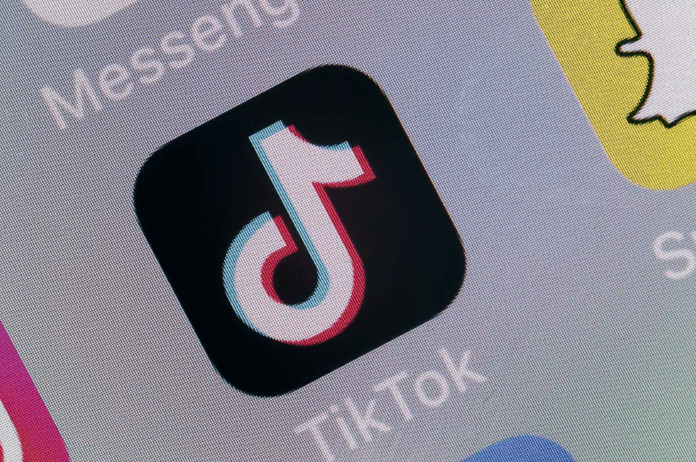
When you can’t send TikToks to your friends, this can be an annoying situation and it can stop you from contacting your friends/followers via TikTok. By the end of this article, you should be able to send TikTok messages again.
When you’re trying to send a message on TikTok, you may get a message pop up at the top of TikTok saying, cannot send a message due to this user’s privacy settings. Or there could be a red exclamation mark when you try and send a message.
This means that you can’t retry sending the message, you’ll just have to delete it. This usually happens when the item you’re trying to send has been deleted, whether it’s been deleted or
This message can happen for a few reasons and it ultimately means that the message won’t send to the person you’re trying to send it to.
Why Can’t I Send Messages on TikTok?
There are a few reasons why you can’t send TikToks to your friends. You may be trying to send either a video or an actual text message, or even send tiktoks through text. Regardless of what you’re trying to send, you could still experience errors during the process.
1. The TikTok Video Has Been Deleted
If your messages won’t send to friends, most of the time it means that video has been deleted between the time the video appeared on your fyp and the time you tried to someone else. If a video you were trying to send has been deleted, the message won’t be able to send because the video is no longer available, so the message won’t send.
2. Make Sure That You Have a Verified Phone Number.
One of the requirements to use the messaging feature on TikTok is to have a verified phone number. If you’re new to the platform and unable to send messages to other users, check if you have already verified your number.
In order to send TikToks to your friends or through text, you need to have a verified phone number on the app. If you’re new to TikTok and you can’t send messages to other users, then you need to check that your number is already verified. If it’s not verified:
- Go to your Profile
- Tap on the Options button.
- Access the Manage Account tab.
- Tap on Phone Number and choose your country or region.
- Enter your mobile number
- Enter the code sent by TikTok.
3. TikTok Is Having Problems
Another reason why messages won’t send through text or to friends on TikTok is that there’s a problem on TikTok’s side that couldn’t allow the message to send. To stop this error from showing, resend the message again. If it doesn’t let you, you’ll need to wait a few hours before you can try and send the message again.
4. You Have No Internet Connection
If your TikTok messages won’t send to friends or won’t send through text, it might be that you’re not connected to the wi-fi. TikTok requires a good internet connection for you to send messages on TikTok. You’ll need to make sure that your internet connection is strong before you can try and send the message again.
If your router isn’t accessing the internet properly, this could stop your device from having a good network coverage which means that your direct messages won’t send.
5. You May Have Been Blocked
If you’ve tried to send the message a number of times to your friends and it’s not working, chances are you’ve been blocked. when someone has blocked you, they won’t be able to receive TikToks from you which is why you’re receiving errors when trying to send them a message. To check if you’ve been blocked, you need to visit their profile to see if you can see any of their videos. If they previously had some and now they don’t you’ve been blocked. If not, you haven’t been blocked.
6. TikTok Servers Are Down
The last reason why your TikTok messages won’t send to your friends of through text is that the servers TikTok used to host the TikTok app is down and this allows you to send and receive messages. When the servers are down in your specific location, it means that people near you can’t send messages as well.
Can’t Send Messages on TikTok? Try These Fixes
If your TikTok messages aren’t sending, and messages are failing to send, the best thing you can do is to try and send the message again. This problem can also be caused by your internet connection, so you’ll need to make sure that your connection is strong.
You can also ask your friend if their messages are failing to send, if not, it looks like this problem is specific to you. If it is, then TikToks down and you’ll need to wait for the problem to fix itself.
1. Have You Retried Sending The Message?
Sometimes when TikTok messages fail to send, you have the option to and send the message again. When you try and send the message again, it should send into the chat that you wanted. However, sometimes when you try to send a message again, it doesn’t send.
If you get the error ‘cannot send a message due to this user’s privacy settings’, this means that you don’t follow the person or they don’t follow you back for you to be able to send the message. The only options available with this message is to delete the message. Or, you can follow them or get them to follow you so that you can send the message to them.
2. Some Messages Send to Some People, But Not Others
For example, when you send a message to someone, you may notice that the message doesn’t send to them, but when you send it to someone else, it sends.
Before you try the steps below, make sure that you haven’t been blocked by anyone you’re trying to send the message to, and if you’ve spoken before, make sure that you’re not blocked.
3. Wait for The Server to Come Back Up
As I said earlier, a reason why you won’t be able to send messages is that of TikTok’s server. This means that the server couldn’t handle or respond to the IP request that it was receiving.
This could be due to too many people using TikTok at once which means that they’ll have to upgrade to a server that can handle the requests. It could also be due to the server losing power.
This means that they’ll have to get the server back up and running. This can take a few hours, so you’ll have to wait for the servers to come back up. If you know people that are having issues with TikTok the same time as you, this is how you know that there’s an issue with the TikTok server.
There’s a website called downdetector that allows you to see when TikTok is having an issue with their server.
All you have to do is search, ‘is TikTok down?’.
It tells you when there’s a surge in the amount of complaints people are making in regards to TikTok not working properly.
If you see that the live outrage is concentrated around your location, it looks like you’ll have to wait for the server to come back up again.
4. Their Privacy Settings Don’t Allow Messages
TikTok allows you to choose whether you want to receive TikTok’s from your friends or no one. If the person you’re trying to send TikTok to has set who’s allowed to send them messages to no one, then you won’t be able to change this.
If you want them to change this, then you’ll need to tell them to change their settings so that their friends can send them messages. To do this:
- Open TikTok and access your Profile.
- Tap on Options and go to the Privacy tab.
- Scroll down and tap on Direct Messages.
- Choose which users can send you direct messages and who can invite you to group chats.
5. Check Your Internet Connection
If you know that the server isn’t causing the problem, the next thing you need to do is to have a good network coverage. If the internet you’re connected to isn’t allowing you to use TikTok properly, you’ll need to check your router or switch to a different source of internet.
The first thing you can try and do is to change from wifi to data or from data to wifi. If one of these sources isn’t working, switching may give you a better network connection.
Data is a more reliable source of internet so I recommend that you switch over to data and see If you’re able to send the messages.
6. Check if the Post has Been Deleted
If you’re trying to send something on your fyp, make sure that the post is still on the account before you send it.
If you do try and send it while the post is deleted, but it hasn’t been deleted in the current fyp you’re looking at, the message won’t send. When a message is deleted, you can’t send it and when it does try to send, you’ll see a red exclamation mark next to the message you’re trying to send.
7. Update TikTok
The main reason why an update would be released is to be able to get rid of a bug. If you look at the features of an update, you’ll usually see the term bug fixes. If you’re getting the error your message was not delivered and cannot be retried when you try and send a message, this update would fix the bug that’s causing it.
The best way to try and get rid of the problem is to update TikTok. The main point of an update is to get rid of bugs that running the user experience and causing users to complain.
If you look at the features of most updates, you’ll see the term bug fixes. The developer sometimes states which bugs are being fixed, but most of the time, it’s not stated, so you’ll just have to notice the bug fixes when the new software has been installed onto your device.
To update TikTok:
- Go to the App store
- Click on updates
- Click Update next to TikTok
Once you’ve done this, go back to TikTok and see if your messages are sending. If this update didn’t get rid failed to send error, move onto the next step.
8. Wait For Them To Come Out With A Fix
If you notice that you can’t send TikToks to your friends, you should wait for TikTik to come out with a fix. Just know that this is a sitewide thing that everyone will be experiencing so the solution is to wait for TikTok to get rid of the bug.
9. Use TikTok.com
If you want to send messages to your friends without any issues, just use TikTok.com. Since the app version and desktop version of TikTok are different, you can check to see if the website version of TikTok has the same problem.
To do this, go on TikTok.com, log in, and scroll through your fyp. When you send a Tiktok to your friend or through text, see if you can send it without any issues.
10. Close then Re-open the App to Get Rid Of Bugs
Since there’s an issue within TikTok, you should restart the app to see if you can get rid of the bug. When the app is restarting, things like a bug in the system of the app can be removed simply because it was restarted.
It’s also an easy first step to take and it’ll let you know if there’s a deep issue within the app. After you’ve closed the app from the multitasking switch, you can open it and check if the problem has gone away.
11. Delete TikTok
If you still can’t send TikToks to your friends on the app or through SMS, you’ll need to delete and reinstall TikTok again. This only works if the app has a bug that’s causing messages to not send. To delete an app, hold down on it, press the Delete, then select delete and confirm your decision.
12. Log Out Then Back In
Getting rid of bugs that can cause messages not to send can be done by logging out them back into TikTok. Once you’ve logged out, log back in and check if you’re able to send messages normally. If you can see it, then you know that there was a glitch that caused your messages not to send.
13. Poor Internet Connection
If you have a poor internet connection, either you’re on mobile data or a slightly slow WiFi network, it can cause problems when it comes to sending messages. To fix any internet issues that cause issues with sending messages, you can restart your wifi.
If you found that restarting it didn’t work, this means that there’s a problem with your router. In this case, you would either need to restart your router or reset it if restarting it doesn’t work.
14. Clear TikTok Cache
The next thing you need to do is to clear the cache files in TikTok’s directory. Cache files are temporary files that are stored in TikTok’s directory which are saved there to make things load quicker when you do the same action or make that certain action again.
When these files are deleted, you’ll literally notice nothing but a smoother app and the best thing about this is that clearing the cache can get rid of problems that could prevent you from sending messages. When you clear the cache of TikTok, it’s basically the same as you deleting the apps then installing it again and logging in.
It basically gets rid of the files that have been saved since the app was installed. To clear TikTok’s cache:
- Open the Settings app on the iPhone
- Go to General
- Go to iPhone Storage
- Tap on TikTok
- Tap on Delete App
After you’ve done this, you need to go back to TikTok and install the app again. After it’s installed, log back onto the app and see if your messages are able to send.
15. Reset Network Settings
When you reset your network settings, this will fix any network problems that is causing your TikTok messages not to send. Resetting the network settings clears any setting that relates to a network which could fix the app that’s having issues. When you do this, your settings will go back to how there were when you first had your device.
To reset your network settings:
Android:
- Go to the Settings app on your Android.
- Scroll to and select General management or System
- Tap either Reset or Reset options
- Tap on Reset network settings.
A confirmation will pop up, tap on ‘Reset Network Settings’ again to confirm your decision. This will reboot your device and once it’s back on, go back into TikTok and check if you can send messages normally.
iOS:
- Go to the Settings app
- Tap on General
- Click on Reset
- Click on Reset Network Settings
16. Contact TikTok About the Bug
App developers frequently release new versions of their apps that include a variety of bug patches and new features. You should return to the Google Play Store or the App Store and see if an update is available. If you can still, you should contact TikTok support. If an update for the program is available, make sure you install it as soon as possible. Often, this is sufficient to resolve the situation. This is a simple step although the process takes a long while and TikTok may not even reply to the report.
- Go to your profile
- Tap Settings icon
- Scroll down and tap Report a Problem
- Click on ‘Something isn’t working’ and explain the exact issue you’re having.
Make sure to include as much detail about the problem as possible in your report. Information like the kind of phone or tablet you were using and what you were doing when the problem occurred may help them to address the issue.
Bear in mind that TikTok is probably receiving a lot of reports about this issue so they’re probably working on it.
Can’t Send TikToks to Friends?
There’s been an issue going around that’s now allowing TikTok users to send TikToks to their friends. If you go to send a TikTok and their name doesn’t come up or you try to search for their name and you can’t find it on the list, this is a bug that you’re experiencing on the app and you’ll either need to wait for TikTok to come out with a fix, or you’ll need to update the app and if the update was meant for the bug then it’ll be cleared.
If you can’t send TikTok to your friends because their name doesn’t come up when you click the share button, you can work around this by tagging them in the comment section.
To tag someone in the comment section of a TikTok, you need to click the comment button and type the @ followed by their TikTok username. Then you need to post the comment. This will show up in their notifications just like a message would if you were to send it this way.
Switching from another account to the account you’re trying to send the TikTok from will also allow your friend’s name to show up so that you can send the TikTok to them. If you don’t have another account to do this, then you need to make one. Switch from one account and then back will fix the issue.
Another way to work around this is to go to your TikTok direct message and just send them a normal text message. Then, you need to go back to the video that you wanted to send to them.
If you couldn’t find their name when you wanted to share the video with them previously, now that you’ve sent them a message, you should be able to see their name now. This should allow you to send the TikTok to them.
Bottom Line
That’s what to do when your messages won’t send on TikTok. If you’re still experiencing issues with TikTok, comment down below and I’ll help you.
If you liked this article, subscribe to the email newsletter where you can reply back to the emails with issues you’re having, and I’ll give you a solution to fix the problem.
