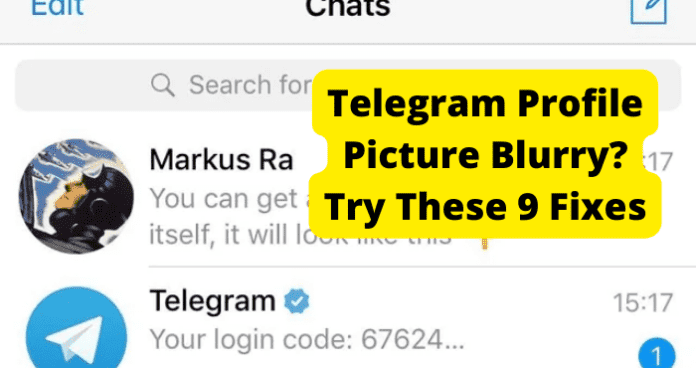
Unfortunately, one of the most common issues that users of the Telegram application experience is their profile picture appearing blurry after they have uploaded it. This can be frustrating as it will keep your profile picture from displaying correctly.
A blurry profile picture is most likely due to unoptimized photos, internet issues, or low-quality photos. All of the issues could cause your profile picture to appear blurry when viewed by other users on the Telegram application.
This guide will walk you through the many common causes of these types of issues as well as some troubleshooting methods that you can use to help resolve your issues. It is important that you are able to upload your profile pictures and have them displayed as intended. This guide can help you do this.
Why Telegram Profile Picture is Blurry?
The next part of this guide will focus on the reasons that your Telegram profile picture appears blurry after being uploaded. There are several different causes for this, most of which stem from some type of user error.
These causes include unoptimized profile pictures, poor internet connection, and unsupported images. All of these issues will be covered in detail in the list below.
Use the list of causes below to help you identify and resolve your issue. It is important to accurately identify your issue so that you can implement the proper troubleshooting method.
1. Your Profile Picture Is Not Optimized
Your profile picture could be displayed as blurry because it is not properly optimized. Proper optimization includes the right resolution, aspect ratio, and picture format. If your photo does not meet the requirements by Telegram for a properly optimized photo, you will likely encounter display issues like your picture appearing blurry.
The most optimal size of a Telegram photo is 110×110 pixels with an aspect ratio of 1:1. This will produce a perfect square that is an optimal size that Telegram is set up to display. If you maintain this ratio and picture size, your Telegram photo will always be the perfect size for display.
That being said, there are other aspect ratios and picture sizes that can work with Telegram. You will still need to optimize the photos to ensure that they display correctly.
2. Your Network Connection Timed Out
If your network connection has timed out while attempting to load the profile picture, it will not be able to properly display the image, and it will appear blurry. The image will be partially displayed as it will have begun the process of being loaded before the network connection was lost.
It will not however be able to completely display the profile picture as it does not have access to the data containing all of the elements of the photo. Your network connection will time out anytime that you lose internet connection while attempting to access data on the internet.
Internet connection issues can be caused by outages, router problems, or storm damage. You will need to address your internet issues before trying to view your profile picture correctly. Your internet service provider can provide more information regarding your internet outage.
3. Your Image Is Not Supported
If the image type that you have uploaded as your profile picture is not supported by Telegram, it will not display correctly, often displaying as blurry. The image types supported by Telegram are JPEG and PNG, BMP, and non-animated GIFs.
Any other image types that you attempt to upload will not be displayed correctly. This is due to the restrictions that Telegram has placed on image processing. You could also encounter issues with your Telegram profile picture if the image is too large or too small.
You should consult the guidelines for an acceptable profile picture that is displayed on the upload screen on Telegram. Following these guidelines can help cut down on your chances of encountering issues with your profile picture being blurry.
4. There Is A Bug
Your Telegram application could have encountered a bug that is causing it to not function correctly. This could include errors with your profile picture displaying as blurry when you view it.
Bugs and glitches are errors that cause temporary issues with functionality when using features associated with Telegram. They typically occur at random and are resolved on their own. That being said, there are some more reoccurring bugs that can present themselves while you are using Telegram that will need to be addressed before you regain the full functionality of the application.
Bugs and glitches are common across all types of software applications but are typically easily resolved. You should consider updating your application, restarting the Telegram app, or uninstalling and reinstalling the Telegram application to help resolve these types of issues.
How To Fix Blurry Profile Picture On Telegram
The next part of this guide will focus on the different ways that you can resolve issues with blurry profile pictures on Telegram. This includes general methods for uploading a picture correctly and also ways that you can fix issues caused by bugs that are causing your problems.
It can be frustrating to deal with a profile picture that is not displaying correctly. Your profile picture is one of the ways that users can create a unique presence on the Telegram application. You can use the following methods to ensure that you can always get your Telegram application’s profile picture to display correctly.
It is important that you first use the list of common causes listed above to accurately identify the root of your issue. This can help save you time when applying the correct troubleshooting method to solve your issue.
1. Keep Right Aspect Ratio So Telegram Does Not Blur Your Profile Picture
You will need to ensure that you are using the right aspect ratio for your profile photo to be displayed correctly. If the photo you are attempting to upload is too big or too small, or in the wrong resolution, then it will often appear as blurry when you attempt to view it.
Keeping the right aspect ratio can help you avoid these types of issues. You should check Telegram’s guidelines for an appropriate picture aspect ratio. The best aspect ratio to use on Telegram is 1:1. Using this aspect ratio, your Telegram picture will always be the correct size.
2. Maximize Your Phone’s Camera Settings To Improve Loss Of Quality
You should use the best settings possible on your phone so that the picture you are attempting to upload is of the highest photo quality. The quality of your phone’s camera settings will play a vital role in the overall quality and resolution of the photo you upload for your profile picture.
You should use the high-definition settings for all photos that you are taking that you plan on uploading to Telegram as your profile picture. One of the ways that you can maximize your phone’s camera settings is to avoid the digital zoom feature of your camera.
Digital zoom can produce blurry, pixelated photos. This is because the digital zoom is only a replication of camera zoom. You should always move as close to what you are taking a picture of instead of using the digital zoom features.
Using a tripod can also help improve your picture quality. Tripods can add stability to your image, which can give it a professional quality that you might not otherwise have. Tripods can be purchased for cheap, with mini-tripod being the most popular for use with mobile devices.
If your phone has a Pro photo mode, you should consider enabling it to take your profile pictures. Pro mode will give you much more control over your phone’s camera settings, including exposure settings and other photo editing settings.
You should always take a profile picture using the 4k settings on your phone’s camera. This will ensure that you have the highest resolution photo to upload to the Telegram application. 4k photos are supported by most models of modern smartphones.
You should also make use of your phone’s AE and AF lock features. These auto-focus and auto-exposure features can help automatically stabilize and optimize the photos that you take with your phone.
It is important that you set your phone to use only natural colors when taking a photo for your Telegram profile. This can help your photos from appearing oversaturated. You can typically access the color settings in your phone’s display settings.
Finally, and most importantly, you should make sure that your lens is clean before taking a photo for your Telegram profile picture. If your lens is dirty, it will cause your photo to appear obscured by dirt and grime.
3. Upload Profile Picture From Browser
If you are having issues uploading a properly displaying profile picture in the Telegram application on your mobile device or Telegram desktop app, then you should consider using the Telegram browser application to upload your profile picture.
This could help bypass any errors that your Telegram application is experiencing. Using the Telegram browser application operates on separate software that is not dependent on user updates.
You will have to upload the picture that you wish to use as a profile picture on Telegram to your PC before you will be able to use it in the Telegram browser. You should use the optimization methods listed above to help you take the best photo you can before uploading it to your PC for use on the Telegram browser application.
Telegram.com has all of the same features that the application does but in web browser format. This is often the preferred way to use the Telegram application for some users as it shows pictures in a larger and more full resolution.
4. Use A High-Quality Camera To Keep Quality High And Prevent Blur
You should also use a high-quality camera to take all photos you plan to use for your profile picture. The camera quality will play a vital role in your overall picture quality on Telegram.
If the camera you are using is not high-quality, your photos will more than likely wind up appearing blurry and pixelated when viewed on Telegram. You should upgrade your camera if having a high-quality profile picture is important to you.
The iPhone 13 Pro Max has one of the best cameras currently on the market. Another phone with an extremely impressive camera is the Pixel 6 Pro, which can almost match the quality of the iPhone 13 Pro Max.
For Android users, the Samsung Galaxy S22 Ultra has the best camera of any android phone currently on the market. Using any of these phones will produce the highest quality photos that you can possibly get out of a modern smartphone.
5. Use Telegram’s Camera To Prevent Loss Of Quality
Telegram has a camera feature in the mobile app that allows users to upload a profile picture automatically and directly to the application. You should use this feature to avoid loss of quality during picture conversion.
You can access this camera feature by tapping the camera icon located in the application. This will automatically open the camera app on your device and skip the conversion process. Most profile pictures uploaded in this manner will be automatically converted to the correct resolution and aspect ratio.
This makes it the best option for avoiding issues when uploading profile pictures to the Telegram application. You should use this method if you are having issues uploading using other methods.
6. Do Not Share The Photo Before Uploading To Prevent Initial Blurring
You should avoid sharing the photo to the Telegram app through the chat or direct messaging feature to avoid initial compression of the photo. You should first upload your photo as your profile picture and then share the uploaded photo by saving it to your device again.
Compression is one of the main causes of blurry profile photos on Telegram. Photos are automatically compressed to an extent when shared through the chat or direct messaging features.
You should upload the raw photo from your PC or mobile device and not a saved copy of the photo from where you shared it. This will keep you from encountering initial blurring issues when uploading your profile picture to Telegram.
7. Update Telegram If Your Profile Picture Is Blurring More Than Usual
Many issues with the Telegram application are caused by outdated application software. When software falls behind on updates you will likely begin to experience issues more frequently, including your profile picture being uploaded and displaying as blurry.
You should always update your application as soon as Telegram notifies you that one is available. Doing so will ensure that you are always caught up on bug fixes and app optimizations. You should consider checking for an update when you are having issues with the Telegram app. You will need to manually download and install the update for it to take effect.
If you are using the Telegram browser application, you will not need to update the Telegram application. The Telegram browser application is automatically updated. The method for updating the Telegram application has been detailed below.
First, you will need to open your phone’s app store. Once you have opened the app store, you will need to search for the Telegram application using the app stores search feature. Once you see the Telegram application in the app store, you will either be presented with the option to open or update the app.
If you are presented with the open option, your application is up-to-date. If you see the update option, then your application needs an update. Tap the update button and your device will automatically begin the update process.
8. Use Other Photo Editing Apps With Pre-Set To Keep Quality High
You could also use some photo editing applications that have pre-sets that are designed to keep your settings optimized for Telegram. The photo editing applications can be found for free online and can be used to help keep your photos up to standard with the Telegram application so they are always displayed correctly.
Photo editing applications are popular for enhancing profile pictures but adjusting certain elements of the photo. More advanced photo editing software offers many more features but typically costs some sort of subscription fee to use.
VSCO is one of the most popular free to use photo editing applications. Using VSCO, users can adjust photo settings like brightness, contrast, and saturation. VSCO also offers several photo presets that you can use on your Telegram profile photos to help improve their quality.
For more advanced photo editing, suited for more experienced editors, Photoshop Express is a good paid option to consider. It has by far the most extensive selection of photo edition options currently available on the market.
Either one of these options is more than enough to properly optimize and edit your Telegram profile pictures to ensure that they are ready for upload and will be displayed correctly. Keep in mind that you should utilize third-party applications carefully, as some could potentially cause compatibility issues with the Telegram application.
9. Do Not Upload With A Weak Internet Connection
You should always ensure that you are uploading a photo while your internet connection is stable. If you are experiencing a spotty, inconsistent internet connection, then you will not be able to properly upload a photo to the Telegram application.
Internet connection issues could be caused by an internet outage, router problems, or storm damage in your area. You should contact your internet service provider for more information regarding your outage.
You should use some of the troubleshooting methods below to help you resolve some of your internet issues. These troubleshooting methods include restarting your router, power cycling your router, and what you should do during an outage.
To reset your router, simply unplug it for at least sixty seconds. This will give your router time to completely power off and stop any latent functions occurring inside the device. Once you have powered your router back on, it will automatically begin the process of reestablishing a connection to your devices.
If resetting your router did not fix the issue, you should consider contacting your internet service provider to find out more information regarding your outage. They can provide you with more details including the cause of your outage as well as an estimated time that you can expect the issue to be resolved in.
Final Thoughts
This guide has provided you with all of the information that you need to fix your blurry profile picture issues on Telegram. Using the troubleshooting methods found in this guide, you can accurately identify and remedy any issues that you may be experiencing with your Telegram application’s profile picture feature.
In short, to ensure that your profile picture is displayed correctly after uploading, you should ensure that your photo meets all of the requirements set by Telegram for a fully optimized profile picture.
This includes maintaining the correct aspect ratio, resolution, size, and other quality settings that could affect the picture’s display quality. Use this guide to help you stay within these guidelines and ensure that you always have the best possible profile picture.
It is important that you are able to upload a profile picture to the Telegram application and have it displayed correctly. This guide can help ensure that it does.
