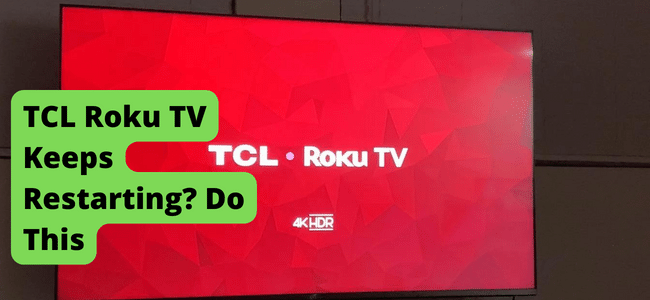
If your TCL Roku tv keeps restarting, it can be annoying. Luckily, there are a few ways to fix this problem, some of which are quite simple.
Why Does My Roku TV Keep Restarting Itself?
1. Bug or Software Malfunction Fix
Fix – Unplug TV and hold Power Button for 30 Seconds
If you are dealing with a bug glitch with your TCL Roku TV that is causing it to randomly restart, one way you can try and solve this problem is by following these steps.
1. Find when your Roku TV is plugged in and unplug it.
2. Hold the power button on your remote for 30 seconds.
3. After 30 seconds, plug your Roku TV back in and turn it on. This should hopefully make your Roku TV stop restarting.
Fix 2 – Unplug and Plug TV In After 60 Seconds
Another option that is a pretty simple fix but tends to be overlooked is to just unplug your TCL Roku TV. The easiest way to do this is to walk over to the outlet your Roku TV is plugged into.
Once you have located this outlet, you must unplug the cord connected to your Roku TV from the outlet you have located. Once this is done, give your Roku TV 60 seconds to be unplugged and not be on or working.
After this minute has passed, plug the cord back into the outlet and see if your Roku TV will now work without restarting. If the outlet is challenging to get to, you can also unplug the cord from your Roku TV directly.
To make sure you are unplugging the right cord, just follow the cord from your outlet to your Roku TV. Once you have located the proper cord, unplug it from your Roku TV. Again, give it a minute to be unplugged and fully turned off.
In both instances, the longer you leave the Roku TV unplugged, whether from the tv itself or from the outlet, the better for your Roku TV. After a minute, plug the cord back into your Roku TV. Turn your TV on and see if this stops your Roku TV from constantly restarting.
Fix 3 – Restart TV with Remote
You can also just manually restart your TCL Roku TV with your remote. To do this, hold down the power button on the remote until your TV turns off. Wait a couple of moments, then turn your Roku TV back on. This will hopefully stop your Roku TV from restarting on you.
Fix 4 – Wait For Problem to Go Away
Another explanation as to why your Roku TV keeps restarting is because the TV itself or maybe Roku the company is experiencing a bug. There are sadly going to be various problems for many Roku users since Roku is so heavily utilized and demanded.
The reality is that bugs are sadly unavoidable. Various industries and pieces of technology fall prey to the vicious bugs circulating the technology systems.
Your frustration is heard and understood, but all you can do is sit tight until the bug works its way out or system developers tackle the issue for you.
You can also reach out to Roku and let them know that you are experiencing these problems. It may help them become notified of the problem faster and get to working on a solution for you faster than before.
Fix 5 – Plug TV Into A Different Outlet
Outlets can be very picky and decide to stop working without cause. This means that the outlet you have decided to plug your TCL Roku TV into may be the reason it keeps restarting.
If you are using an outlet with two different sockets, try plugging your Roku TV into the other socket in that outlet. If your Roku TV still keeps restarting, try using a new outlet altogether.
Hopefully, there are still some within reach of your Roku TV, but if not, you can try to use an extension cord so your Roku TV can reach the next closest functioning outlet and socket.
Fix 6 – Reset TV to Factory Default
You can also follow some simple steps to factory reset your Roku TV if you still have not been able to get your Roku TV working and not constantly restarting. This is just a little more official than casually resetting your Roku TV as this will cause it to go it its default settings.
1. Your first step is to power on your Roku TV.
2. Now, press the menu button on your remote.
3. Next, select Support on your TV and then Enter.
4. You will now click on Self Diagnosis.
5. Once there, you can pick Reset.
6. You will now have to type in your Security PIN that you set when you first used your Roku TV.
7. A factory reset screen will appear to show you a warning message that your Roku TV will power down.
8. Once the reset occurs, your TV will turn back on to the Set Up screen and that is when you know it is complete.
This will hopefully solve your issues and get your Roku TV to turn on without restarting. Since this is resetting your Roku TV to a factory default, you will have to re-enter all of your information into your TV.
2. A Faulty App is Causing It
Fix – Close the App
If you are noticing that your TCL Roku TV only tends to have issues with randomly restarting, one thing you can try is to just clear out of the app. To do this, open up a different app on your Roku TV. Now that you have cleared out of the app, reopen it and see if you can use it now without your Roku TV restarting on you.
Fix 2 – Clear Apps Cache
You can also try clearing the app’s cache to see if this solves your issues.
1. To clear an app’s cache, go to the Roku home page.
2. Next, press the home button 5 times,
3. Now, press rewind twice.
4. Then, press forward twice.
5. Doing this will cause your Roku TV to automatically clear cache.
6. Now, open back up the app that was causing your issues.
After following these steps, you should hopefully be able to use that app that was causing your Roku TV to restart without any issues.
Fix 3 – Delete the App, Reboot, Reinstall
You can also delete the app, reboot your Roku TV, and then reinstall said app to see if this solves your issues.
1. Start by holding down on the app that was causing your issues.
2. Now, you will see an option to delete the app, select that.
3. Next, turn your Roku TV off for a minute.
4. Power your Roku TV back on after this minute has passed.
5. Search for the app that you deleted and reinstall.
6. Log back into the app and start using it.
By doing this, you will hopefully now be able to use the app that was causing all of your issues and should make your Roku TV stop resetting when you use this app.
3. TV Overheating
Fix – Wait For TV to Cool Down
If your TCL Roku TV keeps restarting at random times or maybe will not even fully turn on because it keeps constantly restarting, this may be because your Roku TV is overheating. There are several different signs if this is happening to your Roku TV.
The first is that your Roku TV is stuck in a perpetual restarting state because it is too hot. Another is simply that when you touch your Roku TV, it is incredibly hot and painful to leave your hand on it.
If your Roku TV keeps shutting off and fails to turn back on after these shutdowns, this is another good indication that your Roku TV is overheating. While this damage can sometimes be permanent, there are a couple of ways to let your Roku TV cool down. Think of this issue as your phone.
If you are outside on a hot day and using your phone, it will start to work slower, and you might even receive a message saying your phone will not work until it cools down. This is the same with the Roku TV even if your Roku TV is indoors and in a climate-controlled area that is plenty cool.
If it is too hot, it might not be able to work. If your Roku TV is not working properly because it is overheating, just give the Roku TV an hour or two to cool down and then try to turn it on again. By simply just feeling the Roku TV, you can tell if it is at a workable temperature or not.
If it is just barely warm, you can try to use it but if it is hot to the touch, wait longer. Unplugging everything from it and unplugging your Roku TV from its outlet will help this cool down happen faster.
4. Loose Or Weak Cable Connections
Fix – Plug In Power Supply Firmly
There are a lot of very simple explanations, as well, as to why your TCL Roku TV might not be working properly for you and keeps restarting. Having your power supply cables plugged in properly is one of them.
Maybe you tripped over a cord and accidentally unplugged it, or you did not quite push your power supply cord in. Whatever the reason, your problems can easily be solved if this is the cause of your issues with the Roku TV.
No reason should be overlooked as even something as simple as having your Roku TV not properly plugged in can be the only reason you are experiencing any issues with the device. This is easily fixed by simply pushing in any of the power supply cables attached to your Roku TV.
Additionally, some of the power supply cables may need a replacement as they are getting old and no longer working, or may have even bent or frayed beyond repair. This means you might need to buy new power supply cables.
One way you can get one is to reach out to Roku directly and ask for replacement power supply cables. They will most likely offer to replace yours for free and send you your new power supply cables, but it can take up to a few weeks for them to hear your problem and send you a new one.
You can also go and buy one yourself to get your new power supply cables in a much faster way. If you want to shop in person, head on over to any store similar to Walmart, Best Buy, or even Target.
Once you get there, go to the technology department and locate new power supply cables. If you are struggling to find power supply cables, ask the nearest worker to help you and they will give you a variety of different power supply cables that work with the Roku TV.
You can also find one on Amazon, Ebay, or any other online store and get it shipped to your house. These types of power supply cables range from $5 to $80, so you should be able to find one that fits your budget if you do not want to wait for Roku to send you your new one.
Fix 2 – Reinstall HDMI
The HDMI port itself may be the reason that your TCL Roku TV keeps restarting so to solve this, you can buy a new HDMI port itself.
These range anywhere from $1 to $25. The more expensive one you get, the more likely it is to be higher quality and last longer for you. You can find these replacement HDMI ports on Amazon, at Best Buy, and anywhere else that sells technology products and pieces.
Once you have the replacement HDMI port, you must insert it into your Roku TV. This can be done with tools you already have lying around your home and a YouTube video to walk you through the steps. Or, you can buy an HDMI port replacement kit when you buy your HDMI port.
This replacement kit will provide any of the tools you need, as well as any directions you need to be able to place the HDMI port. It may also have a video linked to the instructions that will show you how to replace the HDMI port.
Fix – Replace HDMI
Your HDMI cable may be why your Roku television is continuing to restart. Buying a new HDMI cable might be your only option to get your Roku TV to stop restarting. One way to get one is to reach out to Roku directly and ask for a replacement HDMI cable.
They will most likely offer to replace yours for free and send you your new HDMI cable, but this can potentially take up to a few weeks for them to hear your problem and send you a new one.
You can also buy one yourself to get your new HDMI cable in a much faster way. If you want to shop in person, head to any store similar to Walmart, Best Buy, or even Target.
Once you get there, go to the technology department and locate a new HDMI cable. If you are struggling to find a HDMI cable, ask the nearest worker to help you, and they will give you various HDMI cables that work with the Roku television.
You can also find one on Amazon, Ebay, or any other online store and get it shipped to your house. These types of HDMI cables range from $5 to $80, so you should be able to find one that fits your budget if you do not want to wait for Roku to send you your new one.
5. TV Out of Date
Fix – Update Firmware
Your Roku TV may be working on an outdated system that is also causing your charging problems. Like your phone and other devices, your Roku TV also requires a system update frequently. Thankfully, you can take some easy steps to get your Roku TV updated and hopefully, for it to finally stop restarting.
1. First, you will need a USB drive. Now, go to the Roku TV website and download the update onto your USB drive.
2. Next, plug your USB drive into the USB port on your Roku TV.
3. This update will automatically download onto your Roku TV and hopefully allow you to use your TV.
However, if there was no software update available, this is not what your Roku TV is restarting.
6. Tv Damaged
Fix – Contact Roku
If all else is still failing and you want to stop your TV from restarting so that you can enjoy your favorite actor’s new movie and watch it with your Roku TV while at home, reaching out to the Roku’s customer support is another solution you can try.
To contact them, go to support.roku.com. Once you get to the website, select your language, and you can get started by letting the company know about the problems you are having with their television. As you scroll down on the website, you will see a list of products that Roku creates, and you can select TVs as the product creating the problem you are experiencing.
You will then have to select which type of television you have or search the serial code on the back of your television.
Roku will now give you a variety of different ways to get your television back up and working once again. If their website for customer service is still of no help to you, you can call 408-556-9040 and get in touch with a live customer service representative from Roku.
You will have to listen to some automated messages before you can get hooked up to said live customer representative. They will be able to help you from there.
Fix 2 – Replace TV
The issues with your TV restarting may just be caused by your Roku TV directly. If your Roku TV is directly the cause, the only solution you will have is a replacement tv (view on Amazon).
If these issues have risen shortly after you purchased either your Roku TV, you can send in your device to Roku for a replacement if you purchased warranty or insurance on your Roku TV and are still in the time frame of said warranty or insurance.
If you did not purchase either of these, you will sadly have to buy a replacement Roku TV so you can enjoy watching your shows without having your TV restart on you.
7. You’re Using A Wired Connection
Fix – Use A Wifi Connection
Another reason why your Roku TV may be restarting randomly on you is because you are using a wired connection and not a wireless one, or a Wi-Fi connection. If you only have a wired
connection, there is sadly not much you can do. However, if you do have access to a Wi-Fi connection, follow these steps.
1. Turn your Roku TV on and go to Settings.
2. Next, click on Select Network.
3. Now, find your Wi-Fi connection, type in your password and connect to this wireless connection.
Doing this should hopefully stop your Roku TV from restarting.
8. Too Little Storage
Fix – Clear Storage
You may be using too much storage on your Roku TV which is another reason that it keeps restarting. If this is the case for you, you have probably gotten some notices while using your Roku TV that your storage is limited.
To clear up space, you can delete any apps that you have downloaded onto your Roku TV that you no longer use. You just have to hold down on the app you want to delete, and then you will see an option to delete it. Doing this will clear up storage and hopefully stop your Roku TV from restarting.
