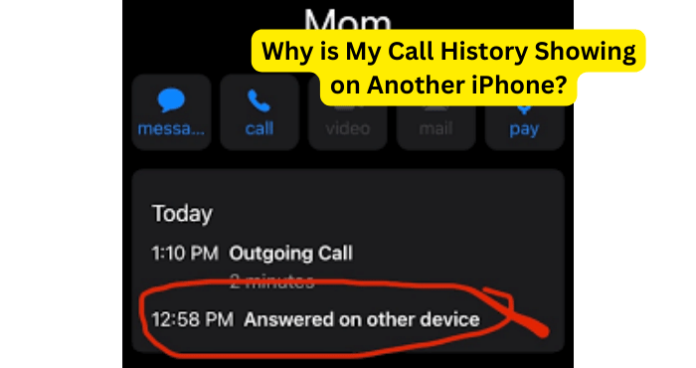
On your iPhone, the Phone app allows you to display all of your recent calls. If you have two iPhone, which may be in the same household, you may see calls on your other iPhone that you didn’t make or receive. If you look at the iPhone that you frequently make and receive calls on, it will match with the iPhone that you don’t use for calls.
Although you didn’t make a call on the other iPhone, your iPhone will share the call history with other devices signed in to the same Apple ID. This can be annoying because only calls made and received on one device should stay on that device – having call history on both iPhones when they weren’t made or received on both iPhones is misleading information. Especially if someone else the other phone and they’re seeing a call history that doesn’t match with the calls they’re made.
Why is My Call History Showing on Another iPhone?
You may be wondering why your call history is even sharing in the first place. It’s weird that someone else with a completely different iPhone is able to see your call history on their phone. It’s completely weird if you’re getting this from someone that you’re not close with, but if it’s a family member, this is very common because of the iCloud drive.
If you’ve noticed that your recent calls are appearing on two iPhone’s, then it’s probably because you’ve just signed into iCloud on the other iPhone and your call logs are syncing with the iPhone.
If only recent calls are showing, then this is why. But if you’ve only start receiving and making calls on your iPhone and that’s the only reason recent calls are showing up on another iPhone, then that’s why but it still means you’re signed in iCloud on the other iPhone.
Since both of your devices use your Apple ID, all of your information will be on the other iPhone, that’s if everything’s been toggled on to sync. The phones will mirror any information synced with Apple ID.
1. You’re Signed Into iCloud Drive On The Other iPhone With Your Apple ID
Apple ID is the account your log into if you want to get the most out of your iOS device. It requires an Apple ID and it holds personal information such as your card details. Apple ID allows you to purchase apps, movies, music, books, and podcasts. Apple ID also allows you to log into your iCloud so you can sync information between all your other devices.
iCloud is Apple’s cloud storage solution and it allows apps to store documents on the internet which allow you to access those files from multiple devices, such as your iPhone, iPad, and Mac. For example, if you send messages using iMessage on your iPhone if iCloud drive between your other devices are linked, you can access the iMessage from your iPad and Mac.
When two devices are logged in using the same Apple ID, the information on both devices will be automatically synced depending on which apps you’ve allowed to use iCloud. If two devices are logged in using the same Apple ID the call history will be shared on both devices because iCloud for both devices is turned on.
2. Your Apple ID Email Is In Facetime
Facetime and iMessage allow you to add an email address associated with an Apple ID so that you can start receiving calls to the iPhone from people who call the person who own the email address.
As soon as you sign into iCloud on the iPhone that’s showing your call history, your email or phone number associated with FaceTime and iMessage will be added so that anytime someone calls you on FaceTime, your own iPhone will ring but the call history will show up on the other iPhone that’s signed into iCloud with your Apple ID.
To get your email and phone number associated with your Apple ID removed from the other iPhone FaceTime settings, you need to sign out of iCloud. Or, if you want them to still use your Apple ID by remaining signed into iCloud with it, you’ll need to uncheck your email address and phone number in the Facetime section on the other iPhone.
3. You Haven’t Cleared Your iPhone Properly
If someone has bought your iPhone off you or you’ve given your iPhone to a family member and they’re complaining that they can see your call history, it’s because you haven’t wiped your iPhone and your Apple ID is still logged in. In order for your call history to stop showing, you need to either reset your iPhone or get them to log in with their own Apple ID.
How to Stop Sharing Call History Between iPhones
There are a few ways to fix this issue. One is to log out of iCloud completely and the other is just to stop iCloud from syncing on both devices. Logging out of iCloud using your Apple ID will stop the call log sync in the other iPhone
Even if you’re not signed in using the same Apple ID for both devices, if you use the same email associated with iCloud for apps like FaceTime, the call history may still show up on the other iPhone that’s not logged into iCloud because both devices are using the same email addresses associated with the devices that are logged into iCloud.
Once your iPhone is signed into iCloud using it’s own Apple ID and the other iPhone has signed into iCloud using it’s own Apple ID, then both of your call logs and history will separate and each iPhone will have it’s own call history without your call history showing up on the other iPhone.
1. Sign Out of iCloud on The Secondary iPhone
To sign out of iCloud:
1. Go to Settings > [your name].

2. Scroll down and tap Sign Out.
3. Enter your Apple ID password and tap Turn Off.
4. Turn on the data that you want to keep a copy of on your device.
5. Tap Sign Out. Another pop-up will appear.
6. Tap Sign Out to confirm that you want to sign out of iCloud. This will unlink your call logs and stop it from sharing on the other iPhone.
To turn off iCloud and stay signed in:
- Go to Settings > [your name].
2. Tap on iCloud
3. Toggle off iCloud drive and Messages. This will stop your call history history from sharing with the iPhone but it’ll still leave your Apple ID logged into iCloud. This means that your data will be sharing with the other iPhone but your call logs won’t be linked there so you’ll no longer have the issue.
To remove iCloud email from FaceTime:
1. Go to Settings.

2. Tap on FaceTime.
Uncheck the email address that’s the same as iCloud. This is under Caller ID and your number should be selected instead of the iCloud email address. When you go to uncheck this, you’ll get a message saying, This number will no longer be used for iMessage and FaceTime on all your devices. You can still use it for normal phone calls and SMS. Once you tap remove, this should stop the recent call history from showing up on other devices.
2. Disable iCloud Drive On The Other iPhone
Another way to stop your call history sharing to another Apple device is to turn off iCloud Drive on the device you don’t want your recent call history to appear on.
This means that you don’t have to log out of iCloud just to stop the call sharing feature. Logging out of iCloud can reduce your iPhone’s capabilities so it’s best just to turn off iCloud Drive.
To turn off iCloud
1. Go to Settings > [your name].

2. Select iCloud.
3. Toggle off iCloud drive.
Turning iCloud off will remove all iCloud Drive documents and data from the secondary device that you don’t want your call history to be shared on. But it’ll keep other aspects of the syncing intact like your contacts for example. Also, your data in the cloud will not be affected by this change.
3. Get Them to Log In With Their Own Apple ID
Since you’ve logged into the other iPhone on iCloud using the same Apple ID, you need to log out of iCloud and tell them to log in using their own Apple ID. Your call history is only showing up on the other iPhone because you’re logged into iCloud using your own Apple ID. So if you sign out and get them to log in with their own Apple ID, then it means that their own data will be native to their own iPhone and your call history will no longer show up on their iPhone.
4. Reset The iPhone
Since you’ve logged into iCloud on that iPhone using your Apple ID, resetting the iPhone will get rid of all of your information on it. If you’ve given them your iPhone to use, you need to get all of the information that you left on your iPhone out of there and resetting it is your best bet.
It saves you trouble having to log out of Apple ID because if there are still things on your iPhone that you won’t want your close friend or family member to see, such as photos, then resetting it makes a lot more sense than trying to delete everything one by one and sign out of Apple ID.
5. Make A New Apple ID For Them
If the reason the person is using the iPhone signed into iCloud with your Apple ID is that they haven’t got an Apple ID of their own, then you should make one for them. Since they don’t have an Apple ID of their own, it’s clear that they’re either not very familiar with iPhone, or they’re not tech savvy in general. To help them with this, you can create a new Apple ID for them. Once you’ve created a new Apple ID for them, you’ll be able to log out of iCloud on their iPhone and they can sign in using their new Apple ID. This means that you’ll be able to call people on your iPhone without it showing up on the other iPhone.
To create an iPhone ID for the Other iPhone:
- Open the App Store and tap the sign-in button .
- Tap Create New Apple ID. If you don’t see this option, make sure that you’re signed out of iCloud.
- Follow the onscreen steps. The email address that you provide will be your new Apple ID.
- Enter your credit card and billing information, then tap Next. You can also choose None.
- Confirm your phone number. This can help to verify your identity and recover your account if needed. Tap Next.
- Check your email for a verification email from Apple and verify your email address.
After you verify your email address, you can use your Apple ID to sign in to the iTunes Store, App Store, and other Apple services such as iCloud. From here on, the other iPhone that used to show your call history will now only have it’s native call history because a new Apple ID has signed. This means that your call history data will be removed and it won’t be shared to another iPhone anymore because your Apple ID has been signed out of iCloud.
Does This Have Anything To Do With Family Sharing?
Family Sharing lets you and up to five other family members share access to Apple services like Apple Music etc. Because this is a service that’s based on sharing things to other iPhones, you may think that this is why your recent call history is showing up on other iPhones. Having family sharing enabled doesn’t cause this problem so there’s no reason to turn it off.

We SHARE an iCloud account in family but don’t want my call history appearing on my wife / childrens phones.
Removing iCloud is then NOT an option.
Turning iCloud drive is also NOT an option as there are many other software that I need to share datas.
I found the only real solution: it’s to turn OFF the setting ‘Handoff’ on the phone who need to have his history kept private
thanks for the tip, to anyone else reading this, turning off the setting Handoff might stop the call history being serious between other iPhones
The first