
Snapchat is all about meeting new people and conversing by way of sending ‘Snaps’ to one another; messages that only last for a brief moment before deleting themselves. You can Snap with others all over the world, but what if you wanted to Snapchat with someone that hasn’t added you as a friend? Well, you still can. Almost.
Snapchatting someone who hasn’t added you does not always work because it depends on a person’s privacy settings. You can read more on that below. However, generally speaking, it’s still possible.
Can You Send a Snap to Someone Who Hasn’t Added You?
It’s possible to Snap someone who isn’t your friend on Snapchat depending on their settings. If who can message them is set to everyone, then you’ll be able to send snaps to them and chat with them without being friends. If they have who can message me set to Friends only, then only people who they’re friends with and message them.
So if they have it set to My Friends only and they haven’t added you back or you haven’t added them back, you won’t be able to send snaps to them. You’ll only be able to send snaps to them and chat with them if their Contact in Settings is set to Everyone. Before you try and snap them, make sure to check if they’ve added you back.
To check this, hold down on their name and click on View Profile to bring up their profile. From here, check if you can see a snap score. If you can’t see a snap score, then you know that they haven’t added you back. If they haven’t added you back yet and their Who can content me is set to everyone, you can still go ahead and message them. If not, then refrain from messaging them as your focus now needs to be on how to get them to add you back.
To get them to add you back, the best way to do this is to get a mutual friend of yours to tell them to add you back. If you’re all close friends, this won’t be weird. If you can sense that it’ll come off as a little weird, then wait for them to add you back. Or if you’re close with someone that’s friends with them, you can post a story and tell the mutual friend to message them saying did you see so and so’s story then get them to send your story to them. From here, the story will say snap Unavailable and chances are they’ll add you so they can view your story. But, you need to make sure that your who can ‘View My Story’ is set to My Friends. This will give them an incentive to see your story, but you’ll have to make sure the story is funny.
If you can’t snap someone because they haven’t added you back:
Message Them On Another Platform If You Have Them
If they haven’t added you back, then you can message them on another platform whatever you wanted to snap them. On apps like Instagram, you can send pictures and videos via DMs similar to snap. However, if you’re close enough to be able to message them on platforms like this, you should be able to ask them to add you back on Snapchat so that you can snap them there.
Ask Them to Add You Back
If you have their number or follow them on other socials and you’re unable to add them back, you can simply send them a message saying that you’ve added them on snap and they should add you back so that you can snap each other.
Tell a Friend to Ask Them
If they’re set to private and you can’t speak to them until they add you back, and you don’t have them on any other platform, then it’s best that you get a mutual friend to put in a good word for you so that they add you back. I’ve detailed the steps above on what you can do to get them to add you back relatively soon.
If Your Not Friends with Someone on Snapchat Can You Message Them
If you’re not friends with someone, their privacy settings will determine if you can message them or not. If their contact me is set to Everyone, then you’ll be able to message them. If it’s set to My Friends, then only people they’ve added back will be able to snap them. They may have set it to My Friends only because they don’t want random people who they don’t know being able to message them.
If they’re Snapchat famous or relatively popular on the app, they’re not going to let everyone tom dick and harry have access to them. Imagine if Justin Beiber or Ronaldo had their snap contact me set to Everyone. They wouldn’t. Even a regularly known person might still want privacy and only those who they’ve chosen to have access to them, to message them.
Can You Receive Snapchats From Someone Who Isn’t Your Friend?
If you’re wondering if you can receive snaps from someone who you’re not friends with on Snapchat, it’s possible. People can snap you if you’re not friends if you have who can contact you to Everyone. If it’s set to My Friends, they won’t be able to snap you because only those who you’ve added back can snap you.
If you want to know how to check this:
- Open Snapchat.
- Tap on your profile icon in the upper left corner.
- Tap on the Settings icon in the upper right corner of Snapchat.
- Scroll down to Contact Me.
- Select Everyone or My Friends. Everyone on means anyone will be able to message you on Snapchat and their messages will be delivered to you. My Friends means that only those you’ve added back will be able to message you on Snapchat.
How to Send Message on Snapchat Without Being Friends
1. Locate and launch the Snapchat app. Its icon looks like a white ghost against a neon yellow backdrop. If Snapchat was recently installed, you should find it on your Home screen. If not, go into your App Drawer, where all your currently installed apps are housed, and look there.
If you’d like to join Snapchat, head down to the section “Downloading and Installing the Snapchat App” to get started.
2. Log into Snapchat if you aren’t already logged in.
3. As soon as you open Snapchat, you’ll get immediately redirected to the camera. Go ahead and take a ‘Snap,’ the colloquial term Snapchat users, and Snapchat, use instead of ‘picture.’ Select the big shutter button at the bottom of the screen.
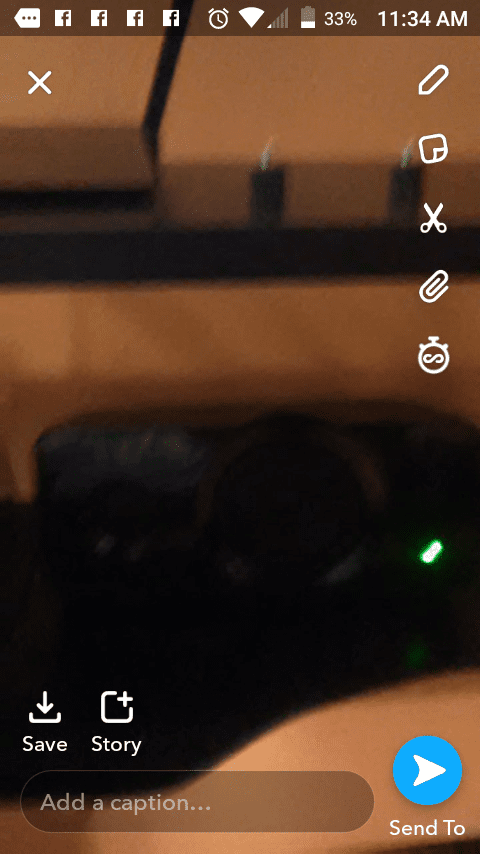
4. At the bottom right corner of the screen, hit Send to. You’ll get redirected to a list of your friends.
5. Obviously, you don’t want to send it to a friend. Instead, you want to send it to someone who hasn’t added you as a friend yet. Select Search at the very top of your list of friends.
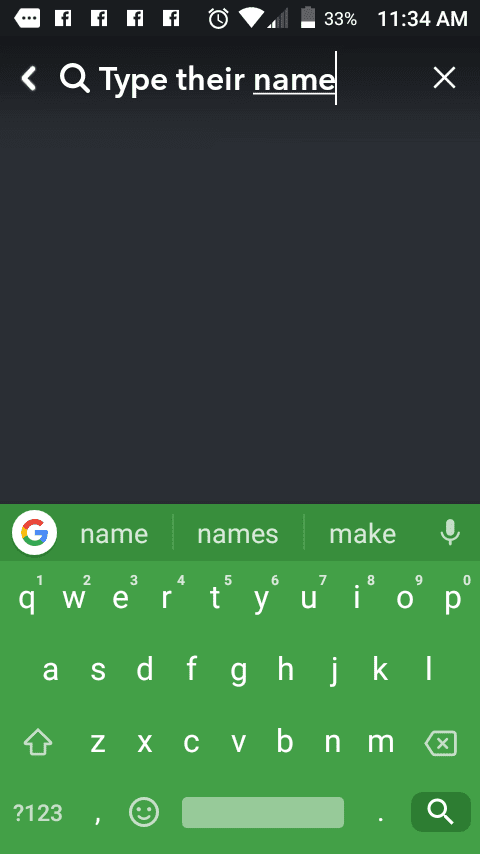
6. Search for the username of the person you’d like to befriend on Snapchat. Snapchat will match what you’ve typed to usernames that are similar.
The best way to find someone is to know their specific handle or name. Getting close, but not close enough, can result in finding users who weren’t who you were looking for. Treat it like a case sensitive password.
7. Any usernames that match the description will show up in the search results. When you’ve found the person you were looking for, tap the Add button to the right of their name. It’s an addition symbol.
You may be prompted to add them as a friend just before you send the Snap.
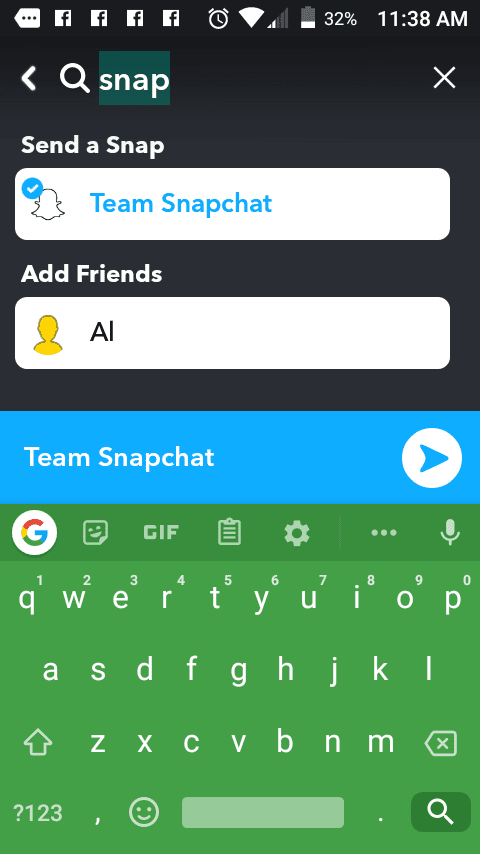
8. Select the long blue bar that appears, or Sent to. Your message has now been sent.
Snapchat Says my Snap is ‘Pending’
This has to do with privacy settings. If you send a Snap to someone, but their account has been set to ‘private,’ then the message cannot reach them until a connection has been made between you and the receiver. In other words, you have to befriend them. They won’t even see they’ve received a Snap in the first place. It will be hidden until then.
The opposite can be said about a person with a ‘public’ profile page. If you send a Snap to someone, and their account is set to ‘public,’ they’ll get your Snap as if you two were friends.
Befriending a User on Snapchat
1. Launch the Snapchat app.
2. In Snapchat, select Discover located in the bottom right corner of the screen or swipe to the left.
3. Tap Add Friends in the top right corner of the screen. Its icon is an addition symbol alongside an empty profile picture.
4. Select Find Friends and type in the person you’re looking for.
5. Tap Add.
Downloading and Installing the Snapchat App
For Android:
1. Locate and launch the Google Play Store app.
2. Select Google Play in the search bar at the top. Type in ‘Snapchat.’ Select it in the search results and it will redirect you to Snapchat’s information page.
3. In Snapchat’s information page, select Install. It will immediately download and install Snapchat directly to your Android device.
For iOS:
1. Locate and launch the App Store app.
2. In the bottom right corner, tap Search. It’s a magnifying glass.
3. In Search, select App Store and type in ‘Snapchat.’ Select it in the search results. It will send you to Snapchat’s information page.
4. In Snapchat’s information page, tap Get and, if you have to confirm with your Apple ID, then select Install.
