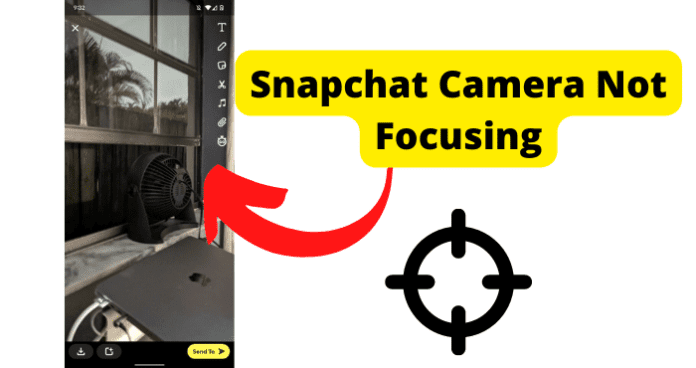
Social media apps like Snapchat allow us to share those memories with our friends and family, but your memories could be ruined if you are having problems with Snapchat’s camera such as it not being able to focus on a specific object.
Why Is My Snapchat Camera Not Focusing?
A common issue that Snapchat users report is that their Snapchat camera is unable to focus on the subject they want to depict, leaving them unable to capture high-quality material for their conversations and stories.
It is incredibly frustrating, especially when someone is trying to capture a moment that cannot be recreated.
If you find yourself unable to make your camera focus whenever you are trying to use Snapchat’s camera, there are a few things that you can do to possibly improve the quality of your images and videos and adjust your Snapchat camera’s focusing problem.
1. You Haven’t Tapped on the Object You Want to Focus On
Today’s Android and iOS devices do so much for us automatically that we can forget that sometimes the problem might be a user error and not a problem with an app’s features like Snapchat’s camera.
Depending on how new our mobile device is, we tend to find that the camera feature will automatically make adjustments for us whenever we want to record a video or an image so that we can capture the best possible quality.
There are tons of tutorials on how adjustments can be made to your phone’s device, and we may have even updated these features.
But remember that just because you made adjustments to your device’s camera and its capabilities does not mean that these same enhancements will automatically apply if you go into an app and use its camera feature as you would often do on Snapchat.
Fortunately, fixing this problem is incredibly quick and easy.
Fix – Tap on the Object You Want to Focus On
If you are finding that your camera appears blurry and unable to focus on something any time you try to use Snapchat’s camera feature, it could just be that you need to identify what you want the camera to focus on.
Your phone is capable of incredible things, but that does not necessarily mean that it automatically understands exactly what you want the camera to focus on whenever you open your Snapchat and are trying to capture an image or video.
Sometimes it will seem like the Snapchat camera is working as it should because the object of your creation is obvious, and often there are not many things in the background or other distractions from the main focus of the image or video.
This is not, however, always the case.
Try tapping on the object when you open your Snapchat camera and find that you are looking at the unfocused subject you want to capture.
Think of it as providing your Snapchat camera with specific instructions on what in the busy landscape needs to be focused on.
Remember that you should only tap on the subject you want to capture once. If you double tap an object, you are instructed by Snapchat to flip the camera, which could result in you missing the moment you were trying to obtain.
When you tap on the object, a small white circle will appear around the object, letting you know that the camera now understands what you are trying to attain within your picture or video.
If it still appears blurry after tapping, you can also try zooming in on your object a little to get rid of some of the additional backgrounds and try again.
2. It’s Too Dark
The importance of good lighting for a high-quality image or video is absolutely vital, and basic photography 101. There is not a professional photographer in business who functions without at least one, if not multiple, lighting source to capture high-quality images.
We have all seen the blurry, unfocused pictures and videos others have posted on Snapchat that were taken in the dark and render the focus of the post completely impossible to see. Obviously, you do not want your Snapchat content to fall into that category.
Anytime you are capturing videos or pictures at night, at a darkened concert, or in a room that does not have enough lighting, your content will not appear as focused as it does when you are actually there.
This is because our eyes adjust to the lighting around us, so even if it appears very clear to you, that does not mean it will appear clearly to your Snapchat camera.
Trying to use your Snapchat camera in a setting that is too dark is the equivalent of being in a darkened room for an extended period of time and then suddenly having all of the lights turned on.
Your eyes are adjusted to your surroundings, so everything to you seems clear and capable of being captured for Snapchat content, but your camera is completely confused.
If you are trying to take a picture or video using Snapchat’s camera in a darkened setting, you will often find that the result is grainy and unfocused.
Fix – Improve the Lighting
Sometimes, this is easier said than done, but it is the obvious solution to improving the quality of your shots whenever you are trying to take videos or images in a location that is too dark.
Improving the lighting of your subject will vary, depending on where you are. You cannot do anything about how dark it often is at a concert or the fact that the moon is not out and there are not enough streetlights available to help you capture a moment at night, but there are some things you can do.
If you are trying to take a picture or video using Snapchat’s camera in a setting where you can increase the light, then do so.
Try turning on an overhead light, or a lamp, or use a ring light to give additional light to the physical setting if it is possible. Move the subject of your picture or video to a location with more light.
Snapchat’s camera also has a built-in flash that you can use for both images and videos, just like your phone’s own camera. If you are in a darkened area, try using the flash. Make sure that you consider where you are and whether or not it is appropriate to use the flash.
You should also keep in mind that sometimes using a flash when taking pictures or videos can wash out your subject, so look at the result before you post it.
You can also try using filters, and other built-in Snapchat features to try to undo some of the damage that can be caused by a flash.
3. There Isn’t A Specific Thing For the Camera to Focus On
This problem is very similar to the first problem, at least in the eyes of your Snapchat camera. Whenever you open the Snapchat camera to take a picture or record a video, the camera will automatically try to determine the main subject.
This is why, if you start moving your phone around with the Snapchat camera open, different items within the frame will become blurry or clearer; it is because your camera is trying to figure out where to make the improvements.
You are more likely to encounter this scenario whenever the frame of your Snapchat camera is “busy”, meaning there is a lot of both background and foreground material.
If you do not use the tapping method discussed earlier, then you are leaving it up to your Snapchat camera to figure out what it is supposed to be focusing on.
Fix – Make Sure There’s a Main Things for the Camera to Focus On
If you are finding that your Snapchat camera is unable to focus on anything, it could be due to the camera not having the main item to focus on.
To fix this problem, use the zoom features built into Snapchat to give the camera a clearer idea of what it should focus on.
If you are far away, place two fingers on the screen and slide them in opposite directions of each other.
This will cause your camera to start zooming in and will hopefully make the subject clearer. If possible, you can also adjust where you are standing to capture a different angle. If you are very close, take a few steps away to provide some distance.
If not possible, try to capture from a different angle, and make sure that your Snapchat camera is not already zoomed in by placing two fingers on the screen, about an inch or so apart, and moving them towards each other to zoom back out.
If the subject is “busy”, meaning there are a lot of things that you could be trying to capture, your Snapchat camera is going to get confused.
This is not always something that you can control, depending on where you are, so you will have to make adjustments as best you can and try to show the camera what it needs to focus on.
4. Your Camera is Dirty
No matter what type of phone you have, it is almost guaranteed that it is dirty. After all, these things go everywhere with us, and are constantly being taken out, put away, and handled.
Our phones see in the inside of our pockets, our purses, our backpacks, and countless other areas.
Cases are synonymous with our phones, but very few cases do anything to protect our cameras from getting dirty, even if they come with a screen protector for the front.
With today’s phones primarily consisting of a touchscreen, we often think of cleaning that part of our phones. After all, we see the dirt and grime. Fingerprints are visible, as are remnants of food or water droplets.
How often, though, do you remember to clean the camera lens on your phone? For most, it is only when we open our camera or the camera feature on a social media app and notice something that should not be there.
Obviously, water and other larger devices that find their way to our camera’s lenses will catch our attention, but minuscule particles of dust and lint can also severely alter our ability to capture a quality picture or video.
Fix – Clean Your Camera
Cleaning your camera, or more specifically, the camera’s lenses, on your mobile device is something that you should do fairly often in order to capture the best possible images and videos.
This does not mean that just any cleaner will do; after all, some will leave your camera lens streaky or potentially harm it permanently.
Merely wiping it with your shirt sleeve is not necessarily an answer either because you are just introducing more dirt and lint to the lens.
Below are some of the suggestions for things you should use to clean your device’s camera lenses:
Use a microfiber cloth: These are the same cloths that come with your sunglasses, glasses, and screen protector kits. They are designed to remove dust and debris without leaving streaks or lint behind.
Use a lens wipe: These look similar to pre-moistened, individually wrapped wipes for other purposes.
They are already moistened with an appropriate cleaning liquid and are effective if the lens has something built on it that is difficult to remove. You can find them online or in most stores within the electronics department.
Below are a few things you should never use to clean your device’s camera lenses:
Do not use tap water: This goes without saying, but water and mobile devices do not mix, even if a phone is marketed as waterproof.
Yes, it might get rid of your lens’ gunk, but it could leave streaks. Worse, water droplets could find their way inside the phone, and then you will potentially be dealing with a much larger problem than just a dirty camera lens.
Do not use window cleaner: I agree that window cleaner is fantastic, but its purpose is to clean your windows, mirrors, and other glass surfaces.
Your camera lens is not a window or a mirror. These cleaners contain harsh chemicals that are inappropriate for your camera’s sensitive lens.
5. There’s A Bug
A bug is an unexpected problem with the software code of an application or system. When a bug occurs, the app stops functioning the way it should. Bugs may only affect parts of an application, meaning that some aspects of the app may work properly while others will not.
This means that, on Snapchat, you may be able to perform other actions without issues but find that your camera’s ability to focus is not cooperating.
Because of the nature of bugs, it is often difficult to pinpoint the exact cause and fix it. Instead, you would have to try different possible solutions until you arrive at the one that fixes the problem.
With this in mind, let’s have a look at the possible solutions for why your Snapchat camera is unable to focus:
Fix – Update Snapchat to Get Rid Of Bugs
Apps get bugs all the time, so updates are normal to be sent out to eradicate the bug. Go into your device’s settings and check on your apps. Find Snapchat and see if there is a pending update. If there is, go ahead and install it and see if the problem is corrected.
Fix 2 – Clear Your Cache to Get Rid of Snapchat Bugs
A cache is a temporary form of storage used by apps to help maintain your information. If it gets too full, the features of the app can suffer, including Snapchat’s camera.
Clear your Snapchat cache by accessing your Snapchat settings and scrolling until you find the “Clear Cache” option.
Fix 3 – Contact Snapchat Support
Reaching out to Snapchat support could certainly fix your problem, and it will ensure they know there is a problem. Snapchat support offers a specific section to report any bugs found on their app.
To access the section, go to your Snapchat’s settings menu and scroll down to the “I Found a Bug” option.
Fix 4 – Wait for Them to Come Out with a Fix
This method requires patience, but sometimes the issue is not with you or your device. If you have tried everything, all you can do is wait for Snapchat to find a solution to the problem and send out an update.
6. Snapchat Is Down
Apps like Snapchat have millions of users and depend on servers to keep their platform running correctly. You may find that Snapchat is down whenever something happens to their servers.
Fix – Wait For Snapchat to Go Back Up
If the problem with your Snapchat camera is due to Snapchat being down, the only possible thing you can do is wait for Snapchat to go back up.
Once the server is repaired, your features should return to normal. Usually, when a server for a company like Snapchat is down, the problem is repaired quickly, so you should not have to wait too long.
