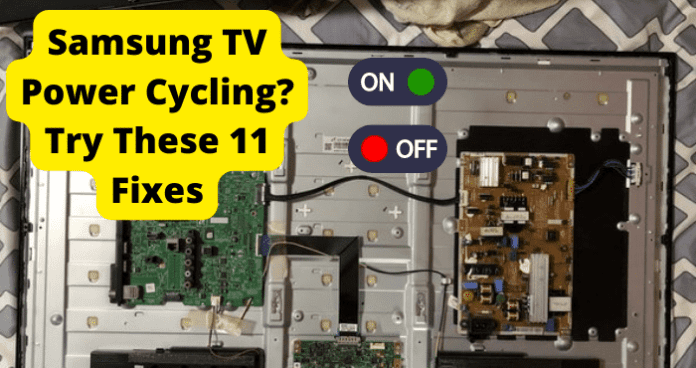
You are having a good time watching your favorite show on your Samsung Smart TV, and suddenly, it turns off and back on, then off again and back on.
People have been experiencing this with their Samsung TVs, essentially sending reports that their TV is power cycling without them engaging it or even pressing anything. This can be problematic or outright annoying when trying to enjoy your show.
From it possibly being brought on by a software glitch to Samsung’s chips possibly overheating. It will all be covered in this article, along with helpful tips and fixes to get your TV functioning properly & efficiently.
Why Is My Samsung TV Power Cycling
With the problem of having your Samsung TV Power cycling, a number of things could cause this outcome. It could be something as little as a cable shorting due to its position or something as big as a broken TV.
Now the manufacturer is not always the one to blame when problems like this occur, as it is a piece of technology; therefore, it is susceptible to errors and mistakes, for no technology is perfect.. yet.
Also, keep in mind that most of these TVs are assembled on a huge assembly line; usually by humans, so it stands to reason that human mistakes are definitely possible to be translated through the equipment; as we should all know, no one is perfect.
This problem can certainly be annoying and aggravating, however, with technology patience can really pay off, and there is almost always a way to fix said problem.
So, before throwing your Samsung TV through the window, consider all that could go wrong in the process and backtrack to be sure it was not something you may have done by accident.
As previously stated, everyone can make mistakes; especially when working with technology, it can be all too easy to assume that the equipment will work flawlessly and sometimes it actually does, yet still sometimes it does not.
Do not despair, though, as there is almost always a way to fix it, so let’s get you some helpful fixes to aid you in this Samsung TV dilemma.
1. Software Glitch
It is very possible that this Samsung TV issue could be brought on by a software glitch which if you do not know; software glitches can cause drastic problems within the code, and typically go unnoticed or unsolved during the production of said software.
This could be the problem, causing your TV to essentially “glitch out” and do the power cycle off and on continuously.
Your firmware could cause this problem, so be sure to keep an eye on the Download Center on Samsung’s website. While this can seem pretty hopeless, there is ways to correct this problem.
Fix – Restart TV
When encountering this issue with your Samsung TV, it can be a good idea to try to restart your TV as this can also help the processes reset.
Now, you may be wondering “Well, how do I restart the TV?” And you are in luck because this fix can be quite simple and could be the answer. So, here is the way you can restart your Samsung TV.
Step 1. Turn the Samsung TV on.
Step 2. Hold down the power button for a minute.
Step 3. The TV will start the restarting process and wait until it finishes.
Step 4. Press and hold the power button again. Wait until the TV turns back on.
This can be a very helpful fix to many issues that can be experienced with your Samsung TV, as it essentially reboots the system and of course restarts all of the processes.
It can also help the software re-evaluate it’s programming and with any luck; this will get you back to enjoying your favorite show on your Samsung TV.
Fix – Unplug TV
There can be times with these technical issues where the best you can do is to power down the system and let it sit for awhile. This method can also work for you with your Samsung TV, and it is a simple fix that is welcomed ease on the mind.
All you have to do is, turn off your Samsung TV and then unplug the power cord. This will the opportunity for the TV to reset and start off “fresh” when it is powered back on.
Which you can do at any time. All you need to do is; plug the power cord back in and give it about 15 seconds, just to be sure the process of the power reaching the system is definite.
Then go ahead and turn your Samsung TV back on, this should help with power cycling as the Samsung Smart TV could be confused in it’s process of preferences and other things.
This should also help if the problem may have been brought on by a poor power connection, as you have unplugged and re-plugged the power cord; ensuring a secure plug in as I’m sure you have made sure that the cord is definitely plugged in properly and all the way.
Fix 3 – Wait For It to Stop
Sometimes we can be quick to jump the gun (if you can forgive the expression), for as soon as the Samsung TV starts doing the power cycle problem; you may have scrambled to stop the issue by trying to interrupt the power cycle by hitting the power button or even by selecting different buttons on the side of the TV.
However, this could just complicate the problem even more so. Sometimes it can be best to kick back, wait a minute and see if the problem may resolve itself; they are “smart TVs” after all.
With all joking aside, it really can help to just wait awhile and see if it works out on its own, as this can provide some possibly needed time for the processor to realign and correct itself.
So when it does the power cycle problem, wait a minute and see what happens, it just may correct the error on its own, and if it does not, then we have more fixes right here to help you.
Fix 4 – Reset TV
When encountering this problem with the Samsung TV, sometimes it can be best to try resetting the TV system.
While it may sound a little intimidating, it is, however quite simple, and you can do it. You may wonder “well how do I reset it?” and the answer is right here, also we will list it out for you.
Step 1. Open Settings, and then select “General”.
Step 2. Select “Reset”, enter your PIN (0000 is the default), and then select “Reset”.
Step 3. To complete the reset, select “OK”. Your TV will restart automatically.
If these steps don’t match your TV, navigate to Settings, select “Support”, and then select “Self Diagnosis”. Performing these actions will result in the Samsung TV resetting and hopefully also mending the problem with the power cycle.
This provides a chance for the software to essentially reset as well and resets your Samsung TV back to its factory settings, in turn giving a “fresh” start with your Samsung TV.
This could fix the issue with the power cycle and get you back to the hockey game on time for the enticing shootout.
2. Faulty Panel
Fix – Disconnect the Cable That Goes to the Buttons on the Side of the TV Power Button (You’ll Need to Dismantle the TV)
As stated above, this power cycle problem could be caused by a faulty panel, remember most of these TV’s are assembled on huge assembly lines; therefore it is very possible for this to occur on the Samsung TV you own.
If you believe this to be the issue and are willing to get a little hands on with your TV. First, make sure the TV is off and you have disconnected the power cord as you will be working inside the TV with electric parts, so you definitely do not want to catch a shock just for your TV.
Once the Samsung TV is properly disconnected, you will need to dismantle the TV; then, while looking at the television with its screen down and the back removed.
Locate where the volume/channel buttons are, then remove the panel covering their connection link; then disconnect the wire connected to the action buttons located either on the side or bottom of your TV.
Then reconnect the wire and ensure the panel is fitted properly and does not disrupt the connection. After all of that, reassemble your Samsung TV, plug it all back in and turn the Samsung TV back on.
Hopefully, this will resolve the issue as many other customers have encountered this issue, there are repair videos readily available.
3. Cable Between Power Supply Board and Main Board Shorting
Now, with this issue of your Samsung TV power cycling, again and again, it could boil down to a short in the power supply board and the main board.
Unfortunately, you will have to dismantle your TV for this as well, but it could be the difference between you getting back to enjoying your programs on your Samsung TV and you having to go out and get a brand new TV that could repeat this issue.
So, even if you are not particularly tech-savvy, this fix is relatively simple and straightforward; follow along and hopefully, we can get your Samsung TV back up and running properly & efficiently.
Fix – Disconnect PWM BLU Pin (this pin causes dimming of the backlight) From Power Supply Board to Main Board
As stated before you will need to dismantle your Samsung TV to complete this fix. However, it could be the problem causing your TV to power cycle again and again.
Start by disconnecting all of the cables from the TV (including the power cord), and make sure you have a soft surface for the TV screen to lay
on; then lay it face down with the back towards you. There should be little screws all around the outside of the back portion of the TV, go ahead and loosen these screws until they release and come out.
Remove the back cover of the TV, locate the power supply board and the main board and you will see a thick cable running between the two boards which is actually six smaller cables aligned with each other.
Now, you can disconnect the wire cluster just from the power board side; (be sure to get a small pointy tool for this next part). After you disconnected the wire cluster, you will notice there is six pins holding the six wires in place on the conjunction unit.
Now you can look over to the main board to confirm this is the right wire as it will be entitled “PWM BLU”, back at the wire conjunction unit (counting from the top to the bottom) count down to the fourth pin.
With your little pointy tool, push in and up on the pin. This will release the hold on the cable (while still holding up the pin hold), and carefully draw out the appropriate wire. Then, use some electrical tape to cover the end of the wire you pulled out.
For peace of mind, this wire controls the dimming of the backlight. Therefore when you turn off the TV the backlights will stay on, providing a nice night light; however, if you do not want that, simply disconnect the power cord.
This very well could resolve the power cycle issue, as the Samsung TV could be reading this short as an error in the operation, therefore it keeps power cycling to try to fix the issue.
4. Samsungs Chips Overheating
In your Samsung TV is a microchip or more accurately, a chip is a set of electronic circuits on a small flat piece of silicon. On the chip, transistors act as miniature electrical switches that can turn a current on or off.
With this chip playing such a key role in the unit, it stands to reason that is not good when they start to overheat as this can cause problems with the main functions, culminating in the power cycle that won’t stop.
Since this chip controls the current to turn off and on, you can see how it can cause this power cycling problem. In turn, ruining your favorite show by going off and on, off and on.
How to Know –
Now that we know what a chip is and how it could cause problems with the rest of your Samsung TV, how do you know if it is overheating?
There can be multiple symptoms of a chip overheating, but here are some; System boots up but shuts down automatically after a short period of time (which matches up with the TV power cycling).
- Reported CPU (Central Processing Unit) operating frequency is less than expected.
- Evidence of CPU (Central Processing Unit) throttling.
- General slowness of system.
- CPU/system fan noise is excessive.
Now that you know how to recognize when a chip could be overheating, you can bring this knowledge to the problem at hand.
Fix – Wait For It to Cool Down
If you believe the chip in your Samsung TV is overheating, the best you can do is shut down the TV, and make sure that all of the vents are not blocked and are clean.
Then simply wait it out. While it can frustrating and patient testing to do so, it is critical to let it cool down as it is part of the CPU (Central Processing Unit), which is very critical to your Samsung TV working.
You might want to find something to occupy your time as you must allow adequate time for the chip to cool down, maybe even watch that show on your phone if possible.
5. Software is Updating
As you should know, updates are essential to many electronic devices in order to keep them running properly. This could the case with your Samsung TV power cycling as it could in the midst of updating and your attempting to watch something is interfering with the process of the update.
This can cause the TV to turn itself off when you are trying to turn it on, resulting in the power cycle of off and on.
Fix – Wait For the Update to Finish
If the Samsung TV is attempting to update, the best you can do is to let the update finish. As discussed in the last segment, the update is essential to keeping your device running properly and efficiently.
Also, you could make things worse while trying to operate your Samsung TV while trying to update, as this could confuse the system and result in an error or glitch. So, with this is mind, it is best to just give it some time to finish the update.
Plus, sometimes updates can hold new features working to be installed, so do not deny yourself some more awesome features and let the update do its thing.
6. Loose Power Supply
Sometimes these tech issues, such as your Samsung TV power cycling, can be deducted down to one simple problem, the power supply. It can be all too easy to plug in and forget. After all, we are humans, creatures of habit.
It is certainly something to consider when you are having problems with your tech equipment. Have you plugged the TV into a powerful enough outlet to power the Samsung TV. Depending on the specifications of your Samsung TV, it runs on an average of 110-120 volts.
This means smart TVs average approximately 1.0 amps per hour. This can be higher or lower depending on many factors such as size, rating, technology, and screen design. So, be sure you have the Samsung TV plugged into a plug that can power it properly.
Fix – Plug In Power Supply Firmly
If you believe the problem to be with the power supply, go to your Samsung TV and make sure the power cord is plugged in firmly to the actual TV and then go to the other end of the power cord & make sure it is plugged firmly into the outlet you have chosen for it; the same goes for a power bar.
On that note a power bar can be a great way to power your Samsung TV, so long as you have the power bar plugged into a good outlet. The power bar can useful as it can help if the power shorts out. That way, there will be no repercussions on your Samsung TV.
Power is a very critical part of your tech devices, if not the most important, so be sure you are plugged in properly and have enough power to run the TV.
7. TV Broken
It is possible for nearly anything to break, so your Samsung TV is no different in that regard. If you may have bought your TV from someone else, there is a chance it is broken.
Unfortunately, some individuals will still sell their electronics even if they are broken or have faulty hardware. If your Samsung TV is brand new, then that would fall into the manufacturer’s responsibility.
Now, every new purchased Samsung TV com with a one year warranty. This is good if you have an active warranty, seeing as Samsung will cover new parts and labor for an active warranty holder. So, when and if this problem arises, remember the TV just might be broken.
Fix – Repair TV
As discussed in the last segment, Samsung has a one year warranty for any purchased Samsung TV. It can be quite helpful if you are under warranty as Samsung will cover new parts and labor to install their costs.
If you purchased your TV recently from a licensed shop, it should be under warranty. If you are wondering if your TV is still under warranty and are unsure how to check, here is a list of ways to check if you have a warranty.
1. Consider Typical Appliance Warranty Periods.
2. Check Your Receipt or Owner’s Manual.
3. Check the Manufacturer’s Website.
4. Contact the Retailer.
5. Look into Your Credit Card’s Consumer Protection Package.
6. Check Your Home Warranty.
These are several ways to check if your Samsung TV is under warranty. However, if you do not have a warranty covering your TV, other methods, such as how-to YouTube videos, can prove rather useful in a time of need.
Fix – Replace TV
The final straw, it may be time to replace your Samsung TV, and while it can be pricey in some situations, in others, it could prove rather easygoing. Even if the TV you purchased is indeed faulty, broken, etc.
You can still find a fantastic new one to replace it. There are still some great TVs to be found on Amazon for a decent price. Right now on Amazon, you can get a Samsung 65-Inch Class Crystal 4K UHD AU8000 Series HDR (view on Amazon), Boasting 3 HDMI Ports, a marvelous Motion Xcelerator, excellent Tap View, PC on TV features, Q Symphony, Smart TV, and with Alexa Built-In.
Also, this TV has a top-notch rating of a 4.9 out of five stars, and not to mention a 65-inch screen is definitely a decent size for a great viewing experience.
Fix – Contact Samsung
Finally, you can also go straight to the source for any problems you encounter with your Samsung TV, as Samsung’s support center is here to help you. Samsung provides online tracking of service requests and repair information and can be reached at {1-800-726-7864}.
Even better, the service request can be Parts and labor are covered under a one-year warranty. After the TV has been serviced, the parts are covered by a 90-day warranty which can be very welcomed if you have been dealing with the issue of your Samsung TV power cycling.
Remember all these issues are temporary issues that can be solved with some helpful fixes.
With everything discussed in this article, 2021 model Samsung Smart TVs are absolutely great pieces of technology that can up your viewing experience. They have so many great features that it almost calls for a whole article to cover all of them.
If you have experienced issues with your Samsung TV, do not be discouraged as not every TV is the same, even if they come from the same manufacturer.
We hope there were helpful fixes to be found in this article, as technology troubleshooting and fixing can be frustrating or tedious, so it is good to know you can assist other people in a time of need, of a sort.
Also, do not be discouraged when you have problems with technological devices as they are not perfect yet, and you are likely to have a problem with them at some point. However, these problems can and will be fixed. We hope you found some helpful fixes or at least some needed information.
