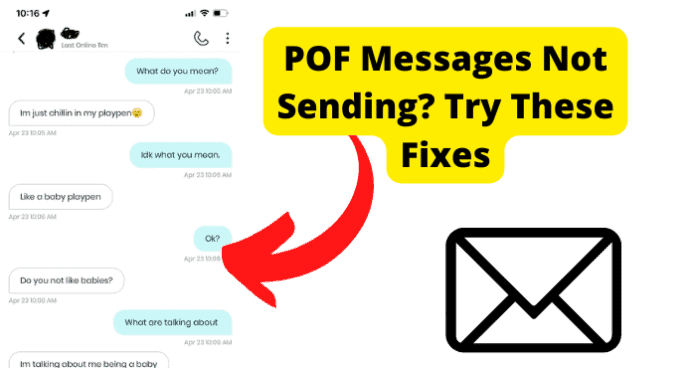
There have been many users complaining about not being able to send messages to recipients. Many users wanted to know why their messages weren’t sending.
The issue could be technical or, surprisingly, non-technical. No one really knows for certain. In this guide, you are going to discover some handy tips and tricks to counteract this problem if you have witnessed this issue and looking for a little help.
These tips and tricks will have you back to messaging your crush in no time!
Why Aren’t My Messages Sending POF?
1. Poor Internet Connection
If you encounter any aggravating issues, such as not being able to send messages on POF, it is also always essential to check your internet connection. If you are using a Wi-Fi signal, try resetting your modem.
Before you reset the modem, log out of your POF account first. Once you are logged out, then proceed with resetting your modem. The reset process may take a couple of minutes.
After the modem is reset and you are connected to your device, log back into your POF account using your credentials and attempt to see if you can send a message.
Overall, your internet connection is the heart that keeps the signal pumping through the veins of your devices. Sometimes taking care of the connection issue will get your app back running to its’ full potential.
Fix 1 – Turn Your WI-FI Off Then On
If you are using an Android, to disconnect from your Wi-Fi signal, you must:
1. On your home screen, take your finger, scroll from the top, and pull down until you see a button bar at the top.
2. You will see buttons for your internet connection, data connection, Bluetooth connection, flashlight, rotation, etc.
3. If you are connected to Wi-Fi, the button for the Wi-Fi connection will be highlighted in a particular color showing that you are connected.
4. The Wi-Fi connection would be named or titled.
5. Tap on the Wi-Fi connection, and the button will no longer be highlighted. Once the highlight disappears, that is a sign that you are not connected to Wi-Fi.
6. Leave the connection off for about 3 to 5 minutes.
7. After 3 to 5 minutes have passed, tap the Wi-Fi button again so the button will highlight again, showing that you are now connected to the Wi-Fi signal.
If you are using an iOS device, to turn off your Wi-Fi connection, you must:
1. From your home screen, go to settings and then tap Wi-Fi.
2. If your Wi-Fi is turned on, tap it to disconnect the signal.
3. The Wi-Fi network would be named in your Wi-Fi settings.
4. Follow the same protocol for waiting 3 to 5 minutes before reconnecting the Wi-Fi signal and then reconnecting the signal once more.
5. Finally, log back in using your POF credentials if you are logged out of your POF account.
6. Once you successfully log in, navigate to your messages thread to see if you can send a message to anyone.
Fix 2 – Switch from WI-FI to Data
If you have turned off your Wi-Fi and switched it back on and there is still no progress, the next option would be to switch from your Wi-Fi signal to your data connection. This step allows you to consolidate the issue to see if the problem is your Wi-Fi connection.
If you are using an Android, to switch to your data connection, you must:
1. First, log out of your POF account.
2. On your home screen, take your finger and swipe from the top of your screen, and pull down until you see buttons for your Wi-Fi, data, flashlight, etc.
3. If your Wi-Fi connection is highlighted, tap the Wi-Fi button so the highlight will disappear, and then tap your data button to switch on your data option.
4. Once this is done, log into your POF account, and navigate to your chats to see if your messages will come up and if you can send a message.
For individuals using an iOS device, to switch on your data, you must:
1. From your home screen, navigate to your settings, then Wi-Fi. If your connection is available, tap the Wi-Fi switch to turn it off.
2. To turn on your data from your settings, if you are already in settings, go to cellular, then turn your cellular data on from that screen.
3. Once connected to your data service, go back to your POF app, open it, and log back in. Once logged back in, navigate to your chats and ensure you can send messages to other users.
Fix 3 – Turn Off VPN
A VPN provides an encrypted server and highs your IP address from corporations, government agencies, and possible hackers.
If you are connected to a VPN connection, this may be the cause of why you send messages on POF.
If you are connected to a VPN connection and you are looking to disconnect the VPN, for Android users, you must:
1. First, log out of your POF account.
2. Go to your phone’s settings and look for the network and internet or connections menu
3. Tap on VPN and select the VPN profile.
4. Depending on your phone’s manufacturer, you may see a toggle switch, in which case toggle off the VPN, or if you are prompted with a disconnect button, disconnect the VPN using that button.
To disconnect the VPN for iOS users, you must:
1. First, log out of your POF account.
2. Tap the VPN slider near the top of the settings app to disconnect from the VPN. Another way to disconnect from the VPN and the settings you will go under settings, then tap General, and select VPN.
3. To disconnect the VPN, tap the status option at the top of the page and then set it to the off position.
4. Once you have disconnected from your VPN on your Android or iOS device, this should allow your Wi-Fi and cellular data to have a smoother functionality. In other words, disconnecting the VPN allows less interference when using your POF app.
5. After disconnecting the VPN, log back into your POF account using your credentials and navigate to your chats to check if you can send messages to other online people.
2. There’s A Bug
Bugs are weird little things. Yes, we are talking about technical bugs. Having a tech bug is just the worse. Whenever there is a bug with the app you are using, this can slow down the flow of the app and its features.
Usually, when this happens, you can get rid of the issue with simple troubleshooting steps that you can perform on your own.
Some of those steps include clearing the cache storage, updating the app to the latest version, reinstalling the application on your device, contacting support for further inquiry, or waiting for the developers to release a resolution to fix the problem.
The first method you are about to explore is logging out and back in.
Fix 1 – Log Out, Then Back In
Logging entirely out and then back in is a way to reset the app. This will allow you to reset the app’s flow without turning your device off and back on.
After you have logged out of your POF account, go back into the app, and navigate your messages to attempt to send a message. If there is no change after resetting the app, you may want to consider the next alternative.
Fix 2 – Update POF to Get Rid Of Bugs
Updating your app constantly improves the speed of the app, as well as maneuvering within the app to check messages, comments, and send messages. An update will defeat the problem without a doubt.
To update your POF app on your iOS device, you can follow these simple steps:
1. Open your app store on your iPhone.
2. Tap these search icon and search for the POF app.
3. Once you have located the POF app, it will show the application is installed. Once the application is installed, you will also be able to see if an update is available.
4. If you see a button that says update next to the title POF (Plenty Of Fish) , tap the update tab, and the app will immediately update.
5. Once the POF app has officially updated, you can attempt to sign back into your account to see if you can send messages to available recipients.
6. Performing an update is a simple system reboot of the app. This will remove any bugs or internal issues with the application so you can continue enjoying all this app offers.
For Android consumers, you can update the POF app by doing the following:
1. Open the Google Play Store
2. In the search bar, type in the search bar “POF” to locate the Plenty Of Fish app in your stored apps.
3. Once you have located the POF app, underneath the application, you will see an option to uninstall or update.
4. Tap the Update option.
5. The app will automatically start to update.
6. Once the app has updated, navigate back to the app on your home screen or your app drawer and open the app.
If you have updated the app and you still have an issue with sending messages to other users, you might want to attempt the following method listed in this information.
Fix 3 – Clear Your Cache to Get Rid of POF Bugs
To clear out your cache, you must do the following:
If you are using an Android device:
1. Go into your device settings and to apps.
2. Once your app’s window is open, locate the POF application.
3. Open the POF settings; you will see options to force close, clear data, and clear cache.
4. You will select the option to clear the cache.
5. To be safe, once your cache is removed, it would be best to force close the app if the application was previously opened.
After the cache is cleared and the app is forced closed, reopen the POF app, navigate to your message threads, and see if you can send a message to other available users online.
Caches can sneak up on you when you least expect it. Many people pay this no mind because they only focus on using the rather than how much storage is being used from the app.
Better yet, people don’t focus on how the storage is used, either. So, if you want this app to operate correctly, you might have to clean house on your cache storage. If that doesn’t resolve this aggravating problem, attempt the next alternative to see what can be done.
Fix 4 – Uninstall and Reinstall the App
If you are using an Android, you will most likely have the Google Play Store in your apps.
To uninstall the POF app on your Android device:
1. Log out of the account.
2. Open the Google Play Store, and locate the POF app under your installed applications.
3. Next to the POF app, you will see the option to uninstall it.
4. Tap the Uninstall button and allow the application to clear successfully from your device.
5. Once the POF app has been uninstalled, reinstall the application by tapping the install button. Once you install the app, it may take a moment for the application to install back to your device.
6. Once the POF app is installed, you will open the app and log in with your credentials, navigate to your message threads and attempt to send a message to your available matches.
To uninstall the application from your device settings:
1. You will go to your settings on your Android device and locate your apps section.
2. Once the apps section is open, scroll down until you see POF.
3. Tap on the POF app in your settings.
4. Once the settings for POF are open, you will see the option to uninstall. You will tap uninstall from there.
5. After uninstalling the app, you will go back into your Google Play Store and re-download the POF app.
You will follow the same procedures for consumers using an iOS device, although you would not have the Google Play Store on your device. You will have the App Store. So, you will go to the App Store to uninstall and re-download or reinstall the POF app on your iOS device.
For consumers who have an iPhone and want to uninstall the app without going to the App Store:
1. You will press and hold the POF app until it starts to wiggle.
2. From there, options will appear, and one of those options would be to uninstall the app.
3. You will tap uninstall. Once the application is uninstalled, you would go back to your app store and re-download or reinstall the POF application on your device.
As for an iOS device, once the app is reinstalled, locate the app on your home screen or in your apps and open the app to log in. Once the application is open, navigate back to your message threads and attempt to send a message to available online users.
Fix 5 – Contact POF Support
If you have done all you can at this point, you may have become tired of the issue. Well, I wouldn’t give up too soon if I were you. There is still another option left. And that option is to contact POF support for further inquiry.
One way of contacting support is by reaching out on the Help Center page of the POF app. You can access the Help Center by navigating to your app settings, or you can reach the support page via this link POF Help Center.
When you have arrived on the Help page, you can search for helpful articles as well as utilizing the live chat support line that is available from 8am – 1pm PST.
Reaching out to support will lift the problem off your shoulders and into the hands of a support representative.
Either the representatives will have the resolution to your problem via email, or there are some helpful articles available to assist with troubleshooting the problem.
Fix 6 – Wait For Them To Come Out With A Fix
If nothing else has prevailed and you have done all you can do, you may have to take a moment, take a deep inhale and exhale, and wait for the application developers to reach out with a fix for the problem.
The positivity in waiting for developers to reach out with a fix is if you have an active email account set up for your POF account, POF representatives will reach out to its consumers confirming they are aware of the persisting issue.
Mostly, it could be because the app may release an update. Updates are super common and are unexpected. If an update is being prepared to release, there is going to be a little commotion before the update lands.
So, you will experience little bugs, such as not being able to send messages to other online accounts. Moreover, most developers of apps would notify their consumers if a fix is available.
If a fix is released to the public, it’s extremely vital to follow through with the steps as intended so that the issue will go away.
Whatever steps are released for a fix, the developers take time to consider every aspect of the issue, from the number of consumers who complained about the problem to what is causing the problem.
With that being said, POF developers have a strategic agenda lined up to tackle any issues that are ongoing strategically.
3. POF Is Down
This is the last thing on planet Earth anyone wants to hear. To get a notification that an app is down will cause you to throw the world’s most oversized fit. If the server for an app is down, there is little that we do to resolve the issue.
Fix 1 – Wait For POF To Go Back Up
When an application or website isn’t working as it should, such as POF, it is possibly due to the server for that app or website currently being down.
This can make users give up on using the app. So, the only option to accept is to wait for the server of the POF app to come back up.
It’s prevalent for internal issues to come about, even for applications such as POF.
In that case, the app developers will notify consumers via email (or text message if applicable), letting them know there is an ongoing issue and that they are working hard to resolve the problem as quickly as possible.
So, don’t give up and fret over the server being down. Trust me; you will be back to sending messages in no time. In the meantime, if you have connected with your matches on other social media platforms, you can message them from there if you wish.
Final Thoughts
If you encounter an issue with not being able to send messages to recipients on Plenty of Fish, it’s always essential for you must check your internet connection to ensure your internet is not the problem.
You can perform this by turning your Wi-Fi off and then back on, switching from Wi-Fi to data connection, and signing out of your VPN if you are using a virtual personal connection.
And if there’s a nasty little bug, you can update your POF app to eliminate those agitating critters, clear your cache storage, and uninstall and reinstall the POF application.
And if you’ve done all you could do and are at your wit’s end, you may want to contact POF support for further inquiry or wait for a fix to be released to its consumers.
Also, when you reach out to support with this issue, you may be able to get to the bottom of the monstrosity right away with beneficial feedback and responses.
Whatever the case is, if you encounter this issue, you have fabulous methods that are at your disposal. Before you know it, you’ll be right back to sending those flirting messages to your matches before you know it.
