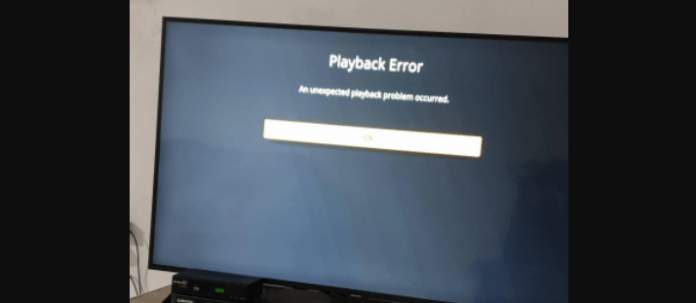
Like any technology, you could run into errors when trying to use the Plex app to stream directly to your Samsung TV. One of the most common errors that users experience is the “An unexpected playback problem occurred” error.
This detailed guide will break down the potential causes of the Plex app not working on your Samsung TV and potentially displaying the “An unexpected playback problem occurred” notification. There will also be detailed troubleshooting methods provided so that you can resolve your issue fast and efficiently.
Different Issues You Can Have With Plex Not Working
There are two main issues that you can experience while using the Plex application with your Samsung TV. These will be discussed in some detail below:
1. The “An unexpected playback problem occurred” Error
This error notification indicates a problem with playback, leading to the selected media not being able to be displayed properly to the user. The causes of this error will be discussed later in this guide.
2. Plex Not Playing
If Plex is simply not playing videos, even without displaying the “An unexpected playback problem occurred” notification, you could still be experiencing many of the same issues that typically cause playback errors. The troubleshooting methods listed in this guide cover both of these known issues.
Why Is Plex Not Working On Samsung TV
There are a handful of common reasons for the Plex application to not work when being used on a Samsung TV. The list below will help you identify the symptoms of your issue so you can work to correct it accordingly.
1. Allow Insecure Connections Is Not Set to Always On the TV App and Server Settings
In 2021, Plex sent out a notification to users to let them know that some Samsung model TVs would no longer be able to access the app. This would apply to Samsung model TVs that are no longer supported by the manufacturer.
To use the Plex app on your Samsung TV, the TV must be able to support the new Plex app update that allows users to make secure connections to the Plex servers. Some Samsung TVs that are no longer supported by their manufacturer with regular updates will not be able to access the Plex servers due to an incompatibility with the app.
To solve this you must alter your connection permissions in your Samsung TV’s settings. A detailed guide on this process is included in this guide below. If your Samsung TV is unable to connect to the server, you could see the “An unexpected playback problem occurred” notification, indicating that there has been an error.
2. Plex Is Out Of Date
An out-of-date Plex application can cause issues when using the app on your Samsung TV. These types of errors include the “An unexpected playback problem occurred”. If you recently started to experience errors with the Plex app on your Samsung TV, it could be due to your software falling behind on updates.
Plex is dependent on periodic updates to function correctly with your Samsung TV. These updates work to patch out any know bugs or glitches, add features, and provide quality-of-life changes for users of the application.
If you fail to keep your application updated, your run the risk of encountering errors more frequently.
3. Plex Server Is Down
If the Plex Server is down, you will not be able to access any of the online features including streaming TV or movies. This can cause users to be displayed the “An unexpected playback problem occurred” notification.
The Plex servers can go down for a few reasons. The most common is routine server maintenance. Servers sometimes require updates or repairs to ensure that they are functioning optimally.
Server overloads are also common with any widely used internet application. Due to the number of people that are attempting to access the servers around the world, it could cause the Plex servers to experience issues.
Typically, server outages are temporary and will resolve themselves after a few minutes. More severe server problems could lead to outages that last even longer.
4. There Is A Glitch Preventing It From Working
Any time of application is subject to the occasional bug or glitch that potentially causes problems with functionality. These bugs could cause the “An unexpected playback problem occurred” notification.
These types of errors are temporary, resolving themselves without any additional action from the user. If you have experienced problems with the Plex app and your Samsung TV that were resolved on their own, it could have been due to a bug or glitch.
Keeping your Samsung TV and Plex app updated with the most recent software can help you avoid bugs and glitches that could potentially cause errors.
5. Poor Internet Connection
If the Plex app cannot access a stable internet connection, you will not be able to access any of the network features, and the “An unexpected playback problem occurred” notification will be displayed.
This can occur if you are currently experiencing spotty or full loss of connection. You will not be able to use the Plex app on your Samsung TV until your internet has been restored. If you find that you are experiencing network issues across all your devices, it is most likely that you are experiencing an internet outage.
6. Samsung TV Glitch
Just like the Plex app, your Samsung TV could be subject to bugs or glitches that could potentially cause the “An unexpected playback problem occurred” notification to be displayed, indicating an error.
You can expect errors of this type to resolve themselves, usually in a short amount of time. If you can access the Plex app on your Samsung TV after waiting a short amount of time, then your issue was most likely due to a bug or glitch.
Keeping your Samsung TV updated to the most recent software is the best way to ensure that you do not encounter the “An unexpected playback problem occurred” notification while using the Plex app.
7. You Are Using A VPN
Using a VPN is a great way to increase your privacy and security when using any internet application. Unfortunately, VPN use has been known to cause some functionality issues when used with certain apps.
If you have recently started using a VPN to mask your location and activity while using the Plex app on your Samsung TV, then you could start experiencing errors, including the “An unexpected playback problem occurred” error.
It is not advised to use a VPN while trying to access the Plex application on your Samsung TV. If you have a user account on the Plex app, it could depend on an accurate location to allow full access.
8. Your Samsung TV Is Out Of Date
Just like the Plex application, your Samsung TV needs to be periodically updated to ensure compatibility between the two. Updates will serve to patch out any known bugs or glitches that could potentially cause functionality issues.
To check your Samsung TV for an update, simply navigate to the settings on your TV and there you will find the option to check for updates. If you have an update available for your device, you can choose to automatically download and apply it.
Outdated software is one of the most common causes of errors while using Plex on your Samsung TV.
How to Fix Plex Not Working On Samsung TV
Now that you know more about the common causes of the Plex app not working on your Samsung TV, you can examine troubleshooting methods to help solve your issue. There are several methods you can try, most of them quite simple. The list below breaks down some reported fixes in detail:
1. Set Allow Insecure Connections to Always in Your Samsung TV App and Server Settings
As mentioned above, the Plex app stopped being supported on some models of Samsung TVs, including those manufactured by Tizen and Netgem. Because of this, users with these models of Samsung TVs will have to adjust their connection settings to be able to access the network features of the application.
To enable insecure connections take a few simple steps. Simply navigate to the settings on your Samsung TV and click on the Advanced tab. From there, you will be able to choose to allow insecure connections. Be sure to choose the “Always” option to ensure that you are always able to connect.
You will also need to navigate to your Samsung TV’s network settings to set secure connections to preferred. Upon completing both of these alterations to your settings, you will then be able to access the Plex application, despite your TV not being natively compatible with the Plex app online applications.
If you have a Samsung TV that is no longer supported by the Plex app, it is advised to purchase some sort of streaming device to access the application form. Using the above method to gain access to movies and shows using the Plex app can lead to internet security issues.
2. Turn Off Cinema Trailer
The Cinema Trailer feature allows users to have a more immersive viewing experience when using the Plex application on your Samsung TV. This feature adds trailers to the beginning of your movie to imitate the setting of an actual movie theatre more closely.
It is a nice feature that helps Plex stand out among other streaming platforms. Unfortunately, it has been reported to cause issues with playback when using the feature on a Samsung TV.
Users have the option to disable the Cinema Trailer feature in their user settings in the Plex app. If you are experiencing issues with playback, including the “An unexpected playback problem occurred” notification, try turning off Cinema Trailer and see if that resolves your issue.
3. Fix Your Internet Connection
The majority of playback issues can be attributed to internet connection issues. Without a valid internet connection, playback will not be possible. This can cause the “An unexpected playback problem occurred” notification to be displayed.
Before trying to use the Plex app on your Samsung TV, make sure that you have a stable internet connection. If you find that your internet is out, consider doing some troubleshooting to help you regain connection.
Troubleshooting methods for internet connection issues include restarting your router or contacting your ISP provider for more details on the outage.
4. Restart Plex
If the Plex application is experiencing some sort of temporary run-time error, you could try simply restarting the application on your Samsung TV and see if that resolves your playback issue.
Applications are prone to errors and hang-ups in functionality that are commonly caused by some type of bug or glitch. Restarting the Plex app fresh will give the app a chance to work out any issues that could cause playback problems.
This is generally a good troubleshooting method to use for any problem you are experiencing with your Plex application. If a restart solves your issue, then you most likely just encountered a bug.
5. Log out and Log In
Just like a full restart of the Plex app, logging out and back in can help encourage any errors to be resolved more quickly. This can be especially helpful if you are having trouble accessing parts of your accounts like lists and saved content.
Simply logging out and back in can solve several problems that you might experience while using the Plex application on your Samsung TV. Consider using this method as one of your first steps in troubleshooting your issue. You could save yourself some time if you find that it solves your problem.
6. Cast To Your TV From Your Phone
If you are having persistent playback issues while using Plex on your Samsung TV, then you could consider screencasting the application from your phone. Screencasting allows users to send the content being viewed on their phone directly to their smart TV to be displayed.
This is a great way to bypass any playback issues like the “An unexpected playback problem occurred” error. Since Plex will not be tasked with accessing any features directly from your TV, this could help you still enjoy your Samsung TV with the Plex app while you further investigate the root of your issue.
7. Update Plex
The Plex application depends on regular updates to ensure that it works properly on your devices. If you find that you have let your Plex application fall behind on updates, then you could run into playback issues, including the “An unexpected playback problem occurred” error.
Plex will notify you of any available updates when you start the app. You can also manually check for updates in the Plex app settings menu. It is advised that you install all available updates as quickly as possible. This ensures that your application is working on the most current version of the software, with any potential bug fixes applied.
8. Update Your Samsung TV
Just like the Plex application, your Samsung TV needs to be kept up with regular updates available from the manufacturer. An out-of-date Samsung TV can lead to problems with the Plex app, as well as numerous other issues that you could experience from using an out-of-date software version.
Samsung will notify you of any potential updates available for your TV. You can check for updates manually just like in the Plex app. If you have an update available it is wise to have it applied as soon as possible, to ensure continued compatibility between the app and your TV.
9. Reinstall The Plex App On Your Samsung TV
If you find that you are frequently experiencing playback issues while using the Plex app on your Samsung TV, you might need to update the application to regain proper function.
Files associated with the Plex app could have become corrupted or fragmented, causing the application to not function properly and in some cases display the “An unexpected playback problem occurred” notification. A clean reinstall is a good option for those who would like to resolve any potential problems all at once.
If you have a user account with Plex, you will not lose any of your saved data by uninstalling it. Simply log in to your account and you will find all of your application settings are the same after reinstalling.
10. Restart Your TV
Sometimes simply restarting your Samsung TV can help resolve any potential run-time errors that could be causing playback issues while using the Plex application. It is common for technological devices to need to be restarted to help resolve simple problems such as glitches or bugs.
If you find that you are having persistent playback issues, consider restarting your Samsung TV to see if that solves the problem.
11. Wait For Plex Server To Resolve
If you happen to be trying to access the Plex application’s network features during server downtime, then you will experience playback errors including the “An unexpected playback problem occurred” error.
The only thing you can do if the Plex servers are currently experiencing technical difficulties is to wait for the server issues to be resolved. This can be frustrating, but typically server issues do not last long and require no additional action from the user to fix.
12. Turn Off Your VPN
As previously stated, it is not advised that your use VPN software while trying to access Plex content. A VPN masks your location and IP address, which can cause issues when trying to validate an account’s permission to view movies and TV shows on the app.
Consider disabling your VPN if you are experiencing playback issues, as they can commonly cause compatibility issues while using the Plex app on your Samsung TV.
13. Use The Internet To Find More Information On Your Issue
Detailed guides like the one you are reading now can be a valuable resource in your search for a solution to your Plex app playback issues. Using the information provided to you in this guide, you will know about your disposal to help troubleshoot your issue quickly and accurately.
14. Contact Plex
If you have ruled out any potential problems with your Samsung TV and also exhausted this list of detailed troubleshooting methods, but your problem still exists, then you should consider contacting Plex Support to further investigate your issue.
You can contact Plex through their website or by phone. When doing so you will be required to supply a detailed explanation of the problem you are experiencing. Once you have done this, the support team at Plex will begin to investigate your issue and find a potential solution.
This should be considered as a last resort, as they will likely walk you through many of the same troubleshooting methods listed in the guide above. Be patient, and rest assured that the support team at Plex will do everything they can to get your app back up and running as soon as possible.
15. Contact Samsung
If you can access the Plex application and its online playback features without issue on all of your devices except your Samsung TV, you might need to contact Samsung so they can walk you through any potential troubleshooting methods that can solve your issue with the Plex application.
If Samsung determines that you have an issue, they will provide you with a detailed plan of action for solving it. If the issue is being caused by a potentially faulty Samsung TV unit, you might be advised to send your device in for repair or full replacement.
It can be frustrating to have technical issues with your major electronic devices like your Samsung TV. Be patient as Samsung Support does all they can to investigate your issue and pinpoint a solution that will get your TV functioning with the Plex app again.
Final Thoughts
This guide has provided you will all the information that you need to troubleshoot any issues regarding the Plex application and your Samsung TV. You can now identify and solve many of the common issues that users experience when using the application.
