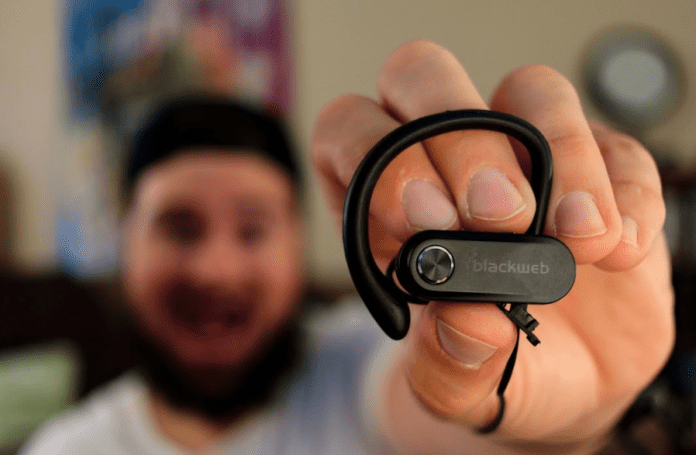
Did you recently purchase a new pair of Blackweb headphones from your nearest Walmart store? Yes, you must’ve been attracted to these headphones due to the pricing. The Blackweb headphones are inexpensive headphones that are usually sold at Walmart.
They are a pair of Bluetooth wireless headphones that let you listen to music without the need for wires. However, if you’re having trouble connecting them to your phone, then you’ve come to the right place. In this post, we’re going to show you how to connect Blackweb headphones to Bluetooth and start listening to music. If you have the Blackweb earbuds, then you’ll also be able to use this guide to connect your headphones to them.
Connect Blackweb headphones to Bluetooth
It is actually very easy to connect your brand new Blackweb headphones to Bluetooth. All you need to do is turn on the pairing mode on the headphones, then use the Bluetooth search feature on your smartphone/laptop, and finally pair them. Turning on pairing mode will allow you to make them discoverable so that other devices will be able to connect to them. If they don’t pair, then you can try a couple of troubleshooting steps that we’ve included below.
To turn on the Bluetooth on your Blackweb headphones, you will need to press and hold the Power button on the headphones. You may need to hold the button for around 2 seconds. After this, you should be able to see a flashing blue light. Now, press the button again and hold for around 5 seconds till the blue light starts flashing blue and red. The headphones are now in pairing mode.
Now, turn on Bluetooth on your smartphone or laptop.
On Android and iOS smartphones, you will find the Bluetooth option in the Settings apps. Here, you should also be able to see an option to ‘Pair a new device’ or ‘Other Devices’. The Blackweb headphones, if in pairing mode, should show up here. Tap on the headphones to connect it to your smartphone. On your laptop, turn on the Bluetooth radio and perform a search for the headphones.
MacOS has the Bluetooth feature in Menu>System Preferences.
On Windows, go to control panel or System Settings and search for ‘Bluetooth and other devices’. Once you’re in this menu, click on ‘Add Bluetooth or other device’.
You should’ve now successfully connect to your Blackweb headphones. Try playing some music or watching a view to make sure that the connection is successful and working properly. The LED light on your headphones will also stop blinking once it is connected. If you’re wearing the headphones, you may hear a voice confirmation regarding the connection. And that’s it. You have now successfully learnt how to connect Blackweb headphones to Bluetooth.
Troubleshooting Tips
If you’re having trouble connecting Blackweb headphones to Bluetooth, make sure that it is in pairing mode and that the Bluetooth is searching on your smartphone or laptop. If it still isn’t working, then try turning the headphone off and on. You can also try and clear some devices from your smartphone or laptop Bluetooth list. If the problem still exists, then it’s probably time to take the headphones back to Walmart. We hope this post helped you figure out how to connect Blackweb headphones to Bluetooth.
