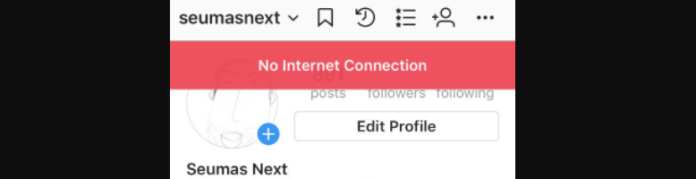
When you open Instagram, you may run into a network error and be unable to refresh your feed. It may even happen to you while you have already been scrolling for a while and can seem completely random.
Why Does Instagram Say No Internet Connection
There are multiple things that can cause the No Internet Connection error on Instagram.
1. Poor Internet Connection
You may actually have a poor internet connection. You may be in a crowded place, have little to no signal, or have strayed too far from your router. You should test this by opening and using other apps, loading webpages on your browser, and making sure to check your signal.
2. Instagram Is Down
If the Instagram servers are down, you might get the no internet connection error. When Instagram is down, the servers Instagram used to host the Instagram app aren’t active and this can mean that the app doesn’t work correctly for the time being. When the servers are down in your specific location, it means that people near you are having the same error as well
In this situation, you’ll have to wait for the servers to come back up, and this can take a few hours. If you know people that are having issues with Instagram at the same time as you, this is how you know there’s an issue with the Instagram server.
There’s a website called downdetector that allows you to see when Instagram is having an issue with its server. All you have to do is search, ‘is Instagram down?’.
It tells you when there’s a surge in the number of complaints people make regarding Instagram not working properly. If you see that the live outrage is concentrated around your location, it looks like you’ll have to wait for the server to come back up again.
3. There’s A Bug
Another reason you’re seeing the no Internet Connection error is due to a bug regardless of if you have a good internet connection or not. A failure in the System causes a bug, and this causes unexpected problems. They’re usally fixed by themselves, or you’ll have to run some troubleshooting steps to get rid of them.
4. Unrecognized Device
Instagram may be having problems with authenticating your device if it is one that you haven’t logged in from in the past or if you have updated something recently.
A List of Problems You Can Experience With the Error
- Instagram story not uploading
- Instagram messages won’t send
- Can’t like photos on Instagram
- Instagram stories blurry
- Instagram posts blurry
- This Story is Unavailable error on people’s stories
- Captions not working on Instagram
- Can’t reply to stories on Instagram
- Can’t see comments on Instagram
- Instagram User Not Found error
- Instagram filters not working
- Instagram posts not showing up on your profile
- Instagram won’t let you follow anyone
- You can’t post anything when using Instagram on Chrome
No Internet Connection? Try These Fixes
There are several ways that you can try and fix this No Internet Connection error on Instagram, thankfully. You should review this list and see if any of them work for you. They have all worked at some point in time and may help you.
1. Restart Your Device
It would be best if you first tried restarting your device when attempting to fix this error message. This makes sure that the app has completely shut down, and when it reopens, it will have a new connection. This should be the first thing you do because it is the easiest fix.
2. Turn Your WI-FI off Then to Connect Instagram to the Internet
The quickest way you could try and fix this is to restart your internet connection by turning your WI-FI off from then on. Sometimes your device may lose internet connection, which can cause Instagram to keep saying no internet connection. Once you’ve done this, the error should be gone.
If you think you might have a bad connection, you should try and address that issue immediately. You could move to a less congested area or possibly reset your router if you are on your home Wi-Fi. Don’t forget to check other apps and websites in your browser to confirm that you are or are not having connection issues.
3. Restart Instagram
If you’re still the No Internet Connection error, the first way to combat this problem would be to restart the app. When you restart the app, it refreshes the page, which allows any glitches that were causing the error. After you’ve restarted the app, you can check if you can use Instagram properly again.
4. Switch from WI-FI to Data
If Instagram keeps saying no Internet Connection, the next step you should take would be to switch from Wi-Fi to data and vice versa. This will be a good step if you’ve already restarted your Wi-Fi connection. If you found that switching didn’t work, there’s a problem with your router.
5. Wait For Instagram To Go Back Up
If Instagram is down, you need to wait for the server to start working again so that Instagram stops saying No Internet Connecting. Waiting for the server to start running again could take a few minutes to a few hours. Once it’s back up, you refresh Instagram to see if the internet connection error has gone.
6. Wait For Them To Come Out With A Fix
If you notice that the no internet connection error is still showing the error, but you’re able to use the app properly, you should wait for Instagram to come out with a fix. Just know that this is potentially a sitewide thing that everyone will be experiencing, so the right thing to do would be to wait for Instagram to get rid of the bug.
7. Log Out Then Back In
Getting rid of bugs that can cause your Instagram to keep saying no Internet Connection can be fixed by logging them back into Instagram. Once you’ve logged out, log back in and check if you can use the app without saying No internet connection. If it has come back, then you know that there was a glitch that caused it.
8. Update Instagram to Get Rid Of Bugs
The last step to take if the steps above haven’t worked for you would be to update Instagram. If the steps above didn’t work, it looks like the app has a bug.
From here on, you need to go to the App Store and check if Instagram has an update. The point of an update is to fix bugs and add new features to the app. If you look at the description, you’ll see the term ‘bug fixes.’
There’s a high chance that this would fix the bug causing the no internet connection error. Once you’ve updated the app, you can check to see if it’s gone.
9. Clear Your Cache to Get Rid of Instagram Bugs
Another way to try and get rid of the bugs that could cause the No Internet Connection error is to clear the app’s cache.
What this will do for you is make sure that there isn’t any misinformation shared with Instagram that could be causing issues connecting properly. This will also make your device resend the information to Instagram, which could help this situation.
If you’re on Android, you need to go to Settings, Apps, and Instagram, then select Force Stop. Then scroll down, tap on storage, and select Clear Cache and Data. If you’re using an iPhone, then you need to go to your home screen where the app is available; from here, you then want to hold down on the Instagram app.
Once the app starts shaking, you need to tap the ‘x’ and select remove from the device. Once you’ve done this, you need to go back and reinstall the app again. From here, you can log into Instagram and see if you can use the app without the error.
10. Authenticate Your Account
You might want to go to your Instagram settings and try to authenticate your account with Instagram. There may be security questions that you can set up to help Instagram further establish your account.
11. Uninstall and Reinstall the App
The following method to fix the No Internet Connection error would have to be to uninstall and reinstall the Instagram app on your device. This can help solve issues with your device connecting properly and ensure your app is up to date as much as possible.
12. Reset Your Instagram Passoword
The last attempt here is to reset your password. You may be wondering why. Well, this can force Instagram to resend your information and will confirm that you have an excellent connection to the Instagram servers.
13. Reset Network Settings
When you reset your network settings, this will fix any network problems causing the no internet connection error. Resetting the network settings clears any setting related to a network that could fix the issue of the app. When you do this, your settings will go back to how there were when you first had your device.
To reset your network settings:
Android:
- Go to the Settings app on your Android.
- Scroll to and select General management or System
- Tap either Reset or Reset options
- Tap on Reset network settings.
A confirmation will pop up. Tap on ‘Reset Network Settings’ again to confirm your decision. This will reboot your device, and once it’s back on, go back into Instagram and check if the error is still there.
iOS:
- Go to the Settings app
- Tap on General
- Click on Reset
- Click on Reset Network Settings
14. Contact Instagram Support
App developers frequently release new versions of their apps that include a variety of bug patches and new features. You should return to the Google Play Store or the App Store and see if an update is available.
If you’re still unable to use Instagram without the error showing up, you should contact Instagram support. If an update for the program is available, ensure you install it as soon as possible. Often, this is sufficient to resolve the situation.
What to Do If None of These Methods Worked For You
If you went through the entire list above and nothing has seemed to fix this error you are seeing, then there may only be one thing you can do. You may have to suck it up and contact Instagram directly for help with the issue.
Their support team should be able to help you find out what the problem is and help fix it or tell you that the issue is on their side and that they are working on it.
When you contact Instagram, you want to make sure and give them as much information about the problem and what you have done to fix it as possible. That will help them assist you better and get the issue solved.

yea no. nothing works and insta didn’t respond. i the past SIX times we’ve contacted them. it’s been months with this problem and we did everything.
If y’all know how to do all the above with Instagram then y’all should know that contacting them directly does not work 🤦🏽♂️smdh