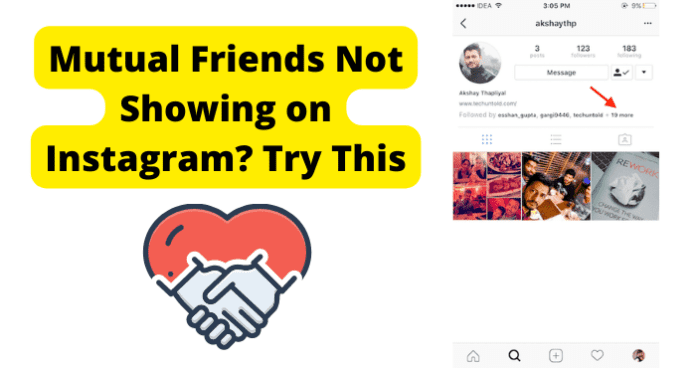
If you find that you’re having problems with Instagram regarding being able to see mutual followers, there are a few different things that could be wrong. Social media doesn’t always cooperate, but sometimes there is a way to fix it. It could be privacy settings or an issue with Instagram.
Why Aren’t Mutual Friends Showing on Instagram
1. You No Longer Follow Them (the Specific Person), But You Forgot
In order to view an Instagram account’s followers and have access to their mutual friends list, you will first need to search for their profile page. If you want to view the mutual followers between your Instagram account and another Instagram account, follow these steps:
Step 1 – Open your Instagram app and log in to your account.
Step 2 – Search for the profile of the account you want to see the mutual friends list for by tapping on the magnifying glass icon and then searching for them by either their name or their Instagram handle.
Step 3 – Locate their profile and click on it. You can then see the mutual list of followers that appears under their profile picture if their account is set to public.
You could also choose to tap on either the word “Followers” or “Following” to see who appears on that list. Since you are searching for the mutual friends list, it is easier if you just tap on the list that appears under their profile picture.
Step 4 – After you have tapped on the list, a menu will appear that gives you a list of the mutual followers that you and the account share.
Note that if you utilize your Facebook account information to access your Instagram account when you sign in, then that will also provide you with the mutual Facebook friends list.
If an account is set to public mode, then you are able to see their followers by following the directions above, but if you do not see any mutual friends listed, you could try to dig a little deeper.
Start by selecting the “Followers” button. This will provide you with a list of their followers. If you scroll all the way to the bottom, you will see an option to tap “See All Followers”.
If they have this information set to public mode, then you will be able to check and see who is following them.
Note that Instagram will provide you with a message that says that only the account holder is able to see all of the followers, so you will still not have access to everyone who follows them, but you can certainly scroll through to see if there are any followers in common.
There is also a search bar available that you can use to search for a particular account, if you are trying to see if a specific user also follows that Instagram account.
Keep in mind that Instagram will not reveal every mutual follower that you have with another account, nor will it provide you with the entire list of someone else’s followers.
Though this is a little different than other social media outlets, there a few reasons that they choose to do this.
First, Instagram limits the number of visible mutual followers for privacy reasons. The privacy settings that Instagram has in place will automatically step in and prevent anyone from viewing a full list of mutual friends, claiming that this decision helps secure accounts, minimize scams, and increase the platform’s trustworthiness.
Instagram also does not make the list of mutual friends visible if the profile has been sent to private. Even though you may very well have mutual friends, that information will not be accessible to you unless you begin following them.
According to Instagram, you can only see a list of mutual friends when an account is set to public mode, meaning that anyone can see their profile’s content or if you are following that account.
Instagram profiles are automatically set to public, but they can easily be switched through the account holder’s settings features.
So, you have gone through all of the steps and know all of the terms and conditions that you have to consider when you are trying to see if you and another account have mutual followers.
You have searched for their account and located it, but realize that you are unable to see their followers if their account is set to private.
It is possible that you followed the account in the past on Instagram and then stopped following it at some point.
Perhaps when you were doing a little spring cleaning of the Instagram feed to adjust what content you were seeing, you just simply forgot. Regardless of the reason, you cannot see what you are looking for. This is, luckily, a very easy fix.
Fix – Follow Them, And They’ll Show Up
If an account is set to the private mode, you will only be able to see who they are following and who follows them if you yourself are following them. If it is public, however, you can see the lists even if you do not follow them. Remember that Instagram will not provide the entire list, though.
With mutual followers, you can definitely see the list, or at least part of it, whenever their account is public. You will not be able to see the mutual followers list though if you do not follow them and their account settings are set to be a private account.
All you need to do is go back and check whether you are still following the account that you think should be showing up as a mutual friend. If you search for their profile and found that you unfollowed and simply forgot, just tap on the blue follow button and you are back in business.
If you are still following the account that you think should be showing up under the mutual followers of an Instagram account, go ahead and follow the Instagram account you think you both share.
This will give you access to their followers list, and will provide you with the mutual friends list that you are searching for.
2. The Person You Thought Should Show Up No Longer Follows Them
If an account was previously set to public mode, then their list of mutual friends would have been viewable to you; however, if they switch their account over to the private mode, you will lose the ability to see the list of the mutual followers that you have with that account.
Instagram does not have a feature to allow you hide how many people are on an account’s Followers and Following list.
That information is always public and can be viewed; it does not matter whether the account holder has set their profile to Public or Private mode.
However, if the person you think should be appearing on the Instagram account’s mutual followers list is not there, it could be because they decided to stop following the account.
You can verify if they still follow by going to that person’s Instagram profile and selecting their following list. Scroll through or search to see if the account in question is still actually following them.
This is not a guaranteed method because Instagram will not show you the entire list, but it is a place to start.
3. You Don’t Have Any Mutual Followers With Them
If an account is public, you are able to see their followers by going to their profile and selected the “Followers” button. This will provide you with a list of their followers.
If you scroll all the way to the bottom, you will see an option to tap “See All Followers”. If they have this information set to public mode, then you will be able to check and see who is following them.
If you have gone to an Instagram account and you have no mutual followers, it is possible that none of the people that you follow on Instagram follow that account. Depending on how many people you follow, this is plausible. If the number of accounts that you follow is small, it is far more likely that you would not have any mutual followers.
4. There’s A Bug
Is there a possibility that you have bug? You probably should not rule it out, since apps and websites get them frequently. Keep in mind that Instagram has millions of users, so that can definitely slow down traffic and cause additional problems.
Instagram is a really convenient way to stay connected to your friends, families, and celebrities. The mutual friends feature allows you to further these connections by showing you other like-minded people or accounts that you could know in real life, so if there is an issue, it could limit your Instagram experience.
If you’ve done everything above and are finding that you are still unable to view the mutual followers of someone’s account on Instagram, try the fixes below to see if they resolve your problem:
Fix – Log Out Then Back In
It could be possible that you need to log out and log back in to your account to fix the issue.
To do this through the Instagram app, open the app and select your profile picture in the bottom right corner. From here, you will see three stacked horizontal lines (often called a hamburger) in the top right corner.
Tap the gear icon to access your settings and scroll all the way down to the bottom. You will see that you have the option to log out of your account, or all of your accounts, if you have more than one Instagram account.
Select the “Log Out” option that you want, and confirm. Wait a few minutes and then log back in using your username and password.
If you are using an internet browser, log in to Instagram and you will see your home screen. On the top right corner, click on your profile picture and a menu will appear.
Select the “Log Out” option and you will be taken back to the login screen. Wait a few minutes, log back in, and see if your problem has been resolved.
Fix 2 – Update Instagram to Get Rid Of Bugs
Apps are constantly being updated, and an outdated version of Instagram could be preventing you from seeing if you have mutual friends with another account on Instagram. To remedy this problem, you need to see if your app version is up-to-date.
If you use Google Play, open it on your phone. Select your image on the top right hand corner and select “My Apps & Games”. Your screen will then show you all of the apps that you have installed on your phone.
Check to see if Instagram appears under the “Update Pending” list. If it is there, click on the white “Update” box next to the app so that you have the latest version.
If you use an iPhone or iPad, you can manually check for updates by accessing the App store. Once the App store is open, select your profile icon at the top of your screen and check your pending updates. If Instagram requires an update, select “Update” next to the app.
Fix 3 – Clear Your Cache to Get Rid of Instagram Bugs
A cache is a form of temporary storage on your computer or phone that stores information from websites and apps. Some users do not really pay attention to this storage, but if it becomes too full, it can slow down or time out social media platforms like Instagram.
To clear your cache through Instagram on your phone, open your settings and locate your apps. Search for Instagram or scroll through your apps and select Instagram.
Choose “Storage” and select “Clear Cache”. This will clear the cache for Instagram on your phone. Reopen your Instagram app, log in again, and see if you can now view someone’s mutual friends.
If the issue was that your cache was too full, this will have fixed the problem and you can resume your Instagram account and conversations.
If you are wanting to clear your cache on your browser, it will depend on what browser you use. If you are using Google Chrome, open Chrome in a browser or your app and click on the three vertical dots in the right corner.
A dropdown menu will appear, and you will need to hover your mouse over “More Tools”. A new menu will pop out, and you will click on “Clear Browsing History”. A new menu, entitled “Clear Browsing History”, will appear. Select your time range from the drop down options.
If you are wanting to clear everything, choose “All Time”. There are three boxes that you can select to clear your information, so be sure that the “Cookies and Other Site Data” and the “Cached Images and Files” boxes both have blue check marks next to them.
Click the blue “Clear Data” box. Depending on how long it has been since you’ve cleared this information, it may take a few minutes.
Once complete, the box will disappear. This will clear the cache for your entire browser, however, and not just for Instagram.
Fix 4 – Uninstall and Reinstall the App
If you choose to, you can also delete the app from your phone and then reinstall it using either the Google Play store or the App Store for Apple products.
Deleting and reinstalling the app will not affect your account with Instagram, provided that you use the same login information and do not create a new account.
To delete an app, locate it on your phone and hold down the image of the app. If you’re using an Android phone, you’ll see three available options in a grey toolbar, including “Select”, “Remove”, and “Uninstall”.
You need to be sure that you choose the “Uninstall” option, as the “Remove” option will only remove the app from your home screen and not actually uninstall the app from your phone.
Tap on “Uninstall” and then wait a few minutes. Go back to the Google Play store and search for Instagram, and then click “Install”.
Know that, once the app has been installed, you will need to log in to access its features and you will have the most updated version of the app.
Similarly to an Android, you will repeat the same steps for an iPhone or iPad. Locate the app on your phone, hold down the icon, and once it is shaking select “Delete App”.
Then, go visit Apple’s App Store, search for Instagram, and click install. Like the Android instructions, uninstalling and reinstalling will automatically log you out, and you will be provided with the most recent version of the app. You will need to log back in to access your account.
Fix 5 – Contact Instagram Support
At this stage of the troubleshooting process, we have eliminated the obvious reasons that you have been having issues accessing someone’s mutual friends list on Instagram.
The only other possible explanation if the issue persists is that Instagram’s servers may be malfunctioning, causing unusual experiences like losing access to something that you previously had access to.
You will need to contact Instagram’s support services for further assistance.
To contact Instagram’s support services:
1. Open the Instagram app on your phone.
2. Tap the “Profile” tab.
3. Select “Menu”, which will look like a three-line icon at the top right of your screen.
4. Choose the “Settings” option.
5. Scroll down to the “Help” section and tap on “Report a Problem”.
6. Here, you will be able to report your issue. After entering in your information and typing out your message, press “Send”.
7. Finally, wait for Instagram to get back to you.
Fix 6 – Wait For Them To Come Out With A Fix
If you have done everything you possibly know to do and know that your account information is correct, the issue could potentially be due to Instagram having a technical error on their end.
If that is what is wrong, there is nothing that you can do to solve it. Unfortunately, you will have to wait for Instagram to make the problem right.
Normally, when this happens, the app will correct the problem and then force out an update. Once installed, the new update will fix the problem.
If the issue is through no fault of your own, you could consider using other social media apps until Instagram fixes the problem.
5. Instagram Is Down
One important aspect that you might have to consider is that the app itself might be down, and that is the reason why you are not able to view another Instagram account’s mutual friends with you.
This often happens to apps with a large user base, and Instagram is no exception. When an app is down, many of its features that would normally be available suddenly are not accessible by all users.
Fix – Wait For Instagram To Go Back Up
When an app is down, the only thing that can be done is to essentially wait for the app to come back up and be accessible again.
If you suspect that the Instagram app might be down and it is the reason for your problems in regards to viewing someone’s mutual friends list, you will need to verify that the app is indeed down.
This is something that is not difficult to do, as this information can be accessed by anyone who is looking for it.
You will want to go ahead and find access to the official Instagram website or social media accounts in order to see if they have posted any information that tells you that the app is down.
If you do not have access to the website or the app’s Instagram conversation, then another option you can try is asking a friend you know has the app and see if the app is also down for them.
All of these are ways to verify if the app is down or if the issue is deeper than it seems. Once you have verified that the app really is down, then all you will need to do now is simply wait and see until it comes back up.
Waiting might not be the easiest thing to do but most apps are not down for a long time, so don’t worry too much.
In order to see when the app is up and running again, use the previous methods you used to verify the status of the app and see if you have regained access.
