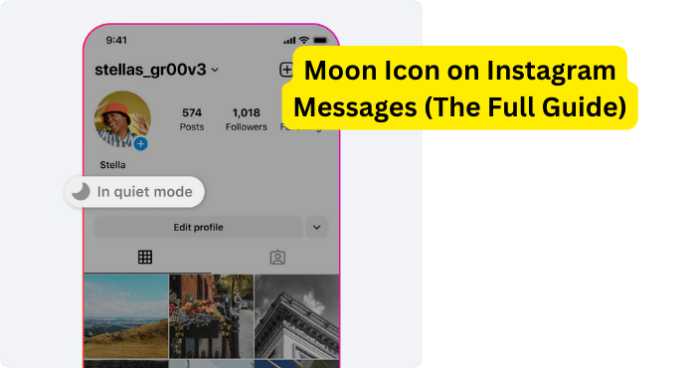
Why is There A Moon Icon on Instagram Messages?
Whenever you view someone’s story on Instagram and you see a crescent moon icon, it means that the Instagram account is currently set to ‘Quiet Mode’, which means that notifications for that user are muted and auto-replies will be sent to their direct messages (DMs).
Along with this, when you open your DMs with this specific person, you might also see a message saying Wasn’t Notified About This Message Because They’re In Quiet Mode.
The quiet mode is a relatively new feature that was released by Instagram to “help reduce the number of notifications that a user receives, while also helping to fight smartphone addiction.”
With this in mind, when you go onto your friend’s Story on Instagram and see the crescent moon icon beneath their username, this essentially means that they have effectively muted alerts for their Instagram account.
The newly released Quiet Mode is an account setting on the Instagram app that every user can use to essentially silence notifications from the app.
What’s more, is that auto-replies will be sent to their direct messages (DMs), which means that the user will not be bothered or alerted by Instagram while Quiet Mode is enabled for their account.
As previously mentioned, Instagram views this as not only an opportunity to enhance users’ account settings options but also to help in the battle against smartphone addiction, which is more real than most might believe.
What Does Quiet Mode Mean on Instagram DMs
When a user on the Instagram app turns on the Quiet Mode setting for their account, it mutes all notifications (including Instagram messages) and will send auto-replies to their direct messages (DMs).
This means that when you send someone a message on the Instagram app and they have the Quiet Mode setting enabled, they will not be notified that you have sent them a message.
The message will still be sent via Instagram messenger; however, the other person will not be notified and will not know until they open Instagram.
Now, you might assume that this is an easy way out for your friend to ghost you when you message them on Instagram; however, this account setting is intended to fight against smartphone addiction.
So, while you may assume that your friend is being selfish and not replying to your message, they could be simply trying to limit their phone time and/or their time on Instagram.
As you may know, when you get a message from a friend on Instagram, it is quite easy to respond and continue chatting with them and the next thing you know, it is 2:00 AM and you have to be up for work at six.
The Quiet Mode account setting is also useful for businesses on Instagram, which send and receive many auto-reply messages.
This way users on Instagram can mute notifications (including messages) so that they are not disturbed when they are busy or resting.
Smartphone addiction is a reality for many Instagram users and the Quiet Mode account setting aims to help anyone who might be struggling with such an addiction.
Sure, as previously mentioned, it is quite easy to get a notification from the Instagram app and wind up scrolling through your feed for hours on end; however, for some, it is a genuine addiction to scroll the night away.
How To Turn On/Off Quiet Mode Instagram
Now that we have established what the “Quiet Mode” account setting is on the Instagram app and how it can help anyone struggling with a smartphone addiction; you might be thinking that you would like to enable it for your account.
Lucky for you, Instagram makes it quite simple to enable the Quiet Mode account setting and you can even set a specific time for it to be activated. Without further ado, let us explain how to turn on and off the Quiet Mode account setting on Instagram.
Steps To Turn On/Off Quiet Mode on Instagram:
Step 1. The first thing you will want to do is open the Instagram app, then tap on your profile icon in the bottom right-hand corner of the screen.
Step 2. From your profile, tap on the three dots in the top right-hand corner of the screen to open the settings options menu. From this menu, select the “Profile Settings” option.
Step 3. After that, go ahead and select the “Notifications” option.
Step 4. Here, you will find and select the “Quiet Mode” option. Next, you can switch Quiet Mode “On” and “Off” via the toggle.
Step 5. Keep in mind that you can also set a time for Quiet Mode to activate by using the “From” and “To” options provided.
You can turn Quiet Mode on/off or adjust the activation time frame at any point by following the steps provided above.
Will Someone Know If I Put My Instagram on Quiet Mode?
Fortunately or unfortunately, yes, as they will see a crescent moon icon on the bottom right of your profile picture in the DMs section. Not to mention if they view your Story on Instagram while you have your account set to Quiet Mode, they will also see a crescent moon icon beneath your IG username.
