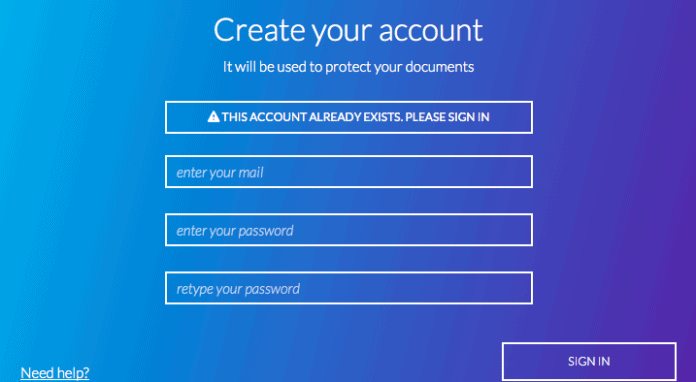
On your Mac, you can receive an error saying ‘The Account Already Exists’ when you try and add an email to your Apple mail either on your iPhone or on your Mac. You can also receive a similar error saying ‘this imap account is already added’ on your iPhone or ‘a smtp account already exists. only a single smtp account is allowed to be saved’.
Your iPhone or Mac is trying to tell you that this account is already in your iCloud. This problem can be really frustrating especially when you’re trying to use your Apple mail so down below are fixes that could help you get rid of this error.
What Does It Say ‘This IMAP Account Has Already Been Added to Your iPhone’?
You’re seeing ‘The Account Already Exists’ error because there’s a problem with iCloud Keychain. iCloud Keychain syncs a lot of data across all of your Apple device – the email you’re trying to add is amongst your iCloud data trying to sync but’s it’s stuck. When you sign out of iCloud, the email in Keychain stops syncing, therefore, you’re able to add the email to your Apple Mail.
If the error still prevails after you’ve signed out, there could be a bug on your iPhone or Mac that’s causing the error to still show up. You’ll need to troubleshoot the problem to get rid of this error.
How to Fix IMAP Account Already Added to iPhone
To stop this error message from showing, you’ll need to troubleshoot the problem in iCloud to stop it from thinking that there’s already a mail account added to your iPhone. The best way to do this would be to sign out of iCloud on your iPhone or Mac. Signing out of iCloud usually gets rid of any glitch that’s not allowing you to add a mail account.
If this doesn’t work, you’ll have to try and device wide troubleshooting step if the problem with your mail account is being caused by a bug on your iPhone. Usually, a hard reset does the trick.
Sign In and Out of iCloud iPhone
- Go to Settings > click your name
- Scroll down and tap Sign Out
- Enter your Apple ID password and tap Turn Off
- Turn on the data that you want to keep a copy of on your device
- Tap Sign Out
- Add the mail account to Apple mail
- Go to Settings > iCloud and sign in with the Apple ID
After you’ve done this, the error message should no longer pop up on your Mac or your iPhone.
Sign In and Out of iCloud on Mac
- Click the Apple logo at the top left and go to System Preferences
- Click on iCloud in the third row
- Click Sign out to sign out of iCloud
- Add the mail account to Apple mail
- Sign back into iCloud
- The Account Already Exists should no longer pop up
The error usually affects all versions of Mac OS X EL Capitan.
Turn Mail Accounts Off/On
If Mail still says account already added on iPhone, turning the mail app of then on should allow you to add the mail account. This is going to refresh the Mail app which may stop the message from popping up.
1. Go to settings
2. Click on Mail
3. Click on Accounts.
4. Select the account that’s linked with the Mail. This will either be iCloud or Gmail.
5. Select Delete Account.
6. Select Delete from My iPhone to confirm. Deleting this account will remove its emails and contacts from your iPhone.
7. Turn your device off then on.
8. Go back and turn on the Mail.
Once you’ve done this, you can check if the Mail app still says that an account already exists. This step should have worked but if it doesn’t, go to the next step
Force Close Mail App
If Mail keeps saying your account already exists and you can’t add another account, you’ll need to force close the app. When you force close the Mail app, it gets rid of any bugs within that app that could stop your response to the invitation from sending. Sometimes apps can glitch and this can return errors back such as the one you’re seeing now.
To force close an app, if you’re on a device with a home button, you’ll need to double click it and swipe the Mail app off. If you have an iPhone 8 or above, you need to swipe off the bottom of the screen to access the multi-task view, then you need to swipe the Mail app off. From here, you can check if you’re able to add an IMAP account.
Turn Your iOS Device Off/On
Restarting your iOS device gives it a fresh start and this can get rid of bugs and glitches that are causing problems.
To restart your device, go to settings > click on general > tap shut down.
 After following all of the steps, you should be able to add the Mail account. If you notice that you keep getting the error saying that an account already exits, you can try hard resetting your iPhone and this should fix the problem in the majority of cases.
After following all of the steps, you should be able to add the Mail account. If you notice that you keep getting the error saying that an account already exits, you can try hard resetting your iPhone and this should fix the problem in the majority of cases.

Hello,
I have always had my email on my iphone and my macbook pro, no problem. Now I would like to also use the apple mail client on my imac that I purchased. So I’d like one email address to be read in three places. I’ve tried logging in and out of icloud on all three devices. I’ve uninstalled mail on my phone since it said the incoming client was POP.gmail.com (my website email goes through gmail). Nothing I do seems to work. Is it simply not possible to have more than one actual computer (macbookpro and imac) get the same email?
Thank you very much for your time,
Kate
This is still not working. I deleted my gmail on my iphone 6 and cannot add it again. I go through the steps and then it quickly takes me to a greyed out mail and then back to all the colourful email symbols without adding gmail. What can I do. HELP please.
I’ve logged out icloud on my macbook but cannot log in again. It showed that ‘icloud account already exists’. What should I do?
I had a working Comcast email account on my iMac (10.13.6). It stopped working and would not accept the password I entered (verified it is correct). I deleted the account and tried to add it back but get the “account already exists” message . Signed out of iCloud but no change. Rebooted, ensured I was still signed out, and no change.
great sounding idea. thank you for trying but this didn’t work for me.
through Internet accounts, I still get massage saying the account already exists. Through Mail preferences I get message saying check user name and password.
I have had this issue for weeks. I have changed password and checked it is correct. I have checked STMP settings are correct. I have deleted iCloud and tried to add yahoo mail account, as said above, and failed.
I initially read that deleting and re-ading the yahoo account would work but alas.
the detection doctor says mail is online but my yahoo account is not.
I think it might be a yahoo issue but then i have no problems sending and receiving mail from my iPhone or going direct to yahoo…its only through my Macmini7,1(late 2014).
If you had any other ideas I would be grateful, thank you
Georgia
Thank you. Worked like a charm. I don’t use iCloud, but apparently on the last upgrade of OS (Sierra to High Sierra) I was signed in by default. Once I signed out of iCloud, I could add the account I had deleted earlier (trying to fix another problem–password verification).
Hey there,
I was able to link my exisiting icloud email address to “Mail” on my iphone by signing out and back in. thank you for that tip!
What still doesnt work is to link my icloud with this exisiting icloud email address.
It used to work finde until I had to reset my Iphone a few weeks back.
Anytime I click the button in icloud settings to turn mail on, it says I have to create a new email address.
Would be awesomely great if I could get help….
Thanks!
Tobi