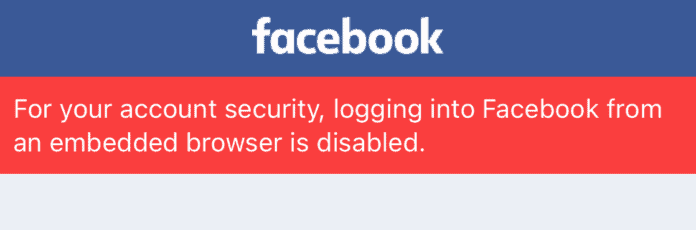
When signing in via an embedded browser, which is not enabled, some users see this error message from Facebook due to account security.
When you attempt to connect to a game or an app using your Facebook account, you may visit the error message. Among the titles affected are CODM, Free Fire, PUBG, and others. Additionally, you may not be able to log in to certain apps using your Facebook account.
Game enthusiasts and MOD applicants will be disappointed since they will no longer be able to link their accounts with their Facebook accounts and will almost certainly be denied as a result.
Why Does It Say ‘For Your Account Security Logging Into Facebook From an Embedded Browser is Disabled
As of October 5, 2021, Facebook Login no longer enabled logging in users using Android embedded browsers. Following an increase in fraudulent attempts to log in using Facebook credentials via the Android embedded browsers, Facebook has deprecated the capability for Facebook login authentication on Android embedded browsers.
Why Has Facebook Done This?
The introduction of this new regulation by Facebook has both positive and negative consequences for its users. Unfortunately, there is still a significant disparity between the advantages and downsides. Facebook has done this because:
1. MOD Apps And Games Can’t Save Data On Facebook
One reason why this regulation was implemented was so that MOD apps and games can’t save the. This is good news since consumers will find it challenging to use MOD apps. Nearly all apps and games that have been modified won’t be able to be accessed through the Facebook app.
Nevertheless, before this regulation was implemented, it was possible for modified apps to outsmart Facebook and continue to log in and save data on Facebook.
This can be done by simply uninstalling the Facebook app and as a result, the login screen is accessed through a pop-up window that appears when the game is launched.
On the other hand, Facebook is attempting to stop this and close the security gap. As a result, if you try to log in to a MOD game or app, you will always see the following disabled login warning: “For your account’s protection, logging into Facebook from an embedded browser has been blocked.” You may be able to continue by updating the App from which you are attempting to log in and attempting to log in again.”
2. Easier To Recognize Fake Login Pages
Everything else (apart from the Facebook site and the Facebook app) that you come across afterward will not work since the Browser’s login pop-ups are not working correctly.
The login page is fraudulent and used for phishing. If you can still locate the Facebook login form other than the two portals (web and app), which means the page is not genuine and is not legitimate.
How to Fix ‘For Your Account Security Logging Into Facebook From an Embedded Browser is Disabled’
If you’re experiencing the “For your account’s security, logging into Facebook using an embedded browser has been disabled.” when you attempt to connect to an app (most likely a game) using your Facebook account, there are a few things that you can do to fix the problem.
1. Use the Forgot Password Option
As soon as the website loads for you and shows you the login form, it might last for 1 second before disappearing and displaying the security notice. Within the one second the log-in form is showing to you, click Forgot Password.
It’ll take you to a screen where you will be given the choice of entering your phone number or email address. Choose either your email or phone number and you’ll be logged in instantly.
Once you’ve done that, you’ll be sent to your Facebook profile page. From here, you need to close the browser.
From here, you need to try and link your Facebook account to your game again and it will instantly identify you and your login information. You can try this option, but there are other ways to fix the security issue if it doesn’t work for you.
2. Don’t Use Mod Apps and Games
Using cloned apps is excellent, but remember to include a Facebook app in the same copied App. The cloning app is considered a smartphone, and if no Facebook app is found, the login page will display an error message.
Remember that while the Facebook app on your device will be using the same resources as the primary smartphone, the Facebook app on your device must be the most recent version.
This regulation was implemented to keep MOD apps and games from being used. Facebook itself can identify illicit apps/games that have been updated, and entrance permits will get denied for these apps/games. Although not all of them are, most of them are.
As for you, do you want to continue using the MOD app/game and not be able to save progress to Facebook, or do you want to switch to the official app instead? The app owner may be unwilling to have his work hijacked since it is damaging to them must also be taken into consideration.
3. Enable “Links Open Externally” on Facebook
To resolve the issue of “Logging into Facebook from an embedded browser is disabled,” you will need to go to your Facebook account settings page and enable links open externally.
Doing this means that when you go try to link into your app or game, an embedded browser isn’t going to pop up. Instead, you’ll be taken to an external browser rather than one embedded into the game.
This means that if the app is trying to steal your info by using an embedded browser, it won’t be to do so because the browser will be opened on a default browser and not within the app.
- The “Settings & Privacy” page is the next page you’ll see after tapping on the “Settings” button.
- Scroll down until you reach the “Preferences” heading at the bottom of the page.
- To access your media options, select “Media” from the drop-down menu.
- As soon as you click on “Media,” you’ll be sent to your media preferences page.
- Scroll to the bottom of the page until you see an option, “Links open externally.”
- To make links open outside, check the “Links open externally” checkbox.
- The error will be resolved when you have enabled “Links open externally.”
4. Use Facebook Instead of Facebook Lite
Facebook Lite may be beneficial to specific individuals. However, you are unable to link game or app data to Facebook using Facebook Lite due to the limitations of the platform.
At the time of writing, Facebook Lite does not offer the same login method as the main Facebook website. Please use the standard Facebook app if you wish to log in and link particular game or app data with your Facebook account.
5. Unlink Your Account From Facebook and Use Google As a Log in Instead
One user found that unlinking your account from Facebook and using Google to log in helps.
In the Connected social accounts section, tick the Facebook box and check the Google box, which will allow you to select your Google account as the one with which you want to log into the App.
After selecting your Google account, connect your profile to your phone’s Google account, and all of the data will get successfully transferred. You will be able to log into the App using Google instead of Facebook, indicating that the problem has been resolved.
6. Use Web Version
If you have a smartphone with web access, open your web browser and type m.facebook.com into the address bar. The internet browser may usually get accessed via the phone’s menu, which is standard for most phones.
You may save time by adding Facebook to the bookmarks section of your phone. Remember that the Facebook mobile site is the one that is compatible with the majority of mobile browsers.
7. Report Issue to Developer
Trying to get past the regulation that Facebook has put in place will cause you a lot of issues. If you do eventually figure it out, it will take some time. As a result, you can contact developers by reporting app/game flaws to them so that they can get fixed.
The email contact information may be found on the Play Store page where you got the app or game. Make it clear that their app’s use of the Facebook login pop-up needs to be fixed. If necessary, gather a group of individuals to report the incident. The likelihood of the problem being addressed increases dramatically.
8. Use ChromeChrome As your Default Browser
To resolve this error, you can use ChromeChrome as your default browser. To do this:
- Open the Settings App on your phone and go to the General tab.
- Go to the Apps menu and select Choose Default Apps from the drop-down menu.
- You will see the default app settings in this section; select Browser from the list of options.
- Now, pick ChromeChrome from the drop-down menu to make it your default browser.
- Return to the default app settings page and choose Opening links from the drop-down menu. The toggle for Open Links in applications should get enabled.
The Conclusion
These are the solutions to logging into a Facebook issue that you may encounter. For those who are still unable to resolve the case, you can try changing your default browser to ChromeChrome, or you can forget your password. If the fixes in this article do not work, get in touch with the developer and see if they can assist you.

For your account security, logging in to Facebook from an embedded browser is disabled. To continue, download and log in to the Facebook app on your device and try again.
am not receiving login code to my phone number for few days. I have requested the login code so many times but still not getting. It is very important for me to login to my Facebook account as all my other social apps are linked with it. I humbly request to you, please send the login code to my phone number so I can start engaging with my Facebook family. Thanks