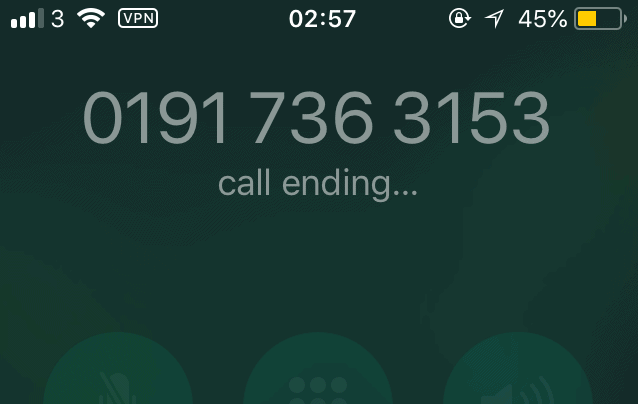
So, you’re on the line with your friend or family member and you’re having a great chat. Out of nowhere, the call ends randomly and you check if your phone died.
You then realize that your phone dropped the call by itself and it had nothing to do with you. You may even see a message saying ‘call failed’ or ‘disconnected’. This can be a very annoying situation as it looks rude since you couldn’t inform the person on the other end that the call was going to end.
The steps below are going to work regardless of if your phone is with Verizon, Sprint, at&t, or any other major carrier.
Why Does My Phone Keep Hanging Up
If your phone keeps handing up, then it could down to a network problem that’s not allowing your calls to go through. When your calls end, you might notice a call ended message that shows on the scree.
Because there’s a network problem, your phone isn’t able to keep you on the call which is why it’ll end the call randomly.
Another reason why your phone keeps ending calls is that there’s a glitch in your operating system that stops calls from connecting after a while. This glitch is caused by a minor failure in the system that occurs during a call and it’s relatively simple to fix.
One more reason why your phone will hang up randomly is because of a cellular block. If you notice that your phone hangs up by itself after a few hours of you being on the phone, let’s say 2 hours, then it could be down to a cellular block by your provider.
This is something that you’d need to contact them for if you want the problem to be fixed. If you’re on FaceTime and the calls always end, it’s likely down to a restriction on your phone and the steps below will help you fix it.
1. Weak Signal
Your phone call might’ve been ended by a weak signal. There are multiple reasons this can happen. This can happen whenever you’re in a location where there is little to no signal, and often what you’ll have to do is relocate and find a better signal. The worst locations for phone signals are on the road away from civilization or inside metal locations such as elevators.
There are also a lot of environmental factors that can affect the signal. Keep in mind that glass, wood and drywall allow signals easier than metal, concrete and stone.
If you are in a building complex surrounded by metal and concrete, this might be a harder place to get signal. Despite wood being easier for signal to get through, it’s also harder to get signal in the woods because of the insulation from the leaves.
To completely avoid interference, you may want to stay away from other electronics such as larger metal objects, anything magnetic, or tall structures like stereos or radios.
Your signal can also be affected by your cell phone battery. If your connection is already weak, it will be amplified by the low battery of your device. Make sure your phone is properly charged each time you make a call.
Another factor is whether your internal antenna is able to connect to a network. If you’re holding the phone wrong, your hand may be covering the internal antenna. You may want to adjust your grip or go hands-free to avoid covering the antenna.
If this is a frequent issue where you constantly have issues connecting to a network or you constantly have bad signals, you might have to contact your phone provider and ask them to fix the issue or switch the phone provider you’re currently using.
You can go to your closest nearest provider or do some research and find a more well-suited provider for what you want or perhaps specifically for your area, if you live away from the city or more remotely.
2. You Ended It By Accident, or They Did
You ended the phone call by accident. This can happen if you’ve fumbled with your phone and dropped it or accidentally clicked the ‘End Call’ button which is an upside down phone on a red button which would’ve ended the call instantly.
If this is the issue, you can check your contact logs and look through your missed and ended phone calls until you find the one that you ended by accident. Once they pick up, you can continue where you left off with the person you were talking to.
You might want to fix how you usually grip your phone so your thumb doesn’t slide onto the button! If your phone always falls out of your hands, consider getting a grippy phone case.
3. Their Phone Died
Their phone might’ve died due to low battery. This can happen if they haven’t charged their phone for a while and have been relying on a low battery to use their phone. Since the phone has no charge, it’ll eventually turn off and any phone calls they were in the process of making will end.
You can wait for them to charge their phone and call later, or you can send them a quick text telling them you’ll be expecting them soon. If your phone died, you should try to get to a charger as soon as possible so you can continue your call.
4. You Click the Power Button, or They Did
You or they might’ve accidentally powered off their phone. Both iPhone and Android have very clickable power buttons on the sides of their phones. This can make it easy for a finger to slip, which means suddenly you’ve ended the call with the person you were talking to.
This is an easy mistake that is also easy to fix. Just power your device back on, and you can go to your contact logs to restart from where you left off.
5. You Clicked the End Button on Your Headphones, or They Did
Some headphones come with phone call ending buttons. Check your wires or the backs of your headset to see if you can power your device off or on through them.
This can help you in the future to avoid hanging up calls if you are unaware of your headsets’ settings.
If your headset came with instructions, these usually also include the layout and model of your headphones. You should study it so this way you can more easily navigate the headset as you continue using them.
6. You Double Tapped Your AirPods
The airpods have a feature which once double tapped, it’ll turn off your microphone. Be careful when handling your airpods whether you’re wearing them or not.
Along with the double tap feature, they also have other features to skip music or go to the next track when skipped.
You can also pick up, not just hang up calls, so be cautious when handling them. If you keep hanging up through your airpods, you might want to put them back in the case and call through your mobile device’s speaker instead.
7. There’s A Hardware Issue
There might be a hardware issue with the phone itself. If you’re finding that the issue has nothing to do with connectivity, your phone network provider or your antenna, it might be an internal hardware issue.
To resolve this, you may have to go to your nearest hardware or Apple store. Usually, it’s best to go directly to your phone’s manufacturer if possible.
Some phone companies also have options of mailing in your device for help. If you catch an issue with hardware early on, the better. So don’t worry especially if you caught it early with the first warning being your calls being hung up on you.
8. Too Much Memory
Your memory might be clogged with files which is causing your phone to malfunction. Sometimes phones can have issues handling normal operations if they can no longer handle the size of the files in them.
You should go to your settings and check how your storage is. This will tell you if it’s full or not. If your memory is the issue, you may consider getting rid of any applications taking up space or cleaning out your image and video album.
9. Overheating
Your phone might be overheating. Usually, you will be prompted with an alert that tells you the phone is overheating and that you need to let it cool down.
Putting it in a cool place or getting it away from the location where it started overheating in the first place is a good way to get it back to a normal temperature.
Whenever a phone overheats, it will not be able to continue in its normal function and it will stop any features you may be using to keep it from breaking in any way that may be permanent.
10. Mobile Games Causing Phone to Crash
If you have too many mobile games installed, it can cause your phone to crash. You might want to visit your home screen and scroll through your games and choose which to get rid of. You can also go through the app store itself and select which to get rid of.
You might want to go to your storage settings on your phone and look out for bulky apps that take up a lot of megabytes. You can also check what other apps are taking up the most storage through your settings.
11. Antenna is Damaged
The antenna in or on your phone might be damaged. You can check if it’s been damaged by seeking out a professional to do it for you or do some tests to check your antennas connection.
You can contact an electrician or the home company of your antenna to get it checked out. Usually the company that your antenna is the same as your phone provider and manufacturer.
If you have a constant issue where your phone shows no service or signal bars at any time, and you can’t make any calls, there’s a chance the internal antenna is damaged.
The way to confirm this is to call that phone with a phone that uses the same service carrier. If you’re not able to make a call, there’s a possibility your antenna is damaged.
Why Does My Phone Hang Up After 8 or 2 Hours
Your phone might be hanging up after 8 or 2 hours due to your phone provider making sure you’re not being overcharged. Phone calls have a limit because your phone provider is being cautious with how much your bill is going up because you’ve been on the phone for too long. To be cautious, they cut off the phone call where they think you might’ve abandoned your phone.
Phone Keeps Hanging Up? Try These Fixes
If you want to stop your iPhone or Android from ending calls in the middle of a conversation, you need to troubleshoot the network problem on your phone to get to the root of the problem. There are many network-related troubleshooting routes you can take to fix your iPhone hanging up and the main one involves resetting your network settings.
1. Get Better Signal
You can get a better signal by relocating with your device, or fixing your network issues. Whether it’s your antenna or router, you can contact your providers to get it fixed or to find an easy at-home solution to get your signal or network to have a better connection to your devices.
Keep in mind the environmental factors that can affect your connection- materials around you, location and also your distance from the nearest phone line.
2. Avoid Touching the Power Button
To keep from hanging up on calls, you may want to avoid the power button on the side of your phone and through your screen. There are many easy fixes for this.
You can get a phone case that will help you with gripping your phone or you can use a hands-free approach such as bluetooth speakers. You can also just adjust how you hold the phone to your ear.
3. Don’t Put Phone Near Ear, Use Speaker
Instead of having your phone right by your ear, you might want to put it on speaker. This method will help you from clicking the on-screen or by the phone button. You can also set your phone on a surface while you have it on speaker to keep from touching the buttons.
4. Don’t Touch Headphones During Call
Avoid touching your headphones while you’re on your phone call. Headphones usually have buttons or functions that will assist you in hanging up on calls or picking them up. The best thing you can do is stop touching them, or learn the headphone functions that do this, or put them away and use your speakers instead.
5. Restart Your iPhone
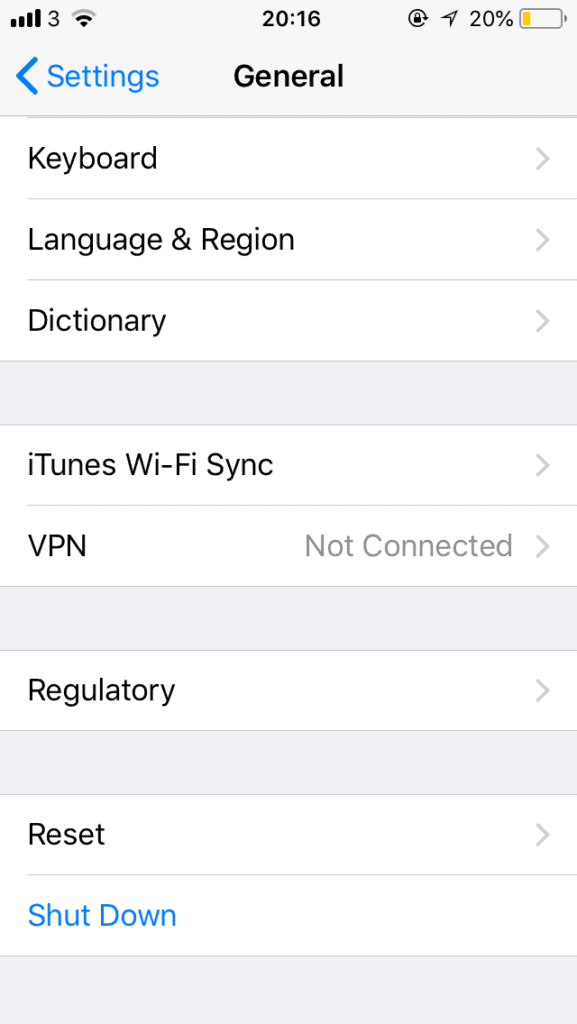 The first thing you need to do in this situation is to restart your device. This is a very simple troubleshooting step that’s carried out if there’s a problem with your phone.
The first thing you need to do in this situation is to restart your device. This is a very simple troubleshooting step that’s carried out if there’s a problem with your phone.
If there’s a bug or glitch in your system, there’s a chance that restarting your device is going to wipe this for good, but you can never know which is why you should try the steps below as well. After you’ve restarted your device, you’re not going to know whether this has stopped the problem unless you have a conversation that’s moderately long.
If you don’t want to call anyone to test this out, you’ll need to use the steps to get rid of this problem for good.
6. Check if there’s a Carrier Settings Update
The next thing you need to do is check if there’s a carrier settings update.
Carrier settings updates are small files that can include updates from Apple and your carrier to carrier-related settings, such as network, calling, cellular data, messaging, personal hotspot, and voicemail settings.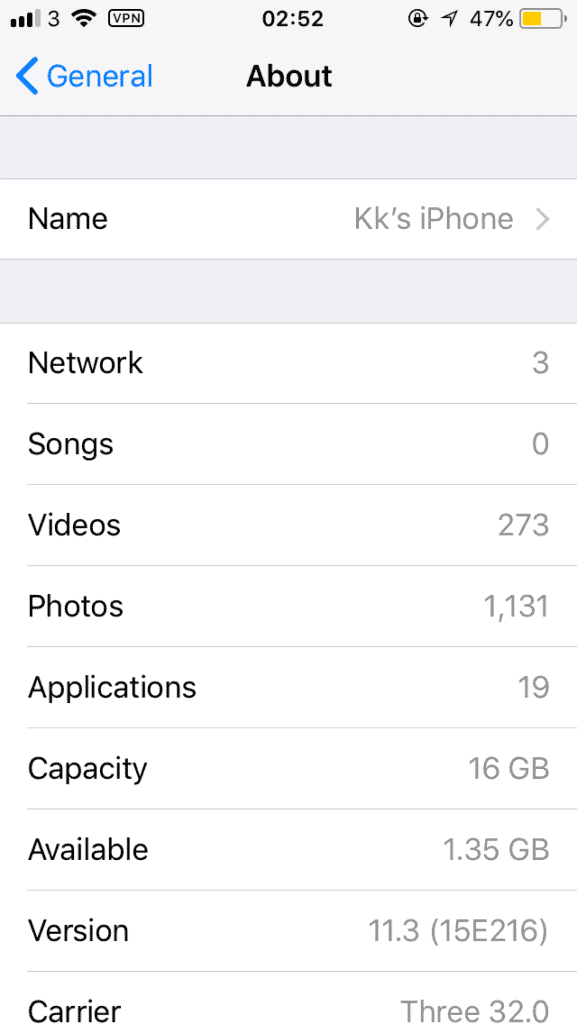
- Go to Settings
- Scroll down to General
- Go to About
If there is an update available, you’ll need to update your carrier settings. If you see the network is not available, this might be causing the calls to drop. You’ll have to contact your carrier to ask why there is no network available.
7. Check If Your SIM Card Was Misplaced
The next thing you need to do after you’ve updated your carrier settings is to place your SIM card in the right place. Since you don’t exactly know what the issue is, you’ll need to check everything that could be causing the issue.
If your SIM has been misplaced, the pins aren’t going to connect to the SIM properly. This can cause the calls to be cut off if your phone has detected that the SIM isn’t connected properly. Before you do this, you need a needle-like tool. This can either be a pin or your SIM eject tool that came in the packaging of your iOS device.
Once you’ve opened the SIM tray on the side of your device, you can put your SIM in the right place and restart your device once you’ve made sure it’s been placed properly. After you’ve done this, you’ll need to go to the next step.
8. Toggle Your Phone Into Airplane Mode
Another good way to stop your phone ending calls randomly is to block network signals and turn them back on – the best way to do this is to put your phone in Airplane mode. Putting your iPhone in Airplane mode is an easy solution because it can be accessed from your control center.
Here how you turn on Airplane Mode:
- Turn on the Airplane Mode by swiping up from the control panel
- Wait a few seconds and turn it back off
Turning Airplane mode on then off can fix some call issues and this may help solve calls hanging up.
9. Reset your Network Settings
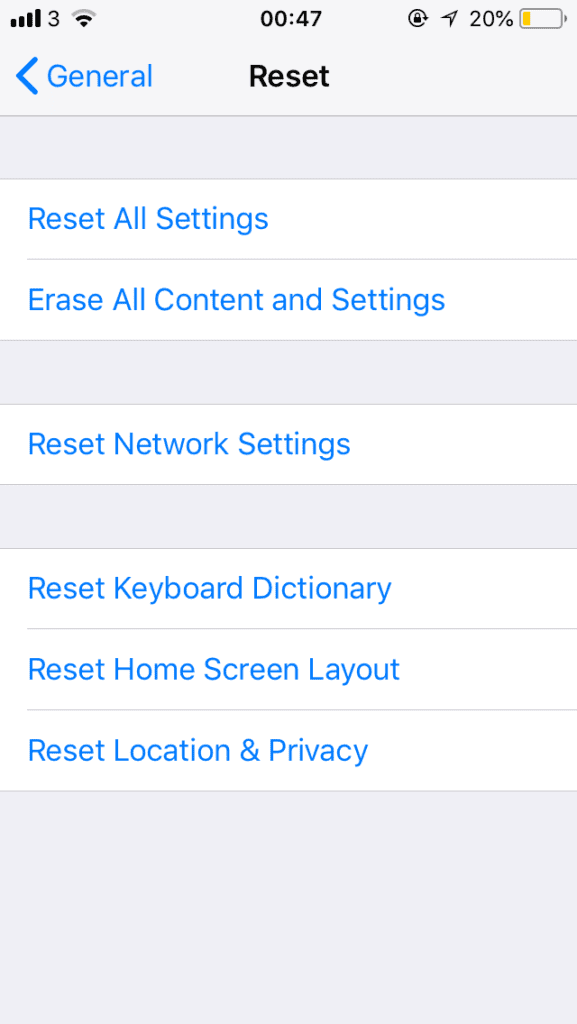 After you’ve followed all of the steps above, you need to reset your network settings. Resetting your network settings is like a silver bullet to fixing any network issue you’re experiencing with your device. Your network relates to your call, Wi-Fi, Bluetooth, and VPN settings. This is going to reset all of these settings and this is going to fix any problems you’re experiencing 90% of the time.
After you’ve followed all of the steps above, you need to reset your network settings. Resetting your network settings is like a silver bullet to fixing any network issue you’re experiencing with your device. Your network relates to your call, Wi-Fi, Bluetooth, and VPN settings. This is going to reset all of these settings and this is going to fix any problems you’re experiencing 90% of the time.
To reset network settings:
- Go to the settings app
- Click on General
- Tap on Reset
- Click on Reset Network Settings
- Confirm your choice
Your device is now going to restart and once it turns on, all of the network settings should have been wiped.
10. Update Your OS to The Latest Version
If there’s a bug or glitch in your phone that’s affecting your network and causing it to hang up calls, you need to update your phone to the later version since this can help get rid of the bug.
If you’re on an old version of iOS, you definitely need to update your phone if these steps above didn’t work.
- Go to Settings
- Go to General
- Tap Software Update
Make sure there’s no software update shown. If so, update your phone. When updating your device, make sure your phone is on 50% battery and make sure it’s connected to WI-FI unless it won’t update.
11. Clear Memory
Your phone storage affects how fast your phone and service is. Your storage is where all your data is. To free up some storage, you might want to clear your memory.
You can remove photos after making sure they’re backed up by iCloud or Google Photos. You can also remove downloaded movies, music and other media in Google Play and any other downloaded files.
Here’s how you can remove files from your Google Play app;
- Open the Google Play app with the content, like Play Music or Play Movies & TV.
- Tap the Menu, then Settings then find your app library.
- Tap Downloaded on the particular app and then Remove.
- To delete content from other sources, delete from the app that you used to download it.
You might also want to clear the app’s cache and data through the settings app. This will ensure your phone isn’t being held back by memory and lagging behind because of it.
12. Don’t Let Phone Overheat
Don’t let your phone overheat. Keep it off hot surfaces, such as the dashboard of your car during a summer day or on hot concrete. If your phone overheats, there’s a chance that certain features may stop working including phone calls.
This can also cause permanent damage if you’re not careful. You may even want to keep it inside of your pockets or in a purse when the weather is particularly warm.
13. Get Phone Repaired As Antenna Could Be Broken
You might want to go to a phone repair store or your manufacturer’s closest branch to get your phone fixed as your phone may be broken, specifically through the antenna, which although it is internal, can be damaged.
You can know if your antenna is damaged if it won’t connect to a phone with the same service provider. There are also other distinguishing effects such as no phone bars or connection despite what you want to try.
14. Get Phone Reception Booster
If you’re still having issues with your connectivity despite fixing your connection, you should consider a cell phone signal booster. These will help you elevate your phone signal with little effort.
They are capable of boosting up to 4G LTE by 30 times more by amplifying the signal on your device. The prices on these varies depending on the strength and brand of the booster.
15. WiFi Calls
Instead of using a phone service, you can use the wireless connection to make calls and send texts.
Most phones have a WiFi calling feature which will automatically connect it to the internet when the cell signal is particularly low. Usually the change is automatic and you won’t have to put any extra effort in once the feature is enabled.
Check with your internet and phone provider whether this is a possibility for you if you’re unsure but this feature applies to AT&T, Verizon, Sprint, T-Mobile and MetroPCS.
16. Femtocells
Femtocells are devices for anyone with weak signals outside of their home, almost like WiFi calling. Every major cell carrier provides them, either free or for purchase.
These will use your signal and amplify it. If you have no signal at all, however, it won’t work at all.
17. Contact Manufacturer
You might want to contact the manufacturer of your device or your headphones if you keep having issues with hanging up on calls suddenly or out of nowhere.
You can do this with wherever provider you have, either Internet or phone provider wise. We recommend you reach out to your phone manufacturer first before calling your phone or internet provider.

What you mentioned here I’ve done and also did a restore and still having issues with sudden drop calls. And WiFi staying connected. By the way I have the iPhone 10 X max
I have the same problem,
still with the same problem I phone 6
I apologize the input. Phones that cost $1,00’s of dollars should not have these issues. I have iPhone SE, 1 yr old with multiple problems that NO AMOUNT of suggested fixes is working. My general philosophy @ this point is to go back to SAMSUNG!! I have had un-fixable issues with both Apple iPhones. I will not purchase again. I have regularly dropped calls,
a touch screen that doesn’t reset if I have to be on hold & some texts from certain individuals do not make any sound. I have done it all, reset, modem, internet provider etc. I’m DONE with Apple iPhones!
In addition. My phone won’t hang up after a call. Apple forum says turn your phone off & on again. Really? Great help!