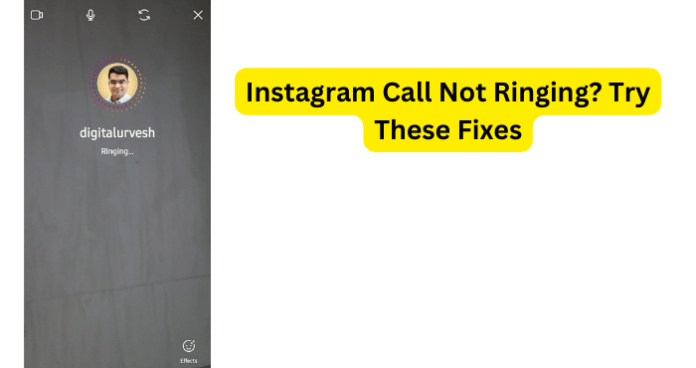
Why Is It Not Ringing When I Call Someone on Instagram?
- Poor internet connection: Instagram calls require a strong and stable internet connection. If your internet connection is slow or intermittent, it could affect the quality of the call, and you may not receive a ringing sound. Check your internet connection by opening a browser and navigating to a website. If the website takes a long time to load or does not load at all, then the problem is likely your internet connection.
- The person you are trying to call is unavailable: If the person you’re trying to call on Instagram is not online or has turned off their notifications, you may not receive a ringing sound.
- Technical issues with Instagram: Sometimes, Instagram may experience technical glitches that affect the app’s features, including calls. If this is the case, you may want to try restarting the app or your device.
- The sound on your device is turned off: This might sound obvious, but if the sound on your device is turned off, you won’t hear the ringing sound when someone is trying to call you on Instagram.
- You may have accidentally disabled Instagram notifications: Check your device’s notification settings to ensure that Instagram notifications are enabled. If notifications are disabled, you won’t receive a ringing sound or any other notifications from the app.
With these possibilities in mind, there are several possible reasons why your Instagram call is not ringing. Check your internet connection, ensure the person you are trying to call is available, and make sure your device’s sound and notification settings are turned on.
If all else fails, try restarting the app or your device, or contacting Instagram’s customer support for further assistance. In the meantime let us get to these reasons in-depth and find some viable fixes.
Along with your Instagram call not ringing, you might notice a message that says no answer when the person on the other end doesn’t pick up.
1. Poor or Unstable Internet Connection
Instagram calls require a strong and stable internet connection. If your internet connection is slow or intermittent, it could affect the quality of the call, and you may not receive a ringing sound. Check your internet connection by opening a browser and navigating to a website.
If the website takes a long time to load or does not load at all, then the problem is likely your internet connection.
It is very possible that the reason why you are not hearing any ringing when placing a call in the Instagram app is that your internet connection is either too weak or unstable, which means your device will not be able to complete the phone call.
Fix – Check/Switch Internet Connection
If you are using a WiFi network, you should also consider switching over to your mobile service internet data, as this could also offer a better internet connection. There could be an issue with the WiFi internet connection, which could mean that your mobile service internet data could be the wiser decision.
2. The Person You’re Calling is Unavailable
When you are trying to call someone through Instagram but the call is not ringing, you should consider the possibility that the person you are attempting to call might not be currently available.
While you are trying to call your friend or family member via the Instagram app, they may have their phone set to DND (Do Not Disturb), which means that you will not hear the phone call ring.
The person you are trying to call on the Instagram app may not be online or could have turned off notifications for their Instagram account. In such a scenario, you might not hear your call ring and they likely will not hear it either.
Fix – Wait Until They’re Available
When you are attempting to use the call feature on Instagram but the phone call is not ringing, the person you are trying to call might not currently be available.
They might have their phone on DND (Do Not Disturb) mode, which means your call will be sent straight to their voicemail. They also may have their phone turned off, which can also cause your Instagram phone call to not ring.
In any case, the person you are trying to reach via the Instagram call feature is not currently available to take your call. This means that there is not much you can do other than wait until they are available to talk with you.
You can also call them on normal call but if they’re not available, then you might also notice that your outgoing calls won’t ring with them.
Simply give them some time and then try to call them through the Instagram app once again.
If you believe that the person you are trying to call on the Instagram app has notifications for their account turned off, then you will want to wait until they might see that you are calling.
They might also not be online at the moment you are calling them on the Instagram app, which means they likely will not see that you are calling and this can also result in the phone call not ringing.
If you have no other way to contact them, then your best bet would be to wait until they are online for you to call them on Instagram.
3. Problem With Instagram App
As previously mentioned, as great as applications are, they are also susceptible to errors, bugs, and malfunctions. This is not surprising since it is not only likely that the app is experiencing problems but is also only a matter of time before the app does.
This can be for many different reasons, whether it is out-of-date software or a bug in the app, it can certainly interrupt you when you are attempting to post your couple of minutes of being real.
Fix – Restart Instagram App
This is a simple yet effective solution that you may not have thought of trying. It is also possible that you thought that you closed and reopened the Instagram app but in actuality, you may have switched to another app, then switched back to Instagram.
You should make sure you completely closed out the Instagram app, then you can reopen the app and find out if that fixed the problem.
Unfortunately, it is feasible that the issue could repeat but this could be a quick solution.
When you close the Instagram app, it will also close out all of the possible actions you were making on the app such as attempting to complete the phone call.
5. There’s A Bug
As previously mentioned, the Instagram application is far from perfect, which means that it is almost guaranteed to experience issues such as bugs, glitches, and malfunctions.
This is all part of technology, especially when we are talking about services that are still being worked on. As this was put quite eloquently by D’Angelo, “In order to succeed you must fail, so that you know what not to do the next time.”
It is very possible and likely that there is a bug causing the error to occur on their side of BeReal.
This is because a technical bug that we speak of is essentially that, an error, which also means that it can and will be corrected.
This is also why they encourage users to contact their help center if the problem persists since this will help them to pinpoint issues in the system and fix them accordingly, which means that the error that occurred will be less likely to happen in the future.
In such a scenario, you could certainly have issues completing a phone call on the Instagram app.
Fix – Clear App Cache
As you may know, the cache for an app holds and stores data that can be used in the future to make your requests quicker. However, the app cache can also hold bugs.
We obviously do not mean literal bugs but rather a technical bug and this technical bug can become recurrent, especially when it is being held in the app cache.
This is because the cached data is accessed every time you use the application, which can cause the app to kick you out or even log you out.
Clear the cache for the Instagram app and this should clear up the issue you are experiencing. With any luck, you will be able to complete your phone call on Instagram.
