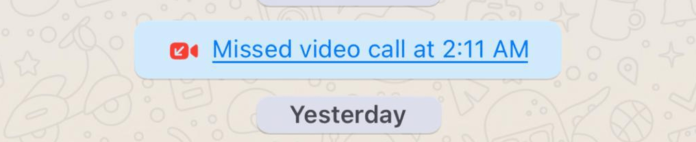
If You Accidentally Call Someone and Hang Up Right Away on WhatsApp, Will They Know?
We’ve all been here; it’s four in the morning and you’re looking through past conversations or texts for whatever reason, and you accidentally press the dreaded call button. Your heart drops as you scatter to press that end button.
Luckily for you, as long as you were quick enough to cancel the call before it started ringing, there will be no notification for the recipient! For the notification to appear as a missed call, the call has to connect at least once.
The call is connected when the calling notification in your phone changes from “calling” to “ringing”. This generally takes about 2 seconds. So, if you hang up instantly, while your phone still shows “calling”, the missed call notification won’t come up in the recipients WhatsApp. Crisis averted!
If it did start ringing when you cancelled the call, don’t worry too much. Most of us have made this mistake before and someone has probably done the same to you, and you probably don’t even remember!
Does a Failed Call Show Up as a Missed Call?
No, a failed call will not show up as a missed call. This is because failed calls happen before it starts ringing, meaning the phone call did not reach the recipients WhatsApp in time. They may, however, see a failed call notification.
Does a Failed Call Mean You are Blocked?
A failed call could possibly mean you are blocked. You can try texting the recipient and see what it says. If your text message fails to deliver, this is another sign that you could be blocked, but don’t worry, there are many other reasons this could be happening.
What Does a Failed Call Mean?
A failed call could mean a number of things. You or the recipient could have no service or internet connection, or your SIM card could be damaged or malfunctioning.
How Do you Know if Someone Declines Your WhatsApp Call?
If it rings once or twice and then goes to voicemail or the ringing suddenly ends, it’s likely they declined your call, unless their phone died or their service dropped with unfortunate timing. If you don’t think they’re purposely declining your call, you can try restarting your app and phone before calling again.
Network Issues
You, or the recipient could be having network issues. You could try connecting to another Wi-Fi network, or use your cellular data. It’s also possible your connected network may not be properly configured for UDP (User Data Protocol) which may prevent WhatsApp from working properly.
Accidentally Called Someone on WhatsApp?
On WhatsApp, it could be easy to accidentally call someone due to there being no ‘confirm’ message when you press the call button. This could possibly result in some awkward moments, but don’t worry; more often than not, it’s no big deal. Try these things to clear up the accident.
1. Send Them A Message Saying It Was An Accident
Your best bet is probably to just tell them the truth. It’s no big deal, you can tell them you were going through the conversation looking for a picture they sent and you accidentally pressed the call button, or whatever you’d like. The other person probably won’t mind much anyways.
2. Blocking Them Won’t Get Rid Of The Notification
No, blocking them will not fix it. You can’t unsend the missed call notification by blocking or unadding them, the notification is there to stay unless you have access to their account and delete the conversation.
3. Don’t Say Anything, They Probably Won’t Care or Notice
Instead of telling them or deleting the conversation, you can just forget about it and let it go. The recipient shouldn’t care too much and they’d probably understand, as I’m sure they’ve made the same mistake before in the past.
As humans, we’re prone to overthinking and worrying about minor things, that in reality, don’t matter much at all. It’s also possible they won’t even see it, but even if they do, they may just think nothing of it.
Does WhatsApp Show Missed Calls When Phone is Off
Yes, if you call someone on WhatsApp while their phone is off, they will still get a ‘Missed Call’ notification in their messages from you.
Do You Get a Missed Call Notification on WhatsApp if it Never Rings, Just Attempts to Dial?
No, you will not get a missed call notification if they cancel the call before it goes to ‘Ringing’. It has to start ringing for the call to go through the servers to the recipient, otherwise the call was cancelled too soon to register. This is how it works on every other calling application, not just WhatsApp.
If I Call Someone on WhatsApp Will They Know
Unless they have you blocked, yes, anyone you call on WhatsApp will get a notification as soon as it goes from ‘calling’ to ‘ringing’. Even if you cancel the call, they will still get a missed call notification in their messages from you. There is nothing you can do to combat this; blocking or removing the contact will not help either.
Why Does My WhatsApp Call Hang Up By Itself
For many of us, WhatsApp is the most efficient way of staying in touch with friends and family overseas for free. You’re enjoying your call, when all of a sudden, it says “Call on Hold”, or the app just crashes.
This could, understandably, be extremely frustrating. Just know you aren’t alone; If your WhatsApp calls are hanging up by itself, it could be for a number of reasons, which we will list along with possible solutions for these reasons.
1. Your WhatsApp Version is Out of Date
One reason your WhatsApp calls may be hanging up is because your applications version is out of date and needs to be updated. Here’s how to do it on both iPhone and iOS.
How to update your WhatsApp on Android:
1. Launch the Google Play Store on your Android device. Tap the search box located at the top of your screen and type “WhatsApp” without quotes.
2. WhatsApp should show up at the very top. Next to ‘open’ it should say ‘Update’. If it doesn’t, that means your WhatsApp version is already up to date.
3: If you see the app there, it is currently outdated and waiting to be updated. Press ‘Update’. It shouldn’t take long unless your internet connection is disrupted and you have to restart.
And that’s it! Your WhatsApp is now updated to the current version.
How to update your WhatsApp on iPhone:
1. Go to the App Store from your home screen.
2. On the top right of the App Store, press the profile picture symbol. (Make sure you are scrolled up to the top of the app store to see this)
3. Scroll down to updates. If you see the app there, it’s ready to be updated. Press “UPDATE” next to the app.
If you’ve pressed the update button and you have enough storage, your app should successfully update quickly.
This could possibly resolve your issue. You can also try updating your device itself, as if it’s out of date your WhatsApp along with other applications could be having issues because of this.
2. You Have Insufficient Storage Space
Another reason your WhatsApp may hang up by itself or malfunction is because your device doesn’t have enough storage space. Here’s how to clear up some storage space on both Android and iPhone.
How to clear up Storage Space on iPhone:
There are multiple ways to clear out storage space, however the method we’ll be listing requires an app. If you don’t have enough space for another app, you can delete an app that takes lots of space and reinstall it afterwards as this method should clear up enough space for it.
1. Go to the App Store from your home screen.
2. Search ‘Gemini Photos’
3. Download the application named “Gemini Photos: Gallery Cleaner”.
This app will automatically sort out all your different types of pictures and videos. For example, it will show duplicates of pictures saved on your iPhone and will let you delete it directly from the app.
It can also detect blurry videos with the option to delete those as well. Not only can this clear out a lot of space on your iPhone or iPad, your photo gallery will look much better afterwards. If low storage was the problem with your WhatsApp, the problem will be fixed and you will not have to worry about random crashes any longer!
How to clear up Storage Space on Android:
Here’s our recommendation on clearing up storage space on your Android device to help not only WhatsApp run better, but every other app you use on your phone! Again, the method we’re recommending requires downloading an app, so if you need to, delete some unused apps to make space.
1. Open ‘Google Play Store’ on your device.
2. Search “Avast Cleaner” for Android and launch the app.
3. First tap the ‘Show Results’ button. This will give you instant tips on what kind of data is recommended to be deleted from your Android device. This includes thumbnails, empty folders, cache files, and other invisible caches.
4. Hit Finish Cleaning and you’ve got the basic cleaning job done!
3. Unstable Internet Connection
It’s possible your internet connection is unstable, causing WhatsApp to freeze during calls and possibly crash. You could try checking the control panel of your device to see if the Wi-Fi is still connected.
If it is, try turning it off and only use cellular data, or vice versa; if your WhatsApp was crashing with only your data on, try turning on Wi-Fi only. Now, you can try calling the recipient back to see if the issue is resolved.
If you are having problems when your device is connected to Wi-Fi, you could try restarting your router.
A tip I often try if I’m having network issues is putting on Airplane mode for about 30 seconds before turning it off. This acts as a quick Wi-Fi reset and can sort out any possible kinks in your connection.
4. See if WhatsApp Servers Are Down
Using Down detector, you can see if WhatsApp servers are down. If the servers do happen to be down, this can easily explain your issue. It should be back up in a few hours maximum, so don’t worry too much; you should be back to calling whoever you want by the end of the day!
Alternative Methods
If nothing else worked, there are still multiple things you can try. You can try reinstalling WhatsApp. First, uninstall the app from your home page. Then, go to the App Store or Google Play Store and search WhatsApp. Press download and open. You can also try clearing the cache of your WhatsApp. Here’s how.
How to clear WhatsApp cache on iPhone:
1. Go to the ‘Settings’ from your home screen and select ‘General’.
2. Scroll down and tap ‘Data and Storage Usage’.
3. Tap on “Manage Storage”, and then select ‘WhatsApp’.
4. You will now be able to see how much storage is being used by the app; press ‘Clear Cache’. Your will not lose any data on WhatsApp or your iPhone and it’s a good idea to do this regularly to both save phone storage as well as keep the performance of WhatsApp up to par.
How to clear WhatsApp cache on Android:
1. Go to ‘Settings’ on your Android device and press ‘Apps’.
2. Scroll down until you see WhatsApp, then tap it.
3. Tap Storage (or Memory). Doing this will bring up a list of storage options for your app. You can choose between Clear Cache or Clear Data. Clearing the data will wipe your messages and calls, so if you don’t want this to happen just choose clear cache and you won’t have to worry.
