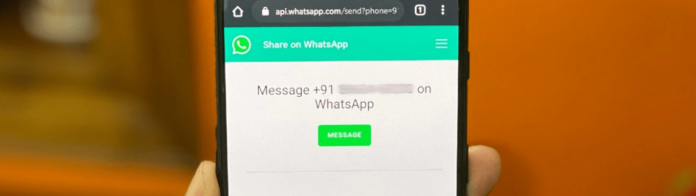
With WhatsApp, you can access and utilize all its functions without granting the app access to your contact list. The only inconvenience you will experience is that you will no longer be able to access your saved contact list on WhatsApp, but you will still be able to chat, make calls, and make video calls.
Can You Use WhatsApp Without Giving Access to Your Contacts?
Yes, you can use WhatsApp without granting the app access to your phone’s contacts. However, you will be limited in what you can do in the app. You will not be able to make voice or video calls until you allow contact access.
Furthermore, those in your phone’s contacts list will not be able to message you from their contacts through WhatsApp directly. There are some workarounds to making WhatsApp calls using third-party apps, which we will go over in the next step.
How to Use Whatsapp Without Contacts
If you are not allowing WhatsApp to use your contacts, you can still use the app with most features, like texting, calling, and video chatting using third-party apps. We recommend ‘Dialer for WhatsApp’, available on both the App Store and Google Play store.
You can use this application to call any phone number through WhatsApp without using your contacts. You can also use this to start a conversation with someone who isn’t on your contacts.
You can even start a conversation with yourself if you want to store the information you need to remember. It’s simple; download the app and call away! There’s also a texting feature in this app, so not only can you call any number you’d like, but you could also text them.
This is how you would text yourself – go to the messenger and type in your phone number. The only downside to this is you will have to text or call first, as you will not be shown any contacts who have WhatsApp.
If you don’t want to use a third-party app, you can still use the app as normal; you just won’t be able to use voice or video calls.
How to Use Whatsapp Without Contacts
Revoking WhatsApps Access to Your Contacts
If you accidentally allowed WhatsApp to access your contacts, don’t fret, as this mistake can easily be reversed. Follow these simple steps;
For Android:
Step 1. Close the app and go to your device settings
Step 2. Press’ app & notifications’ towards the middle of the settings page.
Step 3. Scroll down to ‘App permission.’
Step 4. Turn off Contacts access by tapping the switch next to contacts.
And that’s it! You can now use WhatsApp without worrying about contacts seeing your WhatsApp account, and the app will no longer have contact access.
For iPhone:
Step 1. Go to your ‘Settings’ from the home page.
Step 2. Scroll down to ‘Privacy’. It should be towards the middle of the settings page with a blue hand symbol.
Step 3. Tap ‘Privacy’ and then ‘Contacts’ at the top.
Step 4. If WhatsApp is listed with a green switch next to it, press the switch. It will turn grey, and WhatsApp will no longer have access to your contacts. You can also disable contact access to any other app you’d like.
Why Does WhatsApp Need Access to My Contacts
WhatsApp will ask for access to your contacts when you first launch the app. This will add all of your contacts to WhatsApp, and you will be able to message or call anyone on your contacts through WhatsApp directly.
There is no way to call anyone by dialing a number, so it needs your contacts to call directly from your contacts. The app does not need access to text messages.
Is It Safe to Give WhatsApp Access to Contacts
Yes, allowing WhatsApp access to your device’s contacts is safe. WhatsApp cannot sell your data to anybody, and nobody can see your contacts unless you share the contact.
To share a contact on WhatsApp, first, go to the desired chat you’d like to share the contact with. Next, tap the + button in the bottom left corner. Then, tap contacts and select the contact you wish to share. Finally, select ‘Done’ in the top right corner and send. Sharing a contact is that easy!
Do I Have to Give WhatsApp Access to My Contacts
You do not have to grant WhatsApp access to your contacts to use the app. You can manually add each of your contacts for chat messages but cannot make a WhatsApp call without access to your contacts.
WhatsApp also requires access to your photos, videos, or files if you’d like to send an attachment.
Should I Allow WhatsApp to Access My Contacts
If you allow WhatsApp to access your contacts, everyone in your Contacts that has WhatsApp will be recommended your WhatsApp account with the name they have you saved as in their contacts.
Don’t allow access if you don’t want your contacts to see your WhatsApp account. Otherwise, you shouldn’t have to worry about security issues.
WhatsApp employees and users can not see your contact’s names or numbers, and the only thing you should be extra cautious about is your WhatsApp account being hacked. WhatsApp states they will not sell your data or personal information to anyone, so this option is up to you.
The only way anybody can see your contacts is if you share a contact with someone.
It is up to you if it’s worth keeping contact access off; just keep in mind if you plan on doing anything more than text messaging on WhatsApp, you will have to turn on access to contacts to make voice or video calls.
To message a number on WhatsApp without adding them to contacts;
This works for both Android and iOS!
Step 1. Open your phone’s browser. This will be Safari on iPhone or Chrome for android.
Step 2. Copy and paste this link: https://wa.me/xxxxxxxxxx
Step 3. In the place of ‘xxxxxxxxxx’, you’ll need to enter the phone number along with the country code, so, for example, if the number you want to message is +44 9981716111 then the link becomes http://wa.me/449981716111. The first two digits (44) is the United Kingdom’s country code followed by the mobile number of the recipient.
Step 4. Once you have typed the link at the top of your browser, tap enter to open the link.
Step 5. Now, you’ll see a WhatsApp webpage with the recipient’s phone number and a green Message button. Tap the green message button and you’ll be redirected to the WhatsApp application itself.
And that’s it! You can now chat with anyone on WhatsApp without adding a contact.
Can Someone Access My Contacts Through WhatsApp
No, nobody can see any of your contacts through WhatsApp. Nobody will be able to see either, whether that be your phone contacts or just WhatsApp contacts, as long as you don’t use the “Share Contact” feature in a chat. If you use this feature, the chat participant will only be able to see the contacts you selected.
Does WhatsApp Need Access to Contacts
No, WhatsApp does not need access to contacts if you plan to use WhatsApp for text chatting only. The app will only need access if you want to voice or video call through the app itself.
How to Send a WhatsApp Message to a non-contact with Siri Shortcuts
If you’re on iOS or iPhone, there is a more simple way to go through this process using Siri Shortcuts, available for iPhones running iOS 12 or newer. If your iPhone has Siri Shortcuts, here’s how to use it for this feature.
Step 1. Go to the homepage and locate ‘Shortcuts’. If you can’t find it, you may have to re download it via the App Store.
Step 2. In the shortcuts app, tap ‘Gallery’ located in the bottom right. Now add any shortcut you want and run it once to ensure your app and device are working properly.
Step 3. Go to your device settings from the home page. Locate and tap ‘shortcuts’ and then press ‘Allow Untrusted Shortcuts’. This will allow you to run shortcuts from anyone, so be careful by only downloading shortcuts from people you trust.
Step 4. On your device, open this link (https://www.icloud.com/shortcuts/be22fa0abe644c86baa126ffff2ae3eb) and press the ‘Get Shortcut’ button at the bottom of the screen.
Step 5. You’ll now be redirected back to the shortcuts app. Tap ‘Add Untrusted Shortcut’. This will allow you to add your custom shortcut.
Step 6. In the ‘My Shortcuts’ tab, you should see the shortcut labeled ‘WhatsApp to non-contact’. You can either run it from here or tap the icon with three dots at the top of the shortcut and add it to your home screen.
Step 7. After running this shortcut, enter the recipients’ number along with the country code. You’ll be redirected to WhatsApp with a new message window open.
Congrats! You can now easily text anyone you like, and they do not have to be in your contacts.
If you didn’t add the shortcut to your home page and plan on using this feature often, I recommend adding it to your Home Screen as it makes this process much quicker and is almost like texting on your default messaging app that came with your phone or device.

Your advice on using Whatsapp without accessing contacts is completely wrong. You need to use the app and discover that you are completely wrong. If you know of an actual way to do this please let us know however your current advice is completely wrong
Stan, in the above comment is correct. I can find no way to use WhatsApp without allowing use to contacts. This is a useless article, because you don’t show HOW to do it.
Too bad these comments are at the bottom of the page instead of at the top … it would have saved me the trouble of reading the whole thing. Why would anyone write an article that is so blatantly incorrect?